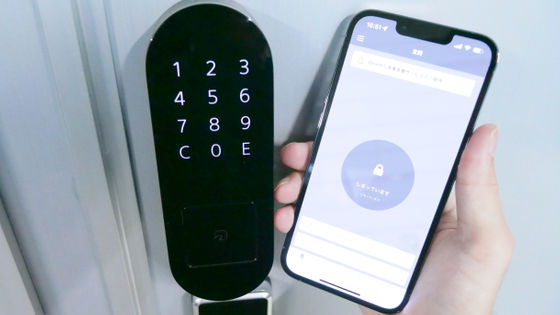I actually installed an all-weather home camera 'ATOM Cam Swing' that can handle both indoor monitoring and outdoor monitoring.

The smart home camera 'ATOM Cam Swing ', which was released by Atom Tech on December 7, 2021, can be used for watching pets who are away from home indoors due to its smooth swing function and AI tracking, as well as IP65 waterproof specifications and colors. Thanks to the vivid night vision, it can be installed outdoors and used for security. So, I actually installed ATOM Cam Swing or set it up with a dedicated application to see how easy it is to install.
ATOM Cam Swing --Waterproof / Swing / Color Night Vision | ATOM Series | ATOM Official Store
This time, we will set up ATOM Cam Swing. You can see the appearance check from the following article.
Review of 'ATOM Cam Swing', a compact Wi-Fi surveillance camera with full functions such as horizontal 360 degree & vertical 180 degree swing, night vision, waterproofing, etc.

To use ATOM Cam Swing, you must first install the dedicated app 'ATOM ' on your smartphone.
ATOM --Smart Life --Google Play App
https://play.google.com/store/apps/details?id=com.atom.cam
'ATOM-Smart Life' on the App Store
https://apps.apple.com/jp/app/id1501313647
This time, I will install it on my iPhone and use it. First, access the above URL and tap the part in the red frame.
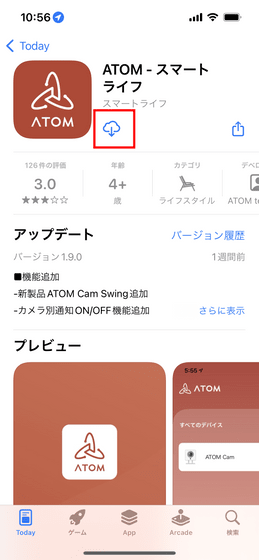
Tap 'Open' when the installation is complete.
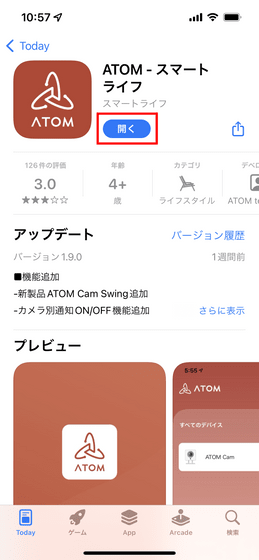
When the app starts, you will be asked to register as a user first, so enter your email address and password, check 'Terms of Service & Privacy Policy', and tap 'Login / Registration'.
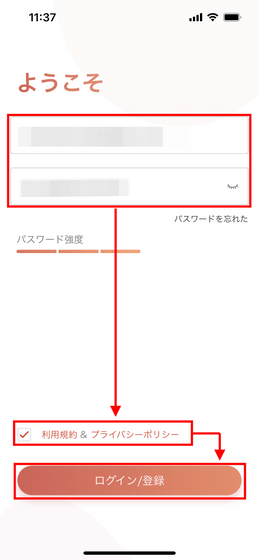
When the following pop-up appears, tap 'OK'.
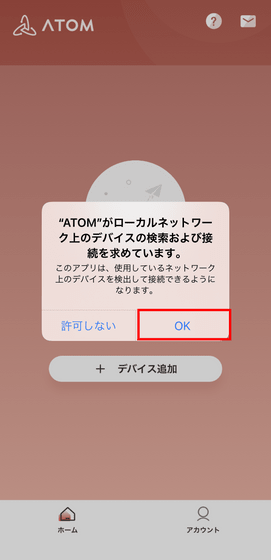
This completes the application installation. Then tap 'Add Device' to register ATOM Cam Swing on the network.
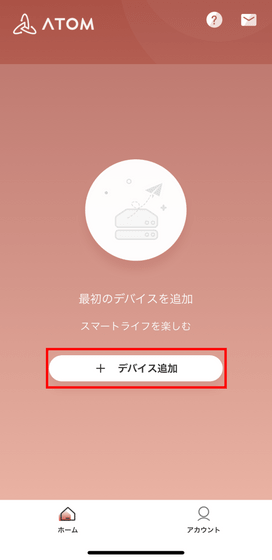
Tap 'ATOM Cam Swing'.
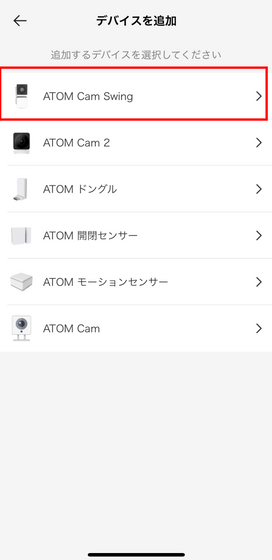
From here, we will operate the smartphone and ATOM Cam Swing in parallel. You will be instructed to remove the camera film ...

Turn over the protective film of the lens and remove it.

Next, connect the ATOM Cam Swing to the power supply.

First, insert the power cord into the outlet on the bottom.

When you connect the power cord to the power supply through the power adapter, the status light of ATOM Cam Swing will blink as shown below.

Return to your smartphone and tap 'Next'.
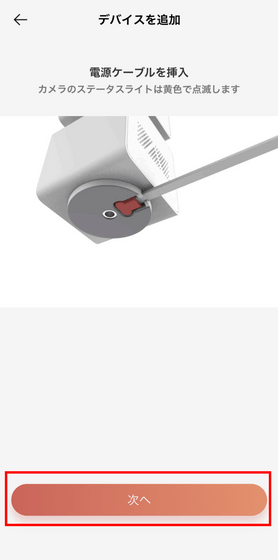
You will then be prompted to press the 'RESET' button on ATOM Cam Swing.
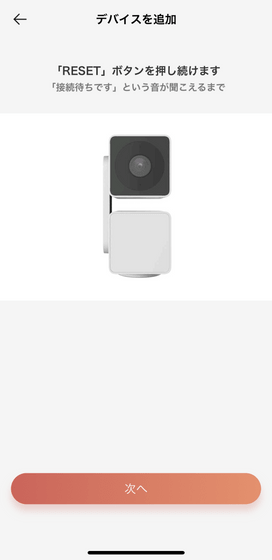
The 'RESET' button is located at the bottom of the upper camera unit of ATOM Cam Swing.

Tap 'Next' when you hear the voice 'Waiting for connection' from ATOM Cam Swing.
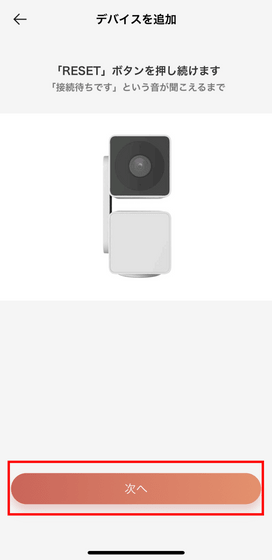
It is said that access to location information is required to connect to Wi-Fi, so tap 'Allow'.
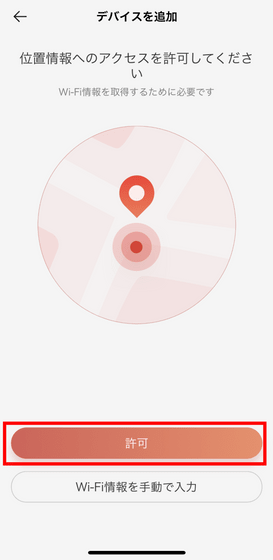
Since iOS asks for permission, tap 'Allow only once'.
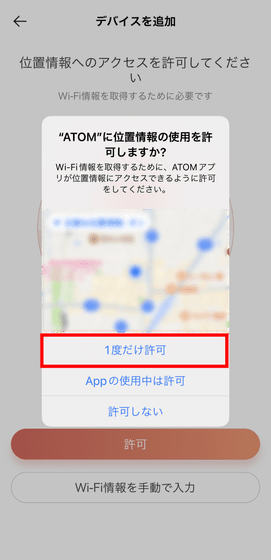
Enter your Wi-Fi SSID and password and tap Next. 5GHz Wi-Fi is not supported, so you need to select a 2.4Ghz network here.
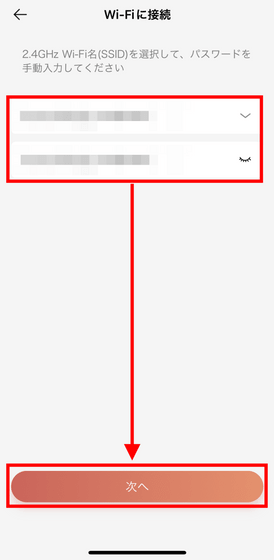
You will be instructed to have the camera read the QR code that appears on the screen, so tap 'Confirm'.
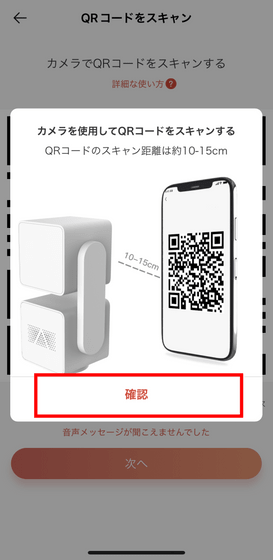
Then, the QR code will appear on the screen of the smartphone, so hold the smartphone in front of the camera to read it.
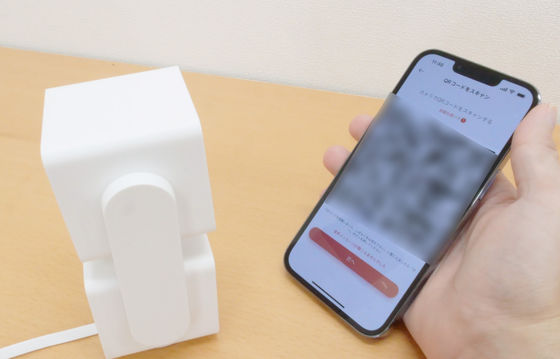
When you hear the voice 'The QR code has been recognized, please wait', return to your smartphone and tap 'Next'.
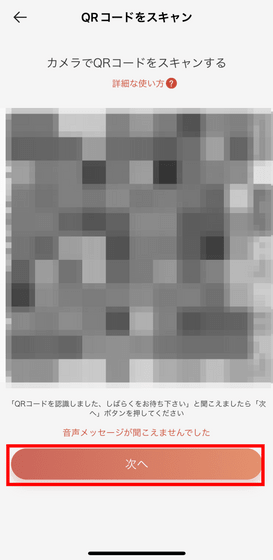
When the following screen appears, wait for a while until the connection is completed. It seems that it takes up to 120 seconds, but when I actually tried it, it took about 30 seconds.
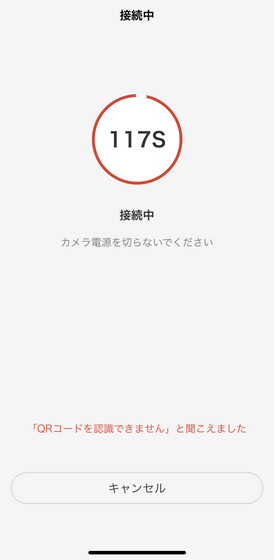
This completes the preparation of the app. Tap 'Set Complete' to return to the home screen of the app.
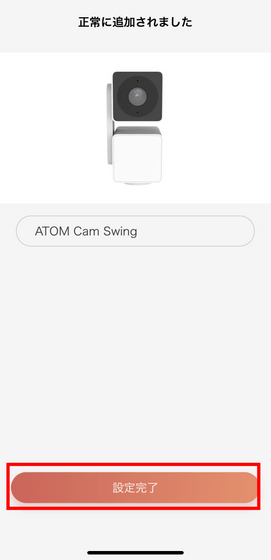
When you return to the home screen, ATOM Cam Swing is added.
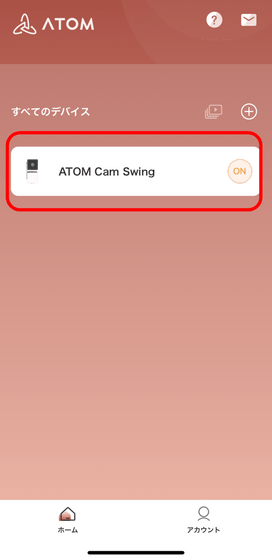
Immediately, I was detected by the camera and a notification was displayed from the top of the smartphone.
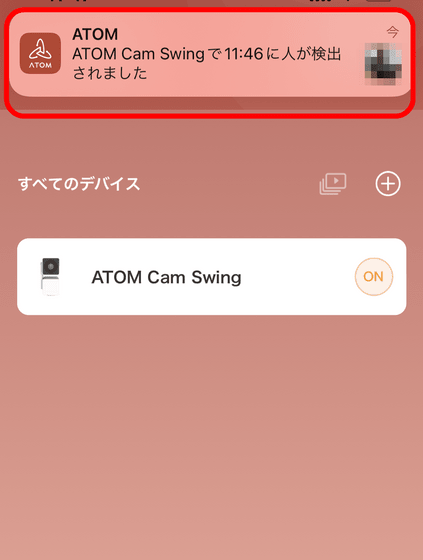
Since I was able to connect ATOM Cam Swing to my smartphone, I actually used the app to check the operation of ATOM Cam Swing. You can check the situation from the following movie.
When I try to move the smart camera 'ATOM Cam Swing' that can swing, with a smartphone, it looks like this-YouTube
Swinging left, right, up and down can be intuitively operated with the four-way buttons on the app.
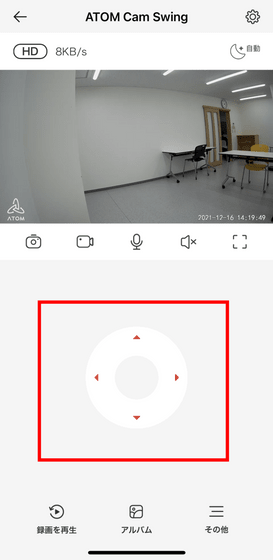
If you keep pressing the left button, it will rotate around to the left.
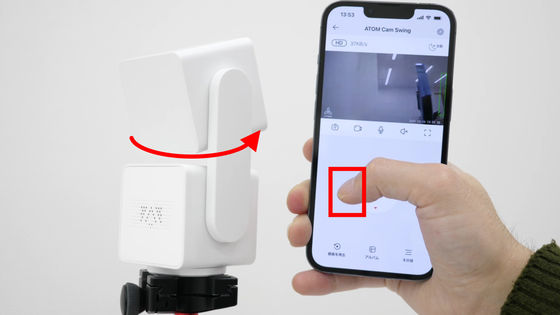
If you press the right button, it will turn to the right.

Fine adjustment is also possible by tapping the button.
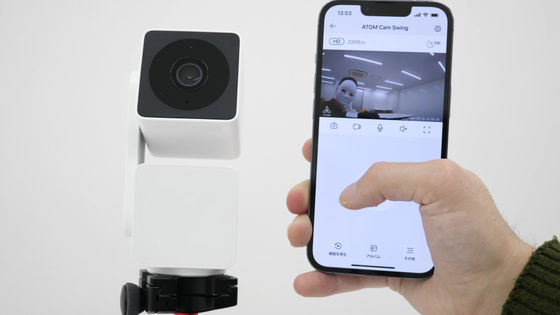
You can also swing up and down in the same way.
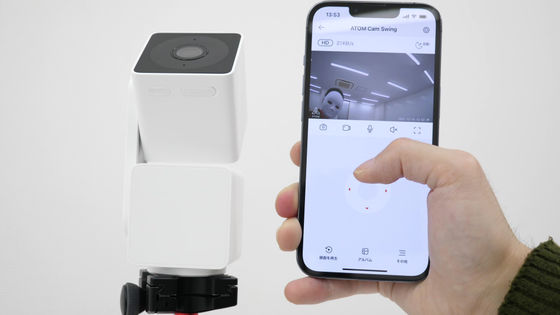
Once the settings are complete, all you have to do is place it where you want to use it.

The screw holes on the bottom have screw holes for attaching a tripod head.

Therefore, if the height is not enough, you can use it with a tripod such as

After this, we will review it by actually using it.
・ Continued
A review using the smart camera 'ATOM Cam Swing', a surprising color night vision that looks like daytime even at night, and actually using convenient functions such as automatic detection and automatic tracking --GIGAZINE

Related Posts: