Smart sensor `` ATOM Sensor V2 '' review that can easily perform `` door opening / closing detection '', `` human movement detection '', `` temperature & humidity recording ''

Atomtech, which sells compact Wi-Fi surveillance cameras such as
ATOM Sensor V2 - Monthly free smart sensor | ATOM series | ATOM official store
https://www.atomtech.co.jp/products/atomsensorv2
◆ Contents
1: Open
2: Setup
3: I actually tried using it
◆ 1: Opening
This is the package of 'Atom Sensor V2'.

Inside is an ATOM dongle and adapter, ATOM open/close sensor, ATOM motion sensor, ATOM temperature and humidity sensor, and a quick start guide.

The size of each sensor is very small.

This is the dongle that aggregates information from each sensor.

There is a reset button on the back.

Open/close sensors are used in pairs. The reset button is on the left side of the main unit.

This is what the motion sensor looks like.

There are no special buttons except for the reset button on the left side.

This is the temperature and humidity sensor. Temperature is displayed at the top and humidity at the bottom even when not connected.

The reset button is on the right side.

Double-sided tape is affixed to the back of each sensor so that it can be attached to the wall.

◆2: Setup
Information from various sensors can be checked with a smartphone app.
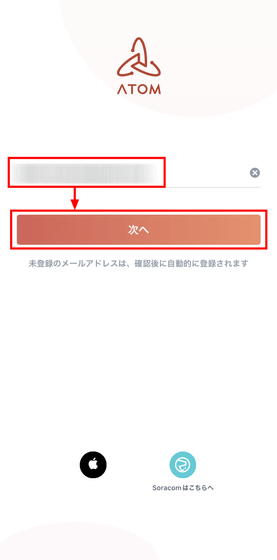
Read the terms of use and privacy policy, check the box, and tap 'Agree'.
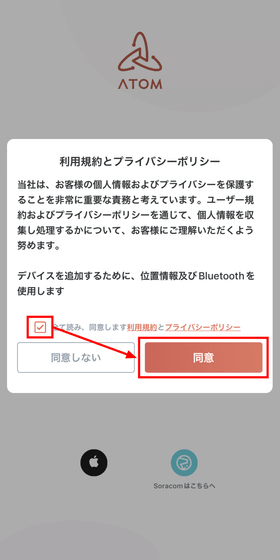
Tap 'Get verification code' and send the verification code to the email address you entered earlier.
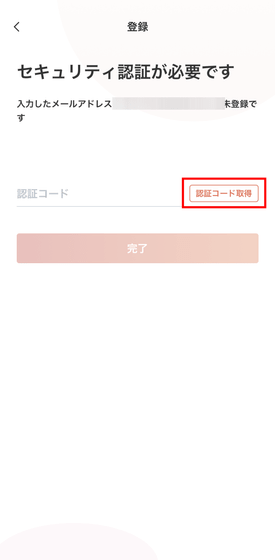
Confirm that a 6-digit authentication code has arrived as shown below.
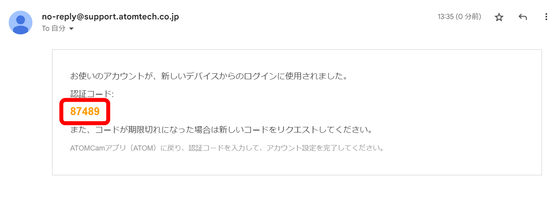
Enter the verification code in the app and tap Done.
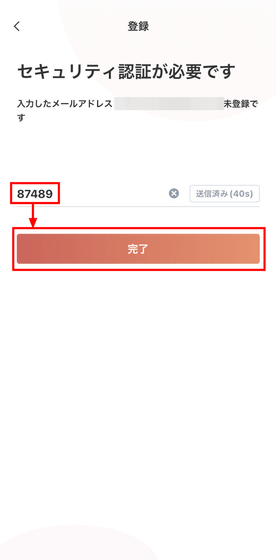
Enter the password twice and tap 'Done'. Account registration is now complete.
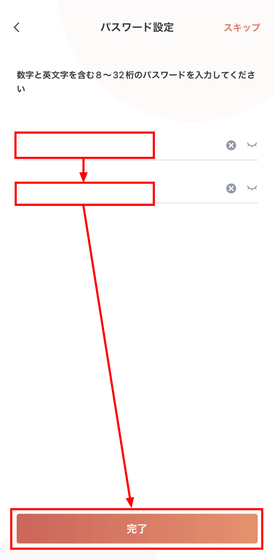
From the home screen of the app, first tap 'Add device'.
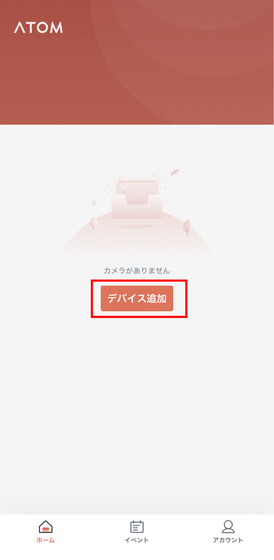
Set access permission to Bluetooth to 'OK'.
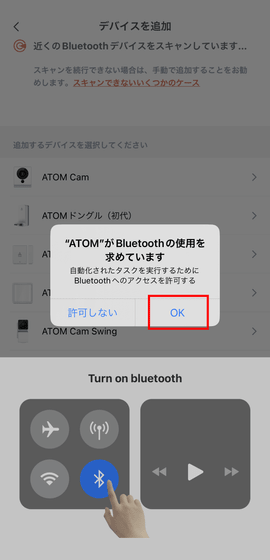
Connect the ATOM dongle to the adapter and plug it into the outlet as it is.

If you put the sensor near the smartphone, the device will be automatically scanned, so first tap 'ATOM dongle' to start the connection.
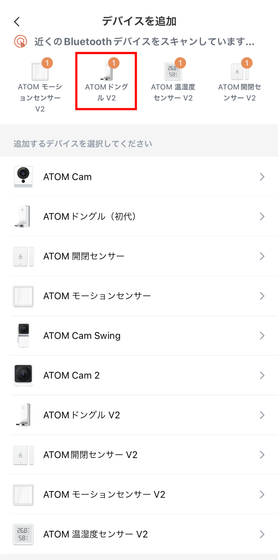
'Press and hold the reset button for 3 seconds' is displayed, so press and hold the reset button of the ATOM dongle for 3 seconds and tap 'Next'.
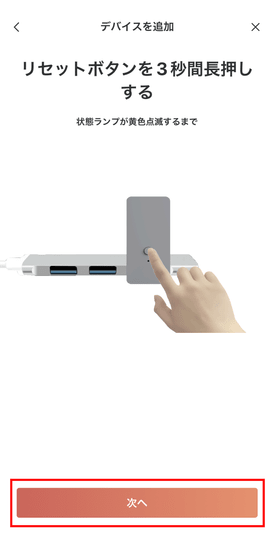
Next, tap the Wi-Fi SSID you want to connect to.
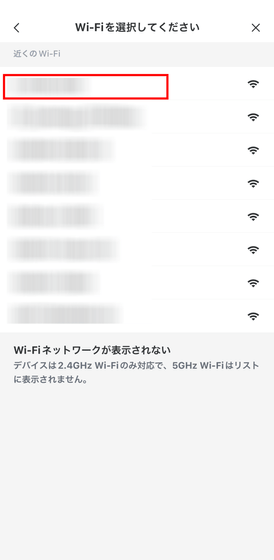
Enter the password and tap 'Next'.
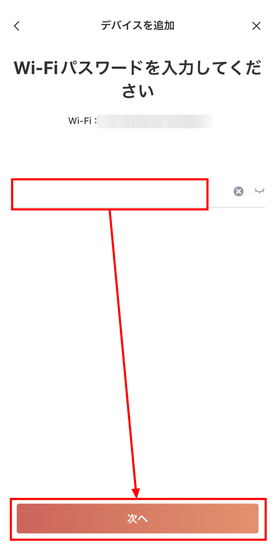
Wait for a while until the connection is completed.

When done, tap Done to finish the process. You can give the device any name you like.
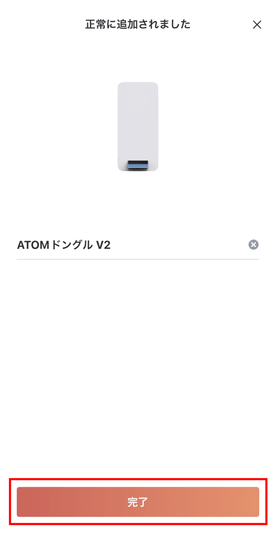
An ATOM dongle was added and displayed in the 'All Devices' column. Next, tap the '+' icon in the upper right to add various sensors.
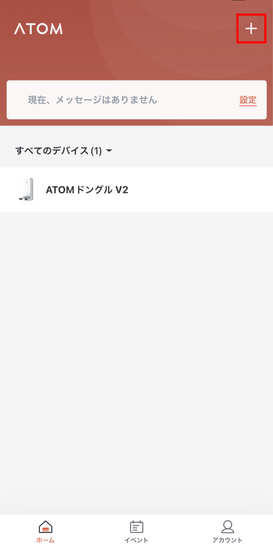
Tap the sensor you want to add.
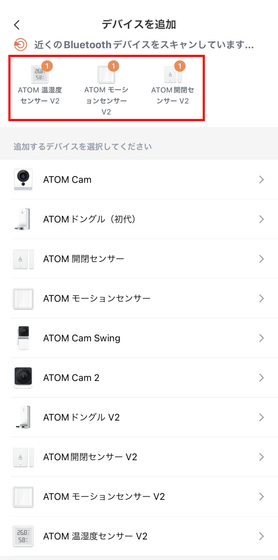
Press and hold the sensor reset button for at least 3 seconds.
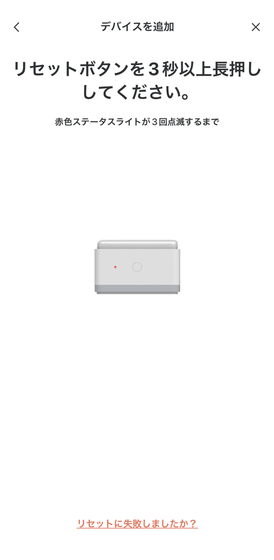
After waiting for a while, the connection will be completed, so tap 'Finish' OK. All sensors can be connected with this procedure.
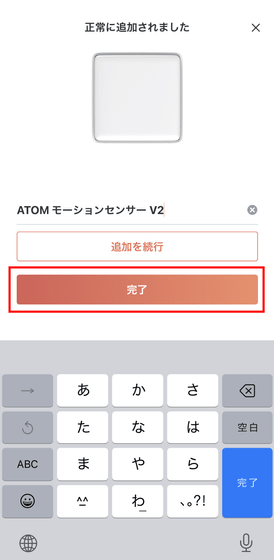
◆ 3: I actually used it
First, let's start with the open/close sensor. If you select 'open/close sensor' from the app, it will appear on the detailed screen.
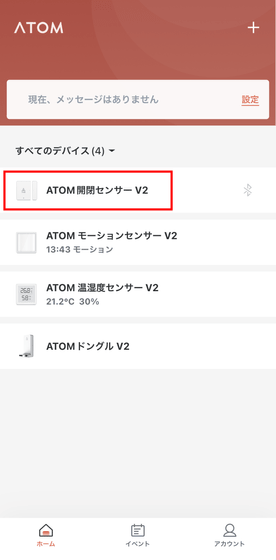
Like this.
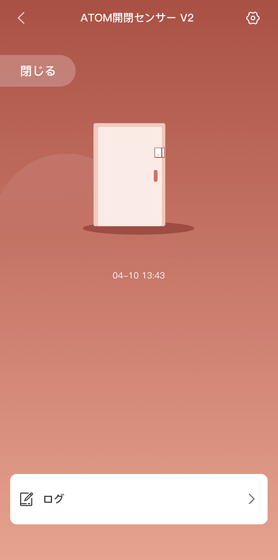
The open/close sensor sends the information 'open' when the sensors are separated from each other.

Conversely, when the sensor approaches, it has a simple structure that sends information that it is closed.
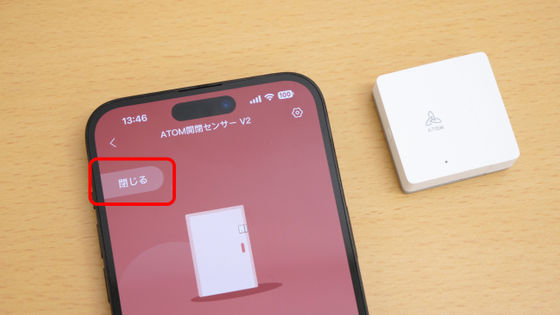
It seemed that it could be attached not only to the sliding door but also to the hinged door, so this time I tried to attach it to the hinged door. Due to the structure of the door, there was a slight gap between the sensors, but I was told that it would be judged as closed if it was less than 20mm, so I left it as it was. In fact, the app was also judged to be closed.

Looking from above it looks like this. It was shifted back and forth, but there was no problem with detection.

When I opened the door a little, the notification 'ATOM open/close sensor opened' was displayed. A notification came when the sensors were shifted about 2.8 cm in the front-back direction.

Notifications are sent even when closed, but you can also set notification conditions such as 'only when opened', 'only when closed', and 'when not closed for a long time' from the settings. You can use it to notify you when a door is opened that you would be in trouble if you open it without permission, or to notify you when the door is left open.
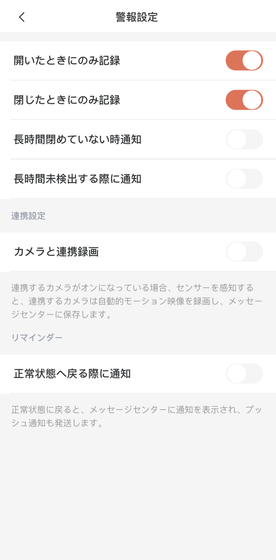
In addition, the log of opening and closing is also left.
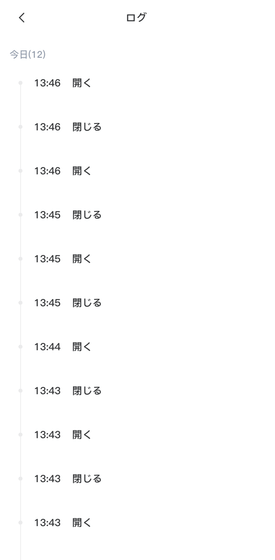
Next set the motion sensor.

The detection range of the motion sensor is '120 degrees within 8 m in the horizontal direction' and '50 degrees within 7 m in the vertical direction'. I checked to see if it caught on.

As a result, the sensor responded at about 810 cm.
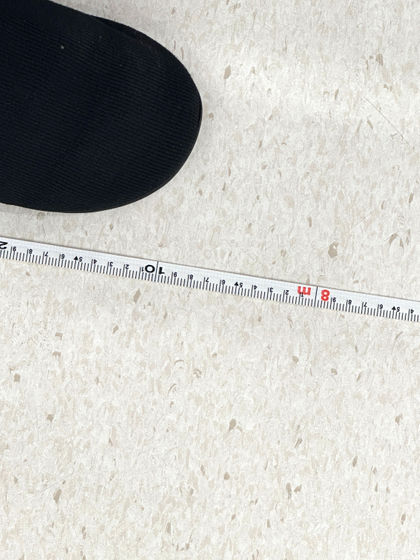
I got a notification in the app.
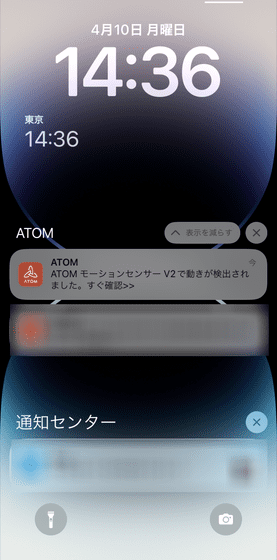
The temperature and humidity sensor measures the temperature and humidity in real time and displays them on the LCD screen, leaving records on the app and sending notifications.

Temperature and humidity are recorded every hour.
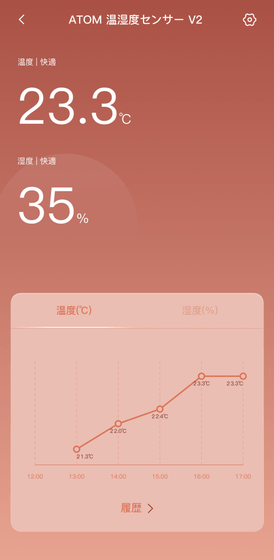
It is also possible to see the transition of data for each day, month, and half a year, and to check the minimum and maximum temperatures for each day.
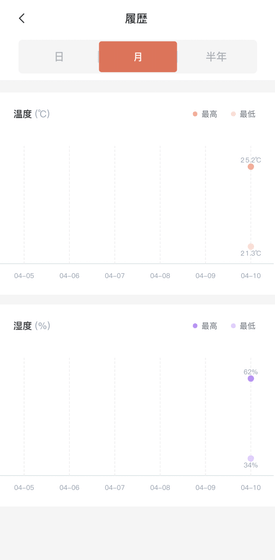
You can also notify if the temperature is higher than 50 degrees, or set a temperature and humidity range and notify if it exceeds that range.
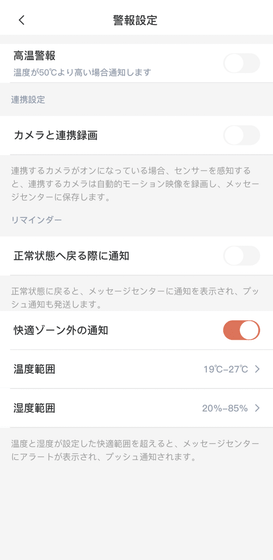
In addition, all sensors can replace the battery by peeling off the back cover. Since the sensor works with a button battery, there is no need to worry about the situation that 'the battery has deteriorated and can not be charged'.

The open/close sensor and motion sensor can be used for crime prevention, and the temperature/humidity sensor can be used to measure the timing of humidification and dehumidification. If you connect an optional Atomtech security camera, you can also use it to 'leave a recording when it is detected'.
'ATOM Sensor V2' can be purchased on
Amazon | ATOM Tech (ATOM tech) ATOM Sensor V2 (Atom Sensor V2) Smart Home Compatible with Alexa Alert Notification Dedicated Application Wi-fi Dongle Temperature and Humidity Sensor Motion Sensor Open/Close Sensor Remote Amulet Smart Home Device Linked ``Compatible with Alexa Certified'' | Security・Sensor light
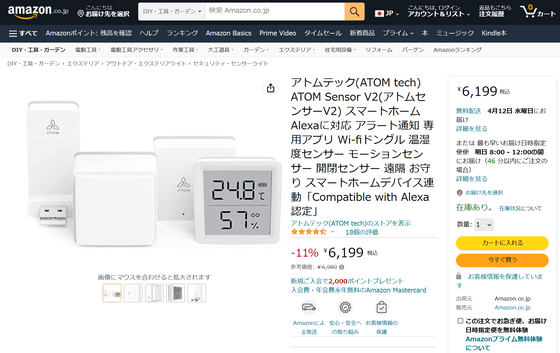
Related Posts:







