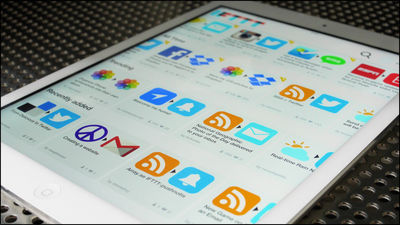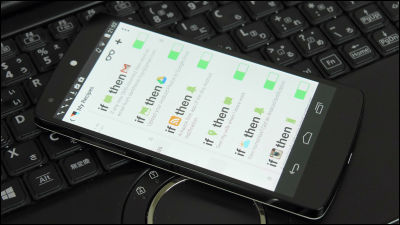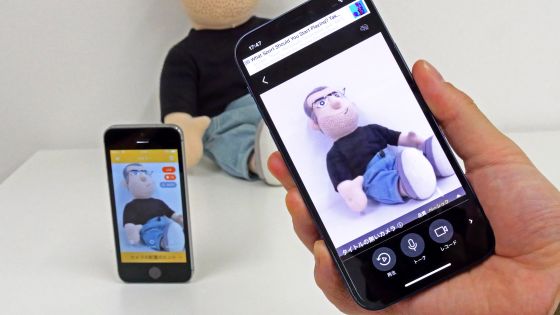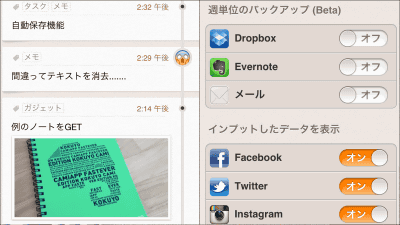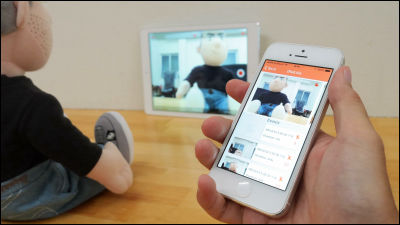IFTTT's new application "Do Button · Do Camera · Do Note" which performs the operation specified by one tap How to use Summary

From saving articles to weather notification, it is easy to link all web services easily and automaticallyIFTTT"is. Such a mobile application of IFTTT names "IF"And furthermore"Do Button"Do Camera"Do Note"We released three new applications called" These applications are easy applications of "Do Button (button press only)", "Do Camera (camera shoot only)" and "Do Note (only to memorize)" as their names, and they can be used more easily than IFTTT Depending on your needs, it is becoming an application that makes life more convenient.
To use "Do Button" "Do Camera" "Do Note" IFTTT account is necessary. Of course it is possible to create an account from the application, but if you create an account in advance and grasp what kind of service IFTTT is, it is easy to handle new applications.
From saving articles to weather notification, I tried using 'IFTTT' which can easily coordinate 59 Web services automatically - GIGAZINE
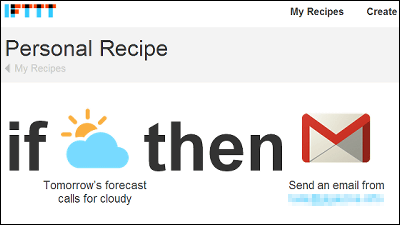
◆ Do Button
"Do Button" is an application for iOS · Android, each application can be downloaded from the following.
Do Button - IFTTT
https://ifttt.com/products/do/button
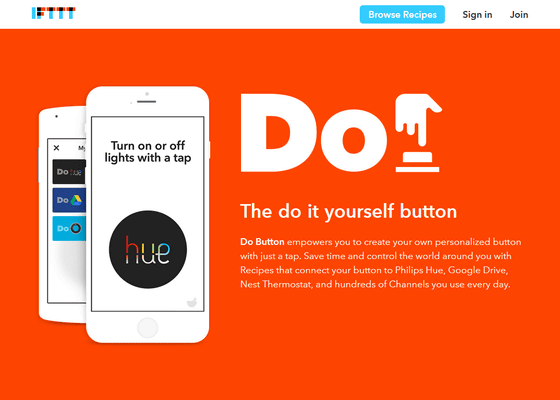
Do Button by IFTTT on the App Store on iTunes
https://itunes.apple.com/us/app/do-button-by-ifttt/id905998610
Do Button by IFTTT - Android application on Google Play
https://play.google.com/store/apps/details?id=com.ifttt.dobutton
The tutorial starts at the first start.
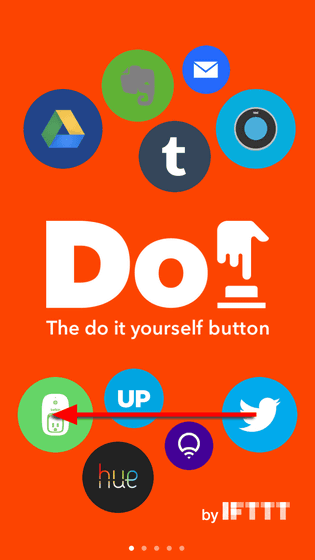
"Do Button" creates a recipe like IFTTT and creates your own button.
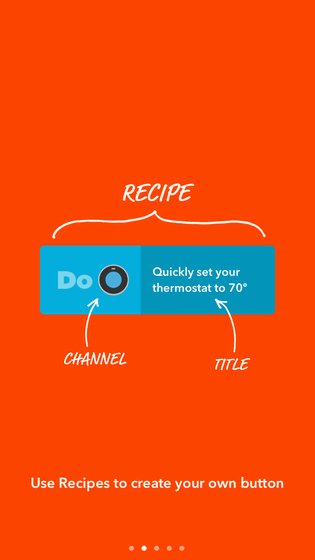
Up to 3 buttons can be created.
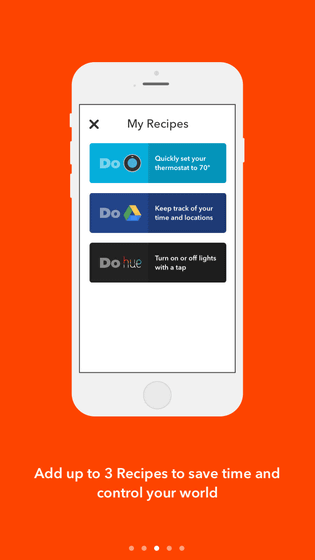
After creating the button, just open the application at the required timing and press the button. For example, you can easily create buttons like "save time and location information in Google Drive when you press the button".
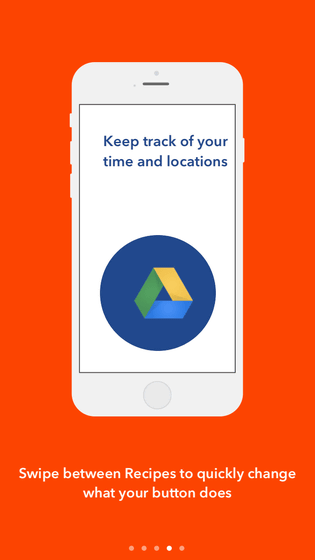
When the tutorial is over, we will move on to the account creation screen. If you already have an account of IFTTT, tap "Sign in!" At the bottom of the screen.
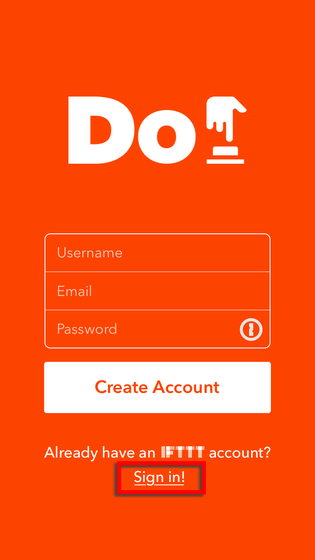
Enter your user name and password and tap "Sign in".
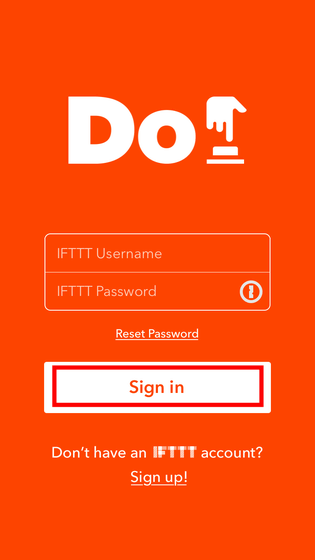
First, let's try using a button that was created in advance as a demonstration. Tap "Continue".
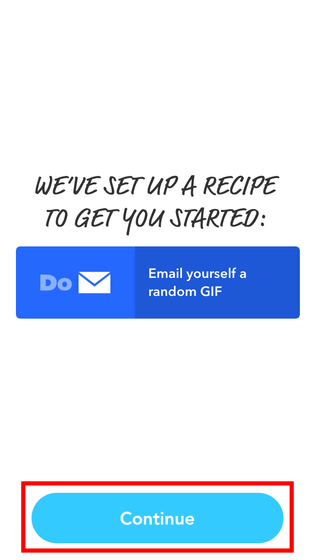
Tap the button on the screen. By the way this button "Send GIF at random to mail" button.
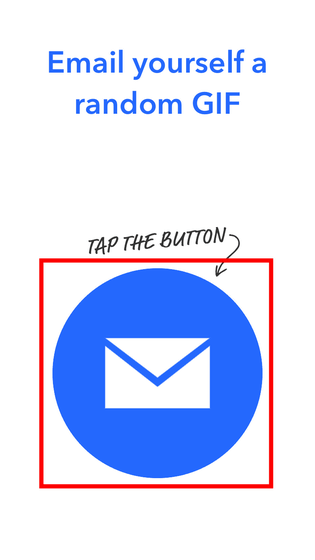
Then GIF image was sent to the registered e-mail address.
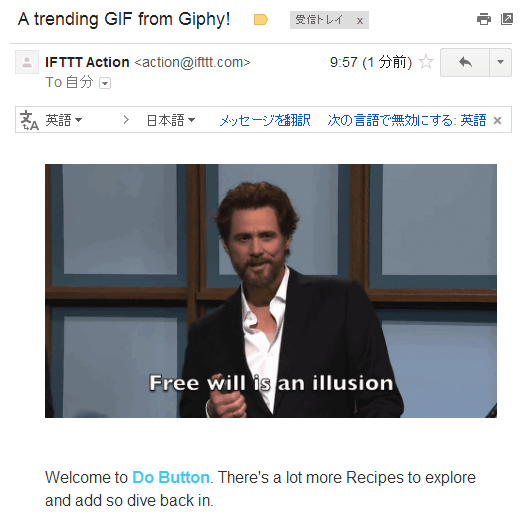
Tap on the icon at the bottom right of the screen where I understood what "Do Button" is.
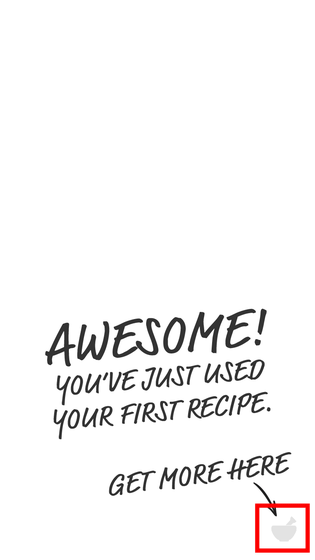
This is the "My Recipes" screen which creates and manages your own buttons.
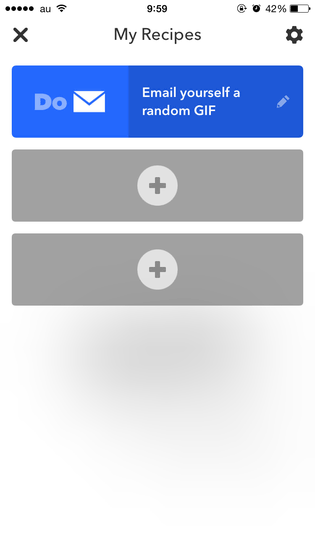
Tap the icon at the top left of the screen ......
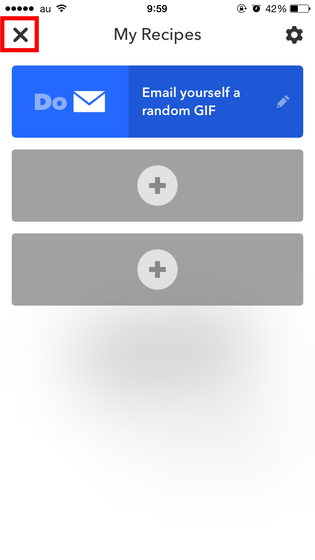
You can return to the button screen. If you swipe the button screen left or right, other usable buttons are displayed.
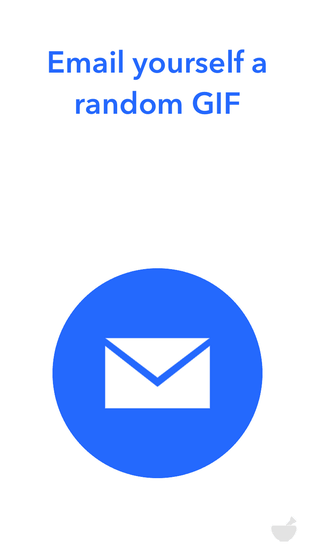
If you want to create a new button, tap "+".
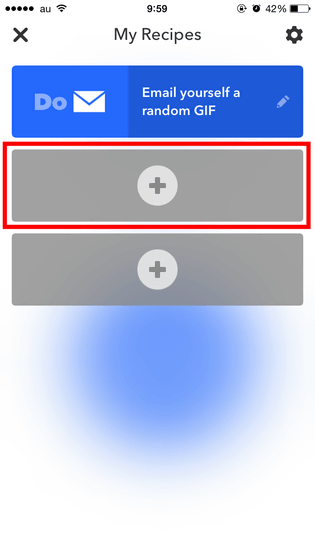
In "Collections", available button recipes are divided into categories.
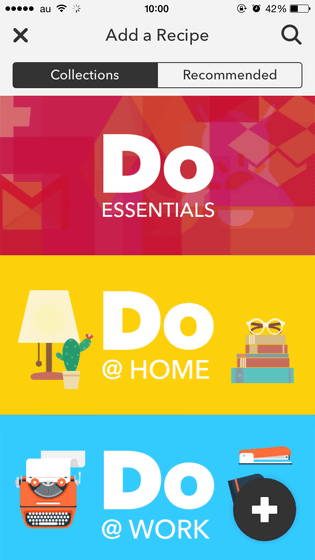
Tap "Recommended" if you want to use the recommended recipe. Send my location information to SNS ......
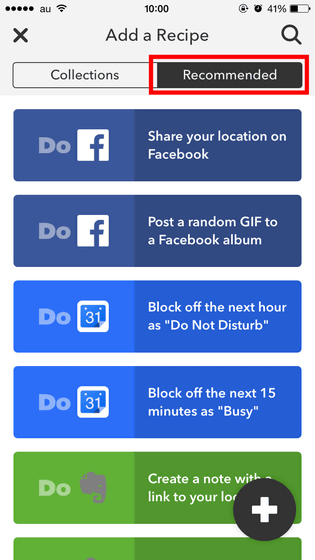
HueButtons that can be operated with one tap can also be created. If there is something like "I want to use such a recipe", tap the icon in the upper right of the screen.
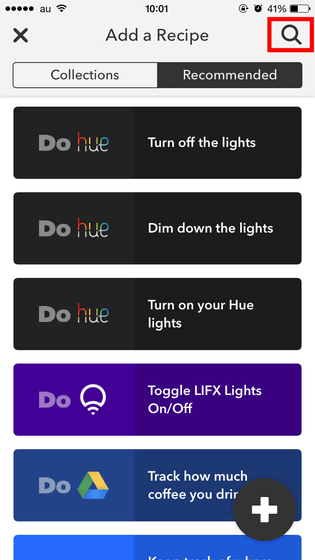
Then you can search recipes.
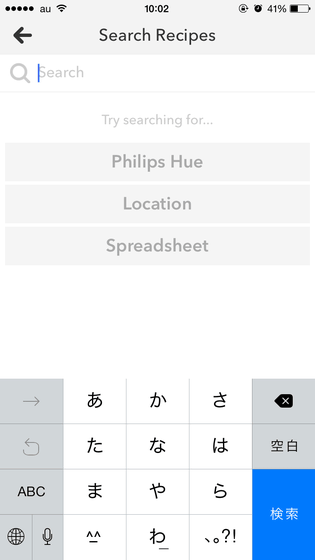
Tap the "+" icon at the bottom right of the screen if you want to make recipes yourself.
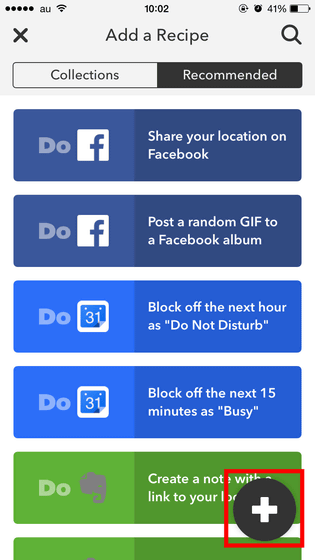
166 different channelsYou can create your favorite recipe from among.
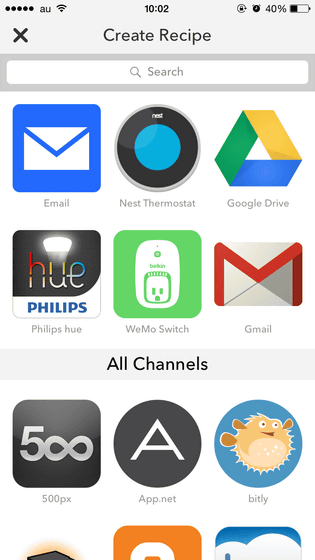
When creating a recipe, it is very easy to just select "what kind of action should be taken in the service of cooperation destination" when pressing the button.
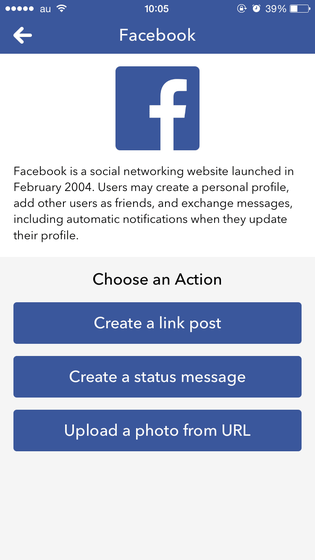
In addition, when linking with external service such as Twitter and Facebook, you are required to enter account information of cooperative services and approval of cooperation.
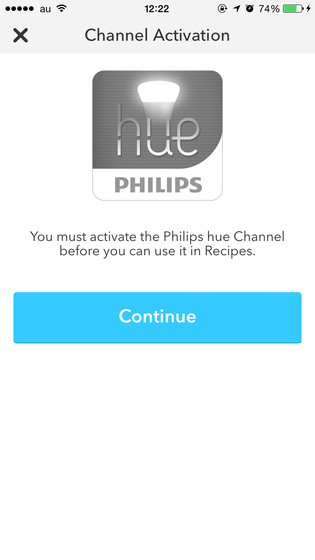
This time I will try using recipes created by other users.
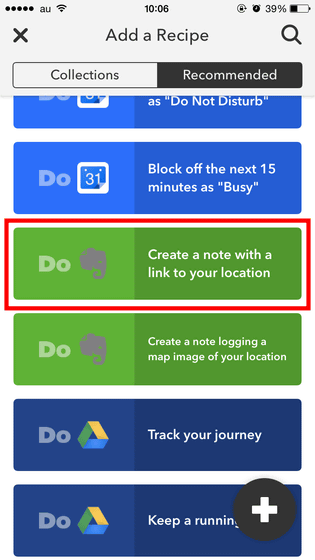
This is a recipe that "save your place in Evernote". Tap "Add Recipe" if you want to use this.
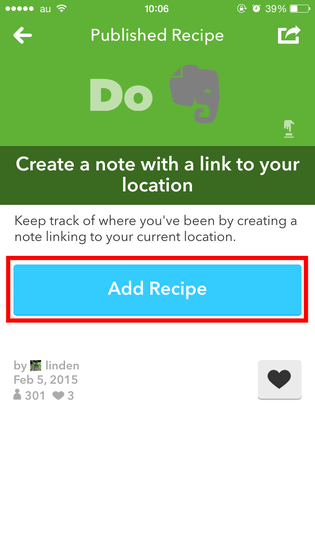
In the case of a recipe using position information, a confirmation screen as to whether or not to use position information is displayed, so tap "Grant Access".
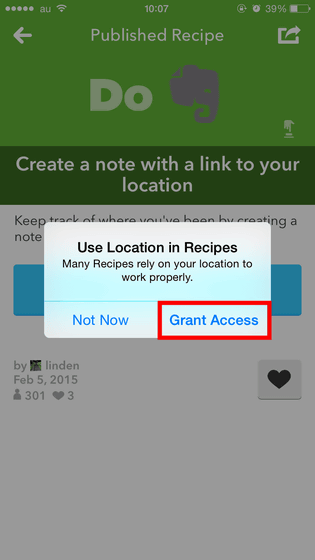
All you have to do is just tap on the button you created. Tap the button ......
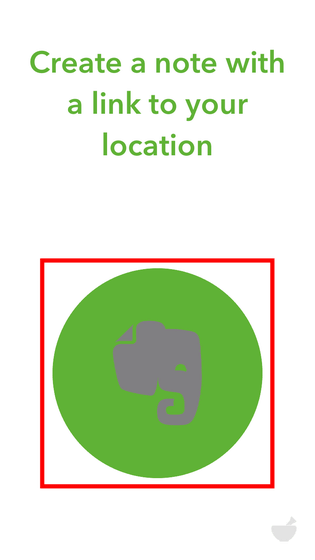
Your location information will be saved in Evernote as a link and image on Google Maps. Since these are created in a moment, it seems to be useful for meetings.
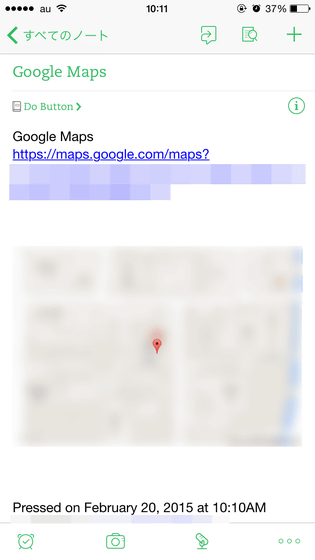
If you tap on the recipe next to the recipe created ...
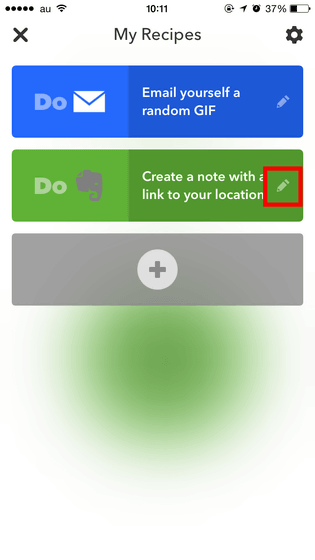
Edit / delete is possible. Tap "Show All Fields" if you want to edit recipe contents.
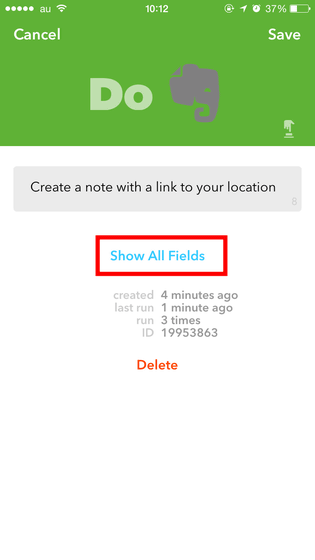
It is possible to change recipe name and edit recipe contents from here.
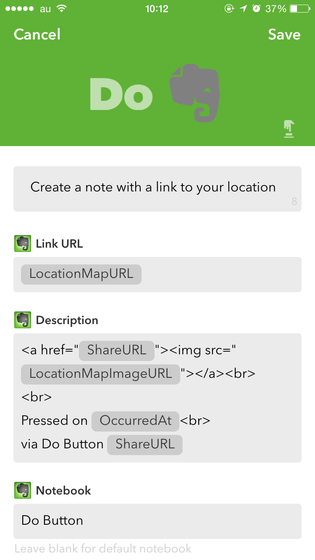
When editing recipe contents, you need to edit the contents directly from "Description". However, when you tap the icon in the red frame ... ...
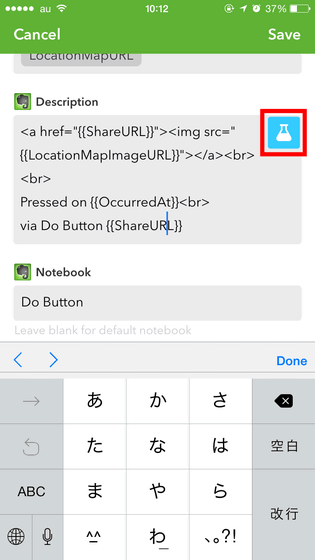
Tags that can be used like this are displayed.

When you mess with the recipe contents, tap the red frame part icon to see if the recipe works well. If "works with Do Button" is displayed, it means that it works well as a button.
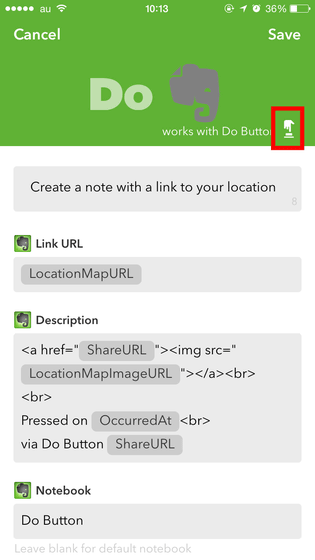
In such a way, "Do Button" can create up to three buttons that the recipe you created will work, so if you push this button you will be able to do the recipe stuff anytime anywhere. Although I can see a limit to what I can do now with "Do Button"Internet of thingsThe premonition that it seems that it will become a more useful application as the advancement progresses.
◆ Do Camera
Personally I felt that I could use No. 1 "Do Camera". How to use is almost the same as "Do Button", you can automatically send photos taken with "Do Camera", send it to SNS, save it to cloud service.
Do Camera - IFTTT
https://ifttt.com/products/do/camera
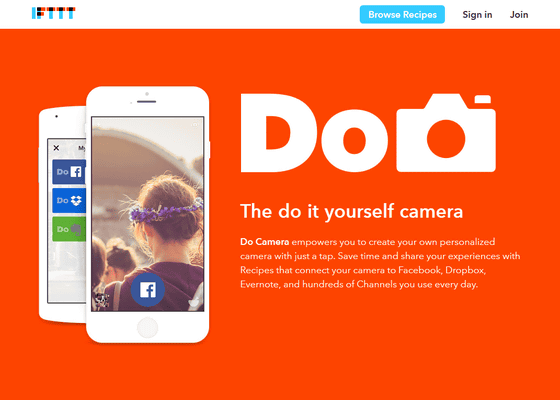
Do Camera by IFTTT on the App Store on iTunes
https://itunes.apple.com/us/app/do-camera-by-ifttt/id905998167
Do Camera by IFTTT - Android application on Google Play
https://play.google.com/store/apps/details?id=com.ifttt.docamera
If you are using another IFTTT application, you do not need to log in for each application, you can log in by tapping "Continue".
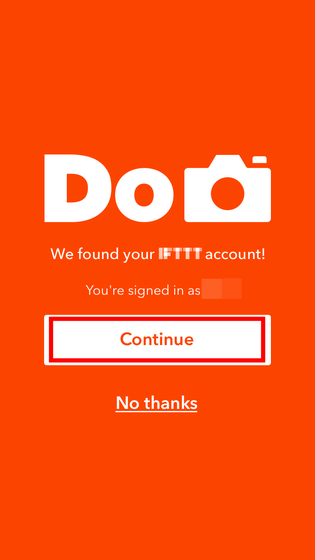
"Do Camera" is an application that uses a smartphone camera, so you will be asked for access to the camera. If you want to use the application, tap "OK".
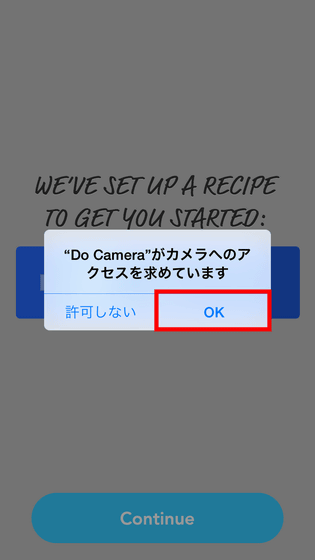
Next, a demonstration of "Do Camera" will start, so tap "Continue".
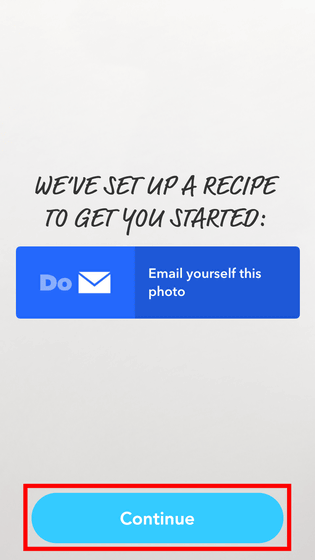
Since the camera starts up, when you take a picture with the button at the bottom of the screen ... ....
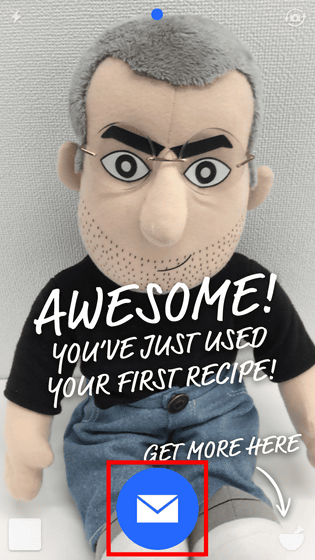
A picture taken by e-mail has been sent like this. After creating the recipe, you can eliminate the trouble of attaching a photo to an email after uploading a photo, uploading it to SNS and posting.
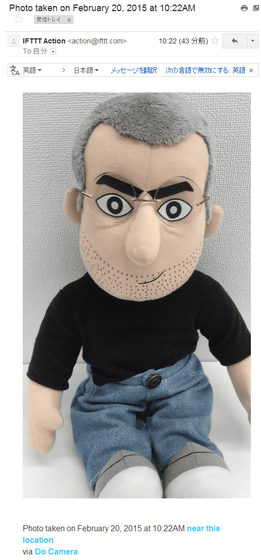
The "My Recipes" screen and recipe creation methods are common to the three applications "Do Button", "Do Camera" and "Do Note".
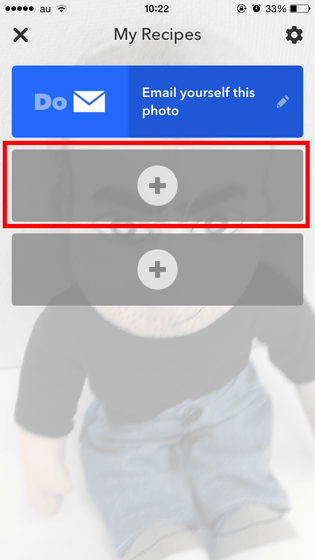
In the case of "Do Camera", recipes such as posting photographs automatically on Twitter and sending pictures to specific people by e-mail are popular.
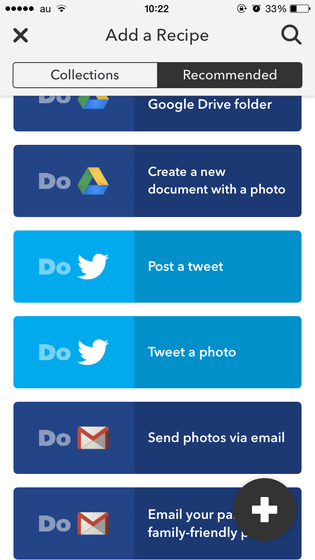
Try using a recipe that posts photos automatically on Twitter.
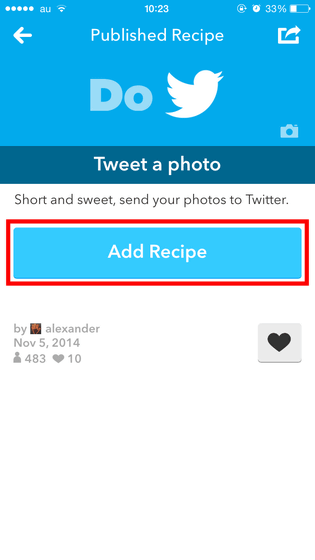
Once you make recipes, you only need to open the recipe according to the application and shoot the photos.
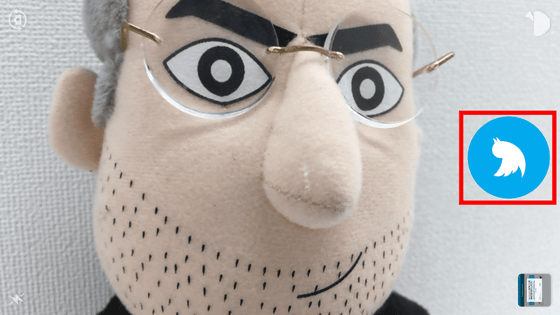
You will be able to post photos automatically in this way.
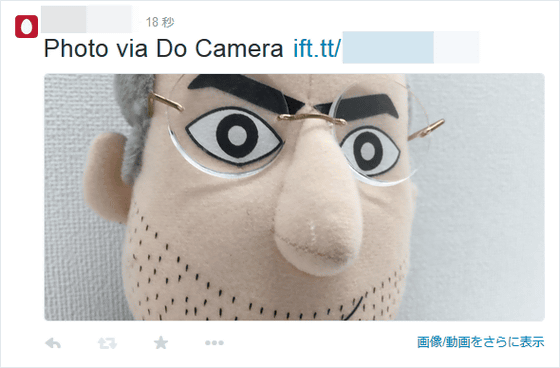
"Do Camera" is a camera-specific application that allows you to post pictures taken automatically to SNS, send them to friends via email, and save them to cloud services. It's the most comprehensive among 3 new applications, so it's a lot of applications to use, so if you say "what you can do ... ..." it's good to try using "Do Camera" first.
◆ Do Note
I will try using "Do Note" at the end.
Do Note - IFTTT
https://ifttt.com/products/do/note
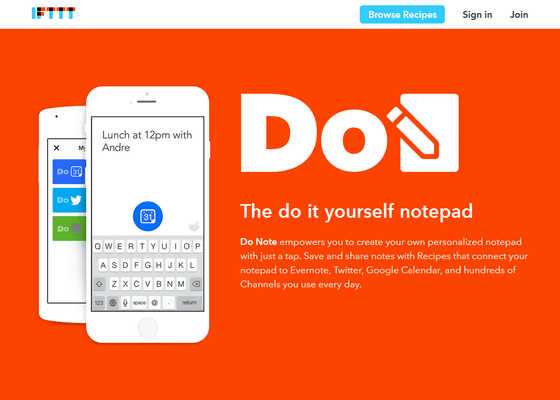
Do Note by IFTTT on the App Store on iTunes
https://itunes.apple.com/us/app/do-note-by-ifttt/id905998379
Do Note by IFTTT - Android application on Google Play
https://play.google.com/store/apps/details?id=com.ifttt.donote
Tap "Continue".
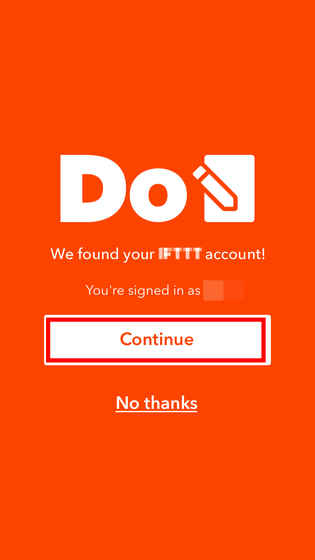
Since the demonstration starts just like the other two applications, tap "Continue".
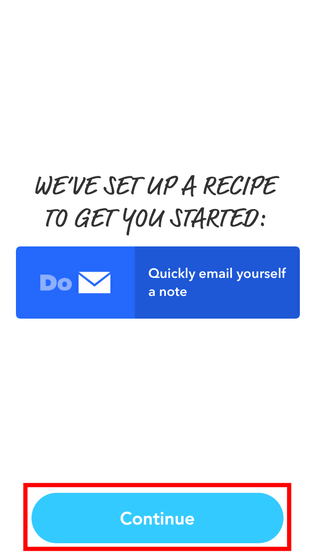
"Do Note" allows you to post and save entered memos automatically to any service.
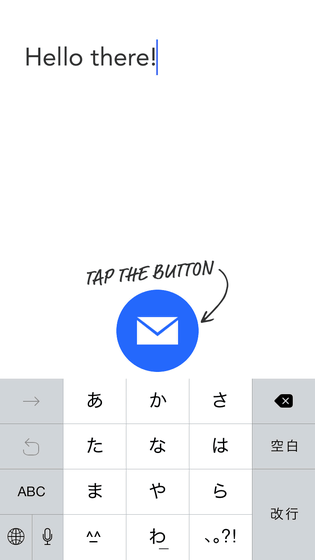
Change the note and tap the mail icon.
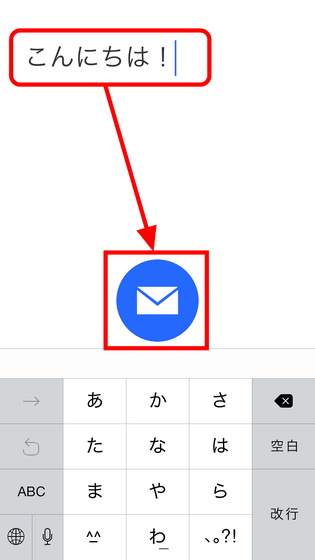
Then the contents you entered was saved as an email.
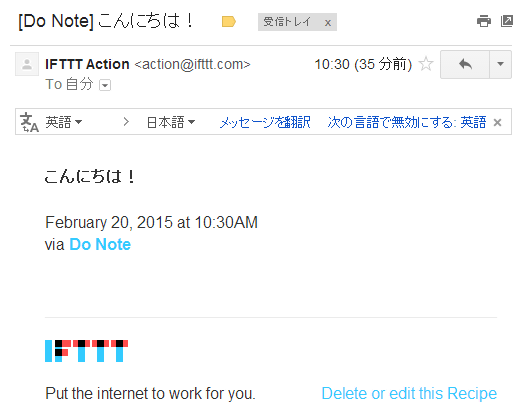
As a recipe that can be used with "Do Note", posting the memo content on Twitter or sending by e-mail ......
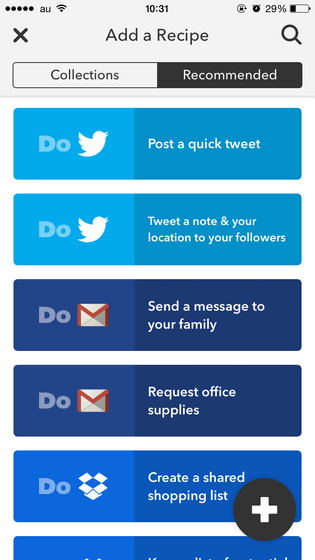
You can also save the checklist on Evernote.

So I decided to use the recipe "Save notes on Evernote as a checklist".
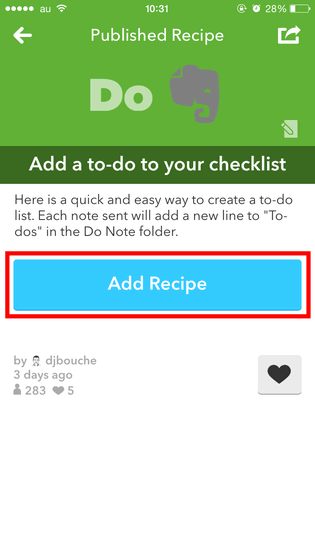
Since it was necessary to allow use of the location information again here, tap "Grant Access".
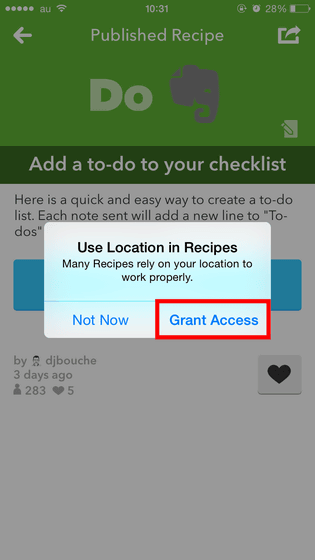
Tap Evernote button after entering memo.
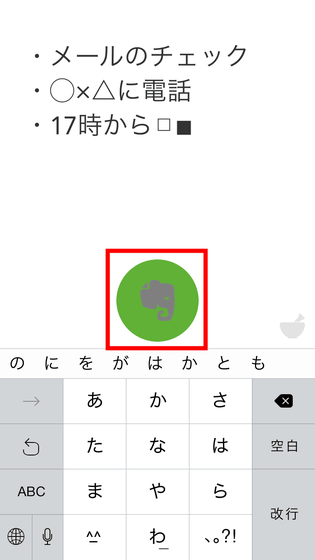
Looking at the note created on the Evernote side, the note with the check box was saved in this way.
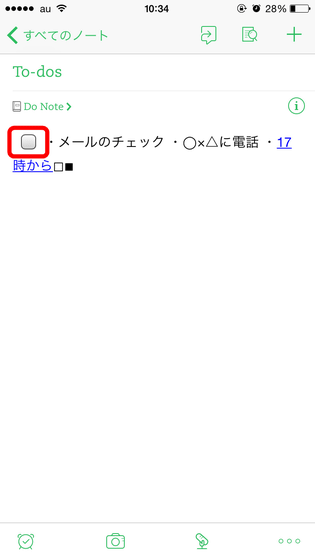
Please be aware that three applications, "Do Button", "Do Camera" and "Do Note" can hold only three recipes each.
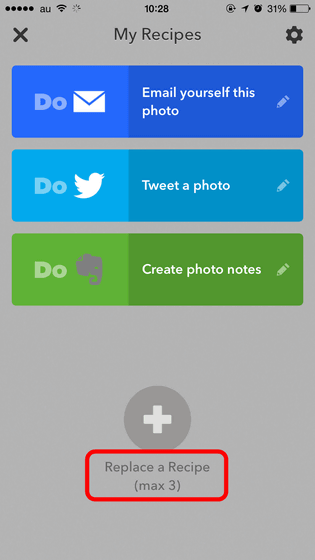
Related Posts:
in Review, Mobile, Software, Web Service, Posted by logu_ii