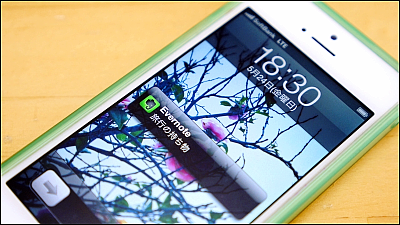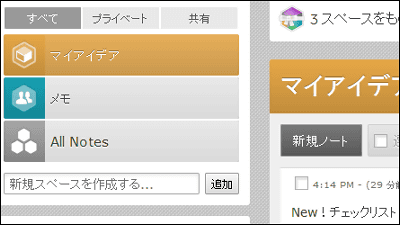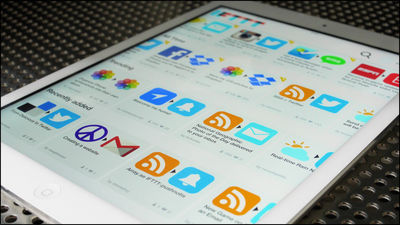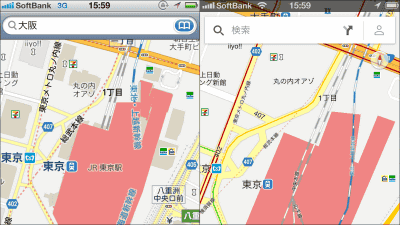Diary application "Everyday Timeline" that looks back on the past with memos, photos and videos in cooperation with Twitter and Facebook
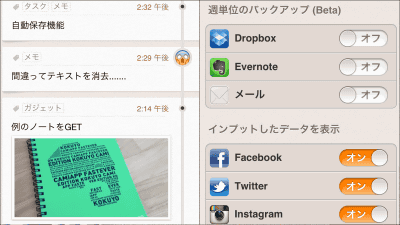
Automatic synchronization with Facebook · Twitter · Instagram · Foursquare etc, Weekly backup using Dropbox · Evernote, Passcode (PIN) lock, Diary sharing with Facebook · Mail, Word · Tag search, Reminder etc. A time line type diary application is "Everyday Timeline"is. IPhone 3GS ~ 5, iPod touch (3rd generation ~ 5th generation), can be launched on iPad, Android application will be released again in the future.
For setting and basic operation method from the following.
Everyday Timeline for iPhone 3GS, iPhone 4, iPhone 4S, iPhone 5, iPod touch (3rd generation), iPod touch (4th generation), iPod touch (5th generation) and iPad found in the iTunes App Store - Personal time Line diary + calendar / map / memory / Evernote / Dropbox
https://itunes.apple.com/jp/app/everyday-timeline-pasonarutaimurain/id550004524
Tap "Install App" on the application page in iTunes App Store.
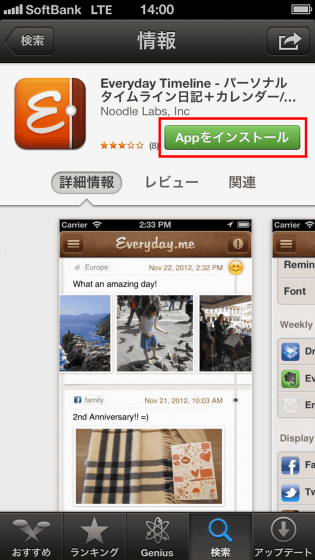
Tap "Open" when installation is completed.
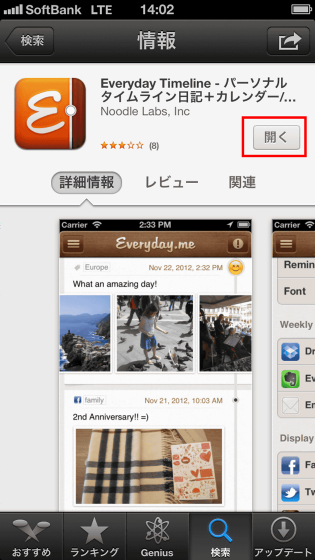
Tap "OK".
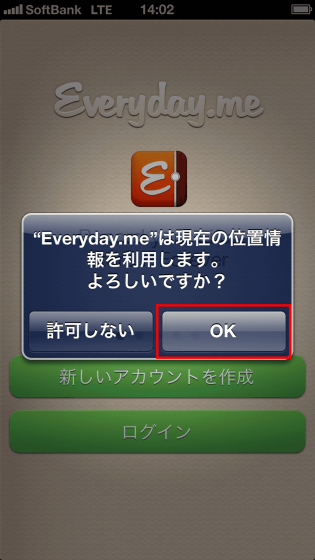
Tap "OK".
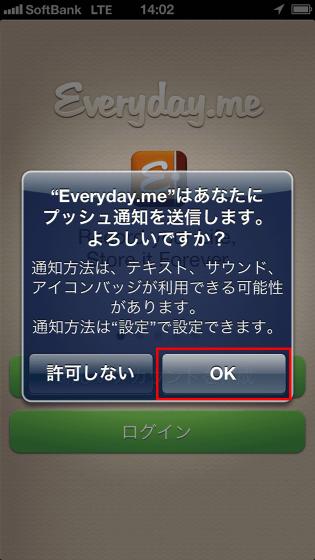
Since it is necessary to create an account, tap "Create new account".
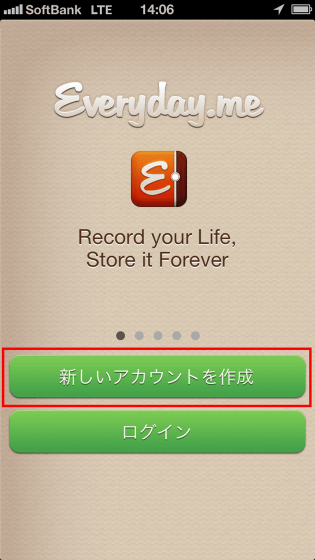
Enter your first name, last name, email, password and tap "Create new account".
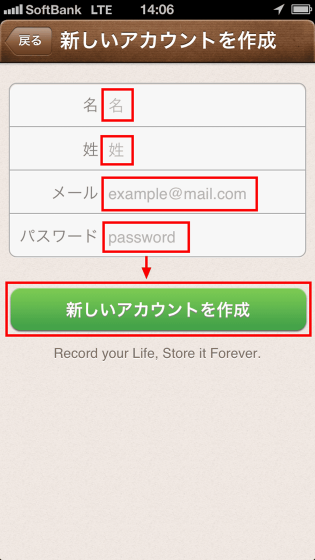
When the setting screen is displayed, you set up cooperation with Facebook · Twitter · Instagram · Foursquare, password lock, reminder, and weekly backup.
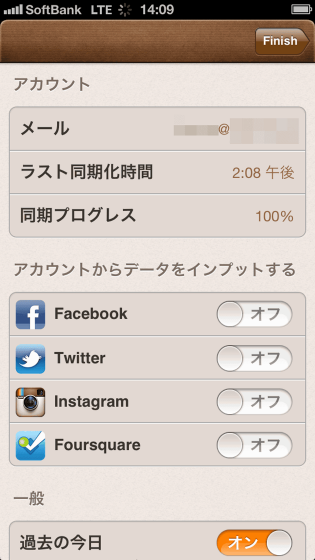
When setting is completed tap "Finish".
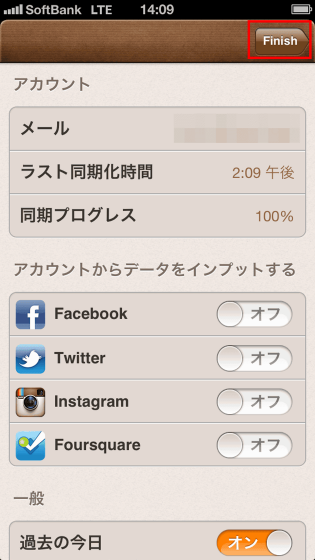
The following screen is displayed.
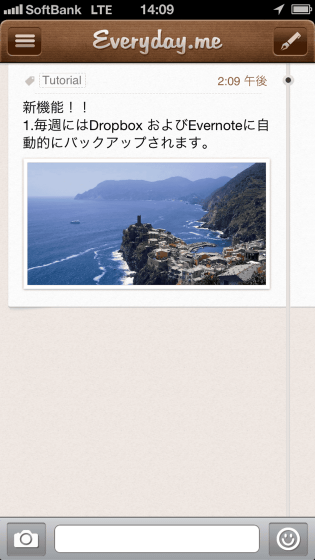
To record a note on the timeline, tap the icon on the top right.
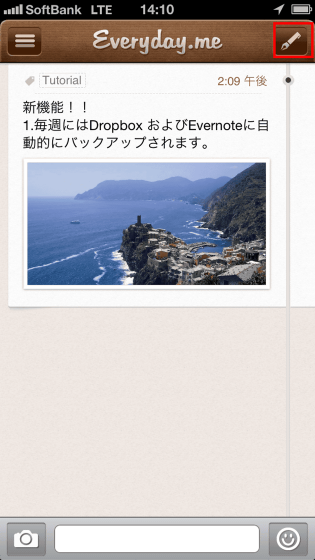
Enter the tag and content and tap "Save".
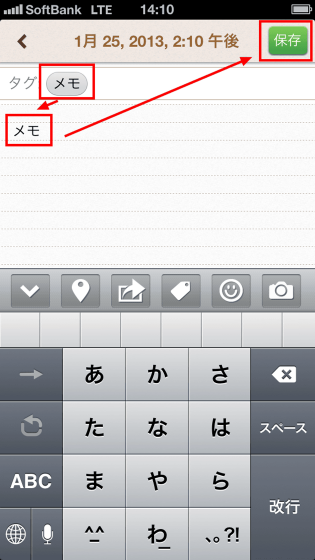
When saving is completed, tap "<" on the upper left.
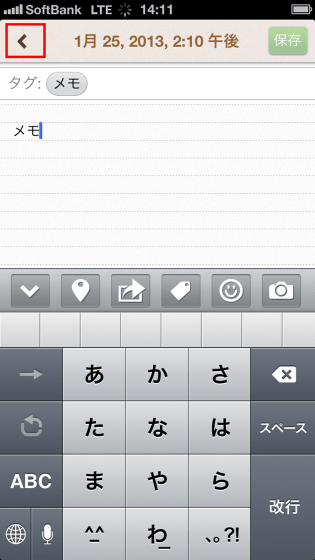
Then, the content you made the notes on the timeline is displayed.
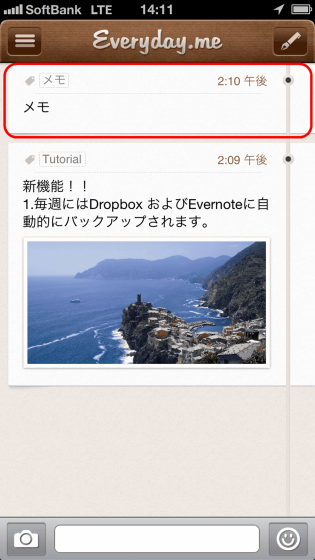
To record a photo on the timeline, click the icon in the lower left.
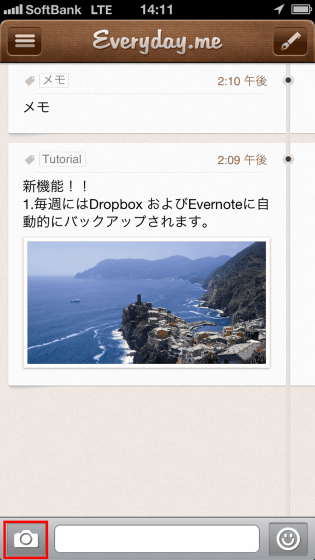
Here, tap "Camera" because it shoots with camera and records.
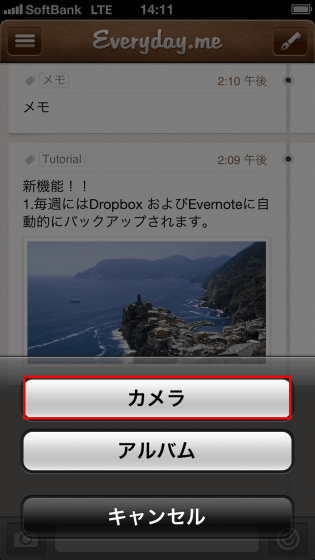
Shoot with the camera.
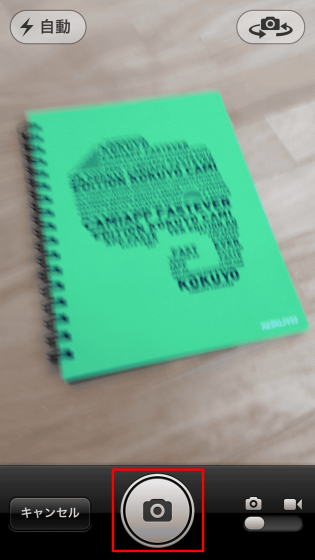
Tap "Use".
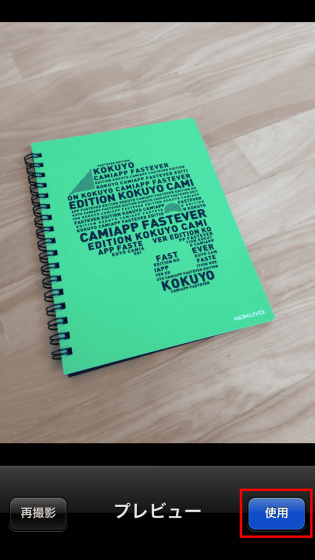
Tap "OK".
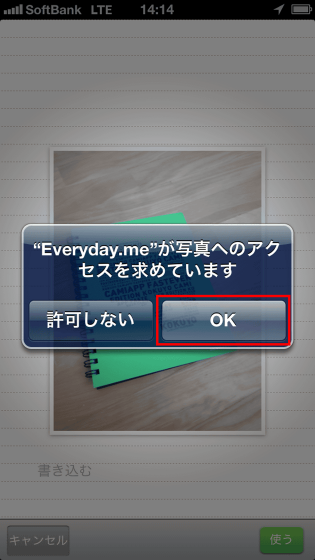
Tap "Use". It is also possible to write notes here.
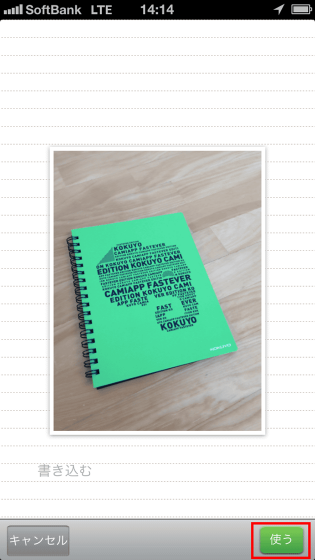
It is added to the timeline.
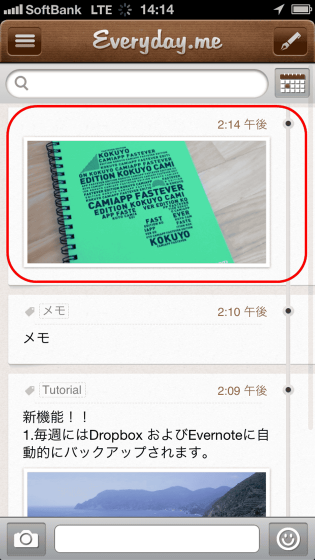
To record your mood on the timeline, tap the icon in the lower right and tap the icon that fits the mood to record.

The mood is added to the timeline.
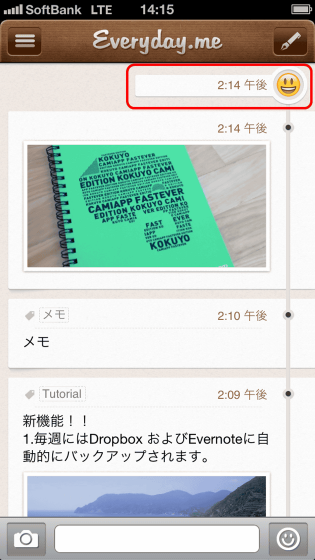
To edit the record in the timeline, tap the record you want to edit.
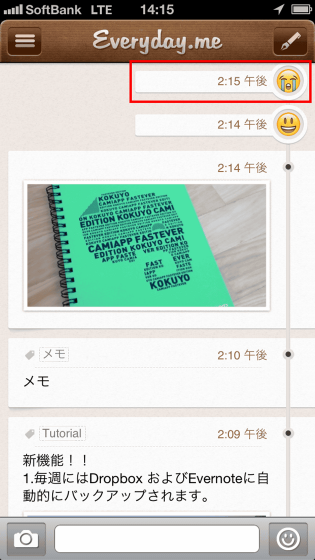
The editing screen will be displayed, so we will add / modify it.
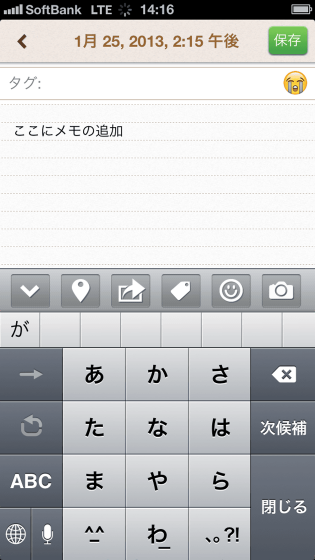
To make a quick note of a little thing, tap the input form below.
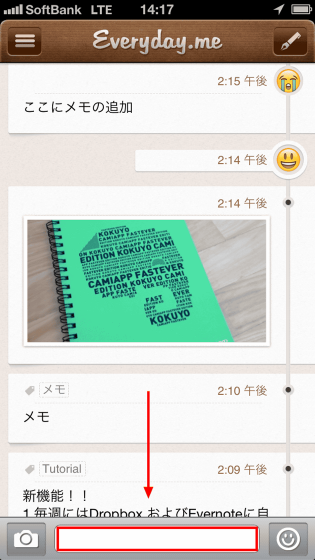
Take notes and tap the icon on the right.
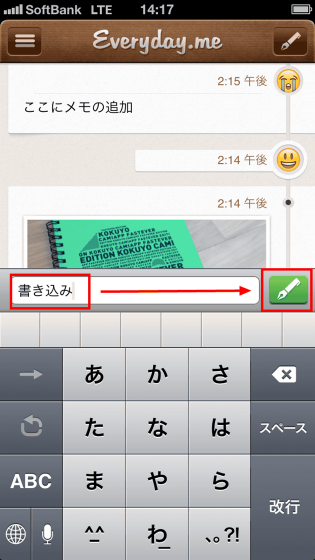
You can quickly add notes to the timeline.
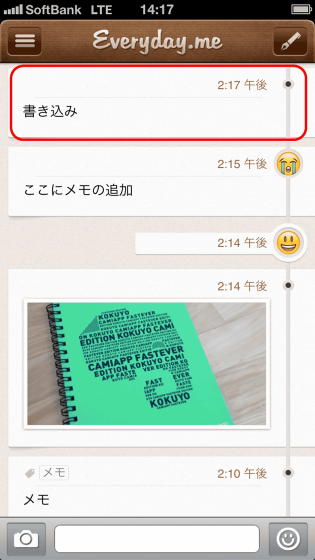
To check the past timeline, first swipe down the timeline.
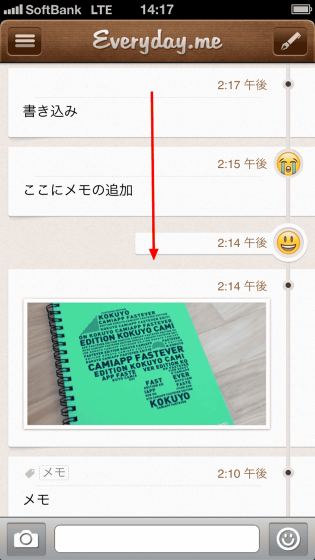
The search form and the calendar icon are displayed.
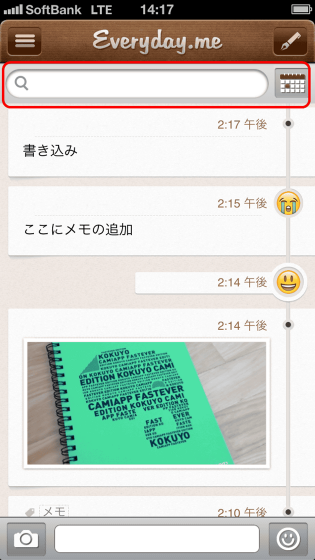
If you enter the word (here, memo) you want to search on the search form, the record of that word will be displayed.
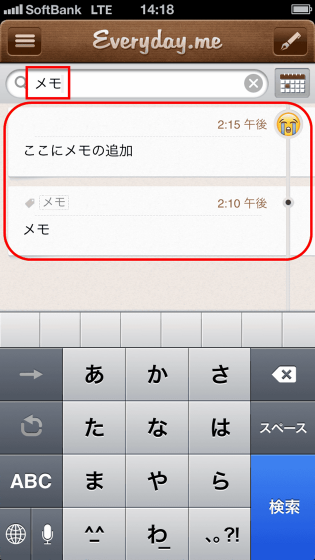
Tap the calendar icon. Since the calendar is displayed, you can check the past timeline by tapping the date of the timely you want to check.
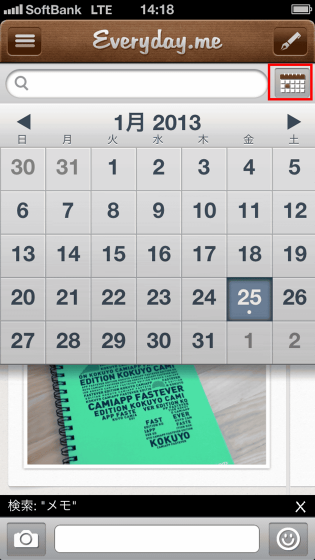
To search past records from the tag, tap the icon on the top left.
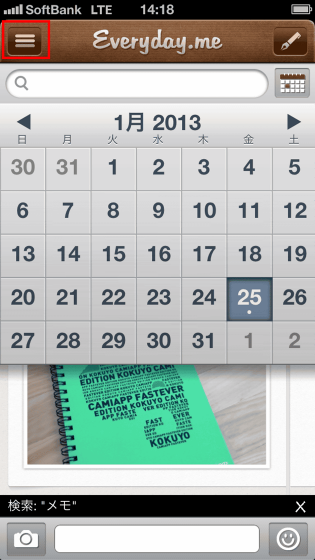
Since the tag you are registering is displayed in the lower left, tap the tag you want to search.
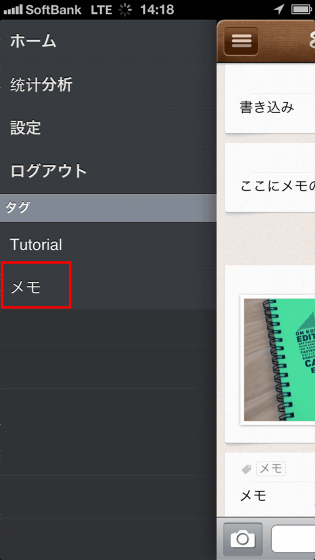
A record of the tag you searched is displayed.
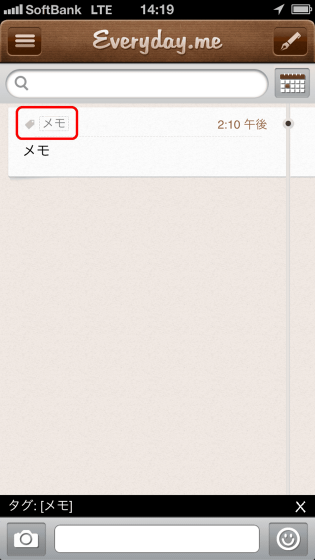
Related Posts: