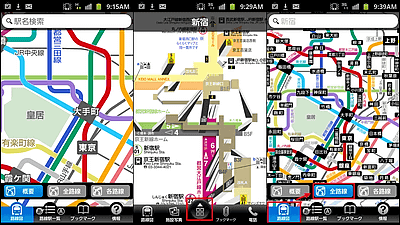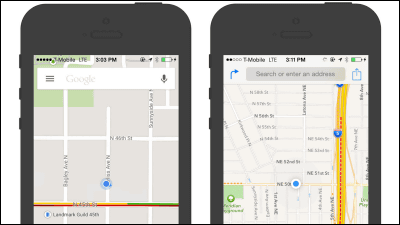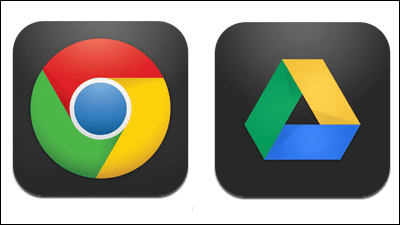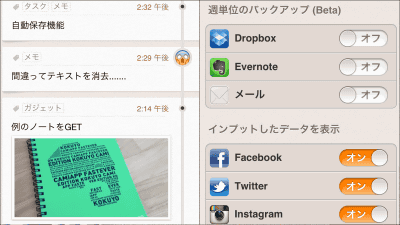Operation method that became more convenient than before with the new "Google Maps" application for iPhone Conclusion
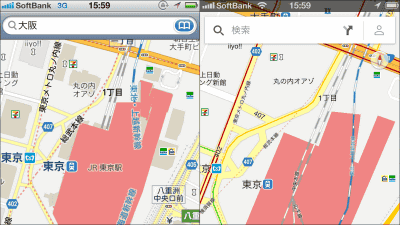
"Google MapsA new manipulation method to make the convenience more convenient was added, so I summarized it. Also, I am checking what has changed with Google Maps for iOS 5 and the new Google Maps. For installation method, convenient operation method, comparison, 3D display etc. from the following.
Google Maps for iPhone 3GS, iPhone 4, iPhone 4S, iPhone 5, iPod touch (3rd generation), iPod touch (4th generation), iPod touch (5th generation) found on the iTunes App Store, and iPad
https://itunes.apple.com/jp/app/id585027354
Tap "Install App" in the above iTunes App Store.
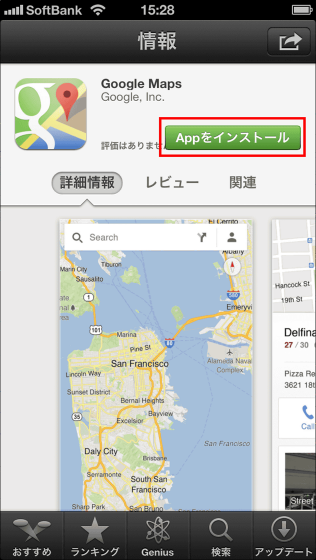
After installing the application, tap "Open".
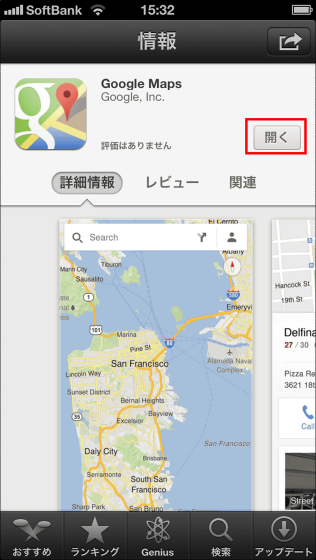
Tap "Agree and continue".
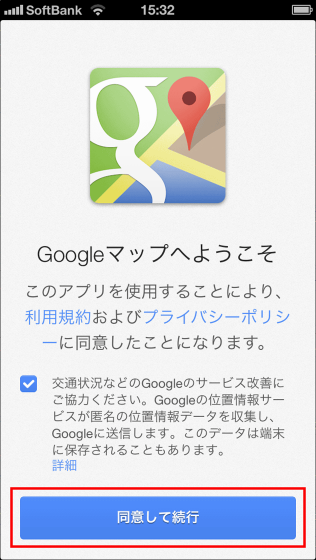
I tapped "Skip" here. If you share information on Google Maps with your iPhone on your computer, you can tap Login.
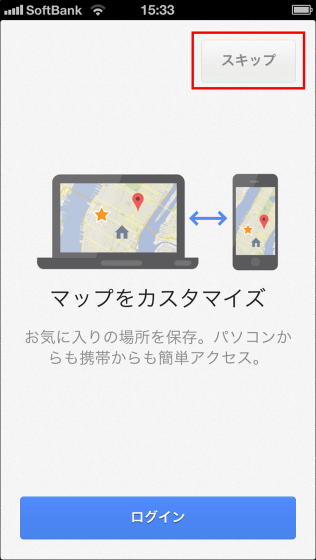
Tap "OK" to allow use of current location information. Your current location will now appear on Google Maps.
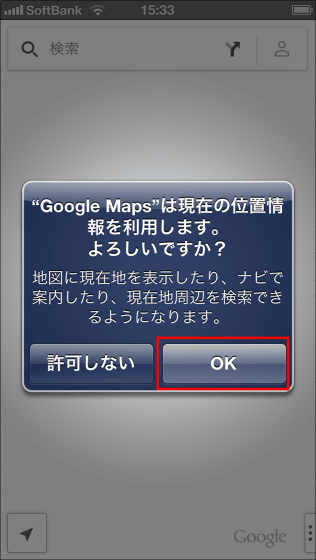
New operation method that became convenient
If you release the pin after dropping it, you can tap anything other than the pin.

When rotating the map, it is possible to rotate with two fingers.
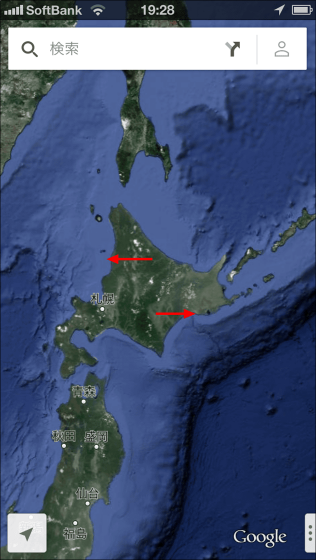
When rotated, the compass will be displayed in the upper right. To return the map to the normal orientation, tap Compass.
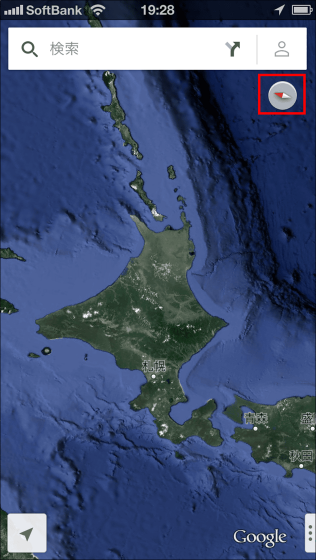
This will return to normal orientation.
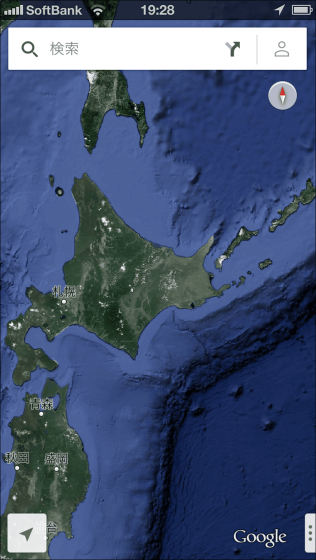
When enlarging the map with one hand, if you double-tap and swipe up without releasing your finger ... ....

It can easily be magnified. If you want to shrink the map, you can swipe down without releasing your finger after double tap.

To make the map look like diagonal from the map, tap the button at the bottom left twice (or swipe down with two fingers).
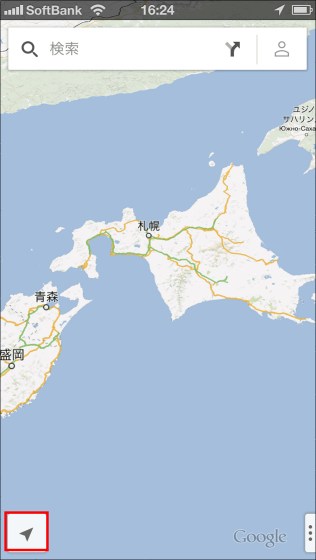
Left is flat display, right is 3D display.
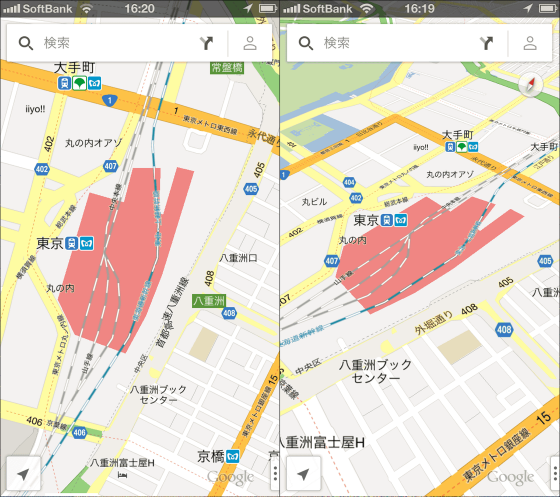
Further enlarging the map makes it possible to display a three-dimensional building.
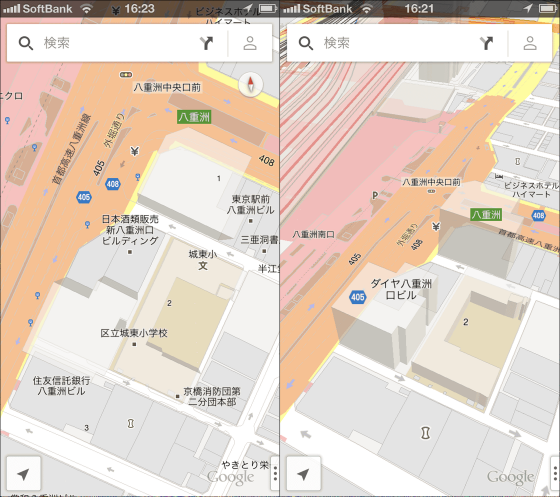
◆ Feedback screen function displayed when shaking off
When shaking iPhone, a feedback screen to Google is displayed, but this screen may be displayed unintentionally. To prevent such a thing, the following procedure is necessary to turn off this function.
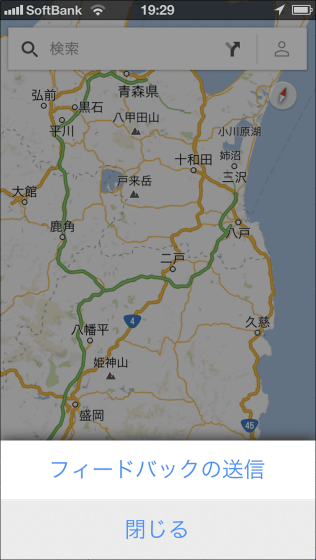
First, tap the human type button on the right side of the search form.
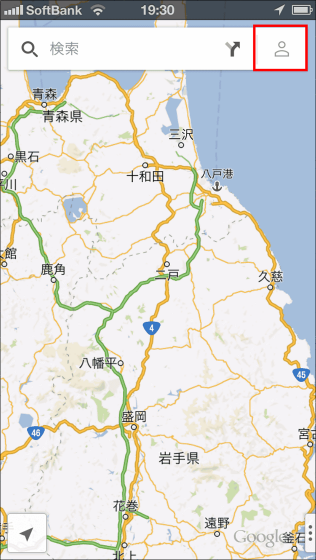
Tap the gear setting button.
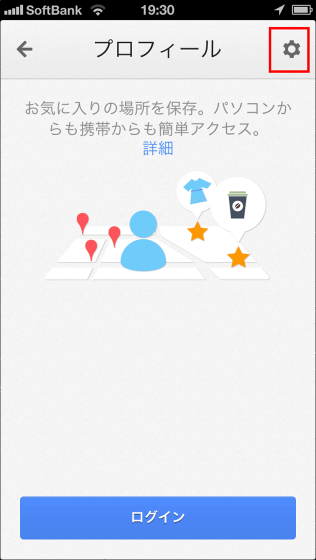
Tap 'Shake and send feedback'.
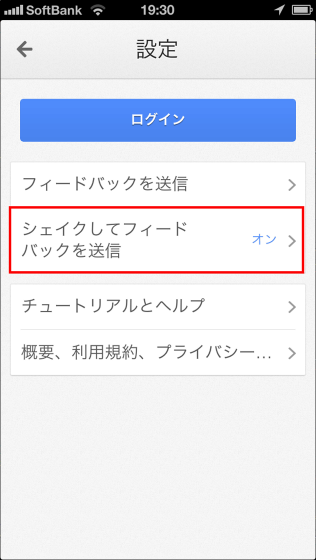
Tap the shake function to turn it off, the feedback screen will not be displayed even if you shake iPhone.
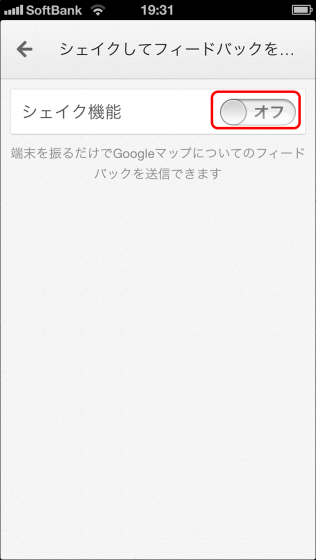
◆ Comparing Google Maps for iOS 5 and the new Google Maps
Below, the left side is the Google map of iOS 5 (used on iPhone 4) and the right side is the screen of the new Google map (used on iPhone 5). The following are the ones that displayed around Tokyo station, the screen of the new Google map is refreshing and easy to see.
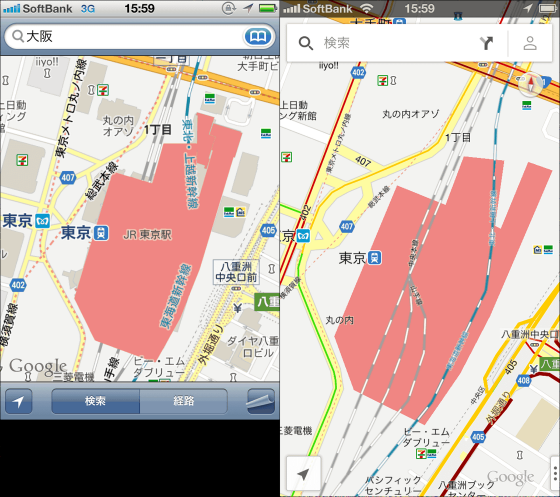
Search screen
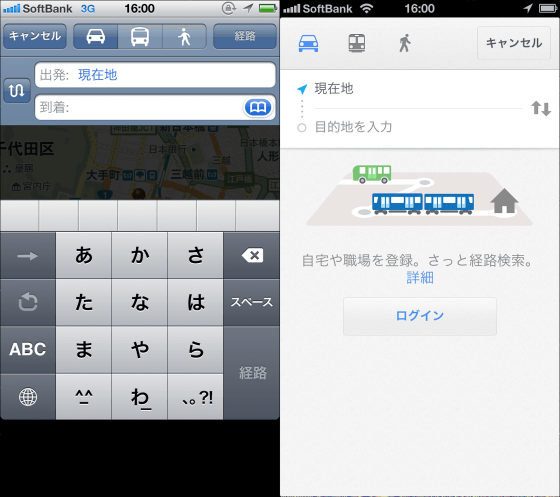
Search results of departure (Tokyo station) and destination (Shinjuku station). The search results are different, and traffic congestion information and guides are displayed at the bottom of the new Google Maps.
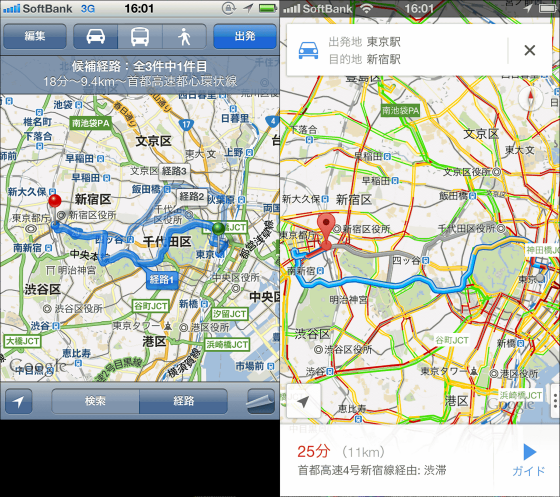
Next is the screen where iOS 5 Google Maps selects map + photos and the new Google Maps selected only aerial photos. Junction of highway so that it appears.
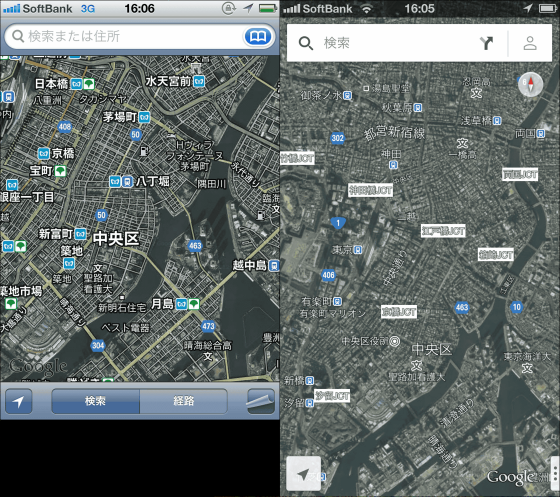
Search result of ramen. Both results are "Hirugano Tokyo Station Store".
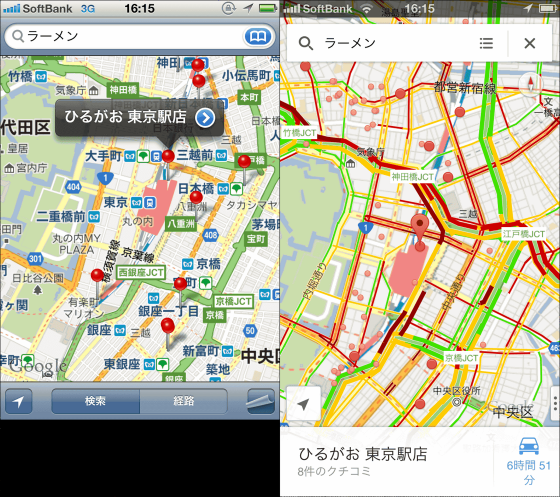
Traffic status display
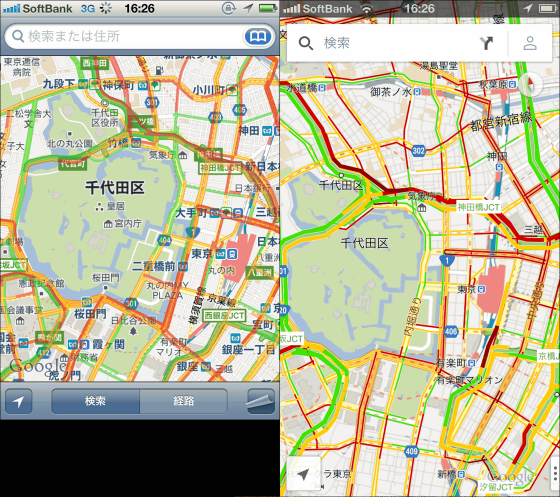
◆ Route map display
An item called Route Map is newly added, and when tapping it ... ...
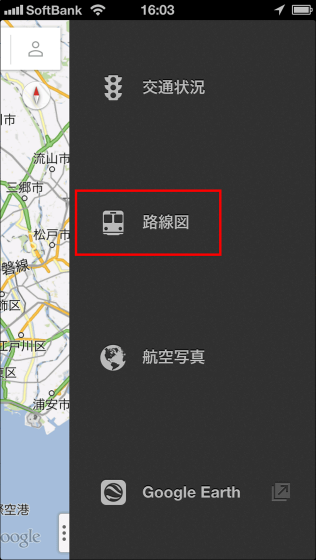
The route map of subway and bullet train will be displayed.

Related Posts: