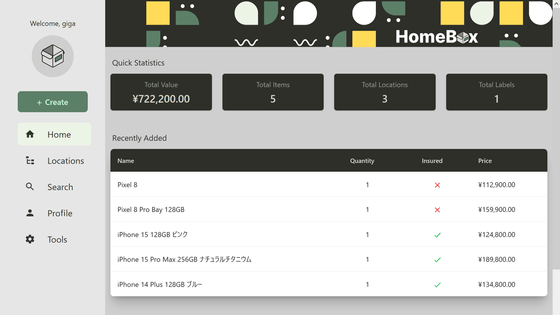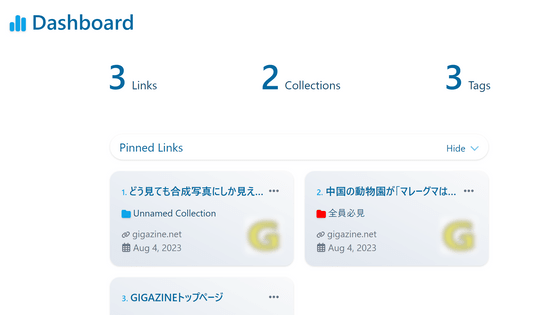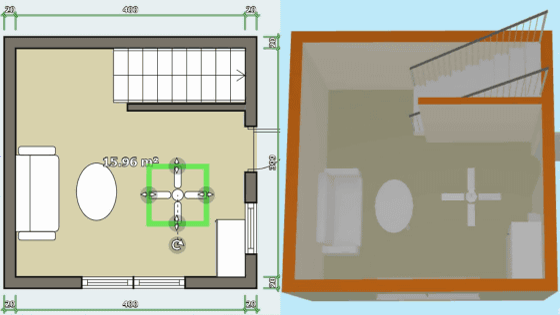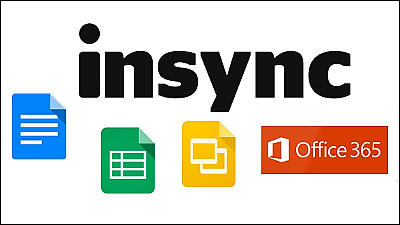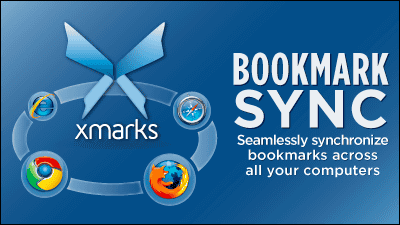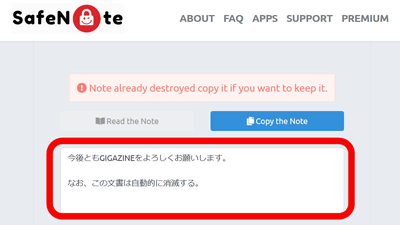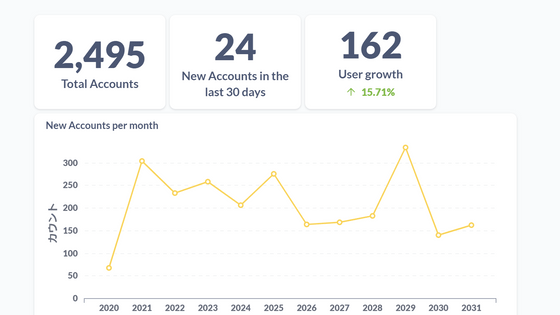I tried using 'Home Sheet', a free web service that is ideal for managing household goods.
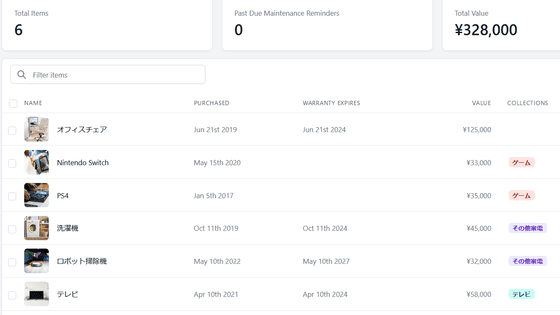
After a while after buying home appliances and furniture, it is difficult to know when they were purchased, when the warranty period was when they were broken or damaged, and which warranty card corresponds to which item with a similar product name in the first place. Will occur. What prevents this is 'Home Sheet,' a service that allows you to centrally manage the names of household goods, purchase dates, warranty dates, photos, etc. on your browser.
Home Inventory Software | HomeSheet
First, access Home Sheet . Since the Early Access version is released for free at the time of article creation, click 'Register for Free Early Access' to register an account.
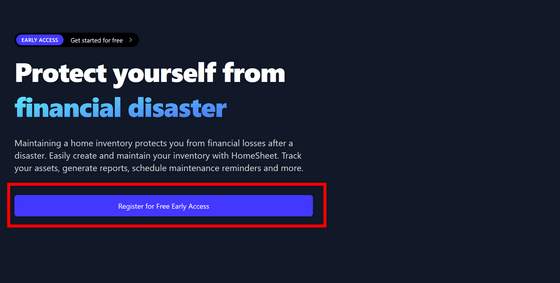
Enter your name, email address and password and click 'Sign up'.
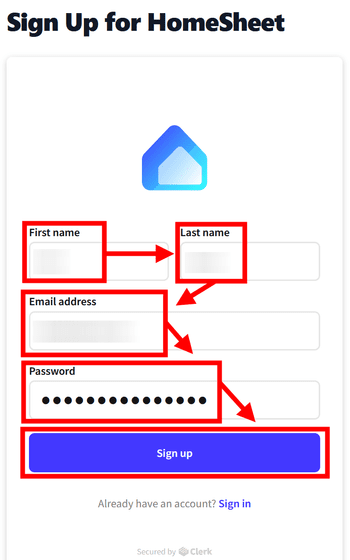
An verification code will be sent to the email address you entered, so check it ...
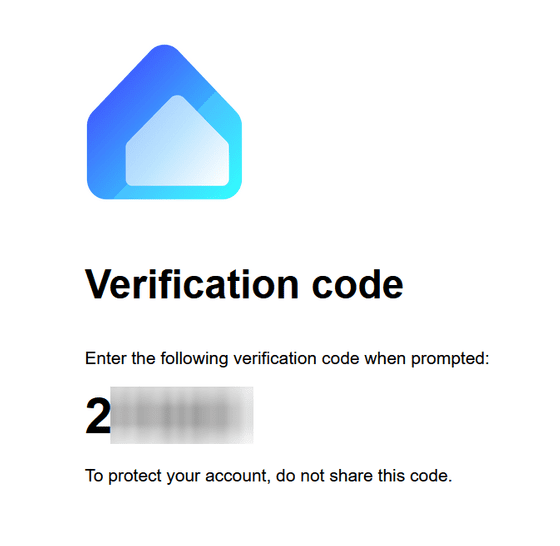
Enter on the Home Sheet.
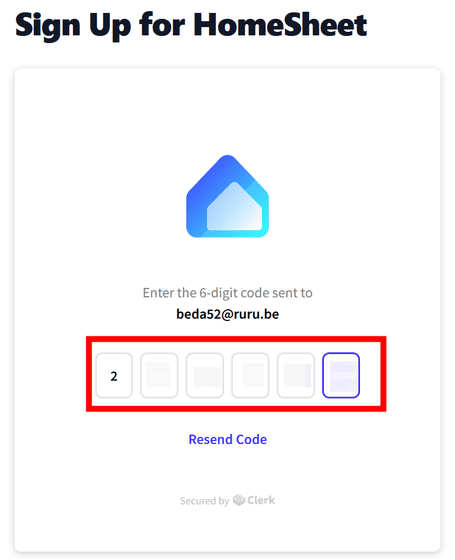
The home sheet management screen looks like this. I would like to register household goods immediately, but since the price notation is 'dollar', I will change this first.
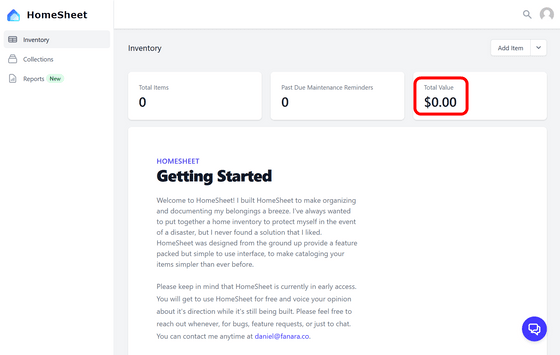
First, click the humanoid icon and then click 'Settings'.
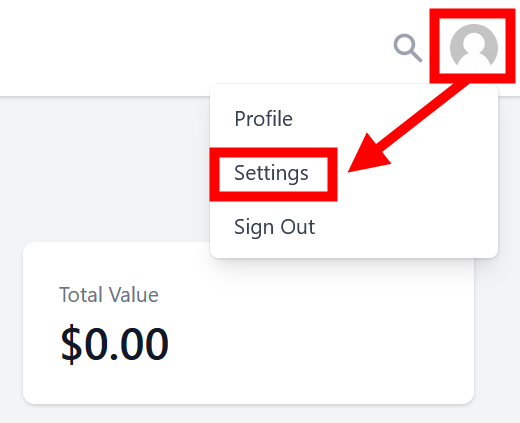
Set 'Currency' to JPY and you're done.
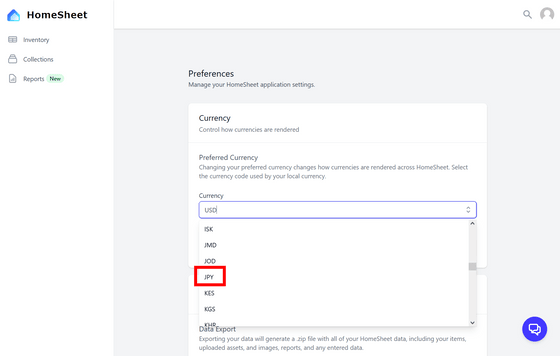
Next, we will register the household goods. Click 'Add Item', enter the name of the household item, and click 'Save'.
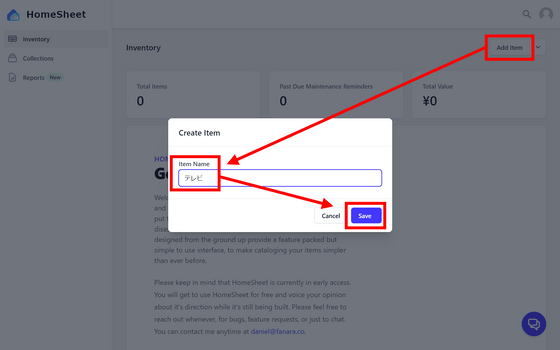
It was registered like this. Next, click the + icon on the 'Image Gallery' tab to register photos of household goods.
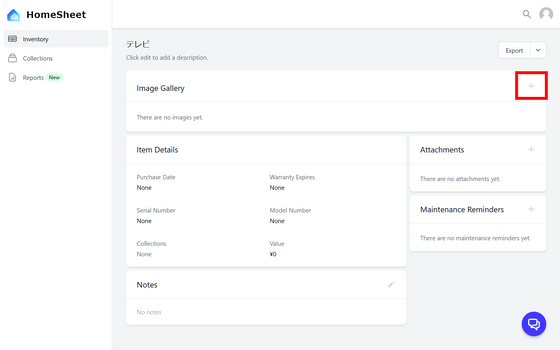
Click 'Select your attachment'.
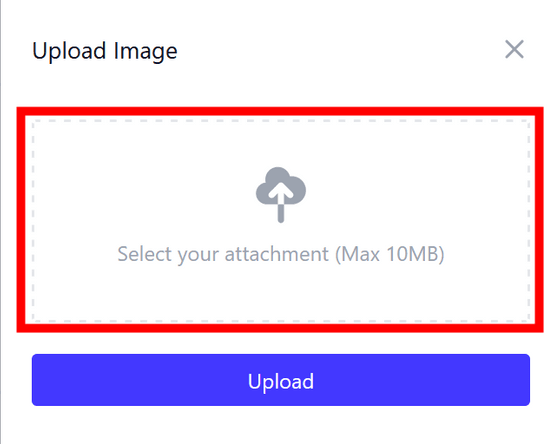
Select an image ...
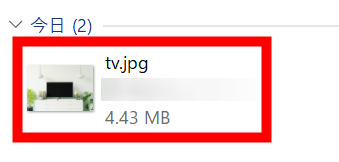
Click Upload.
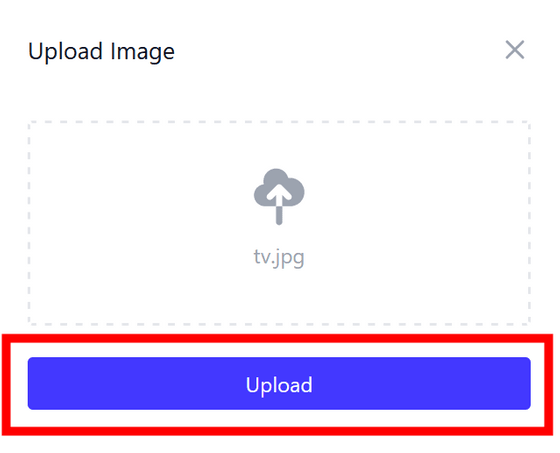
It will be registered like this.
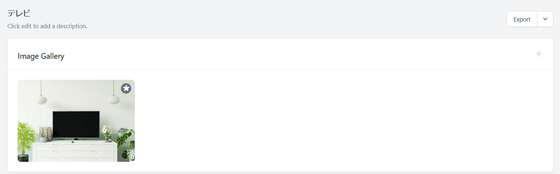
Next, enter the purchase date, warranty expiration date, serial number, model number, price, etc.
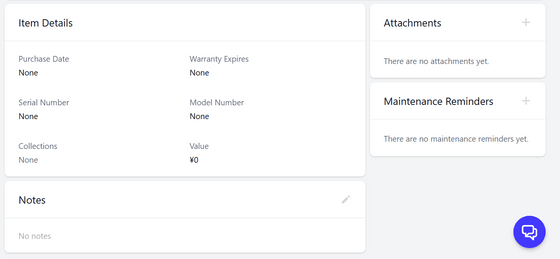
Eventually it will be registered like this. In this way, we will continue to register household goods.
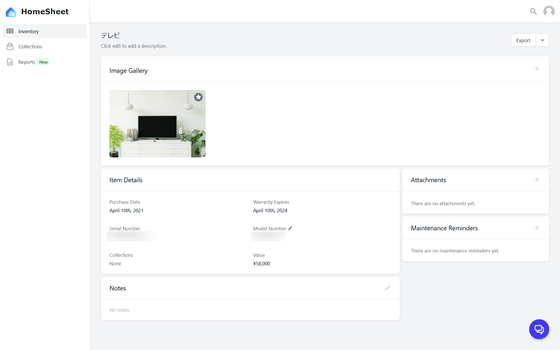
If you want to register several household items at once, click the down arrow next to 'Add Item' and then click 'Bulk Add Items'.
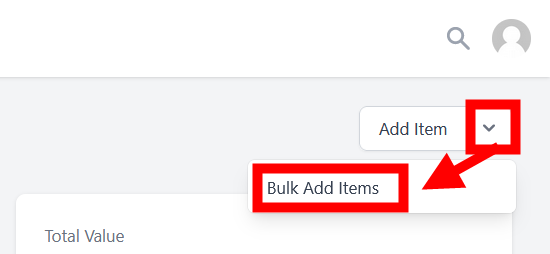
Enter the household goods you want to add as shown below and click 'Save' ...
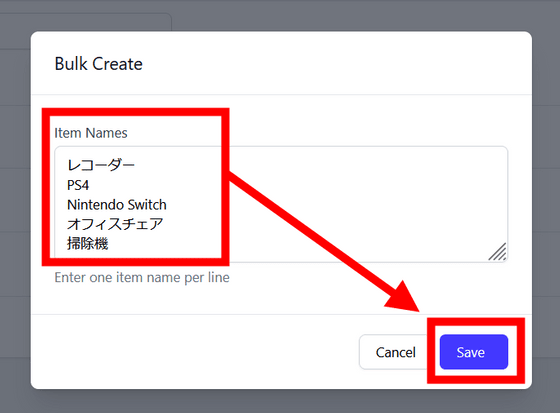
You can register all at once.
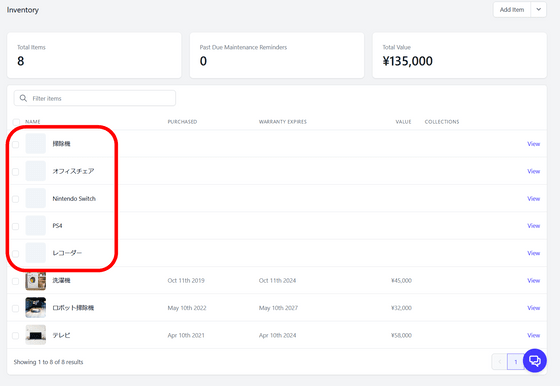
From 'Collections' on the left tab, you can tag household items for easier management. First, click 'Add Collection'.
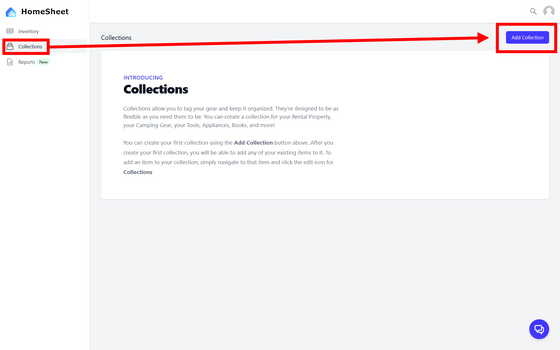
Enter a name and description, select an icon and color, and click 'Save'.
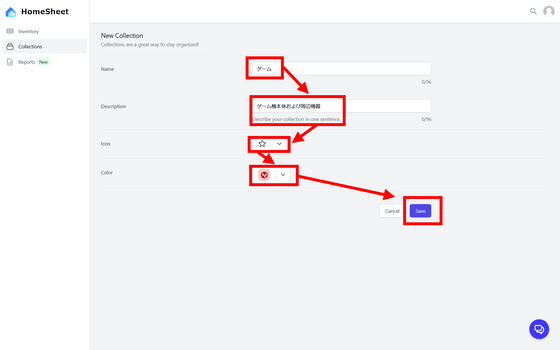
It will be registered as follows. Click 'Add Items' to attach this tag to the registered household goods.
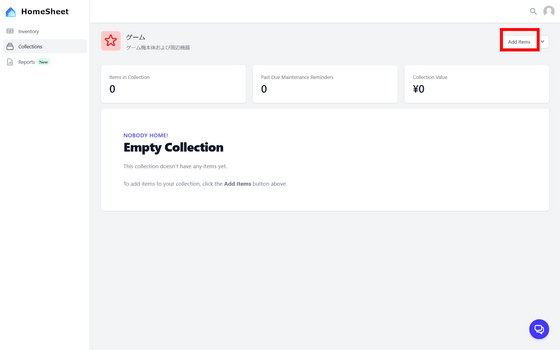
Select household goods ...
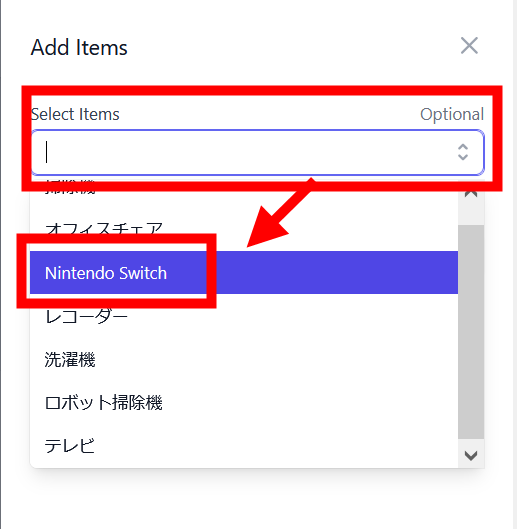
Click Save.
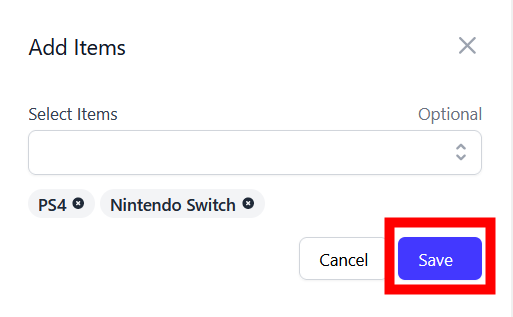
Then, household goods will be sorted to the tag 'game' as shown below.
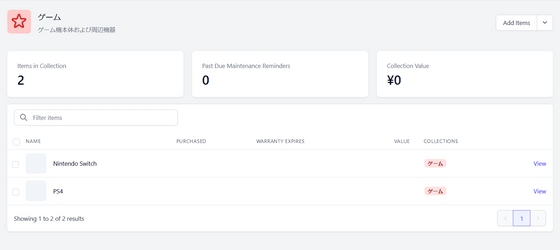
You can output the registered information to PDF from 'Reports' on the left tab. First, click 'Create Report'.
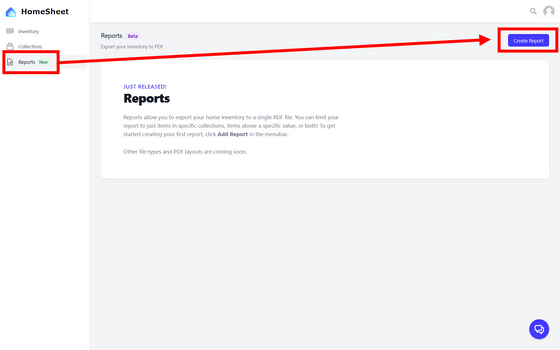
Enter the name, the tag you want to output, the threshold value of the household goods price you want to output, and click 'Save'.
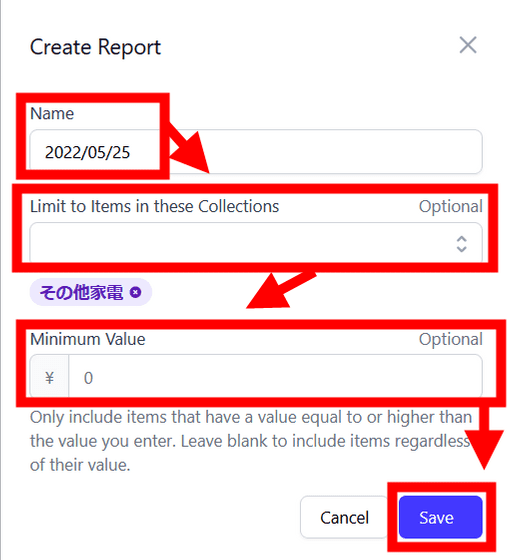
Then, it will be output as PDF as shown below.
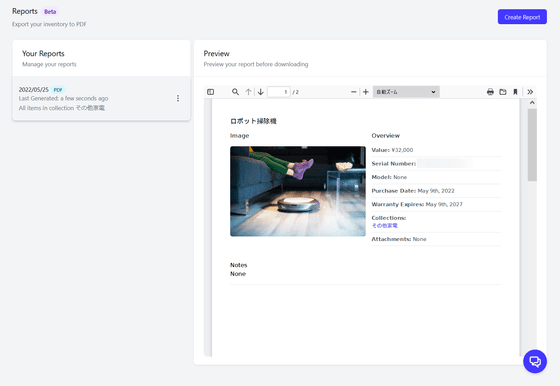
PDF is available for download.
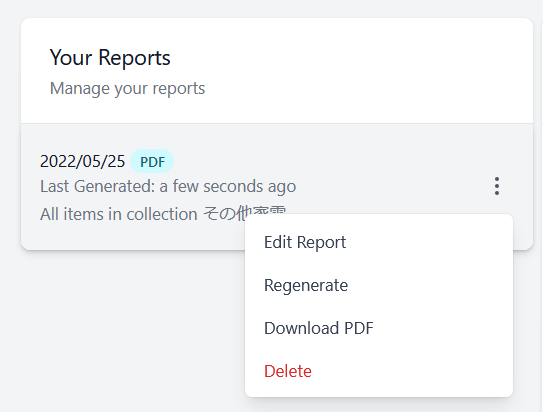
Related Posts:
in Review, Web Service, Posted by log1p_kr