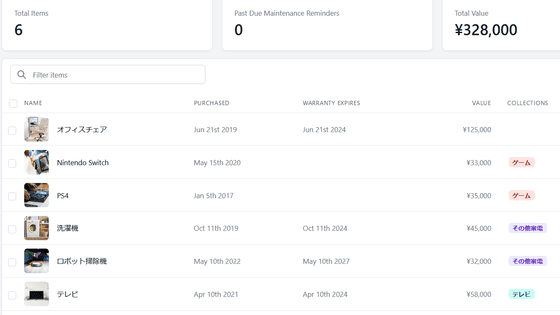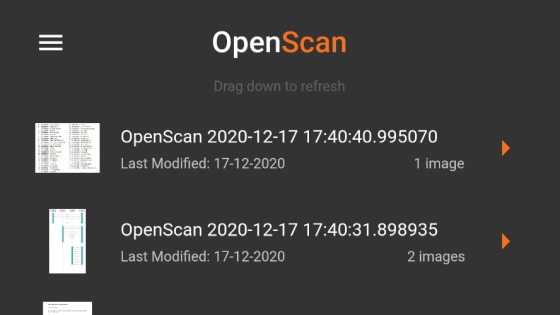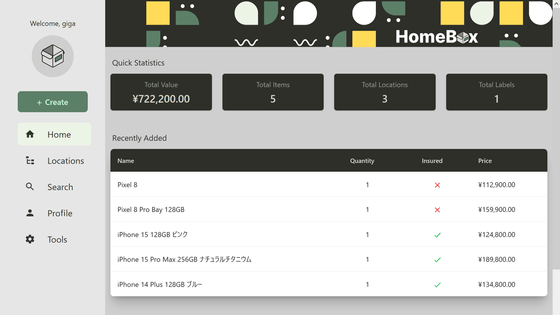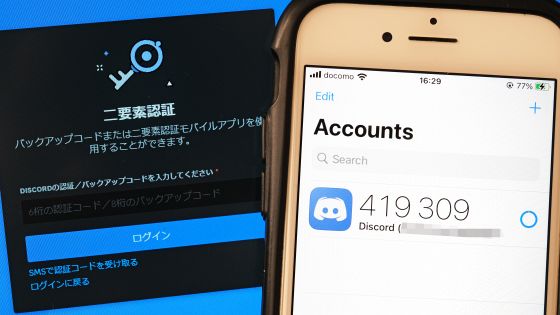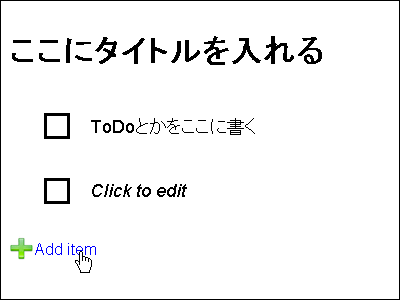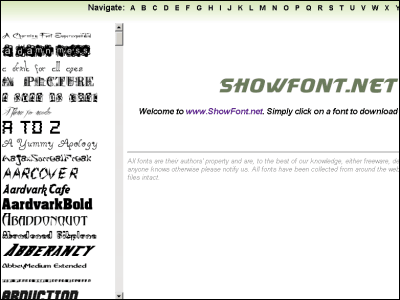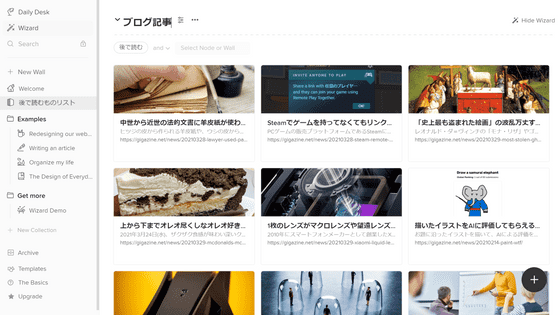``Shelf'' review that allows you to manage assets, assets, inventory, and goods from a smartphone by attaching a QR code for free, developed with open source and self-hosting is also possible

' Shelf ' is an Internet service that allows you to create a 'QR code' for managing items in your company for free. When the printed QR code is attached to the item and the user scans the QR code, the location information is recorded. I actually used this service to check its usability.
Shelf | Asset Tracking Made Simple
First, register as a user. Go to Shelf and click 'Sign Up for Free'.
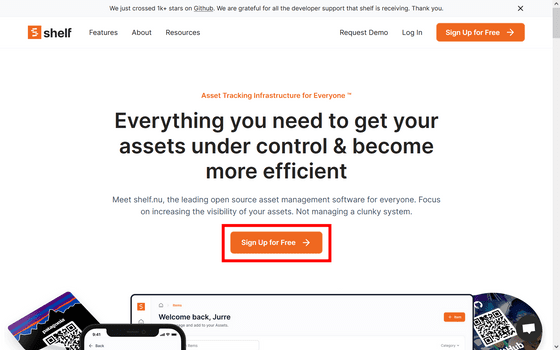
Enter your email address and click 'Continue with Magic Link'.
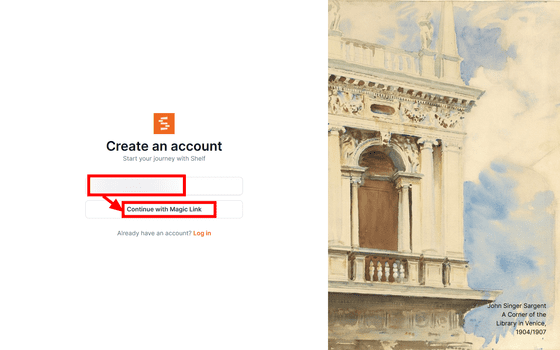
An email will be sent to the email address you entered, so click 'Confirm your email' in the email.
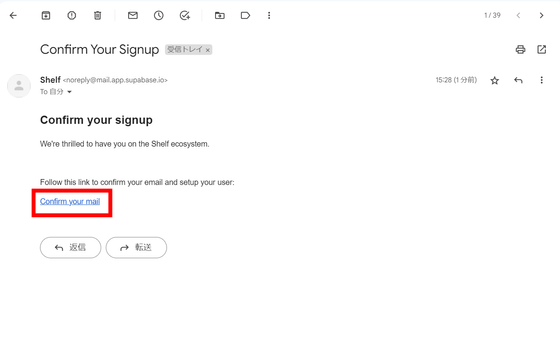
Enter your name, user name and password and click 'Submit'.
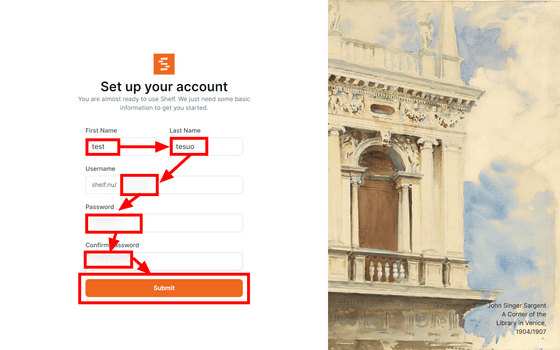
Registration is complete. Go to the Shelf management screen. It is written in English as a whole, and the language cannot be changed. Next, click 'New Asset' to start registering the item.
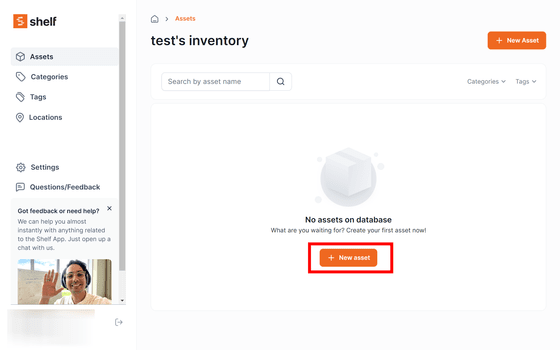
First, enter 'name'. It also supports Japanese input. Next, upload a photo that matches the item from 'Select file'.
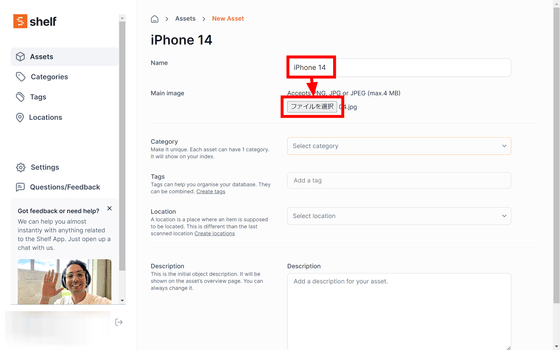
Select 'Select category'. By default, six types of 'Office Equipment', 'Cables', 'Machinery', 'Inventory', 'Furniture', 'Supplies' and 'Other' is provided, but more can be added. Click 'Office Equipment' this time.
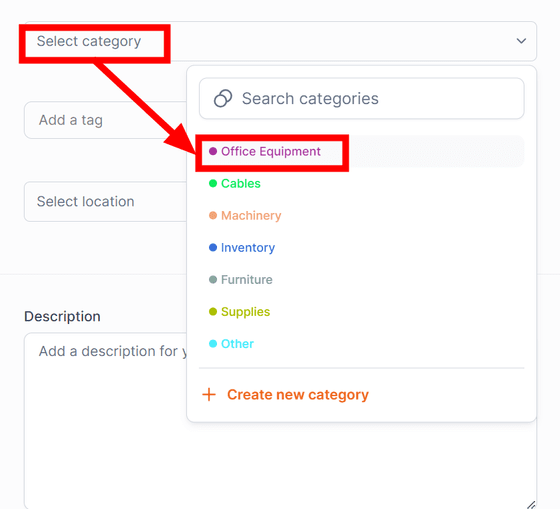
Next, click 'Create tags' to add tags.
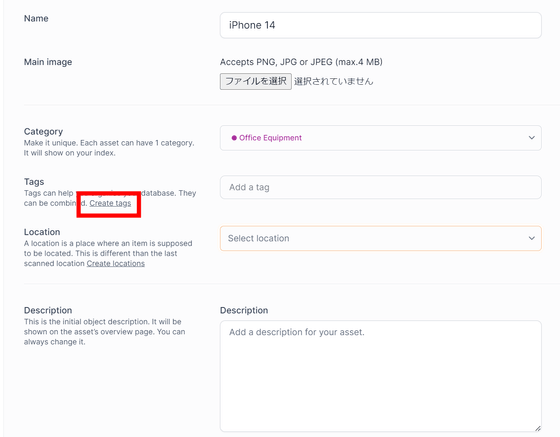
Click 'New tag', enter the name of the tag you want to set, and click 'Create'.
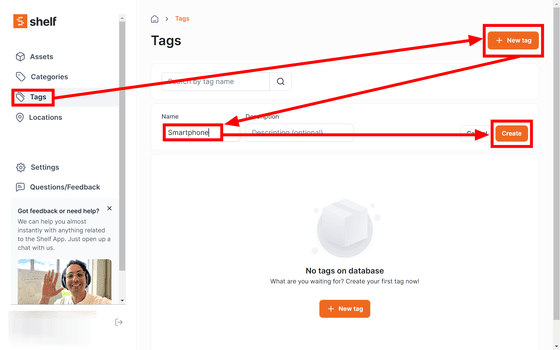
Return to the previous screen and click the tag you want to add from 'Add a tag'.
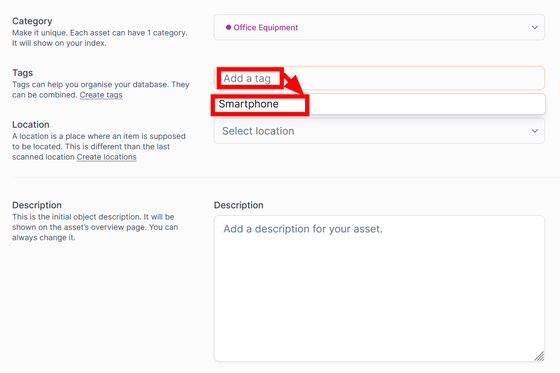
Next, click 'Location', enter the name and address of the place where the item is placed, and click 'Save'.
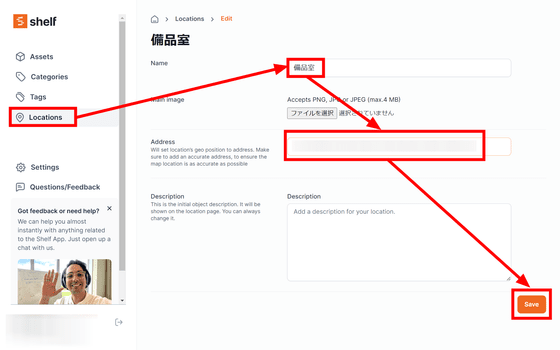
Select the name you created earlier as Location, select it, and click 'Save'.
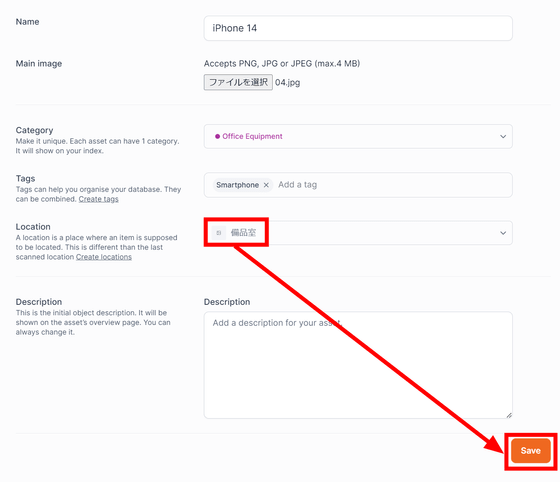
Then, a page with 'name', 'image', 'ID', 'category', 'location', 'tag' and 'owner' is created as shown below. ID is random.
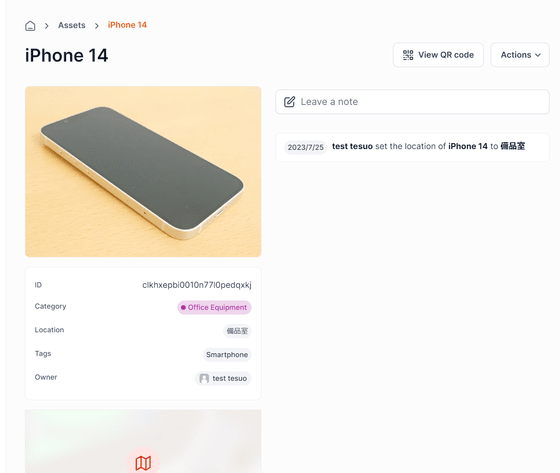
After registering all the items you want to manage using the above procedure, access the individual item page.
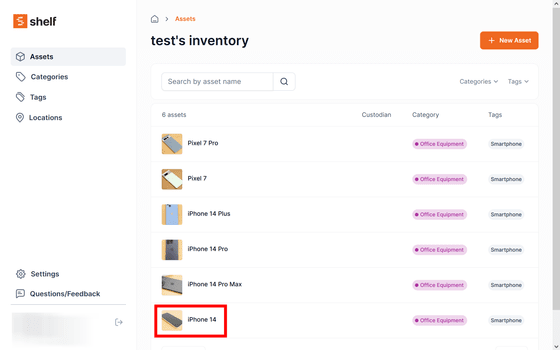
Click 'View QR code'.
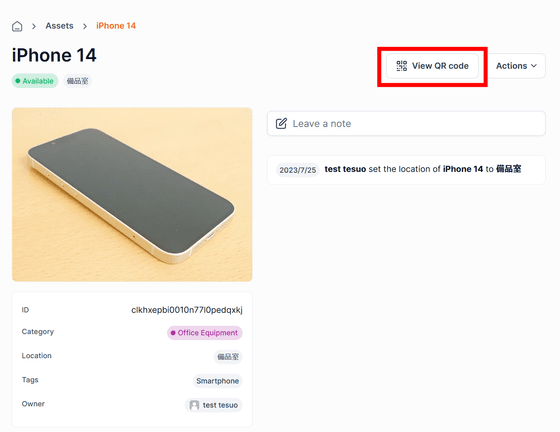
A QR code will be displayed.
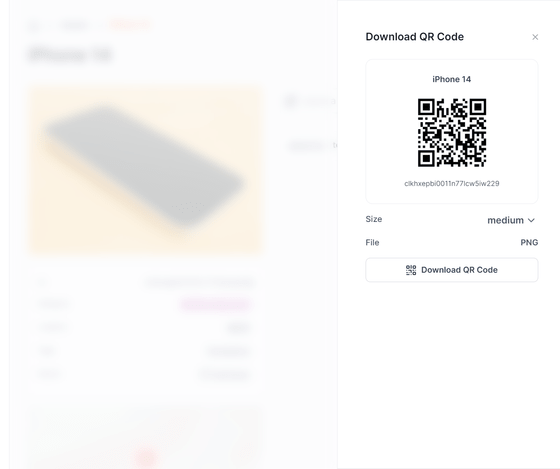
Size (image size) can be selected from Small (2 × 2 cm), Medium (3.5 × 3.5 cm), Large (5 × 5 cm), Rectangular (2 × 1 cm), but this time it is the default Medium.
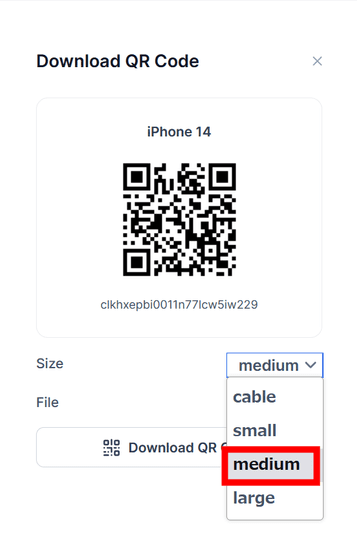
Click 'Download QR code' to download an image file in PNG format.
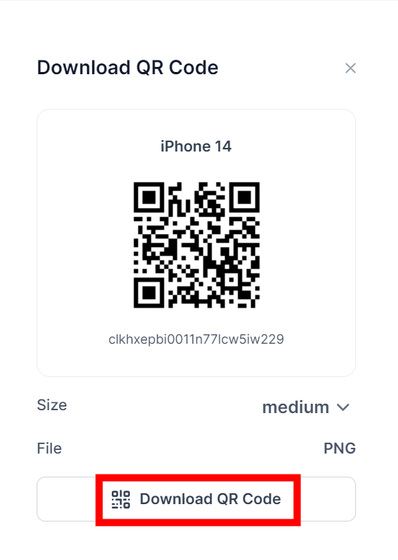
Print the downloaded QR code on sticker paper.
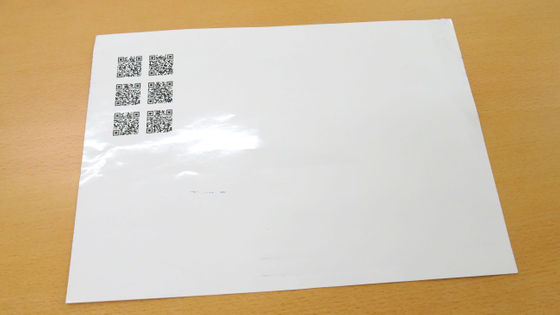
Scissors and cutting.

Stick it on the item.

If you take a picture of this QR code with a smartphone camera, the URL of the item page will be displayed.
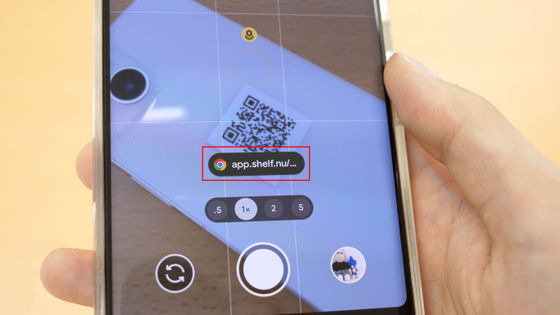
When you access the URL, you will be asked to log in with your smartphone, so tap 'Log In'.
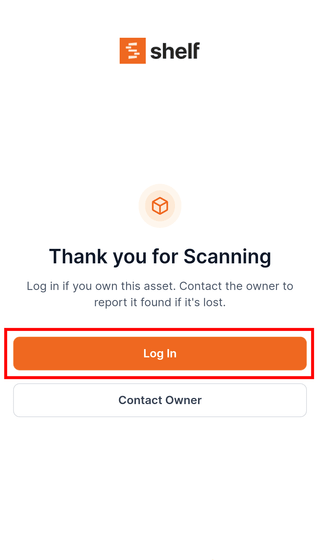
Enter your email address and password and tap 'Log In'.
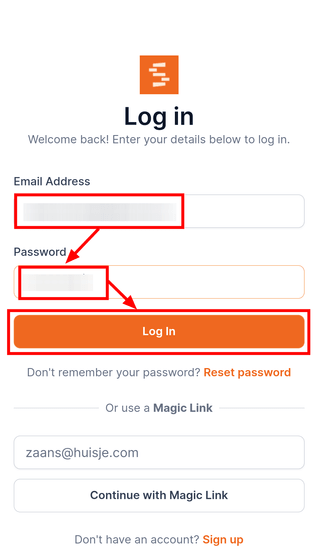
You will be asked for permission to use the device's current location information, so tap 'Allow'.
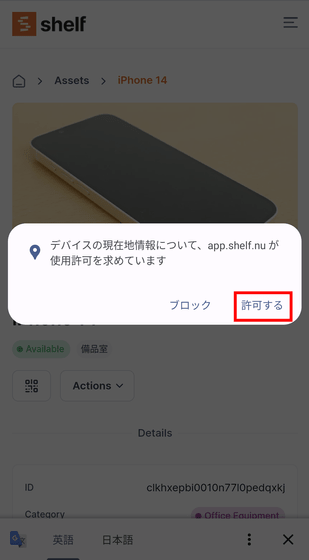
You can now access the Item Management page.
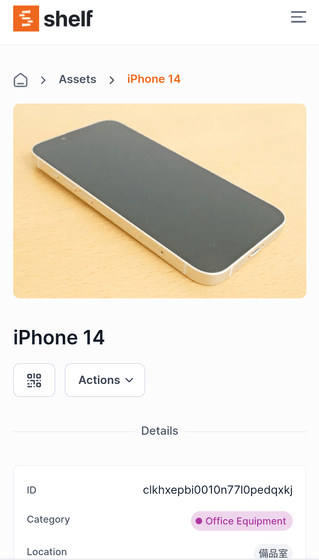
The Manage Items page records where the QR code was last scanned, what device it was scanned from, and what browser it was.
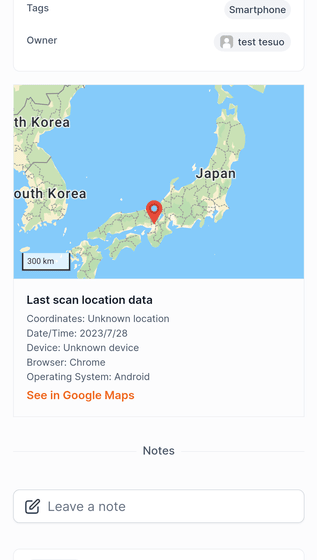
You can also manually change the owner of an item. First, click 'Add team member' from 'Settings'.
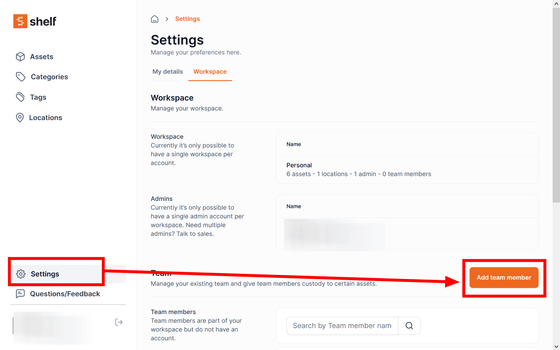
Enter the name of the member you want to add to the team and click 'Add team member'.

Next, access each item management page and click 'Give Custody' from 'Actions'.
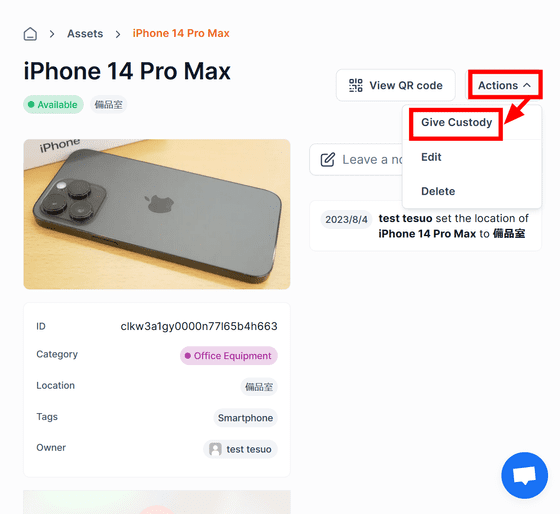
Click 'Select a team member' and choose the member you just added.
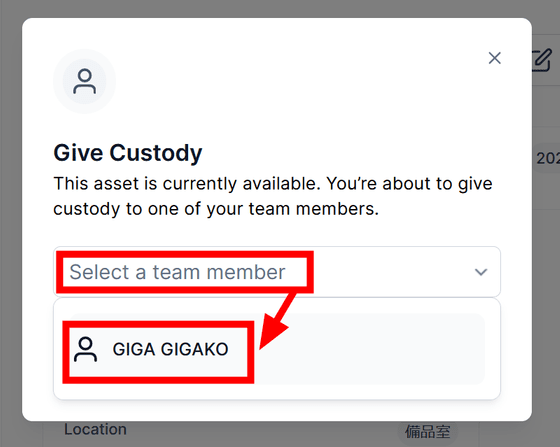
Click 'Confirm'.
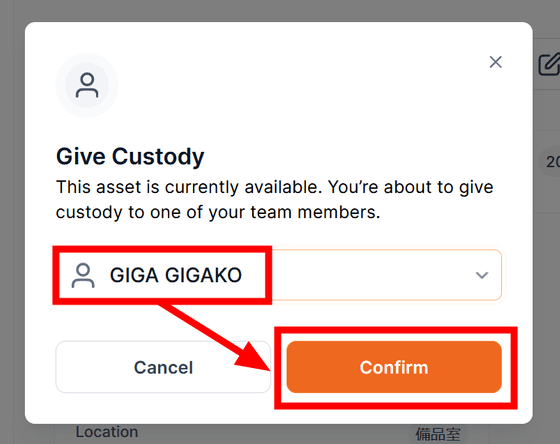
This will record that the item has changed ownership to another member.
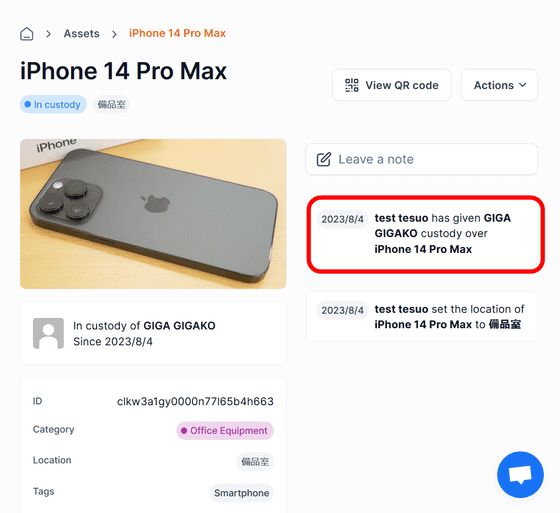
Even if you can't find what you want at a glance because there are too many items, you can easily access the item you want by entering a word in the search box.
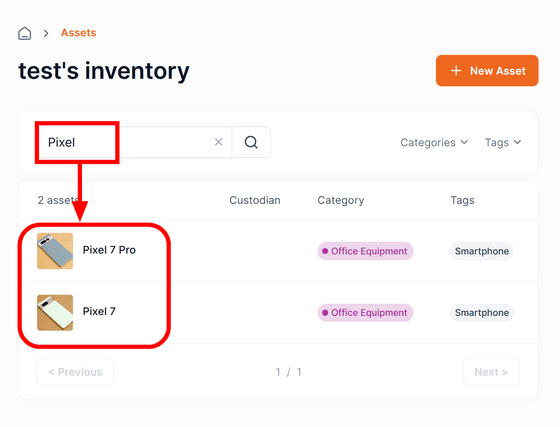
Items registered in Japanese can also be searched in Japanese.
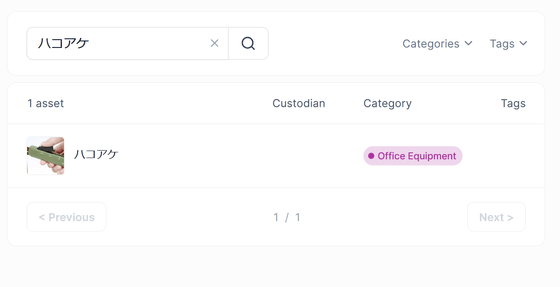
Terminals that can scan QR codes are 'Galaxy S21 Ultra', 'iPhone 13 Pro Max', 'Google Pixel 4', etc. Most major terminals are compatible. Details can be confirmed from the following page, but you can also scan with 'Google Pixel 7 Pro' etc. not listed here.
QR Code Scanning on Mobile Devices: A Comprehensive Guide | Blog
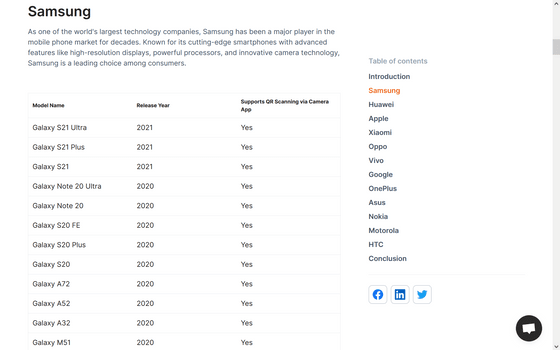
In addition, Shelf is developed as open source, and you can check the installation procedure from the following page.
Shelf-nu/shelf.nu: shelf is open source Asset Management Infrastructure for absolutely everyone.
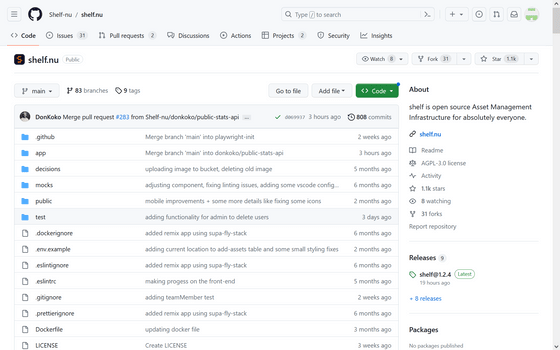
Related Posts:
in Review, Web Application, Posted by log1p_kr