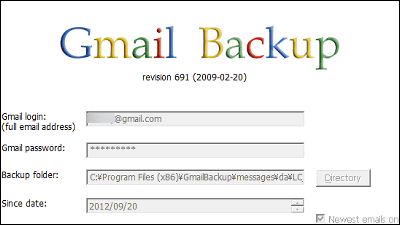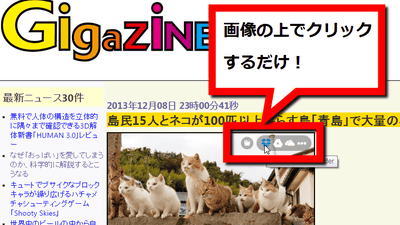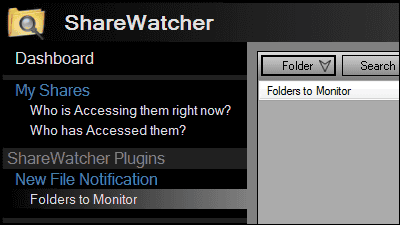"Xmarks" that you can sync bookmarks with IE, Chrome, Firefox, Safari for free
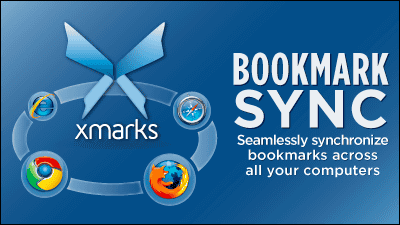
Google Chrome can synchronize bookmarks only with that browser, but "XmarksYou can synchronize bookmarks in different browsers, such as synchronizing Internet Explorer and Google Chrome bookmarks for free. You can also back up and restore bookmarks, and remotely access tabs.
Synchronizing bookmarks using Internet Explorer and Google Chrome is from the following.
Xmarks | Bookmark Sync and Search
http://www.xmarks.com/
This time I will try using Internet Explorer as the source of bookmark sync. Click "INSTALL NOW" on the above site.
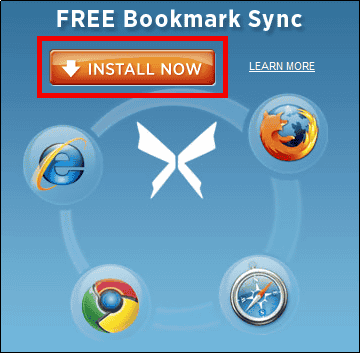
Here downloads for Internet Explorer.
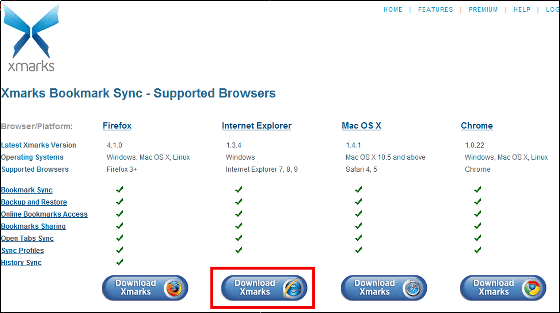
Run the downloaded installer.
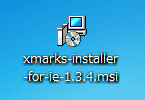
Click "Next"
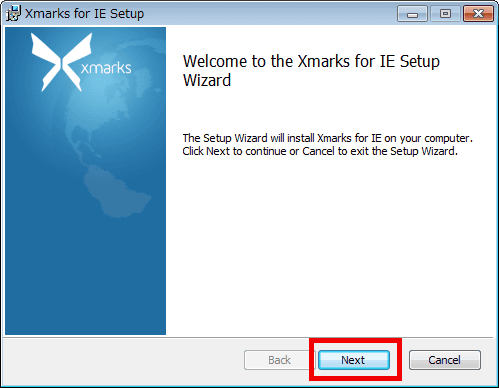
Please check and click "Next"
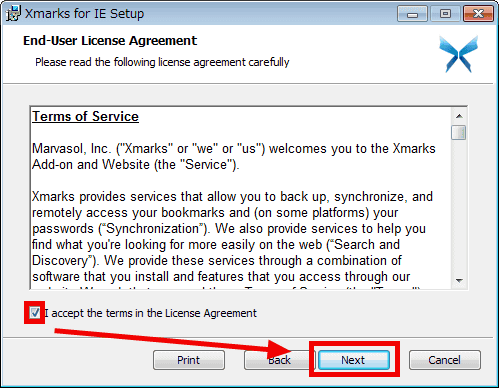
Click "Next"
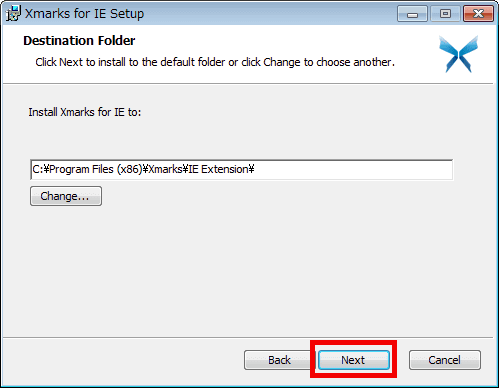
Click "Install"
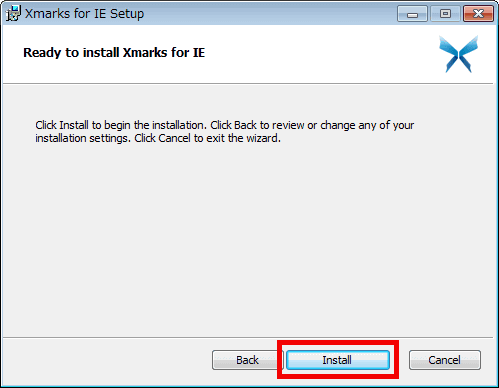
Click "Finish" to complete the installation.
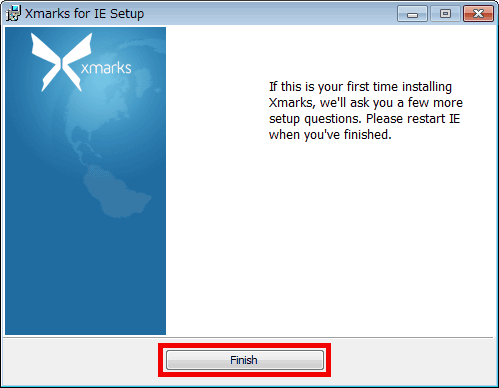
The setup wizard will be displayed. Click "Next".
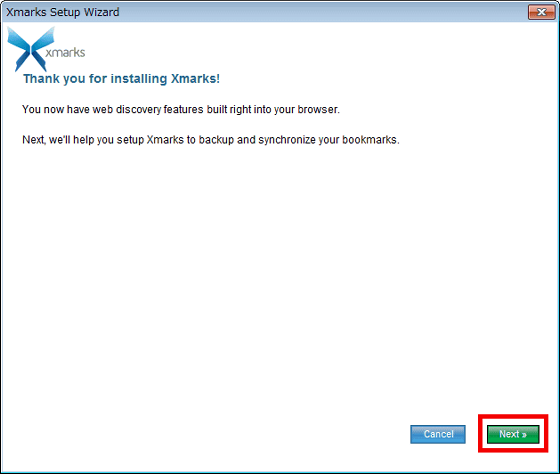
Please check the box above because you need an account, then click "Next".
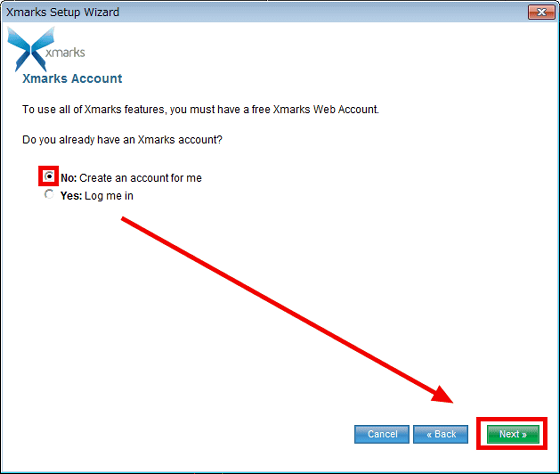
Enter your user name, e-mail address, password, confirmation password and click "Next".
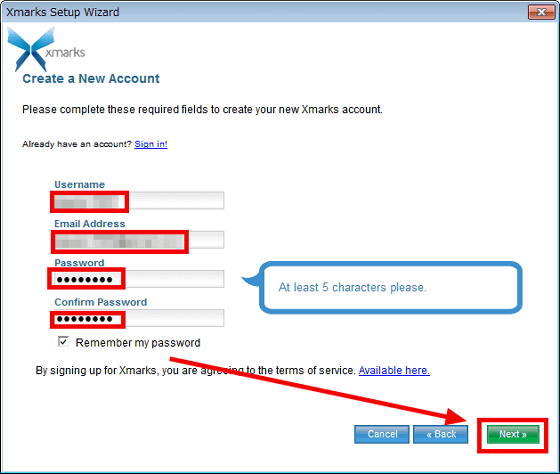
Click "Next"
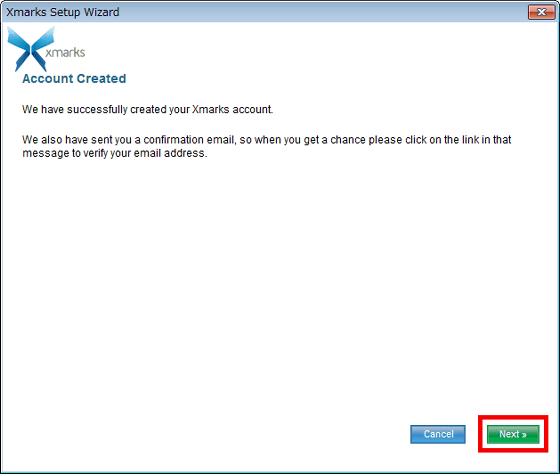
Since the following e-mail will arrive at the registered e-mail address, click the link.
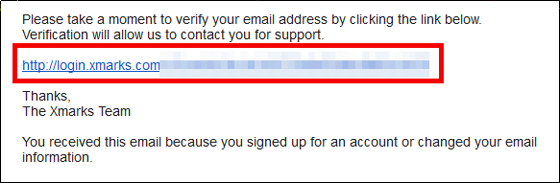
It will be approved.
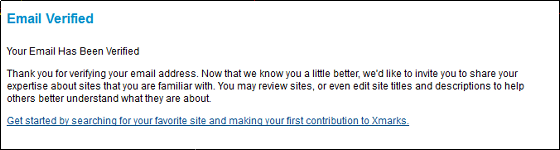
Next, click "Synchronize Now" from the Xmarks icon in the task tray.
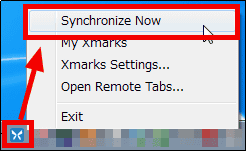
The Internet Explorer bookmark setting succeeded.
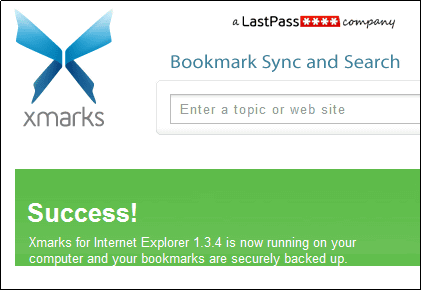
Next, click "MY BOOKMARKS" displayed in the upper right corner of the browser.
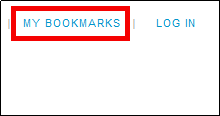
Enter the registered user name, e-mail address, password and click "LOG IN".
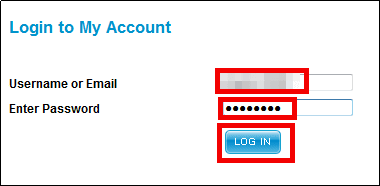
Bookmarks registered with Internet Explorer will be displayed on the screen.
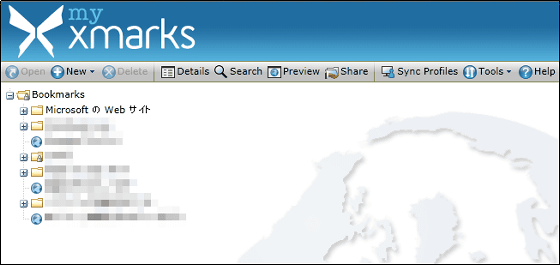
Here you can select bookmarks to synchronize and click "Sync Profiles".
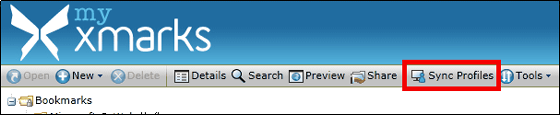
You can set it by unchecking bookmarks not synchronized from "Bookmarks Folder" and clicking "Save and Close".
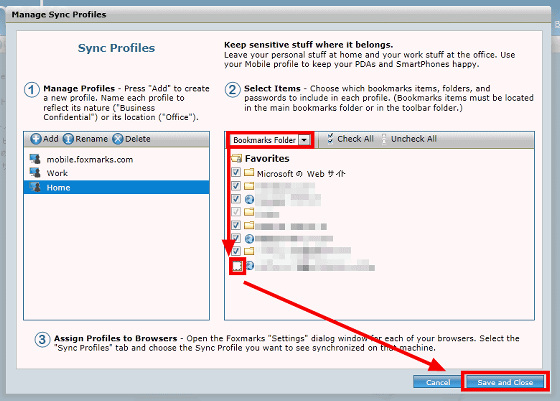
It is also possible to restore past bookmarks, and click "Explore & amp; Restore Old Bookmarks" from "Tools".
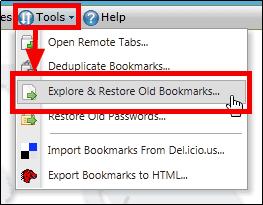
Please check the date and time to restore and click "Restore" then OK.
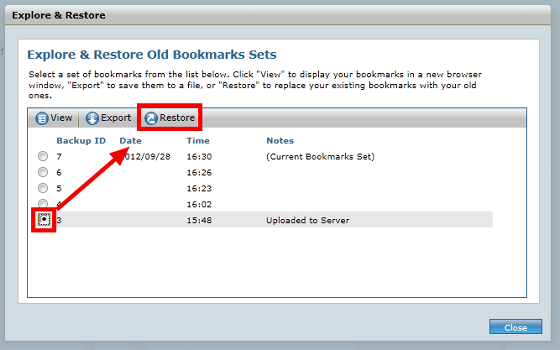
Next, if you want to sync your browser to Google Chrome,Official siteClick "INSTALL NOW".
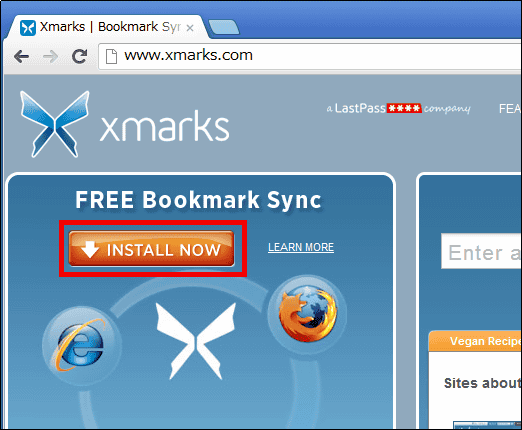
Click "Download Xmarks"
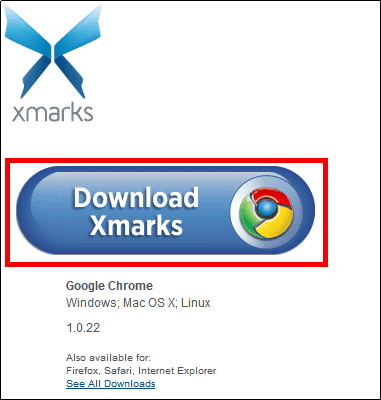
Click "Add to CHROME"
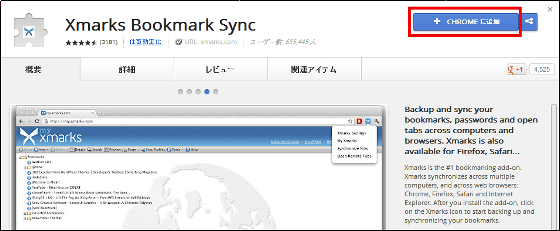
Click "Add"
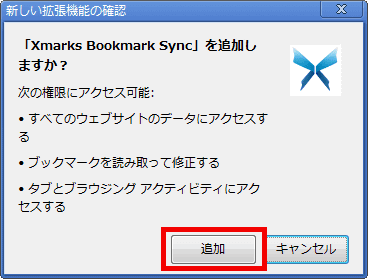
To synchronize, click on the Xmarks icon displayed in the upper right.
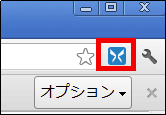
Click "Next"
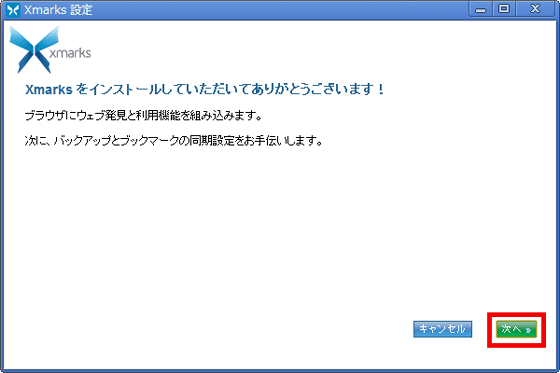
Click "Next"
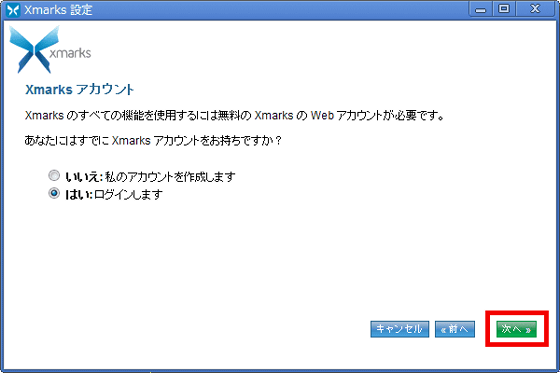
Enter your user name or e-mail address and password, then click "Next".
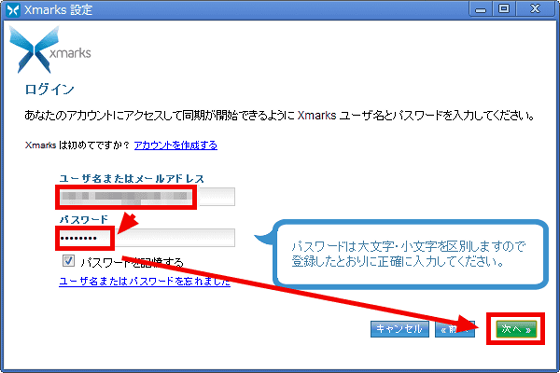
Click "Next"
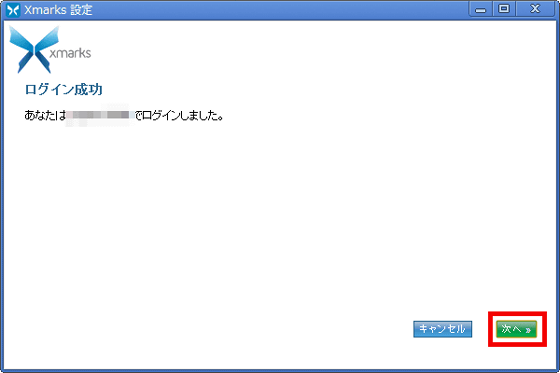
I checked the bookmark and it was synchronized with that of Internet Explorer.
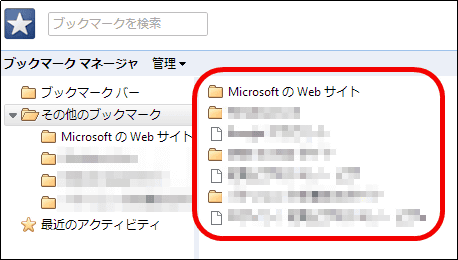
In addition, when opening the following tab in Internet Explorer ......

To check the Internet Explorer tab from Google Chrome, click "Open Remote Tabs" from the Xmark icon in the upper right corner.
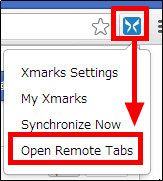
You can check the Internet Explorer tab and click on it to open the page.
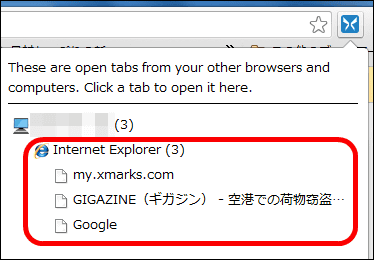
To change the sync source of bookmarks to Google Chrome, just click "Synchronize Now" from the Xmarks icon in the upper right corner of the browser.
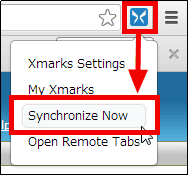
If you use Google Chrome to set Xmarks sync settings, click "Xmarks Settings" from the Xmarks icon in the upper right corner of the browser.
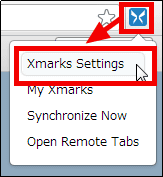
On the "Status" tab, you can set the account to use when synchronizing with the setting to be the source of bookmark sync.
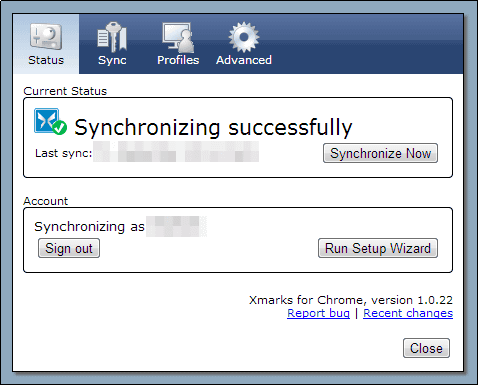
On the "Sync" tab, type of synchronization and automatic synchronization setting.
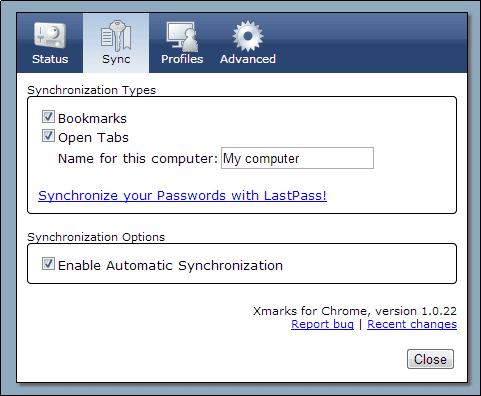
On the "Advanced" tab, you can set encrypted connection settings, manual repair, manual upload, manual download, and automatic login settings.
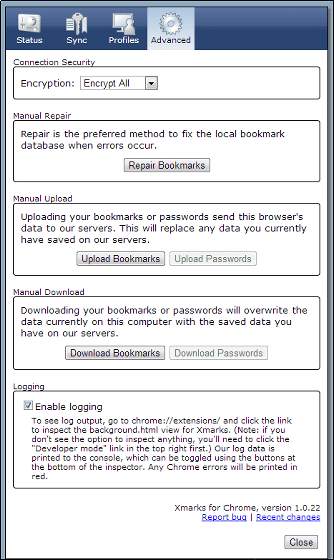
For 12 dollars a year (about 930 yen)Paid version, You can sync bookmarks and tabs on iPhone, iPad, Android, back up and restore long-term bookmarks, and more.
Related Posts:
in Software, Web Service, Review, Posted by darkhorse_log