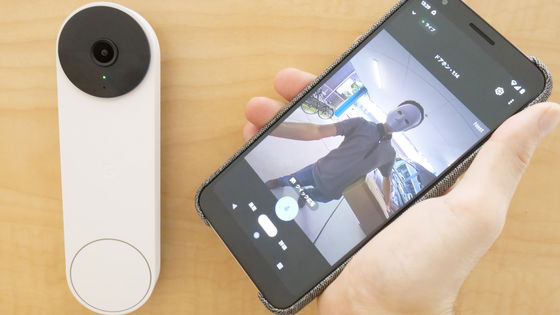Review of using 'Qrio Pad' that can be unlocked with a smartphone, card key, and PIN and can be returned home hands-free

Now that the installation and setup of the smart locks 'Qrio Pad ' and ' Qrio Lock ' that can be unlocked stress-free with a smartphone app, card key, password, etc. have been completed, it is finally time to actually use them to unlock them without a key. I thoroughly checked the functions such as 'hands-free unlocking' that can open the key just by approaching the door.
Qrio Pad | Qrio Lock | Qrio Product Information | Qrio
Qrio Lock-A life where the keys are free. | Qrio
https://qrio.me/smartlock/
'Qrio Pad' photo review that turns the door of the house into a smart lock with full wireless --GIGAZINE

Smart lock 'Qrio Pad' setup that can be installed without any construction work, is it true that it can be attached to most doors just by sticking it on? --GIGAZINE
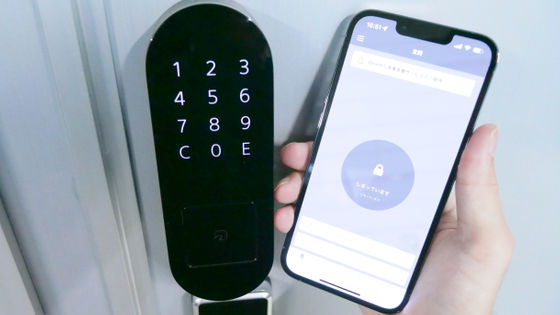
·table of contents
◆ 1: Quickly unlock with the included 'Qrio Card'
◆ 2: I tried unlocking with a smartphone app
◆ 3: If you set a password, you will not have to worry about being locked out.
◆ 4: Hands-free and stress-free unlocking
◆ 5: Check the auto lock function
◆ 6: Other functions
◆ 7: Summary
◆ 1: Quickly unlock with the included 'Qrio Card'
First, I tried unlocking with the Qrio Card registered in the previous article.
Unlock with 'Qrio Pad' (Qrio Card) --YouTube
To unlock with the Qrio Card, first press the Qrio Pad button. To lock it, press the same button twice.

After that, you can unlock it just by holding the Qrio Card over it.

◆ 2: I tried unlocking with a smartphone app
Next, the following movie was unlocked with the smartphone app.
Unlock with 'Qrio Pad' (App) --YouTube
If you start the app while it is locked, the message 'It's closed' will be displayed as shown below, so tap the red frame to unlock it.
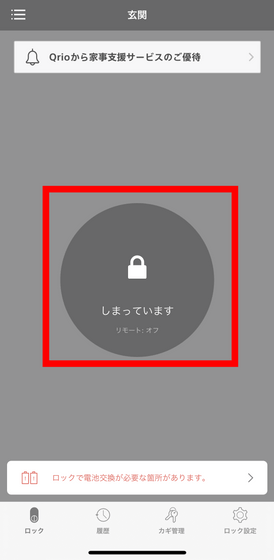
Similarly, while unlocking, 'Open' is displayed, so you can lock it by tapping it.
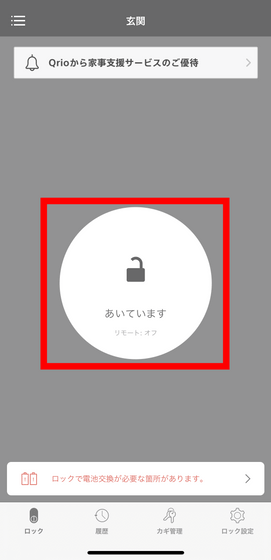
◆ 3: If you set a password, you will not have to worry about being locked out.
Even if you inadvertently leave the house without holding the key and your smartphone runs out of battery, there is no problem if you set a PIN. To set, first tap 'Key management' at the bottom of the app, then tap 'Register key'.
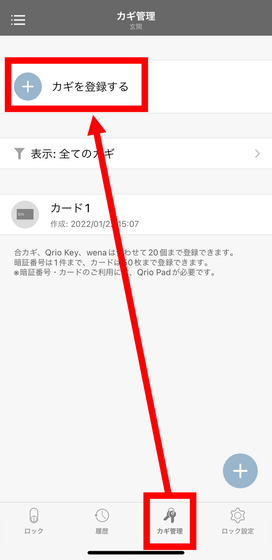
Next, tap 'PIN'.
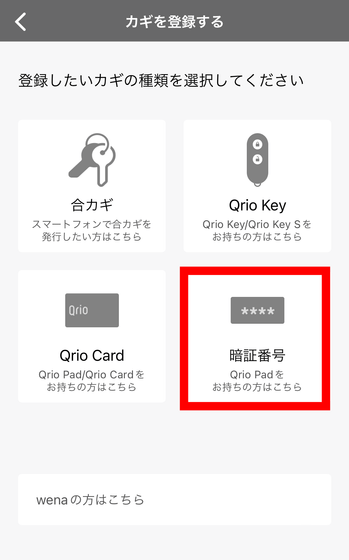
Tap 'Start setting'.
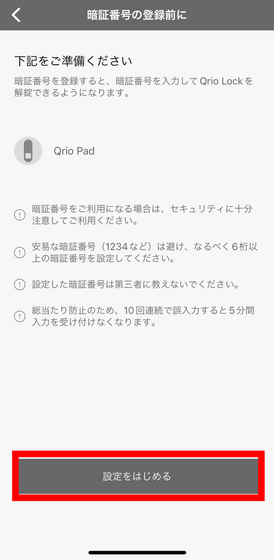
Enter your 4- to 8-digit PIN and tap 'Register'.
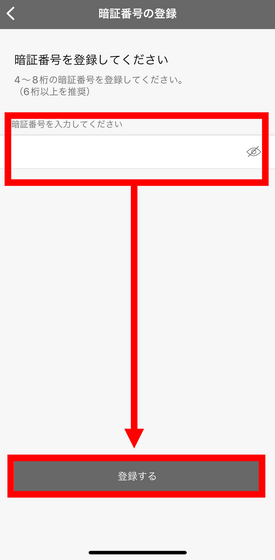
The Qrio Pad PIN is a specification that makes it impossible to unlock for 5 minutes if you make a mistake 10 times in a row so that you cannot break through by brute force input. However, if you look at the fingerprint on the surface, you can see the number that is often pressed, so you may be able to break through quickly.
Therefore, the Qrio Pad has
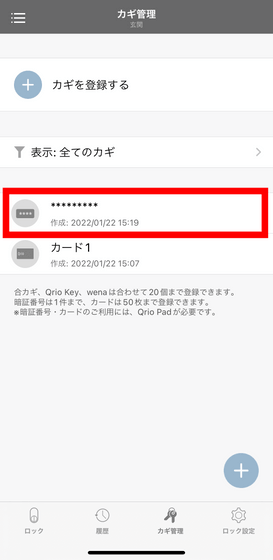
Next, enable 'Trigger PIN' on the screen below and it's OK.
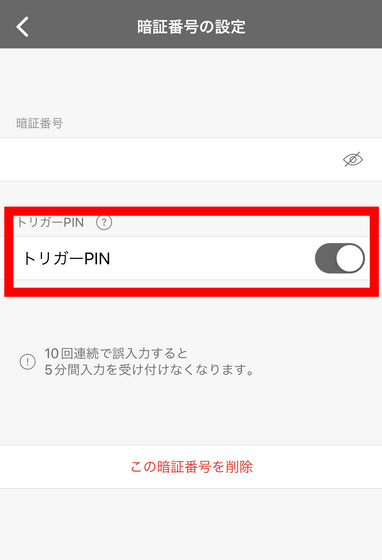
The following movie was actually unlocked with a PIN using the trigger PIN.
When you press the button on the Qrio Pad, four random numbers will be displayed, so touch any three.

Then, you can unlock by pressing the preset security code and touching 'E' at the bottom right.

What is worrisome about touch operation is whether it can be used even with gloves. When I actually tried it, it didn't respond with thick gloves.

On the other hand, if the gloves were thin enough to be used with a smartphone, the touch operation could be performed without any problem.

◆ 4: Hands-free and stress-free unlocking
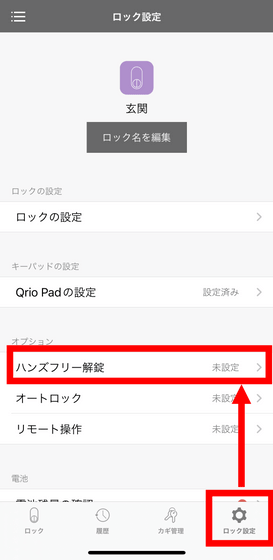
Tap 'Hands-free unlock settings', then tap 'Set'.
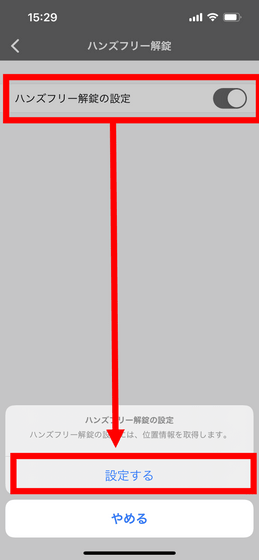
Tap 'Start setting'.
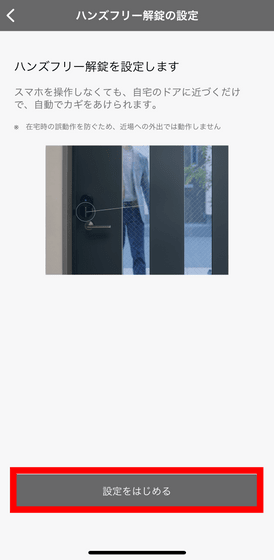
You will be asked for permission to use your location information. It will be set again after this, so you can choose any one.
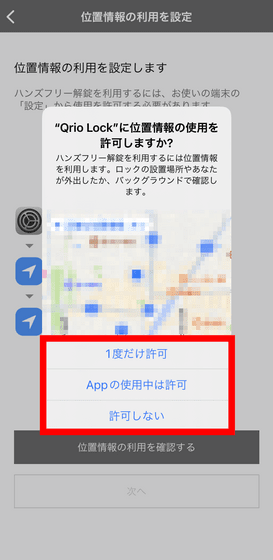
Tap 'Confirm the use of location information'.
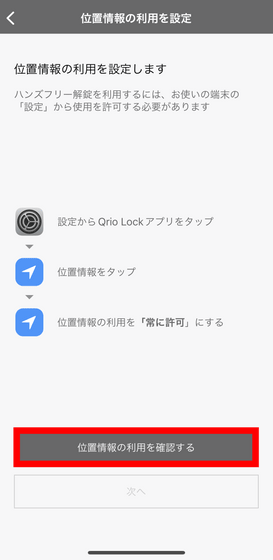
Then, the iOS setting screen will appear, so select 'Always'.
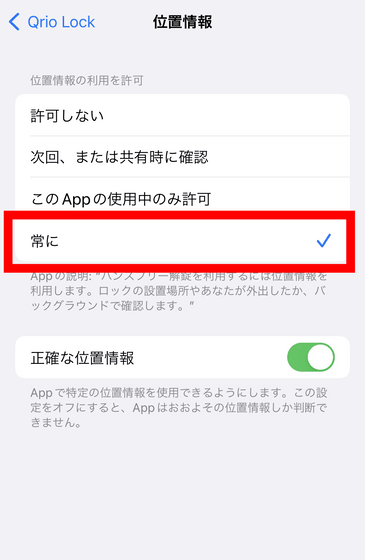
Return to the app and tap 'Get location information'.
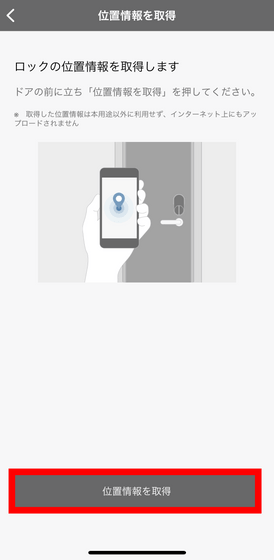
The acquired location information will be displayed, so check it and then tap 'OK at this location'.
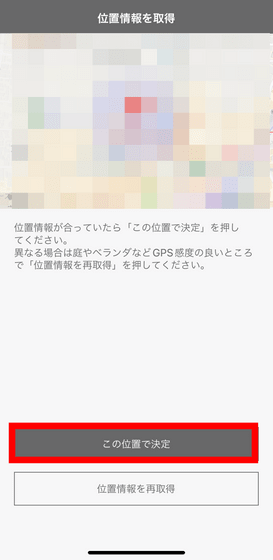
It is OK if the following is displayed.
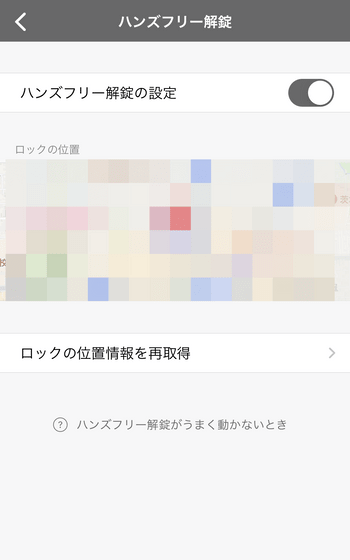
If you play the following movie, you can see how it was verified whether it can be unlocked hands-free.
I tried hands-free unlocking with 'Qrio Pad'-YouTube
Pull the door to make sure it is locked before you leave.

After a while, the entrance became dark.

Then, after a while, when I came back again, I was able to open the door without operating the Qrio Pad.
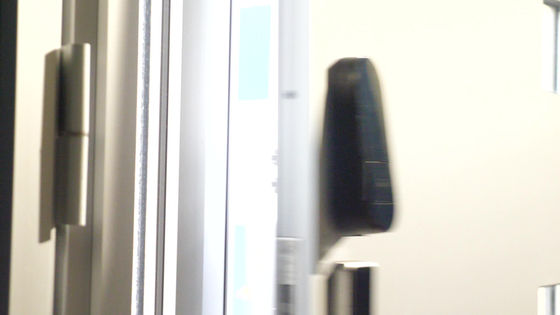
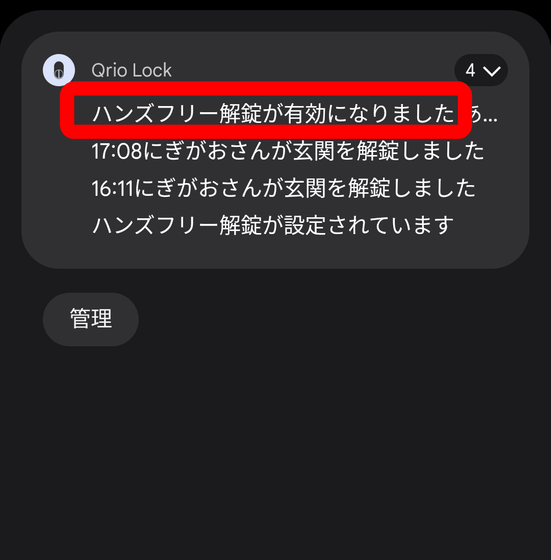
This is thought to be a measure to prevent the door from opening unexpectedly even when you are not out, but it means that you cannot unlock hands-free unless you return from the installation location. Therefore, it is necessary to note that it will not be hands-free in scenes such as 'go to a nearby convenience store and return'.
◆ 5: Check the auto lock function
You can lock it when you go out by locking it with the smartphone app mentioned above or pressing the button of Qrio Pad twice, but you can also lock it automatically by using the auto lock function. To use it, select 'Auto Lock' from 'Lock Settings'.
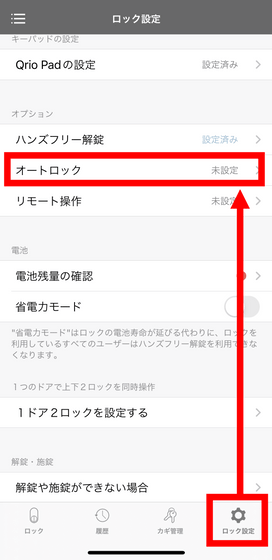
Tap 'Auto lock settings' and then tap 'Set'.
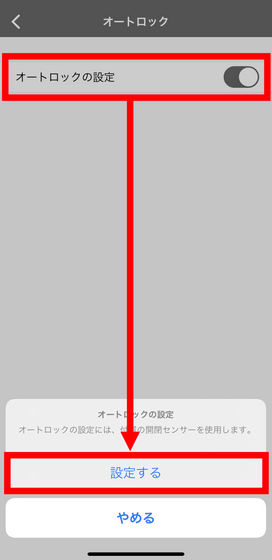
Precautions such as the possibility of being locked out will be displayed, so read it and then tap 'Confirmed precautions'.
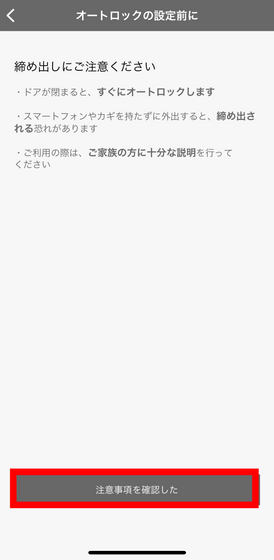
Tap 'Yes' to be reminded.
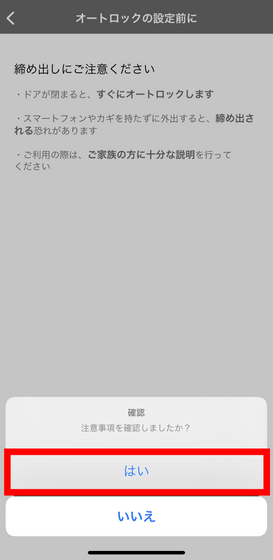
Since the open / close sensor is already installed, tap 'Installed on the door frame'.
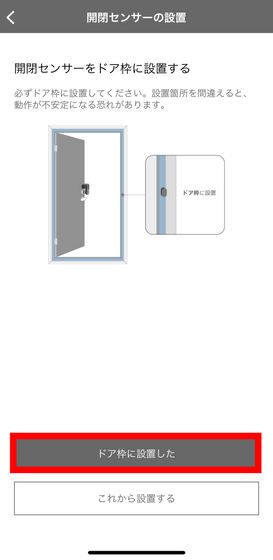
You will be instructed to open the door, turn the thumb turn in the locking direction, and then close the door to make it half-open.
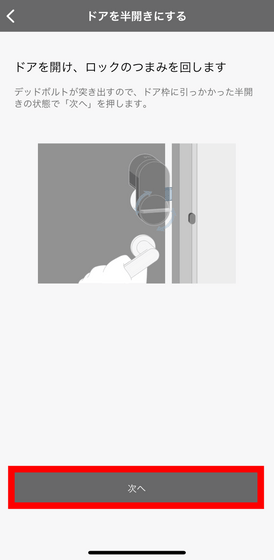
When I actually try it, it looks like this.

Tap 'Record the position where the door opened'.
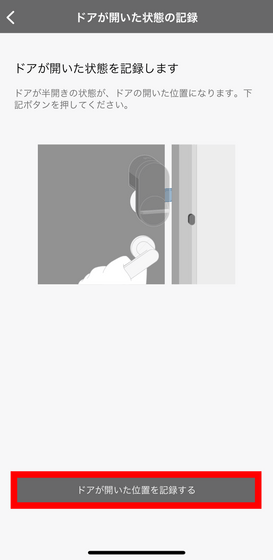
Twist the thumb turn again to close the door, then tap 'Record door closed position'.
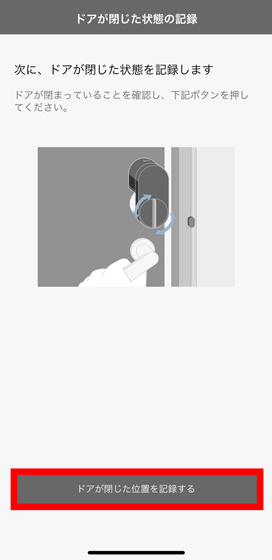
Tap 'Finish settings'.
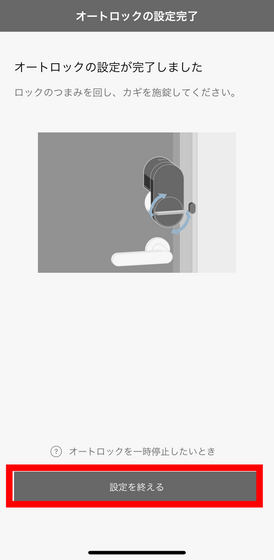
If the following is displayed, the setting is complete.
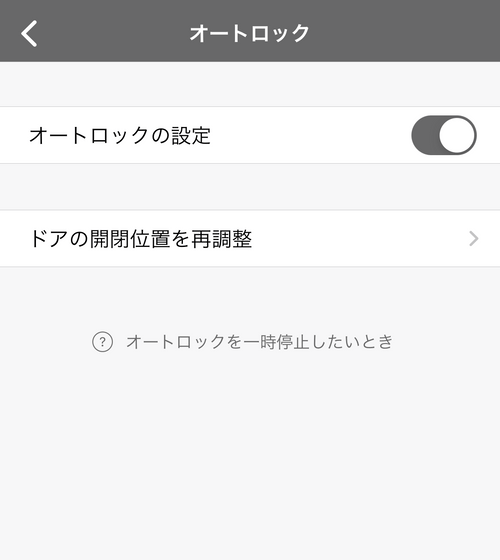
The following is what I actually tried.
When you open the door and leave ...

It was locked automatically.

If it is troublesome to unlock the auto lock one by one, such as when taking out garbage, quickly turn the knob in the order of 'unlock', 'lock', and 'unlock'.

Then, the auto lock will not be performed temporarily. You need to lock it manually to enable auto lock again.

◆ 6: Other functions
When multiple people such as family members come and go, it is necessary to be able to unlock from the smartphone app other than yourself. To set, first tap 'Key management' and then tap 'Register key'.
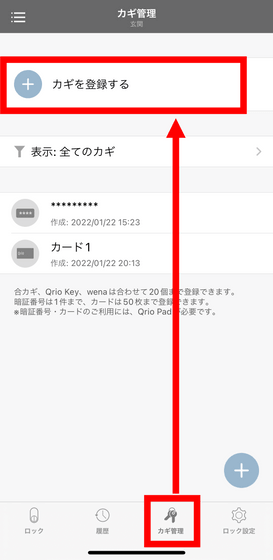
Tap 'Go key'.
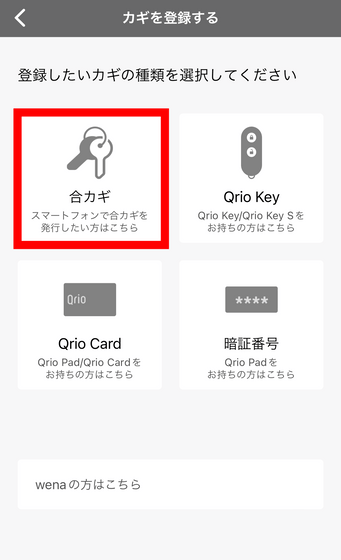
Tap 'Type of key'.
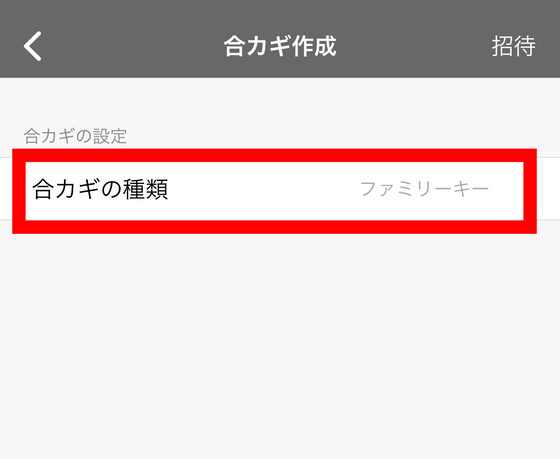
The key can be selected from the unlimited 'family key' and the restricted 'guest key'. This time, I tapped 'Family Key'.
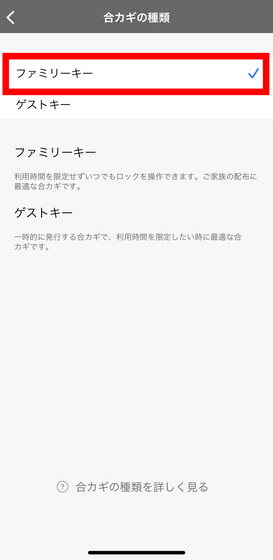
Tap 'Invite'.
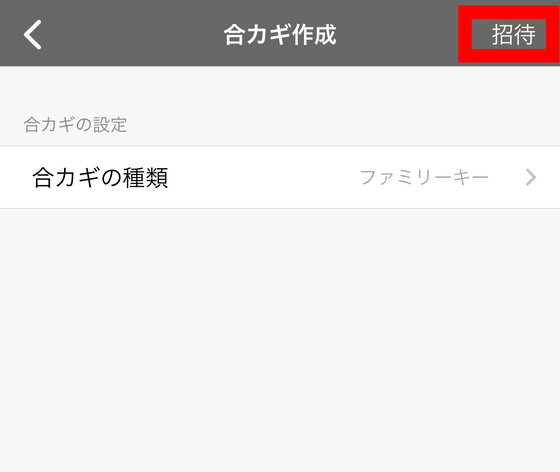
Emails and messages will be displayed, so send an invitation to the other party by any method.
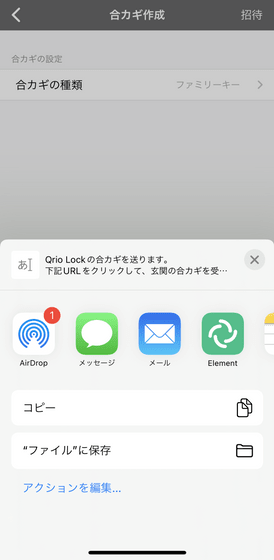
When the invited party taps the link described in the email or message, the application will start and the following will be displayed, so tap 'OK'.
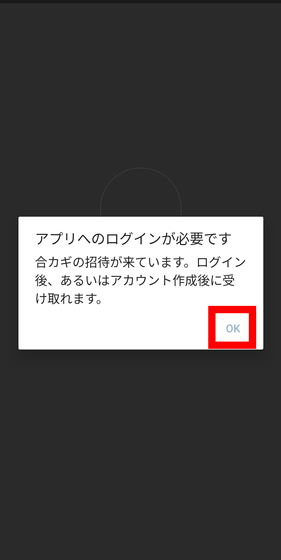
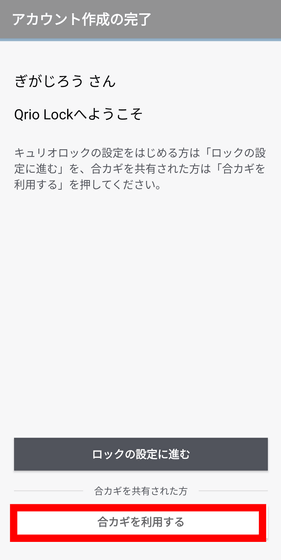
Now, the invited user can perform lock operations etc. from the app.
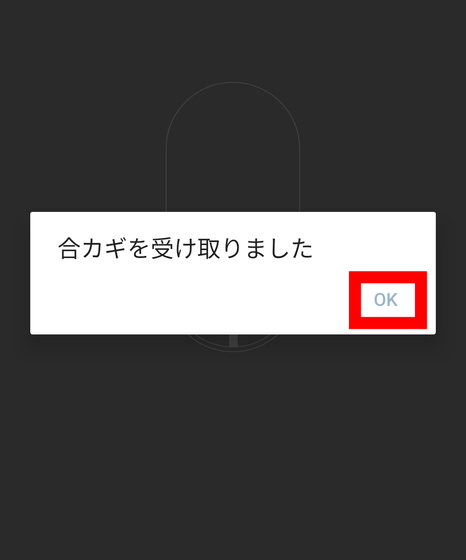
You can check the unlocking and locking history by tapping 'History'.
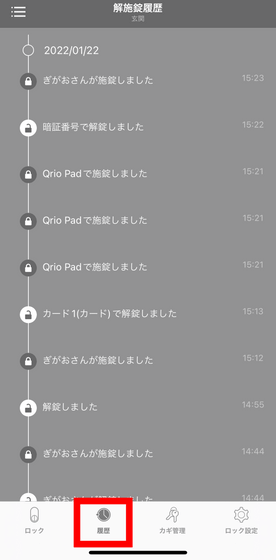
If you tap 'Lock settings' and then 'Lock settings' ...
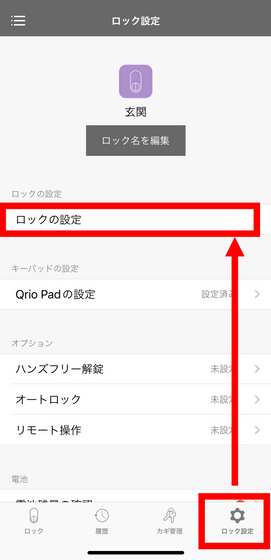
In addition to checking the software version of Qrio Lock, you can select 'Readjust unlock position'. This is used for resetting when the Qrio Lock is released due to some rhythm.
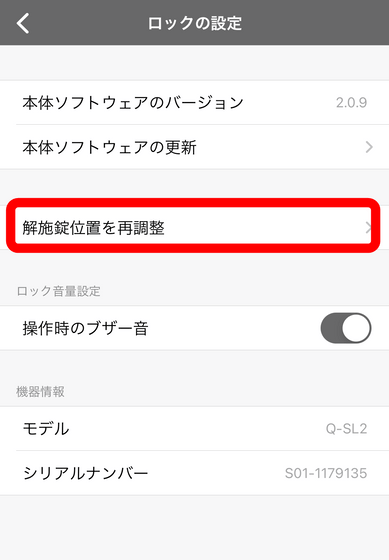
The 'buzzer sound during operation' is used to switch the electronic sound that sounds when locking or unlocking on / off.
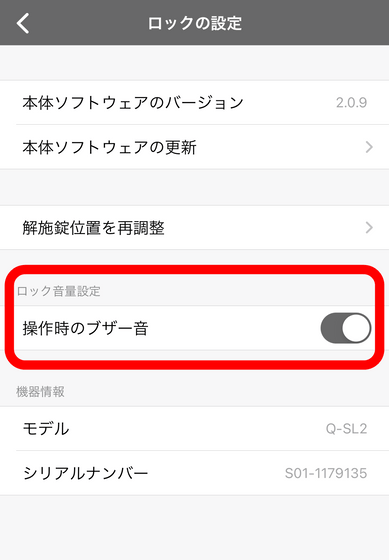
Next, tap 'Qrio Pad Settings'.
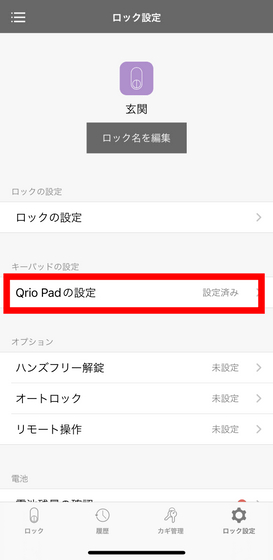
Here, you can check the software version of Qrio Pad, and you can switch the operation sound such as when entering the password from 'Buzzer sound during operation'. Also, even if 'Power Saving Mode' is enabled, the Qrio Pad will not slow down or you will not be able to use certain functions, so it is best to turn it on unless you are concerned about battery consumption. it's recommended.
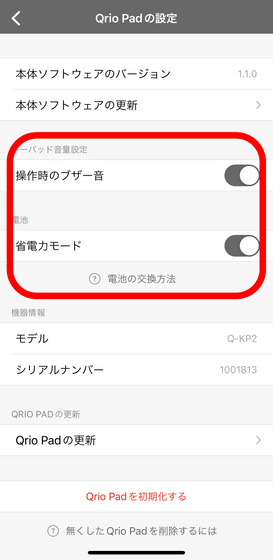
Next, let's take a look at 'remote operation'.
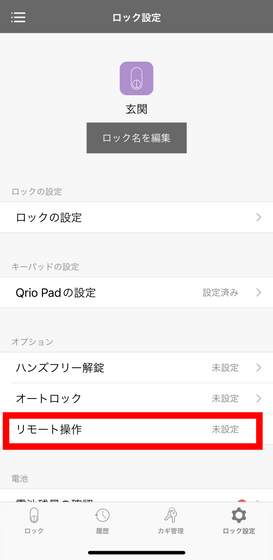
From here, you can set 'remote operation' that allows you to operate the lock and check the history from outside via the Internet. However, you need the
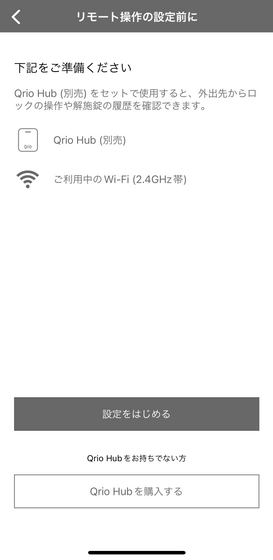
You can check the battery status from 'Check battery level'.
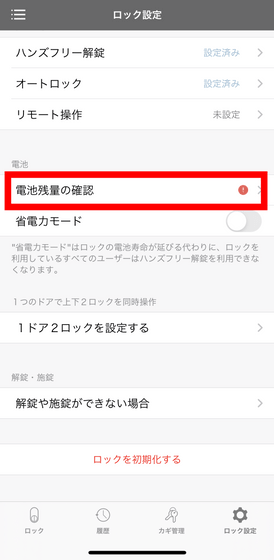
When you actually look at it, it looks like this. The Qrio Lock can be used with the two included batteries, but it is also possible to set a spare battery that was additionally purchased. Since we are using only two batteries this time, it is displayed that the battery in the spare battery slot is full.
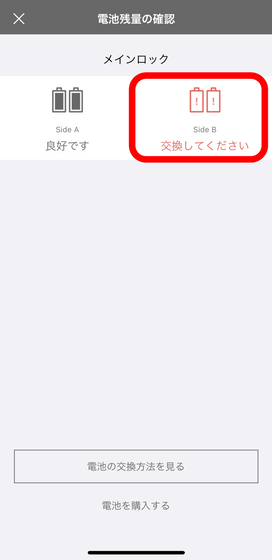
You can set Qrio Lock to power saving mode by tapping 'Power saving mode', but be aware that hands-free unlocking cannot be used.
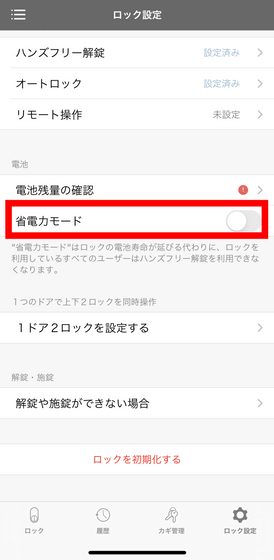
'
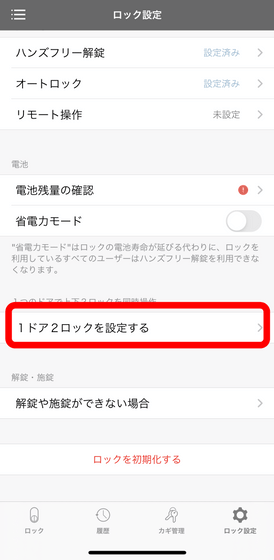
'When
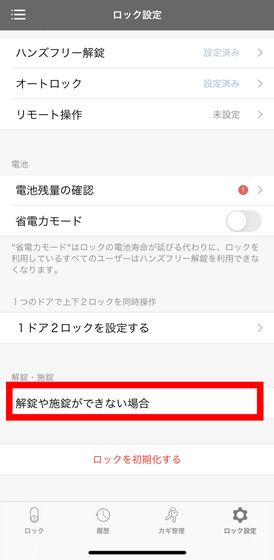
Looking at it, it looks like this.
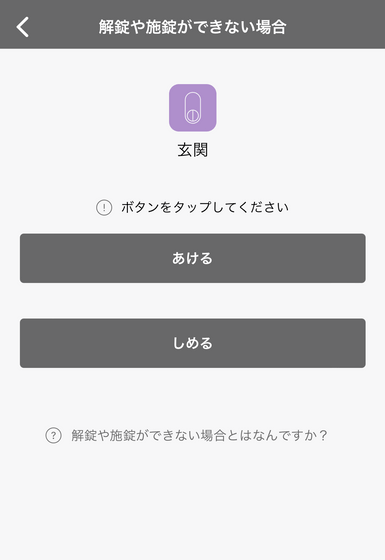
◆ 7: Summary
'Qrio Pad' and 'Qrio Lock' are smart locks that can realize keyless security to go out empty-handed without holding a key, and can be installed in rental housing as they are simply attached to the door with adhesive tape. .. In particular, unlocking with the attached Qrio Card or PIN was comfortable because the operation was sharp and the key could be opened quickly.
For that reason, it is a little disappointing that 'although it has the FeliCa mark, it is actually an original standard, so it cannot be unlocked by holding a smartphone, smart watch, or transportation IC card over it.'

Also, since hands-free unlocking is not effective unless you go out, I feel that the point that it can not be used when going to a vending machine in the neighborhood to buy drinks, regardless of commuting to work or school, is a little fragile. I did. Qrio Lock and smartphones cannot be used even if they are in power saving mode, and in the case of Android smartphones, 'Hands-free unlocking is set'
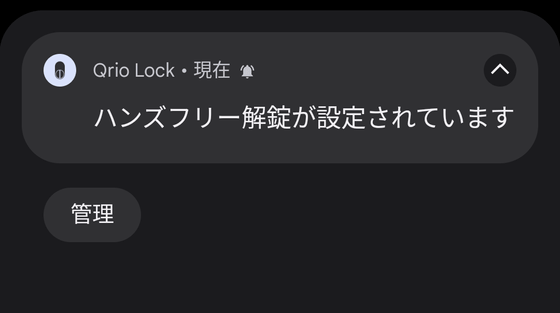
'Qrio Pad' and 'Qrio Lock' can be ordered on the official website and can also be purchased on Amazon.co.jp, and the price at the time of writing the article was 20,000 yen including tax.
Amazon.co.jp: Qrio Pad (Curio Pad / Black) [Released in December 2021] Qrio Lock expansion device that can be unlocked with a Qrio card or PIN Q-KP2 / B: Home & Kitchen
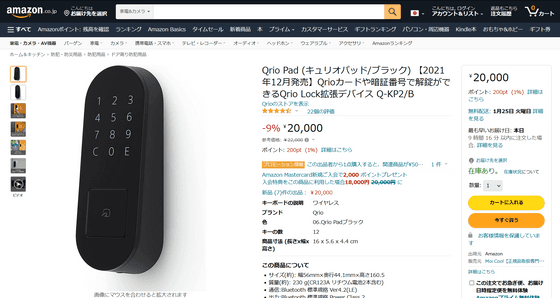
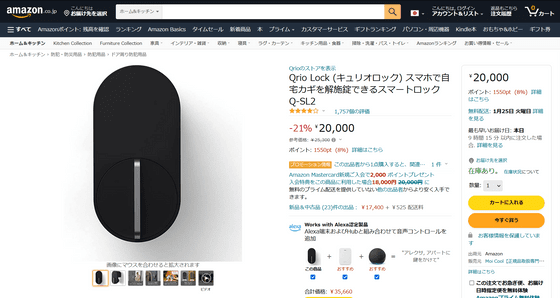
Related Posts: