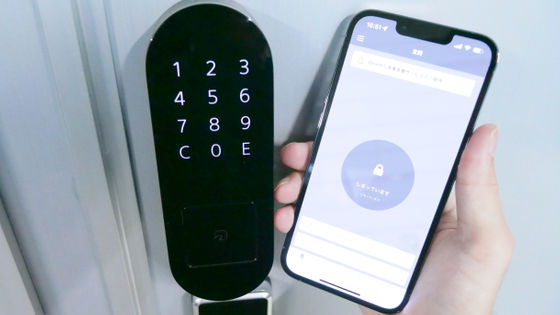Smart lock `` SwitchBot lock '' usage review, cooperation with voice assistant and usability of `` tag '' unique to SwitchBot?

If you combine the smart lock ' SwitchBot Lock ' with the ' SwitchBot Hub Mini ' and connect to the Internet, you can operate and check the status of the front door key from outside, or open the door with a single voice to a voice assistant such as Google Home or Alexa. It becomes possible to Since the preparations were completed in
SwitchBot Lock – SwitchBot
https://www.switchbot.jp/products/lock
SwitchBot Hub Mini | Smart remote control that combines remote controls into one
https://www.switchbot.jp/products/switchbot-hub-mini
In this article, we will use 'SwitchBot Lock' and 'SwitchBot Hub Mini'. You can check the appearance of the device and how to set it up from the following article.
Smart lock 'SwitchBot lock' photo review that makes it possible to unlock the entrance with a full wireless that does not require construction - GIGAZINE

Installed 'SwitchBot Lock' just by sticking it with tape & tried to automatically pair with smartphone - GIGAZINE

·table of contents
◆ 1: Unlock SwitchBot lock with smartphone application
◆ 2: If you use the included SwitchBot tag, you can unlock it just by holding your smartphone over it
◆ 3: Unlock quickly with Apple Watch
◆ 4: Unlock hands-free with a single voice of 'Open the front door'
◆ 5: Other convenient functions
◆6: Summary
◆ 1: Unlock SwitchBot lock with smartphone application
First, try unlocking SwitchBot in various ways. When you play the following movie, you can first see how it is unlocked by using the smartphone application.
I tried unlocking the smart lock 'SwitchBot lock' with a smartphone application - YouTube
The operation is easy, just press the 'locked' button on the SwitchBot application to open the key.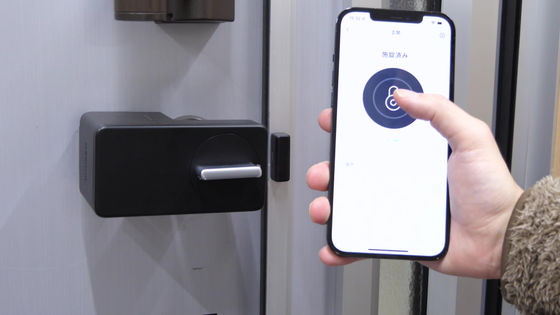
When the key opens, it becomes 'Unlocked', so tap it again to lock it.
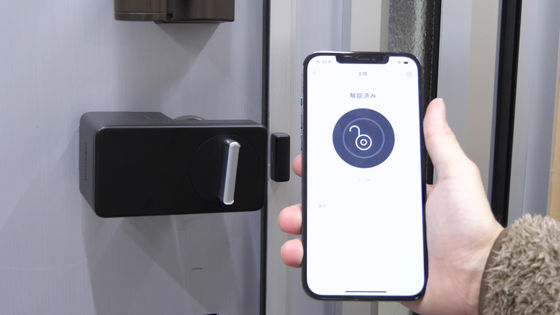
◆ 2: If you use the included SwitchBot tag, you can unlock it just by holding your smartphone over it
By combining the SwitchBot tag and the NFC function of the smartphone, it is possible to unlock and lock without operating the application. To set, first press the button in the red frame.
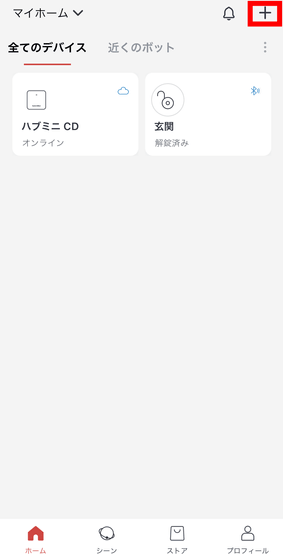
Tap the red frame button again.
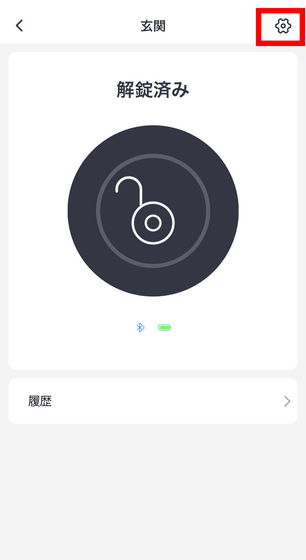
Tap 'NFC'.
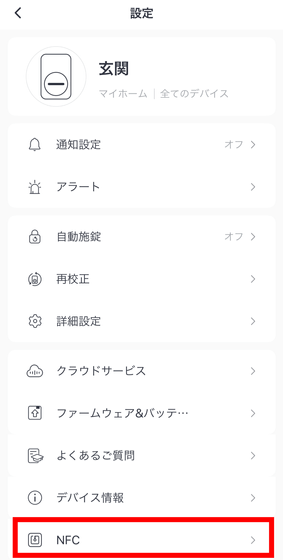
Both locking and unlocking can be registered in the SwitchBot tag. This time, select 'Unlock'.
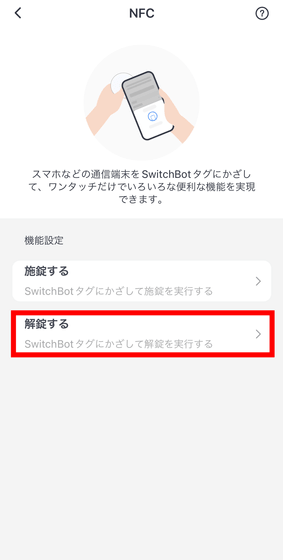
Tap 'OK' and hold the SwitchBot tag over the smartphone's NFC reading position.
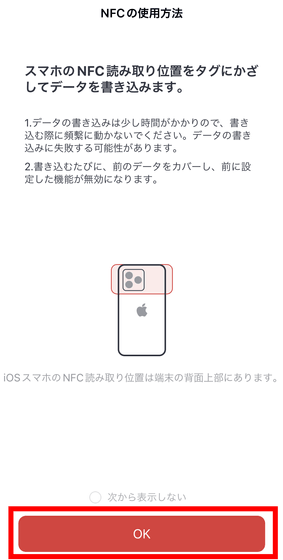
Writing is complete when the following screen appears.
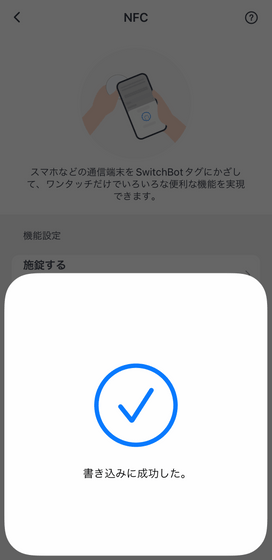
So, the following movie is operating the SwitchBot lock with the SwitchBot tag that actually registered unlocking.
First, I attached a SwitchBot tag near the SwitchBot lock.

Hold the smartphone with the screen attached there.

Next, a notification will appear on the screen, so tap it.
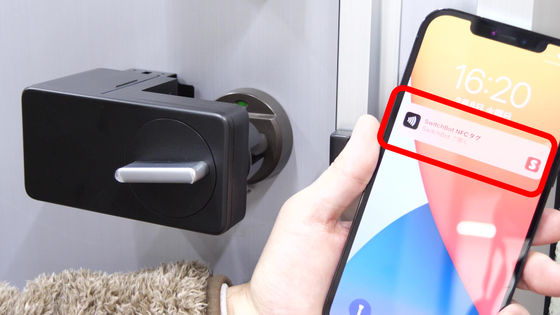
Then the app will start and unlock automatically.

Therefore, for example, tag the front door ...

You can use it by holding your smartphone over it when you get home to unlock it. The point of this function is that the SwitchBot tag itself does not operate the SwitchBot lock, but the application launched by reading the SwitchBot tag unlocks it. For this reason, although there is a hassle such as having to unlock the screen lock of the smartphone in advance, it is not possible for other people to open the key by holding the smartphone arbitrarily.

◆ 3: Unlock quickly with Apple Watch
The SwitchBot app is also compatible with Apple Watch, so if you install it on Apple Watch in the same way as when you installed it on your smartphone in the
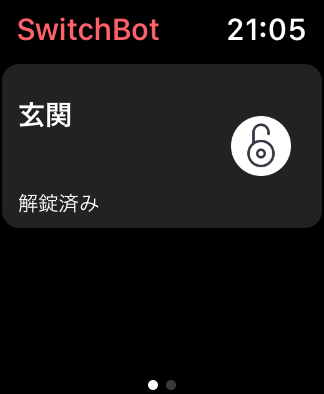
So, what I actually tried is the following. The operating procedure is the same as the above smartphone app.
I tried unlocking 'SwitchBot Lock' with Apple Watch - YouTube
◆ 4: Unlock hands-free with a single voice of 'Open the front door'
The SwitchBot Lock can also be controlled using your voice by connecting it to your smart home with the SwitchBot Hub Mini. This time, we will unlock and lock with Alexa installed in Amazon Echo. For how to use and set up Alexa Echo, refer to the following article.
Smart speaker with artificial intelligence Alexa 'Amazon Echo' opening ceremony & actually tried using - GIGAZINE

Once the Amazon Echo is ready, we will add it to the app. First, tap the button in the red frame.
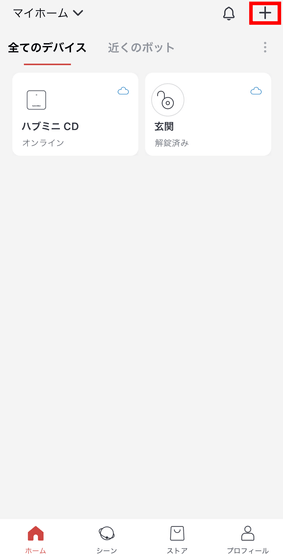
Tap the button in the red frame again.
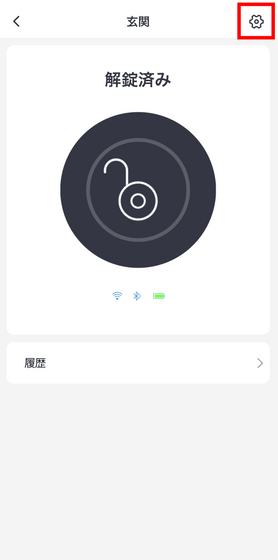
Select 'Cloud Service'.
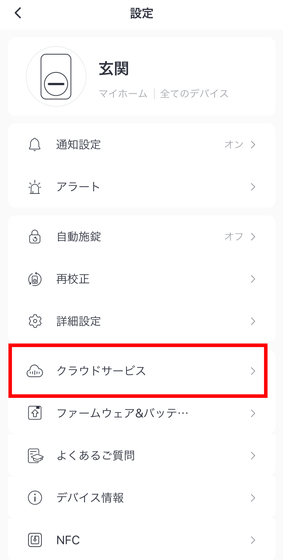
Select 'Amazon Alexa'.
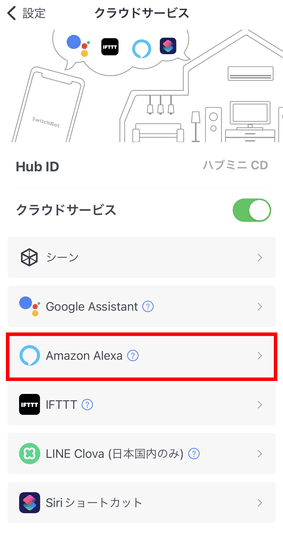
Tap 'Connect'.
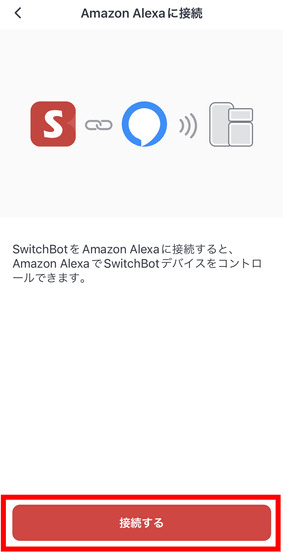
Since the Alexa application starts up, tap 'Link'.
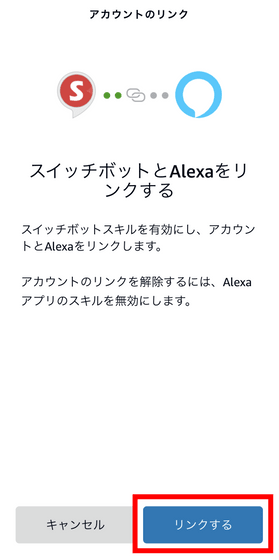
In addition, we will also set up on the Alexa app side, so we will return.
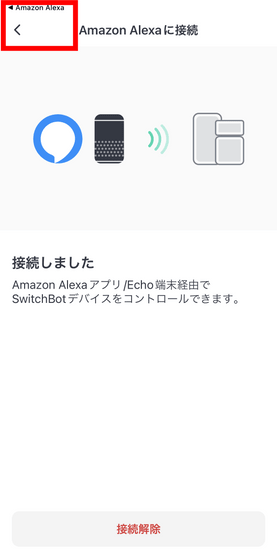
Select 'Add Device' from 'Other'.
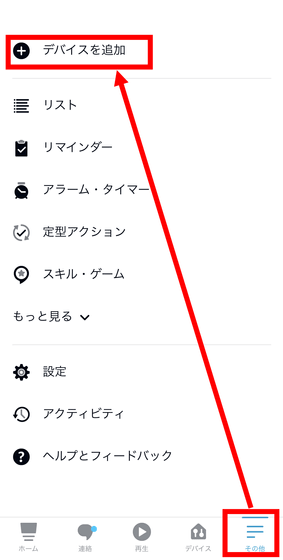
Tap 'Lock'.
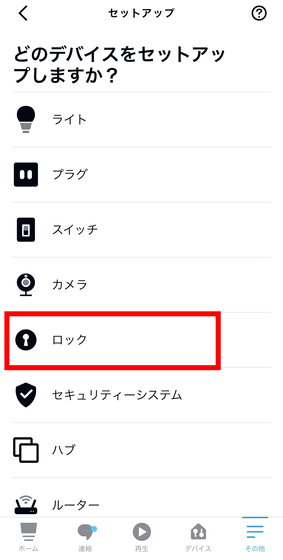
Tap 'Other'.
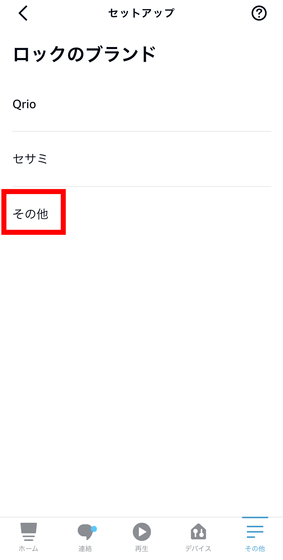
Tap Detect Devices.
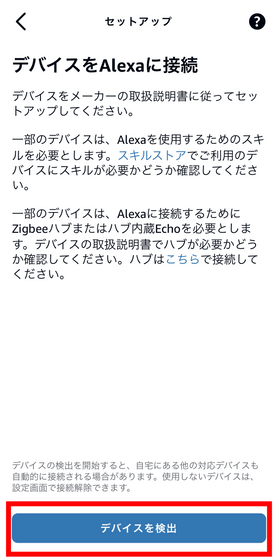
Tap 'Set up device'.
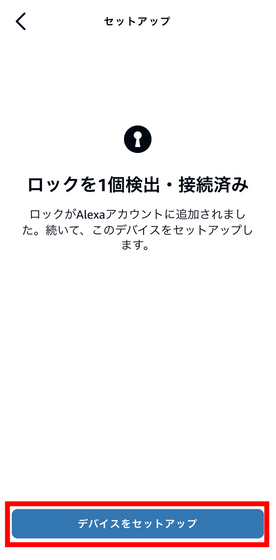
Select the installation location and tap 'Add to group'.
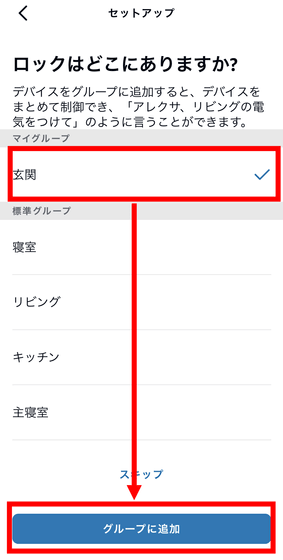
Tap 'Next'.
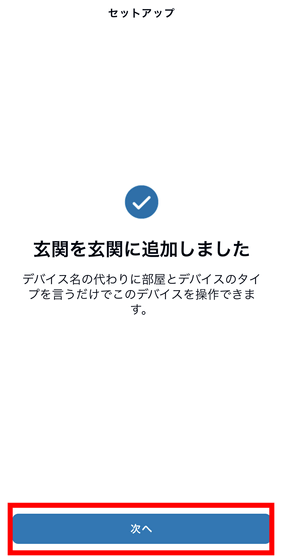
Tap 'Done'.
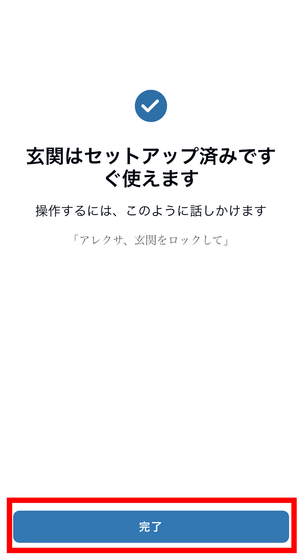
Tap the upper right button surrounded by a red frame.
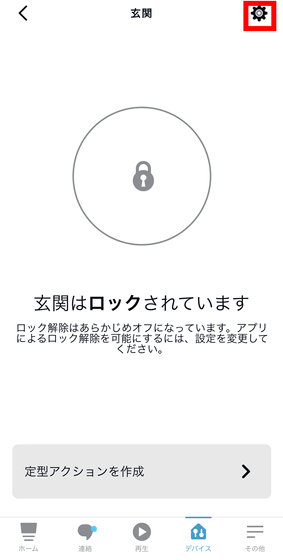
Enable both 'Unlock with App' and 'Unlock with Voice'.
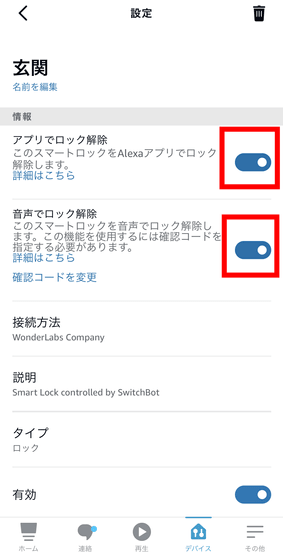
When you tap 'Unlock with voice', you will be asked to enter the confirmation code, so enter the same code twice.
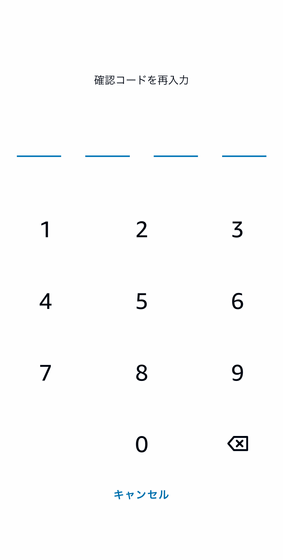
So, I actually tried unlocking by talking to Alexa. You can see the situation from the following movie.
If you operate the SwitchBot lock from the voice assistant, you can unlock it just by speaking to your smart speaker or smartphone, so it is useful when you want to open the front door because your family has returned while cooking.

◆ 5: Other convenient functions
When the SwitchBot lock and smartphone go out of the Bluetooth connection range, such as when you go out with a smartphone, you cannot normally operate the SwitchBot lock, but you can operate the SwitchBot lock via the Internet when used with the SwitchBot Hub Mini. When I actually try to unlock it ......
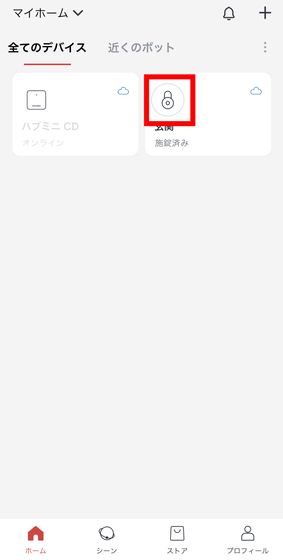
It is displayed as follows. Although it is not desirable for security reasons to carelessly unlock the front door when you are away from home, it is convenient in an emergency, such as when a family member reports that they have lost their keys and cannot enter the house.
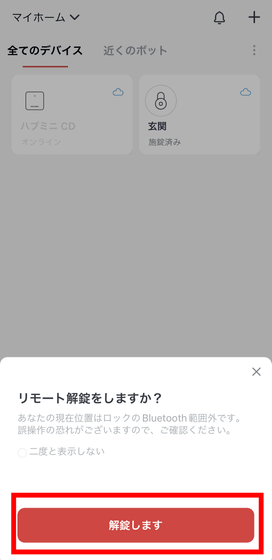
By tapping 'History' from the SwitchBot Lock operation screen, you can see the records of locking and unlocking.
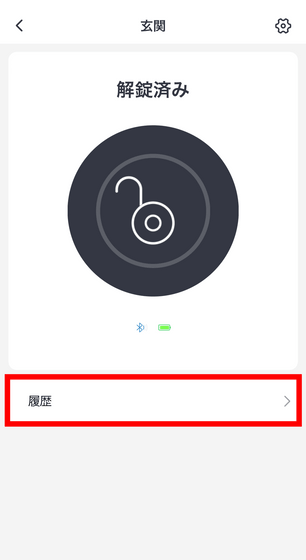
It looks like this when you actually look at it.
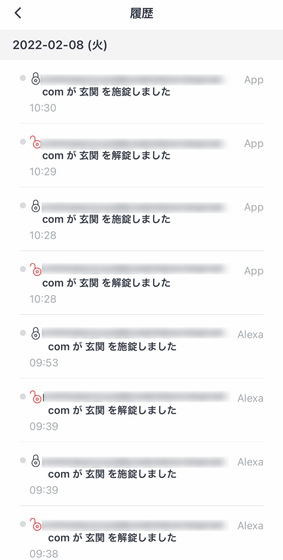
Next, check the detailed settings.
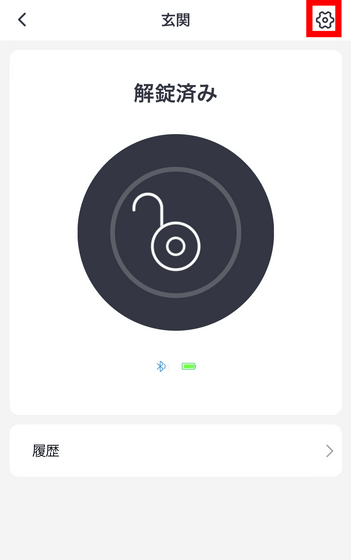
From 'Notification Settings', you can set in what cases you want to display notifications on your smartphone.
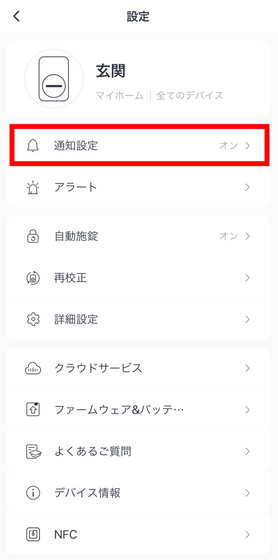
In addition to being able to set whether or not to display notifications with ``Allow notifications'', the items to be notified are ``Manual locking/unlocking'', ``User locking/unlocking'', ``Automatic locking'', ``Door not closed ( You can choose from 'If the door is open)' or 'The door is not locked (if the door is not locked)'.
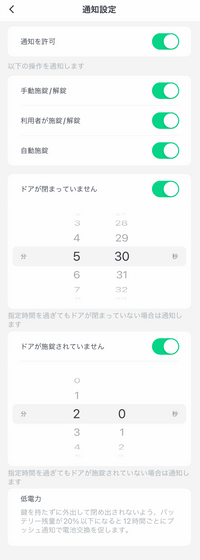
The actual notification looks like this.
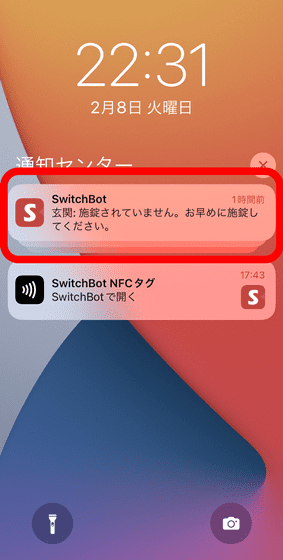
From 'Alert', you can set whether to emit a warning sound according to the opening and closing of the door and the locking situation.
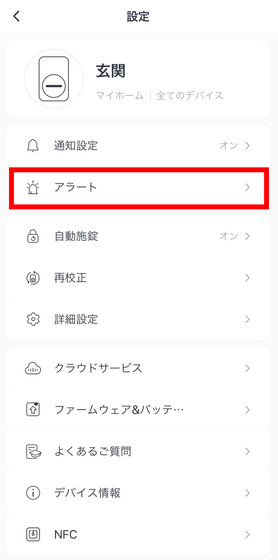
The time to issue a warning sound can be set from 3 seconds to 60 minutes in increments of 1 second, so if you set it to about 1 minute, ``I'm in trouble because the sound will sound within tens of seconds of receiving the parcel.'' That's not what I mean.
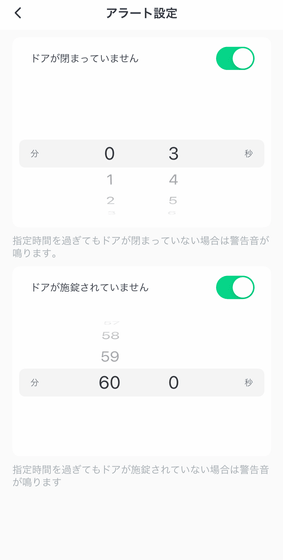
The movie that actually listened to the alarm is below. The sound was about 5 seconds and the volume was not loud. Since there is no item to set the volume in particular, it seems better to shorten the time until the warning is issued and notice it early if the entrance and the room where you usually stay are far away.
Auto lock can be set from Auto lock.
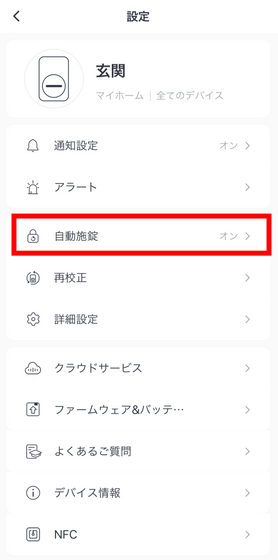
The above 'Auto-lock' is the time from closing the door to auto-locking. If you set it a little longer, you don't have to open and close the key every time you go out for a short time, such as taking out the trash. Also, when the battery is low, it will automatically turn off, so you don't have to worry about being locked out due to the battery running out while you are out.
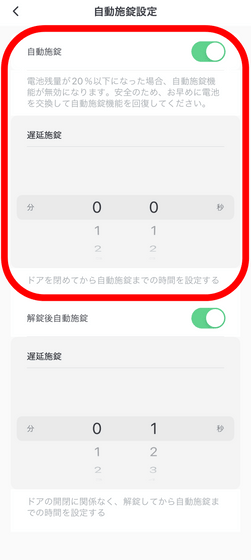
'Set automatically after unlocking' automatically locks the door if it is unlocked, regardless of whether the door is opened. If you perform the above-mentioned opening and closing operations on the go, you cannot check whether the front door is actually locked.
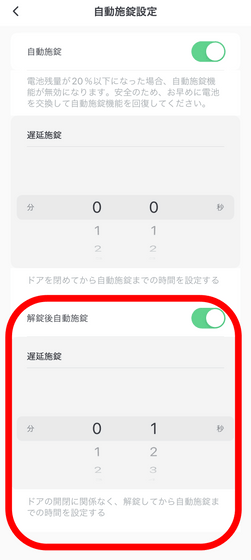
◆6: Summary
The SwitchBot lock is a smart lock that allows you to go out without a key by simply installing it. The recently reviewed ' Qrio Pad ' has not reviewed the function of linking with 'Qrio Hub' that connects to smart homes, so a simple comparison cannot be made, but depending on the device, locking and unlocking with a smartphone can be dramatically improved. The existence of the convenient 'SwitchBot tag' and the fact that the auto-lock behavior can be set in seconds are different, and overall, the practicality is higher.
The SwitchBot lock does not have a function to automatically unlock just by approaching the entrance, but for example Qrio Pad's ' hands-free unlocking function ' was a function that was a little worried about accuracy, so these functions were originally In the case of people who do not use it, it does not seem to be a negative point.
On the other hand, the support information on the official website is not rich in information, so I was fumbling while searching the Internet for cooperation with voice assistants. Therefore, I felt that it is a device that requires a little getting used to when trying to make full use of its various functions.
'SwitchBot Lock' is out of stock at the official store at the time of article creation, but 'SwitchBot Hub Mini' can be purchased for 3980 yen including tax. Also. Both can be ordered on Amazon.co.jp, and the price at the time of article creation was 8980 yen including tax for 'SwitchBot Lock' and 3580 yen including tax for 'SwitchBot Hub Mini'.
Amazon.co.jp: SwitchBot Smart Lock, Alexa Smart Key, Smart Home - SwitchBot, Entrance, Auto Lock, Key, Smartphone Operation, Compatible with Alexa, Google Home, Siri, LINE Clova, Remote Support, No Construction Required, Easy Installation, Security Measures: DIY, Tools & Garden
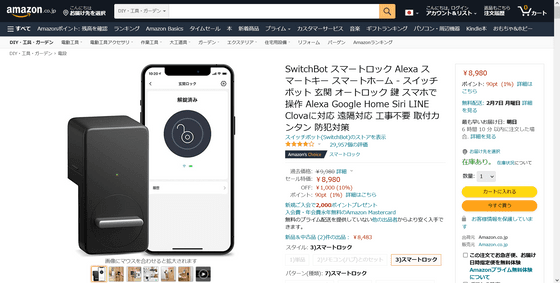
Amazon.co.jp: SwitchBot Smart Home Learning Remote Control Compatible with Alexa - Google Home IFTTT Yft Siri, SwitchBot Hub Mini: DIY, Tools & Garden
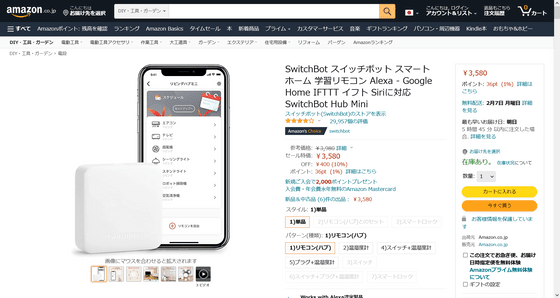
Related Posts: