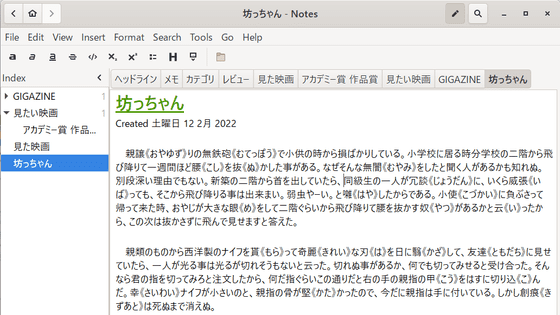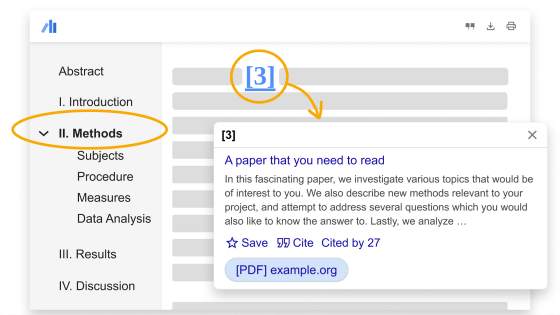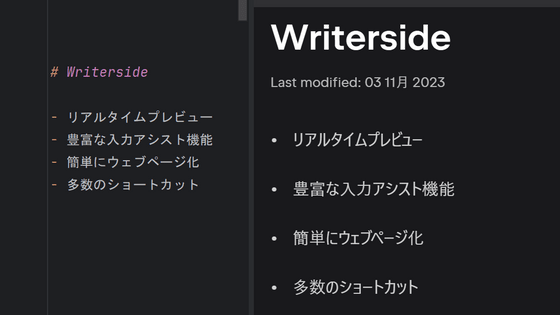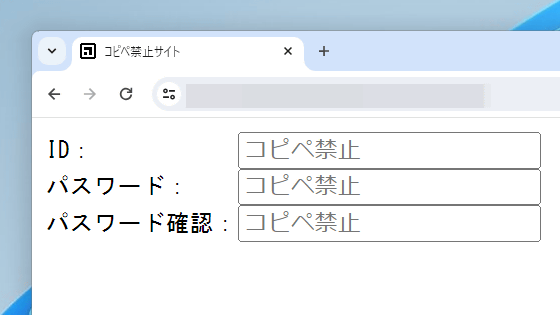High-performance document management software 'Zotero' review that allows you to manage articles simply for free and create a list of citations with one click.
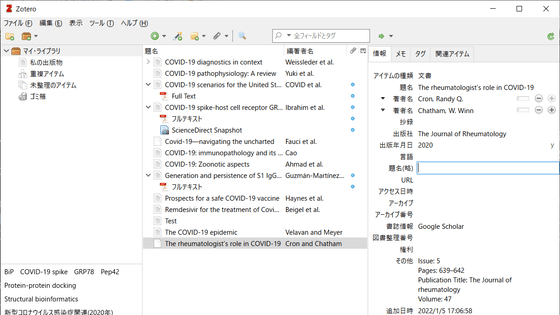
If you've worked on a bachelor thesis when you were a student, you've probably had the experience of 'too many references out of control.' Even non-students and non-researchers often search the Internet for things they are interested in, but if you follow the citations and references one after another, you may not know what was written in which paper. Often. In such a case, if you use 'Zotero ', an open source software for Windows, Mac, and Linux
Zotero | Your personal research assistant
https://www.zotero.org/
◆ Preparation of Zotero main unit and extended functions
Zotero can be conveniently used by using the Zotero main unit and the extension function for the browser together. First, access the above URL to download Zotero itself and click 'Download'.
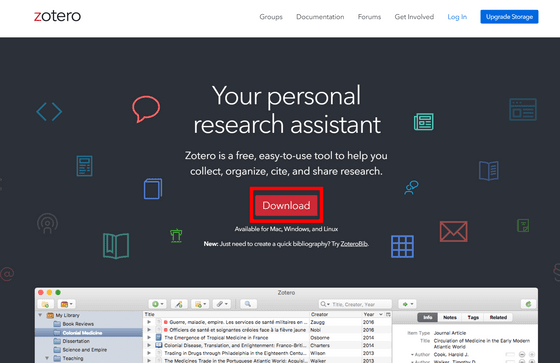
Click 'Download' again.
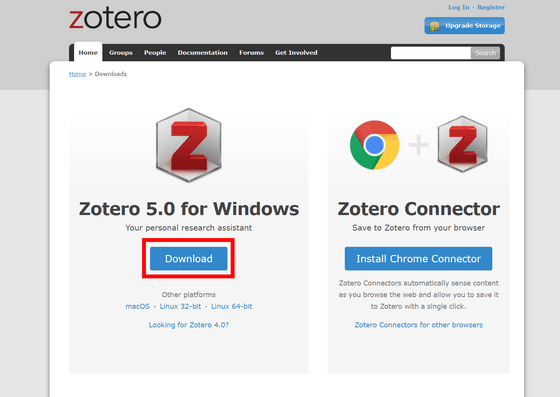
Double-click the downloaded executable file.
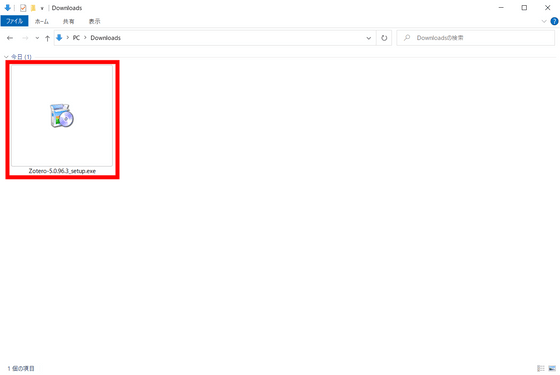
The following wizard will start, so click 'Next'.
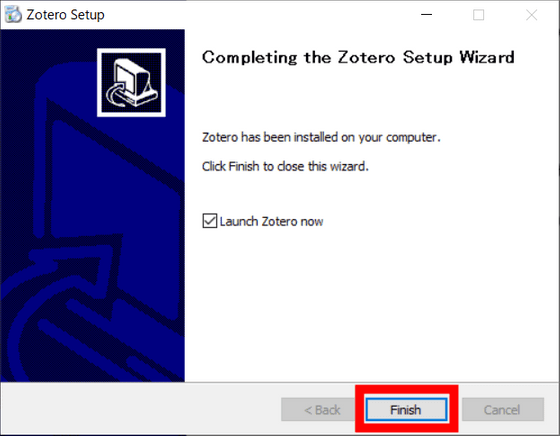
The selection screen for standard installation and custom installation is displayed, but this time just click 'Next'.
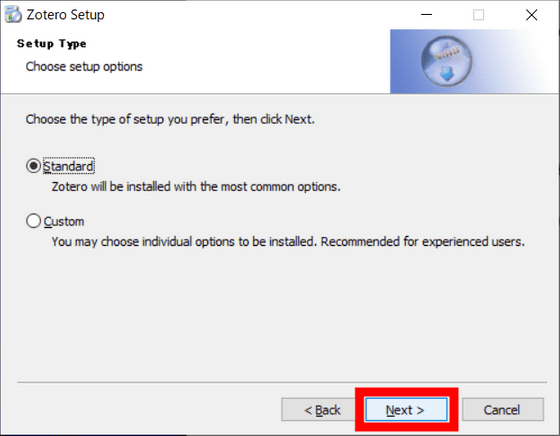
Click 'Install'.
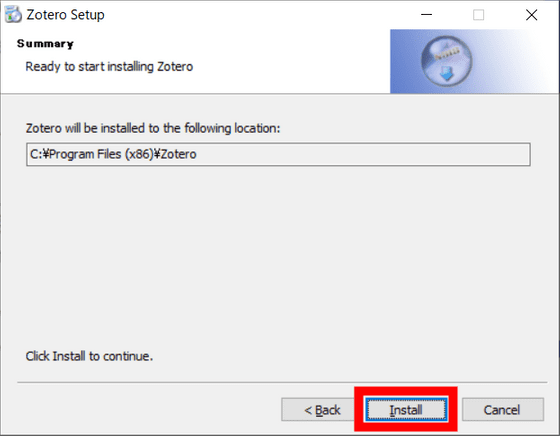
Click 'Finish' to complete the installation of Zotero.
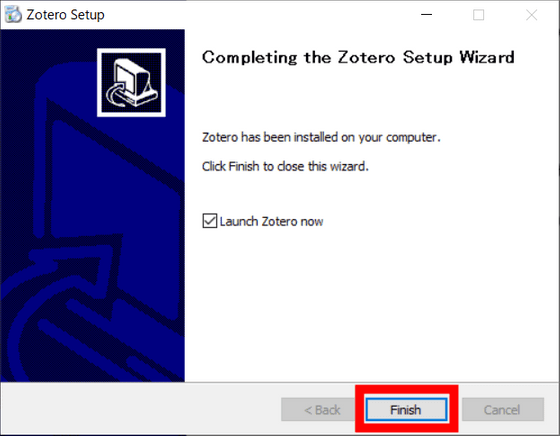
Then click Install Zotero Connector on the
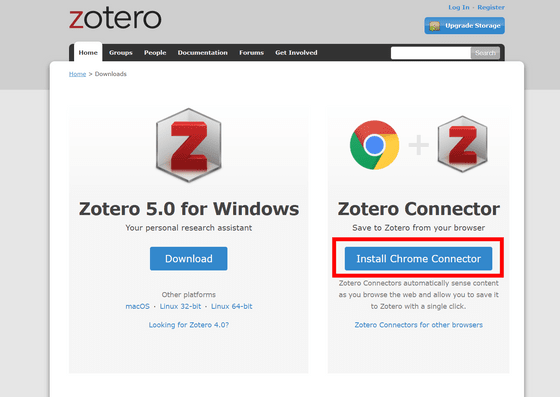
Click 'Add to Chrome'.
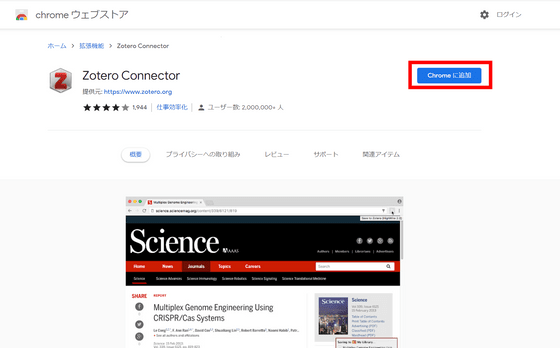
The following pop-up will appear. Click 'Add Extension'.
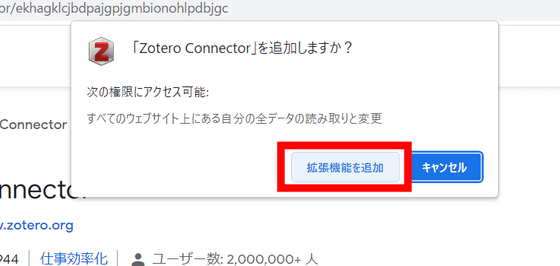
This completes the extension installation.
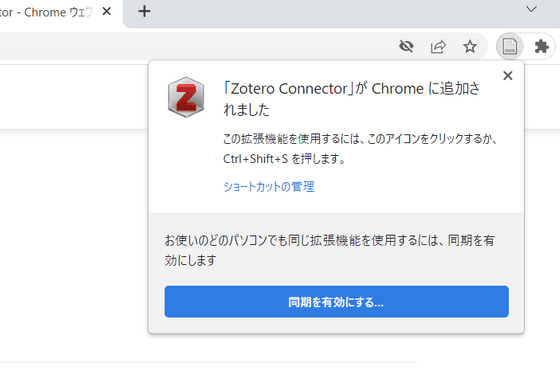
◆ Added papers to Zotero
If you have decided which paper you want to add, click the button in the red frame and enter the identification number of that paper in the input field. For example,
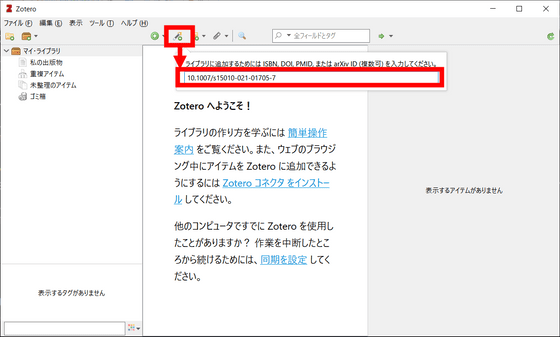
Then, the summary such as the title and author name of the paper was automatically added.
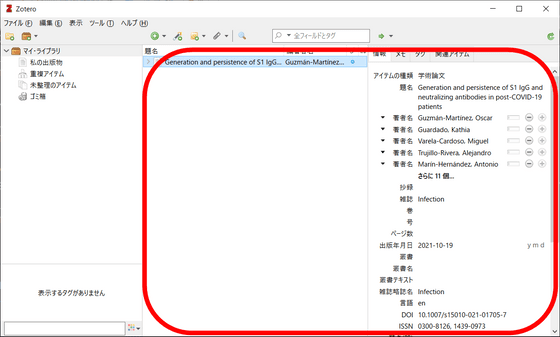
If it is published in PDF format, the PDF file will be saved automatically, so ...
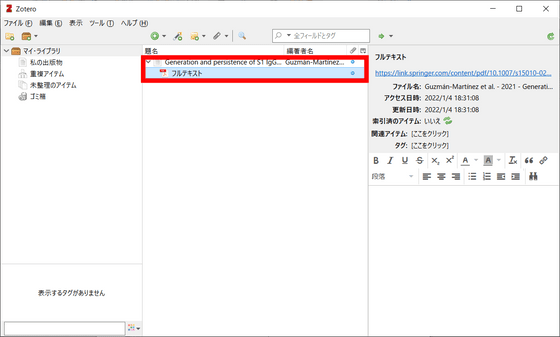
Papers can be viewed even in an offline environment.
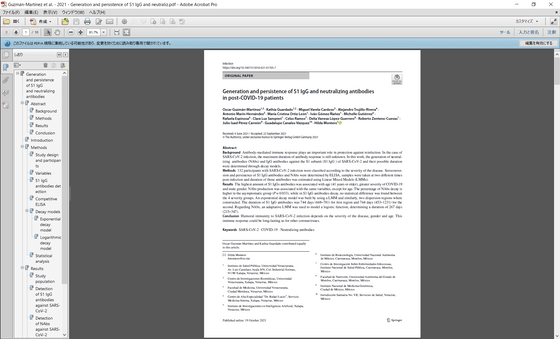
When registering a paper for which an identification number has not been issued, you can manually enter the title and author name and save it by pressing the button in the red frame.
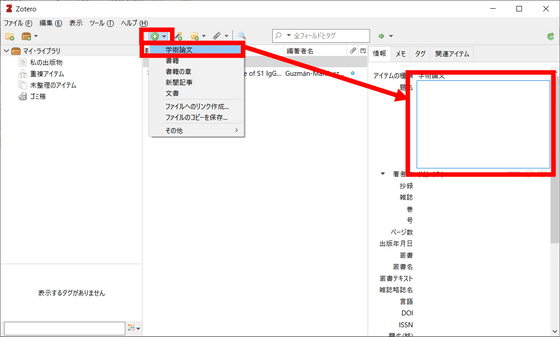
If you have the extension for Google Chrome installed, you can register your article in Zotero by simply clicking the extension icon while browsing the article in Google Chrome.
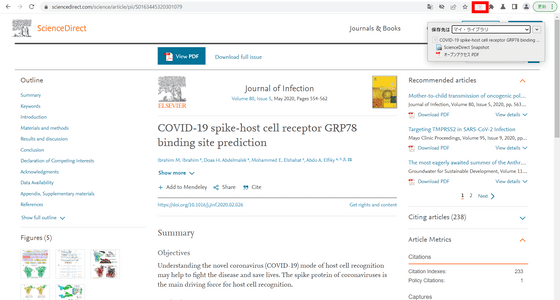
In addition, the extension has a function to register articles at once from the search results of Google Scholar ...
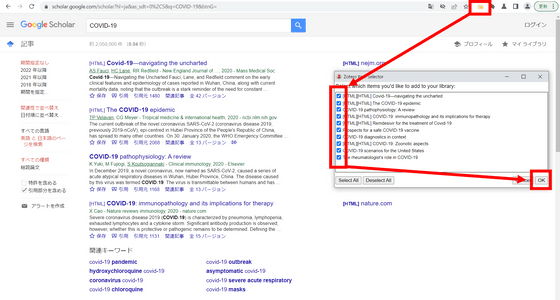
It also has a function to register by right-clicking the title in the search results.
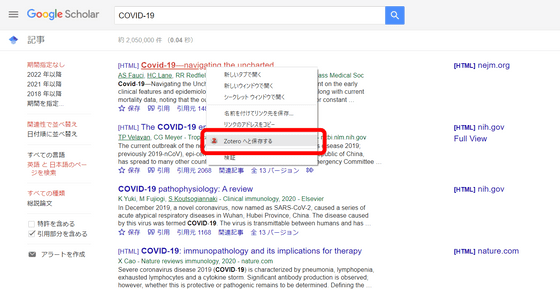
◆ Add notes and tags to papers and associate them
Next, I will add a note to the paper with Zotero. First, click 'Add' on the 'Notes' tab.
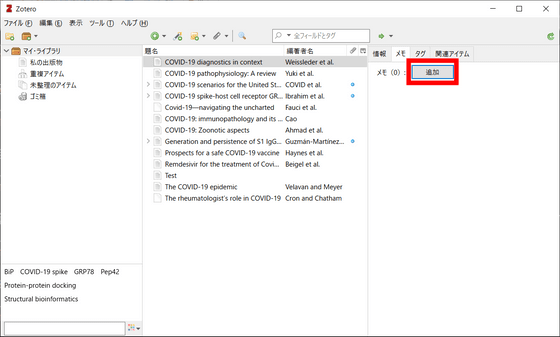
Then, you can write the memo with decorations such as bold and underline.
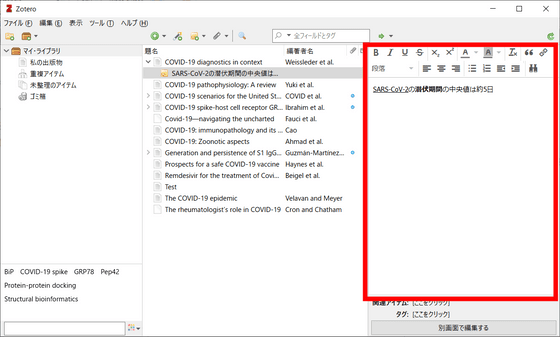
Tags can also be added.
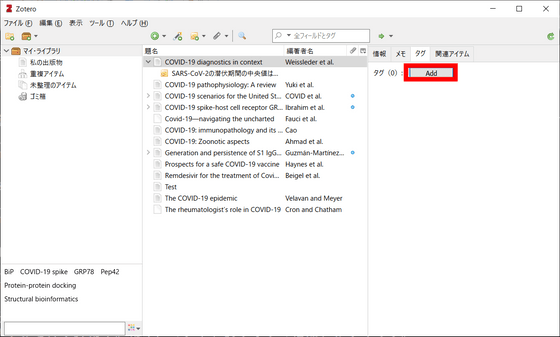
If you add a tag, the tag will be added to the right column, and if you click the tag in the left column ...
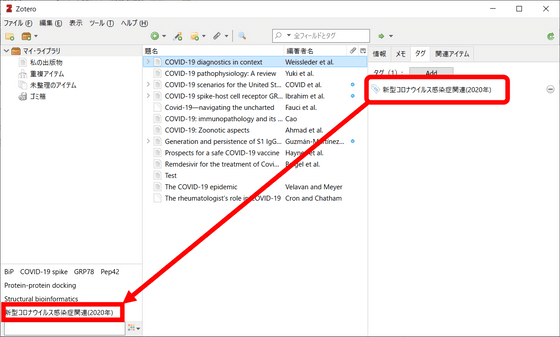
You can extract tagged articles from the articles registered in Zotero.
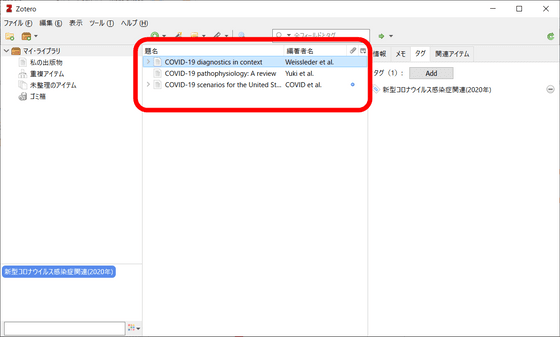
Zotero also allows you to associate papers with each other. Click 'Add' from the related item tab and select any paper ...
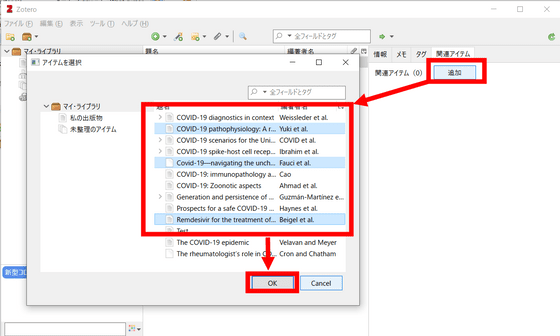
The paper was displayed by selecting it in the 'Related Items' field of the paper. In this way, Zotero can organize papers in a variety of ways, allowing you to manage large numbers of papers smoothly.
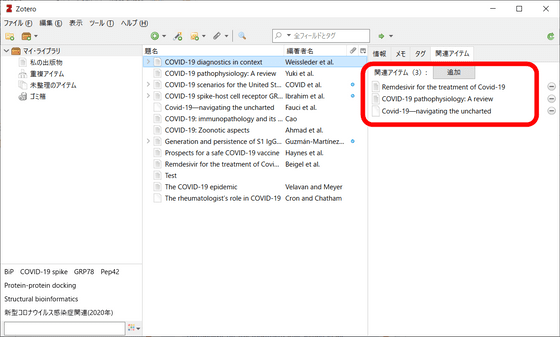
◆ Create a list of citations and references with one click
When you install Zotero, the Zotero plug-in will be automatically installed in the document creation software installed on that device. For example, in the case of 'Microsoft Office Word 2007', Zotero functions will be added like this.
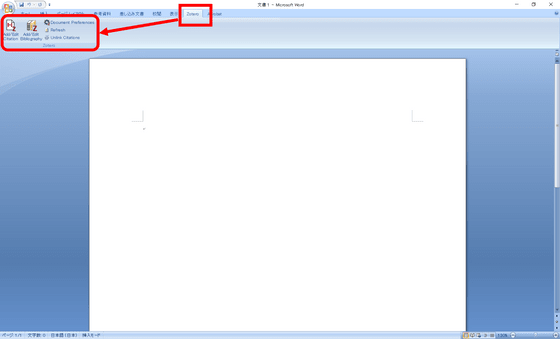
If you want to set a quote, click the leftmost button.
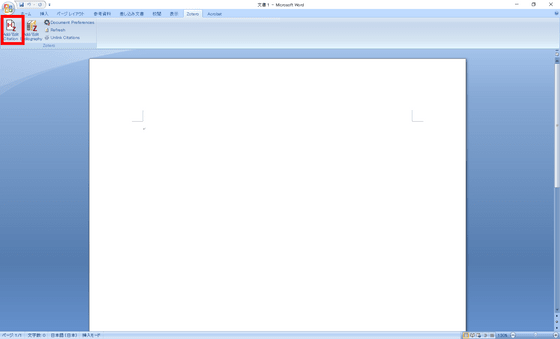
Then, the Zotero search field will be displayed. Enter any word in the input field to find the article you are quoting from and click it.
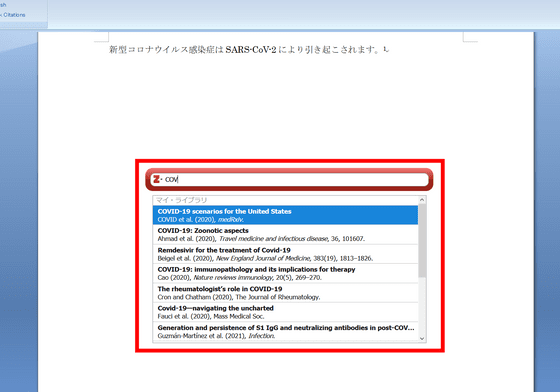
Then, the serial number of the cited document was attached like this.
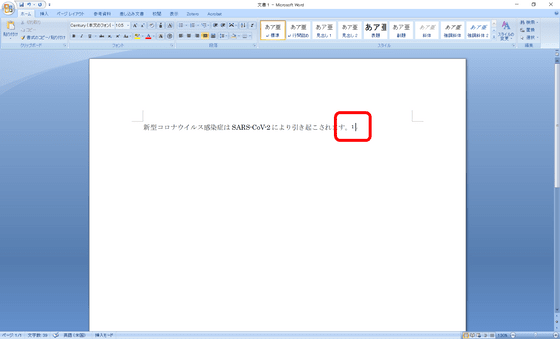
Footnotes are automatically added to the bottom of the page as well.
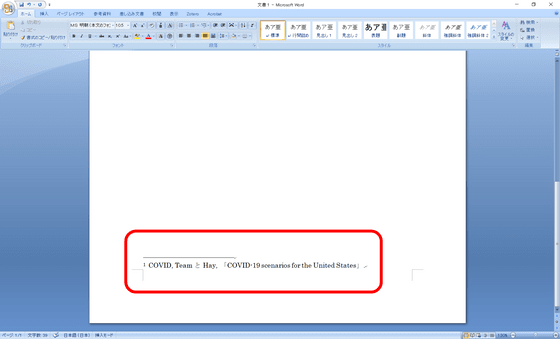
To enter a list of references, click the button in the red frame, register the bibliography in the 'Bibliography' field, and then click 'OK'.
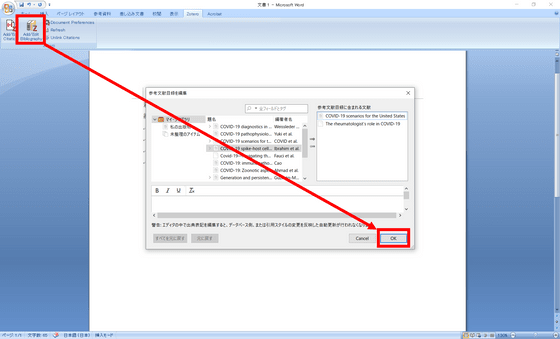
The bibliography list was automatically filled in. This bibliography can also be formatted and manually edited.
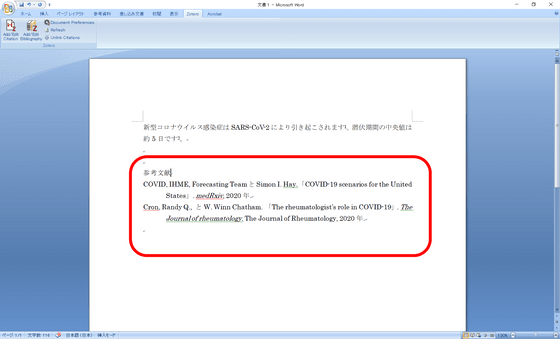
Select a footnote template from the button in the red frame ...
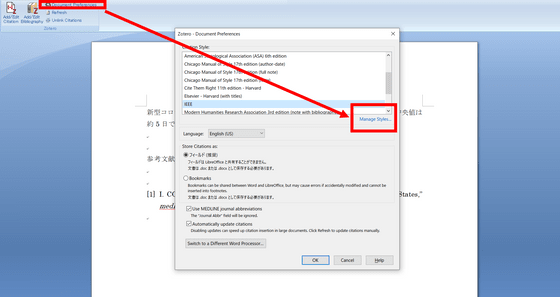
You can also edit the template.
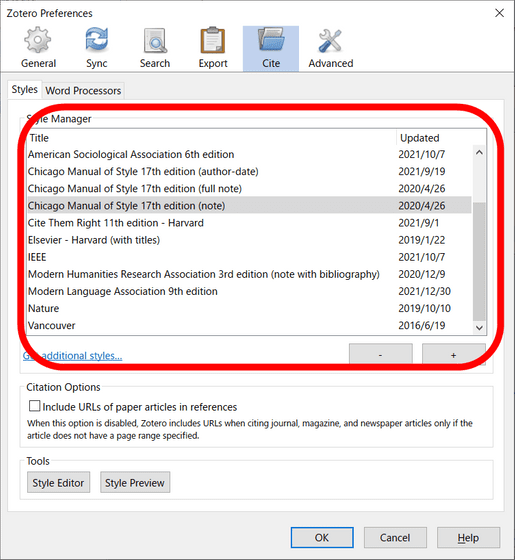
Related Posts: