70% size wireless keyboard 'Logitech MX Keys Mini' review that became ultra-compact without numeric keypad

Logitech, a PC accessory maker, released the 'MX Key Mini ', the flagship model of the 70% wireless keyboard, on November 11, 2021. It is a successor model of the previous model '
Logitech MX Keys Mini Wireless Illumination Keyboard
https://www.logicool.co.jp/ja-jp/products/keyboards/mx-keys-mini.920-010517.html
The MX Keys Mini vanity case looks like this. There are three main body colors, 'Pale Gray', 'Graphite', and 'Rose', and this time we will review graphite.

When I opened the box, the explanation of the connection was written on the inside of the lid.

The main body of MX Keys Mini looks like this.

In addition, a USB Type-A to USB Type-C cable, warranty card, instruction manual and warranty policy were enclosed.

The size of MX Keys Mini is 131.95 mm in length x 295.99 mm in width, and the keyboard is in JIS layout . The key is plastic, but the frame is made of metal.

I compared the size of the MX Keys Mini side by side with the keyboard of Panasonic's 12.1-inch notebook PC '

Compared side by side with the MX Key of the full keyboard on the previous model. With the elimination of the numeric keypad, the size has been reduced to about 70% and the size has been reduced, but the size of the key itself has hardly changed. The MX Key Mini has smaller arrow keys than the MX Key, but has larger Space, Right Shift, and Enter keys. Also, the Fn key has moved from right to left.

MX Keys Mini is compatible with both Windows and macOS, and Start (Windows) and Option (macOS), Alt (Windows) and cmd (macOS) are shared.

Esc key on the upper left. F1, F2, and F3 are also keys for switching the connected devices of MX Keys Mini.

Above the Back key is the Del key.

It weighed 506.4g nominally and 502g actually measured.

The key pitch is about 19 mm.

The keys have dents except for some keys such as function keys. The inside of the key has a pantograph structure, but the keystroke feeling is not light, it feels like it sinks firmly, and it is not light. The keys have a matte texture and are smooth to the touch, but in the case of graphite, the keys are black, so fingerprints may be a little noticeable depending on the reflection of light. The keystroke is about 2mm.
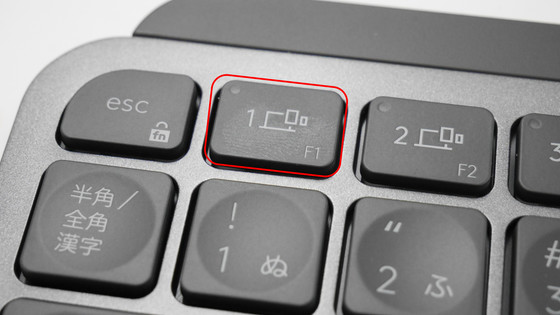
View of MX Keys Mini from the left.

There is a slope toward the back, and the angle is about 6 degrees.
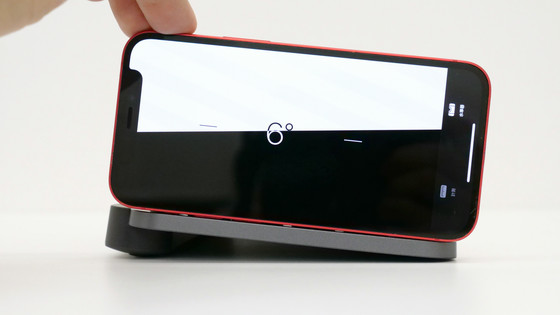
The right side of MX Keys Mini looks like this.

The back looks like this.

A power switch and a USB Type-C port for charging and connecting are located on the left side facing the back.

The back side looks like this, with rubber non-slip in 5 places.

The model number and various certification marks are written inconspicuously on the back side. The rated input when charging is 5V = 500mA.

When I turned on the power switch of the MX Keys Mini, the indicator on the upper right glowed green.
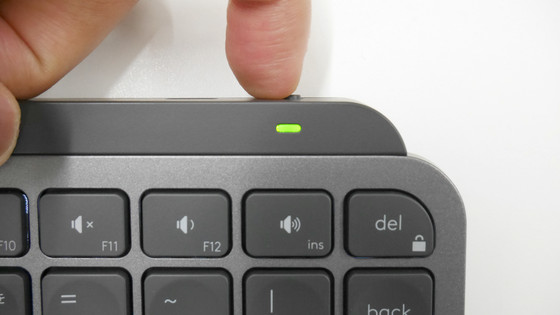
The built-in backlight under the key also illuminates. When the surroundings are bright, the backlight only indicates the position of the key, and it is not bright enough to see through the key. The illuminance of this backlight is automatically set according to the surrounding lighting conditions. Also, if the keyboard battery is full, if you use it for 8 hours a day, you can use it for up to about 10 days with the backlight on and up to 5 months with it off.

And the indicator of the F1 key on the upper left also lights up.
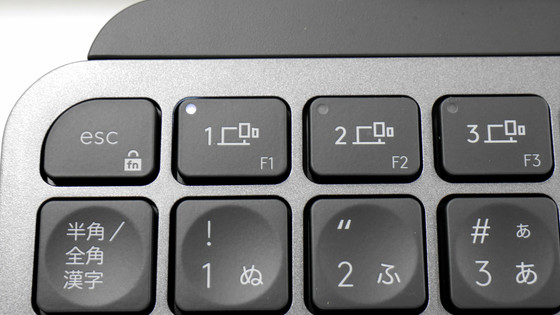
The MX Keys Mini can be connected to your PC via Bluetooth, wired with a cable, or Logi Bolt. However, the Logi Bolt receiver isn't included with the console and must be purchased separately. The left is the adapter 'CAA1' for connecting the USB Type-A-USB Type-C cable to the USB Type-C port on the PC side, and the right is the receiver 'LBUSB1' for connecting with Logi Bolt.

First connect LBUSB1 to your PC.

In order to connect the MX Keys Mini via LBUSB1, you need to install the Logitech Options app that manages Logitech products. Logitech Options are available at:
Download Logitech Options and be more productive
You can download the Logitech Option installer in EXE format by accessing the above site and clicking 'Download (for WINDOWS 10)'. The file size is about 300MB.
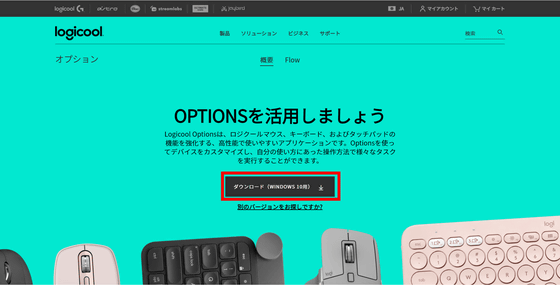
Start the downloaded 'options_installer.exe' to start the installation. Click 'Install LOGICOOL OPTIONS'.
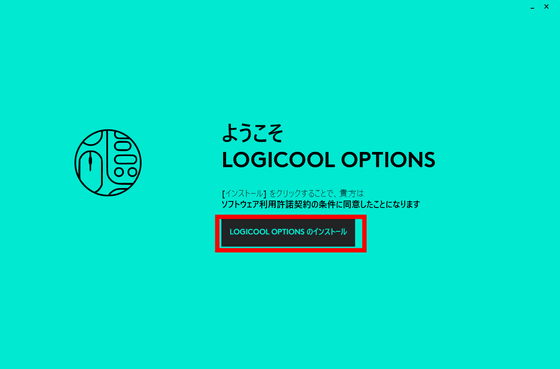
You will be asked to share diagnostic and usage data. This time, I selected 'No, I will not share'.
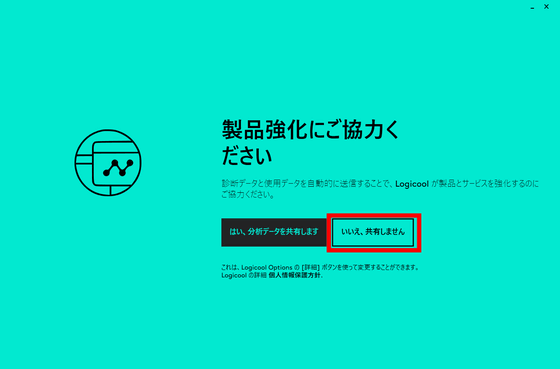
Then the installation will start.
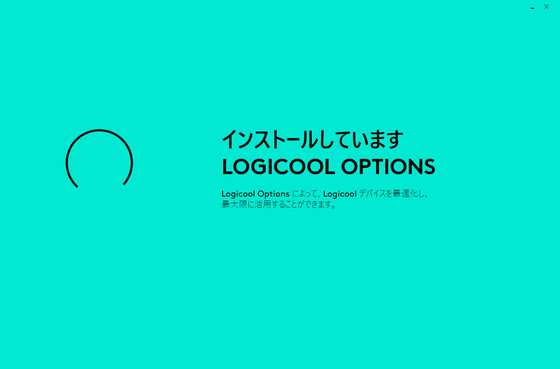
When the installation is completed, the following screen is displayed. Select Add Device.
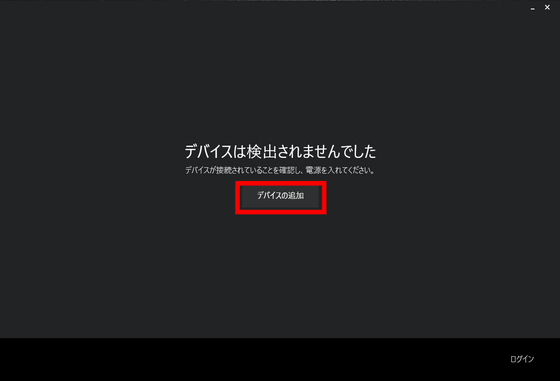
This time I want to connect MX Keys Mini to a PC with Logi Bolt, so click 'Open App' in 'Bolt Device'.
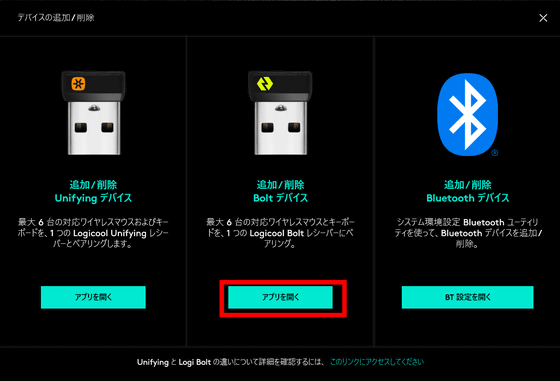
You will be asked to share diagnostic and usage data. This time, I selected 'No, it's fine'.
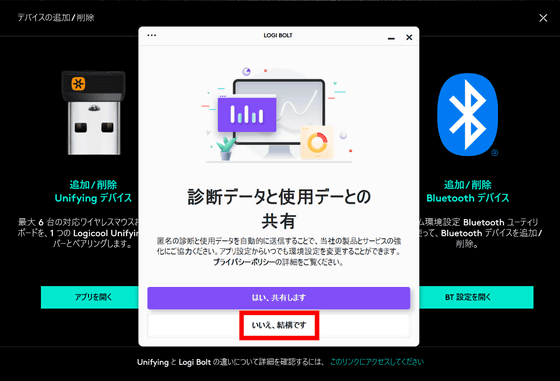
If LBUSB1 is connected to your PC, 'Logi Bolt receiver detected' will be displayed. Click 'Add device'.
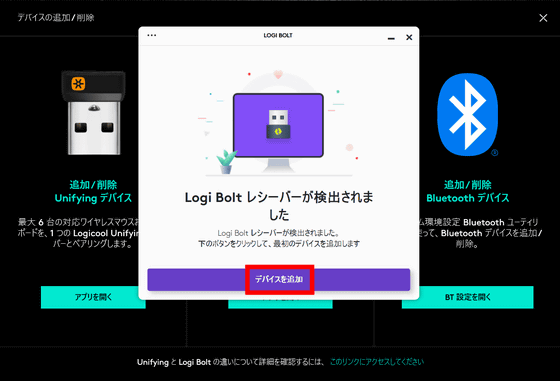
You'll be taken to the 'Looking for a device' screen and the name of the MX Keys Mini will be displayed. Press and hold the connect button on your device for 3 seconds as instructed to enter pairing mode.
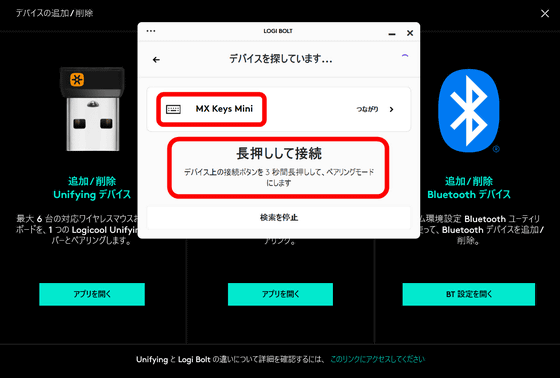
The connection button is the F1 to F3 keys. MX Keys Mini can be connected and registered with 3 devices, and you can easily switch devices with a single key. This time, to connect the PC to the F1 key, press and hold the F1 key.

A number will be displayed. Type this number in MX Keys Mini and press Enter.
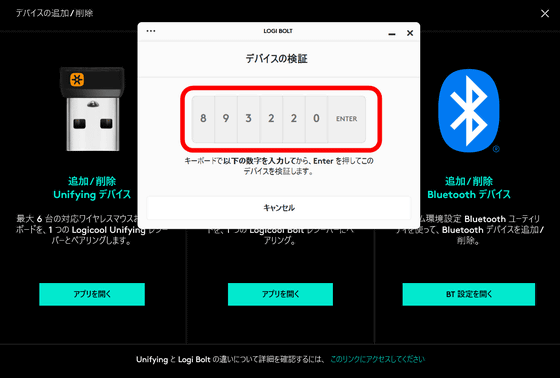
Then, the device connection was successful. Click 'Continue'.
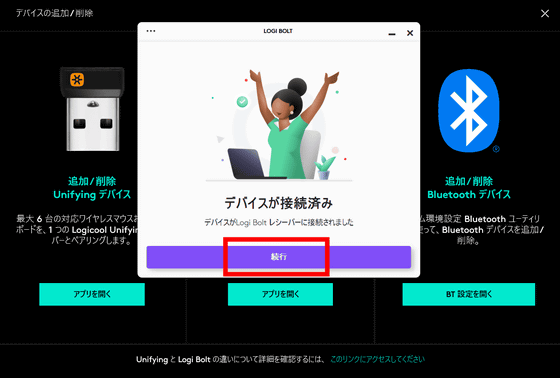
With this feeling, I succeeded in connecting the MX Keys Mini to my PC.
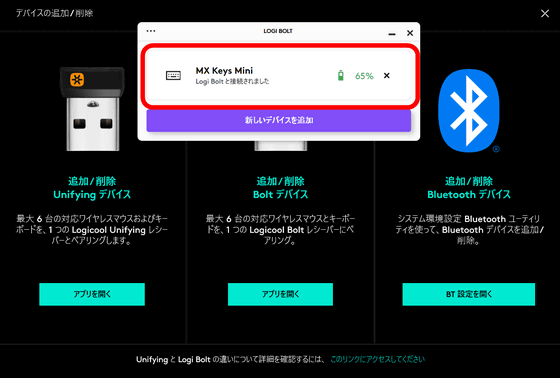
The MX Keys Mini also has a Bluetooth connection, so you can connect it to your iPhone or iPad, for example. This time, I connected MX Keys Mini to

Since I linked the F1 key to the PC, I decided to link the iPad mini to the F2 key. Press and hold the F2 key ...

Open 'Bluetooth' from 'Settings' of iPad OS and try to connect with MX Keys Mini. A pairing request will be displayed, so enter the displayed number on the MX Keys Mini side.
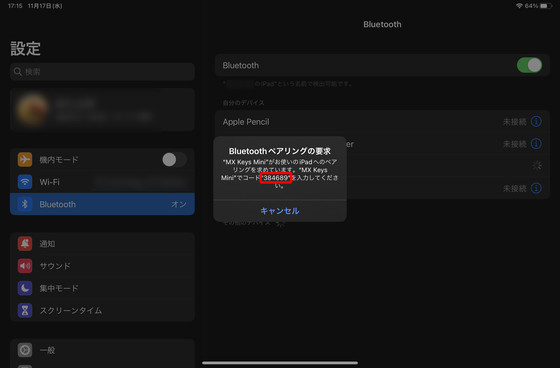
When you type in the number, Bluetooth pairing is automatically completed and MX Keys Mini is registered.
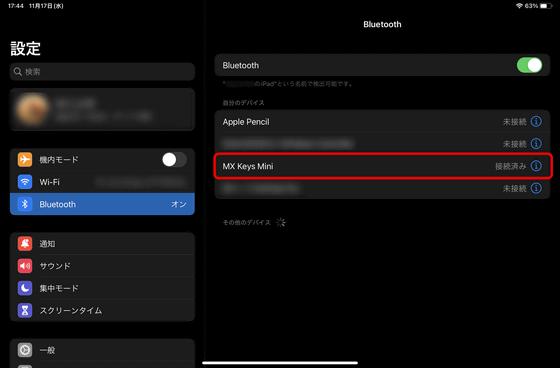
The following movie is actually input while switching the connection between PC and iPad mini using MX Keys Mini. It's very easy to type with a fluttering feeling, and the keystrokes are neither too wide nor too narrow. It's compact yet very easy to use, and switching devices with function keys is also a good reaction.
You can also operate the BIOS with a Logi Bolt connection.

The MX Keys Mini requires you to input multiple devices with a single keyboard, and you can switch between them very easily and instantly with the touch of a button, so you don't have to prepare a new keyboard or reconnect with a cable. .. Pictograms and screen capture functions are registered in the function keys, and the functions of these function keys can be freely changed from the Logitech Option, so convenience will be improved by customizing for ease of use. It's compact in size and doesn't take up much space, so it's recommended for people who just want to keep the area around their PC clean. According to the editorial staff who used the MX Keys of the previous model, 'The previous model was dissatisfied only with the large size with the numeric keypad, but this MX Keys Mini solved it and it became an ideal keyboard. I commented.

Logitech's MX Keys Mini has a direct sales price of 13,860 yen. At Amazon.co.jp, you can purchase it for 12,600 yen including tax at the time of article creation.
Amazon | Logitech MX KEYS mini KX700GR Minimalist Wireless Illuminated Keyboard Graphite Rechargeable bluetooth Logi Bolt Unifying Non-compliant USB-CA Japanese layout windows mac chrome iPad ios Android Wireless Wireless Keyboard KX700 Domestic Genuine | Logitech | Home Appliances & Cameras
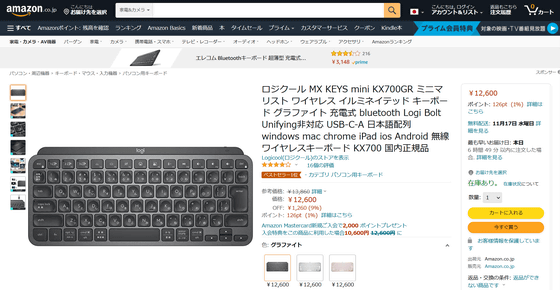
In addition, Logitech's genuine USB-CA adapter 'CAA1' can be purchased at Amazon.co.jp for 1100 yen including tax.
Amazon.co.jp: Logitech USB-CA Adapter CAA1 Domestic Genuine Black: PC / Peripheral Equipment
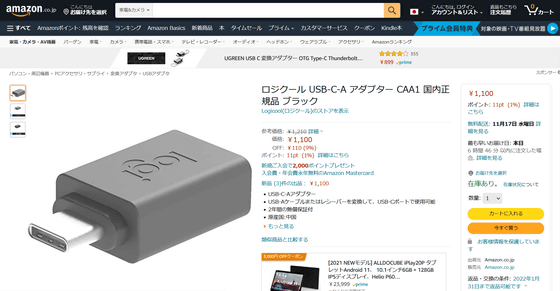
The USB receiver 'LBUSB1' for connecting with Logi Bolt has a direct sales price of 1210 yen including tax, but it is out of stock at the time of article creation at the official mail order site Logitech Store and Amazon.co.jp.
Amazon.co.jp: Logitech Logi Bolt USB Receiver LBUSB1 windows mac chrome OS Domestic Genuine Black: PC / Peripheral Equipment
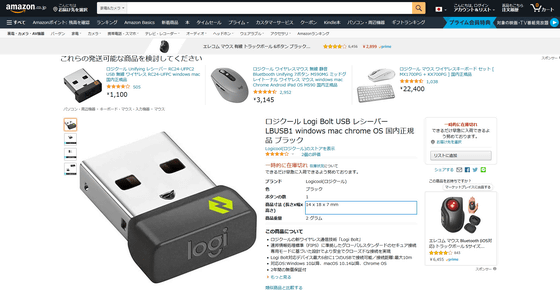
Related Posts:







