Logitech's high-performance wireless keyboard 'MX KEYS S' setup review, complicated operation can be performed with one button and work efficiency is greatly improved 'Smart Actions' also supported

The wireless keyboard `` MX KEYS S '' was released on June 8, 2023 from the `` MX series '', which is the flagship model of Logitech's keyboard and mouse. MX KEYS S is an updated model of '
Buy MX Keys S Keyboard - Full Size or Mini | Buy Logitech
https://www.logitech.co.jp/ja-jp/products/keyboards/mx-keys-s.html
The following article has reviewed what the MX KEYS S looks like.
Logitech's thin & high-performance full-size high-end wireless keyboard 'MX KEYS S' photo review - GIGAZINE

MX KEYS S can be connected via Bluetooth or Logitech's proprietary connection protocol , Logi Bolt wireless technology . In order to connect with Logi Bolt this time, connect the included USB dongle for Logi Bolt connection to the PC.

Also, switch on the MX KEYS S.

Next, download Logi Options+ from the page below.
Logi Options+ (Plus): Customization App for Logitech Devices
Click 'Download (Windows 10 or later)' to download the installer. The installer is in EXE format and the file size is about 25MB.
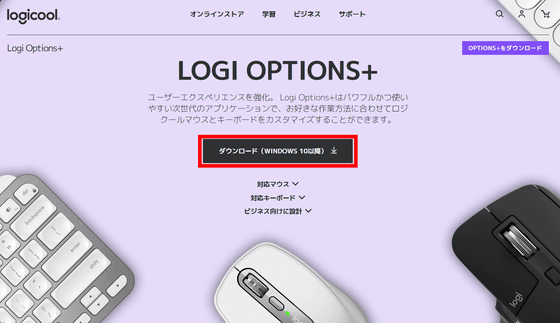
Launch the downloaded installer.
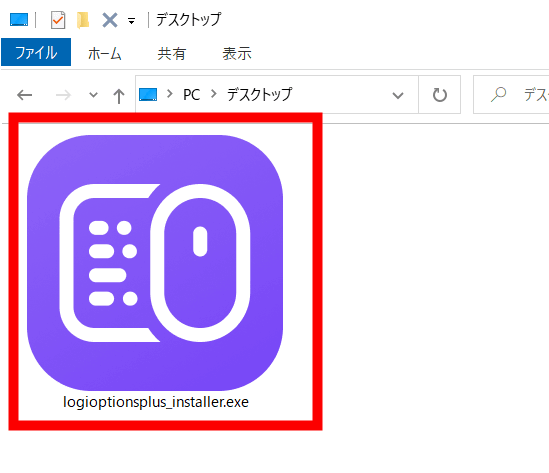
Click 'Install OPTIONS+'.
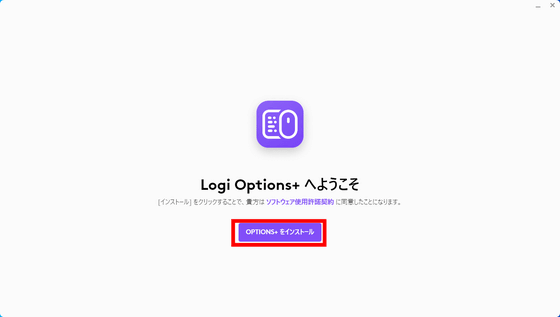
Since I was told to cooperate in product enhancement, I chose 'No, thank you' this time.
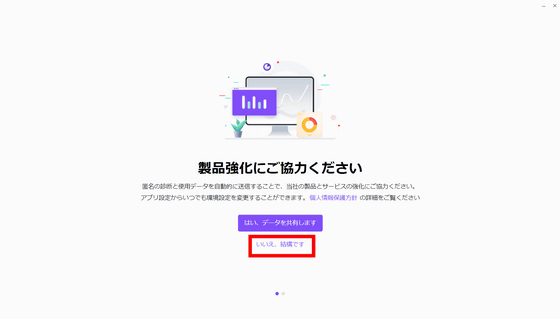
Logi Options+ allows you to save your settings in the cloud by registering a free account. Select 'Skip' this time.
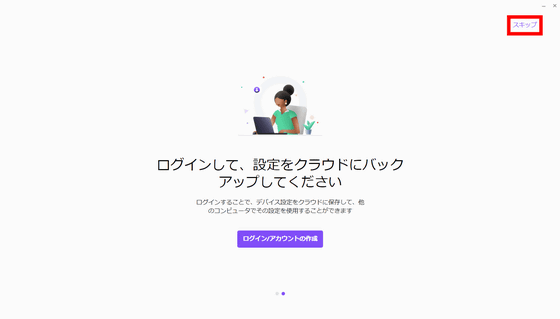
Click 'Add Device' in the upper right.
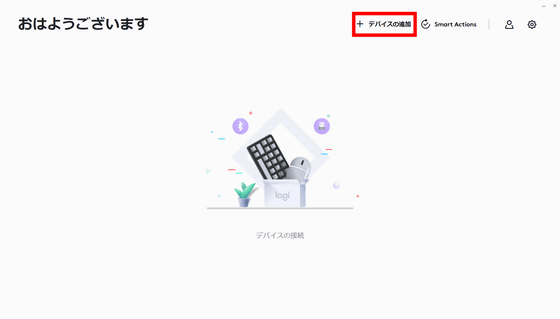
Select Logi Bolt Receiver.
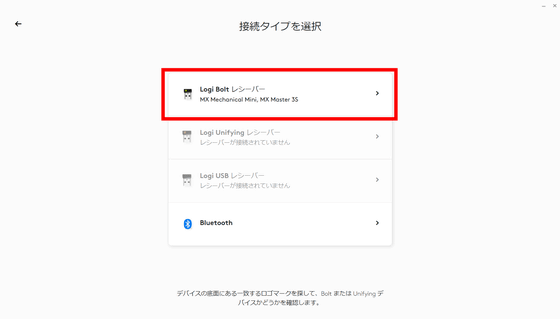
'MX KEYS S' will be displayed, so click it.
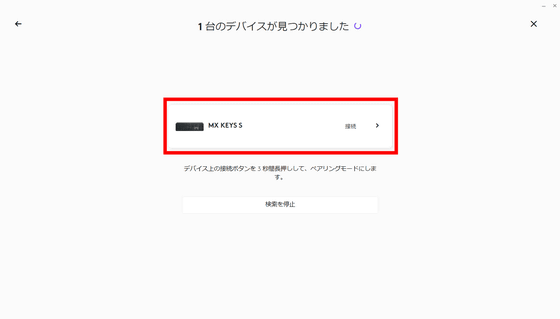
Device verification requires you to enter the displayed number and enter key on your MX KEYS S for pairing.
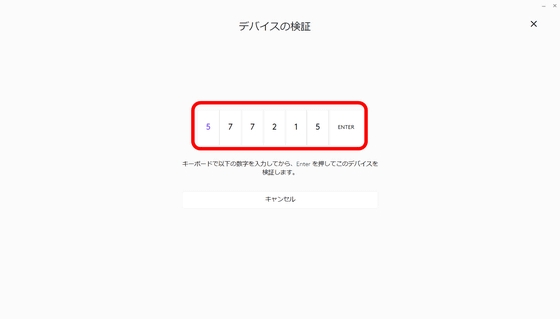
For that reason, type in the 6-digit number displayed on the MX KEYS S at hand and enter the enter key.

Then MX KEYS S was successfully connected. Click 'Set up device'.
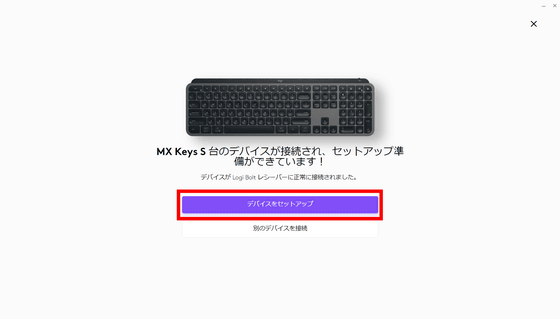
Click 'Skip'.
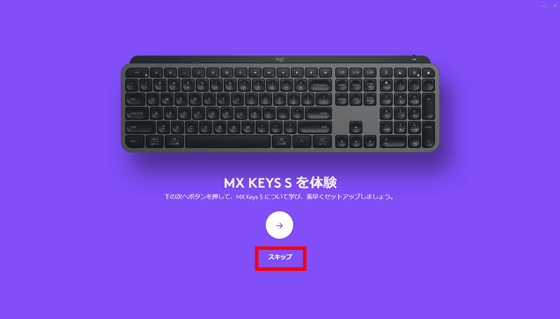
The setting screen of MX KEYS S looks like this. Shortcuts are set in advance for the 'keys' of the function keys at the top, which can be customized from Logi Options +.
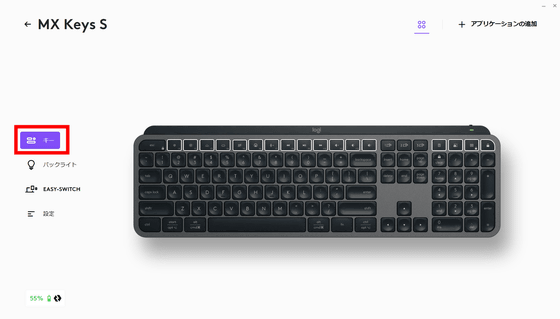
Select the key you want to change. This time, I selected the F1 key that is set to 'Decrease brightness'.
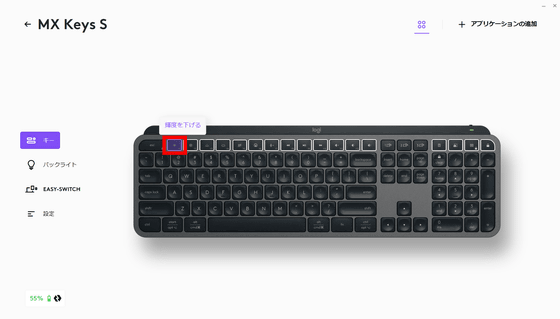
Then, the key setting screen appears on the right side of the screen. This time, click 'Smart Actions' to try out the 'Smart Actions' function that was newly added to Logi Options +.
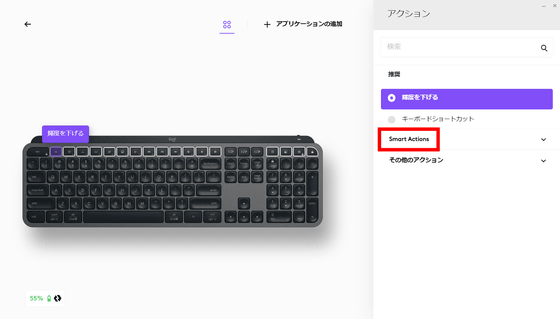
Click 'Create Smart Actions'.
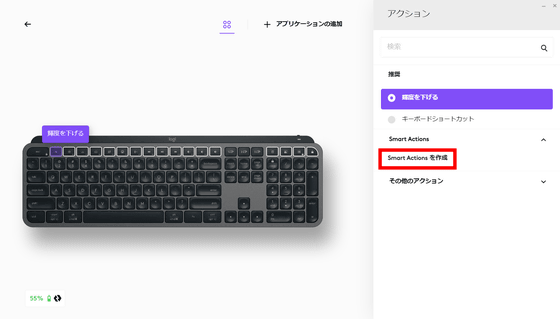
Since the explanation of Smart Actions begins, click 'No, it's fine'.
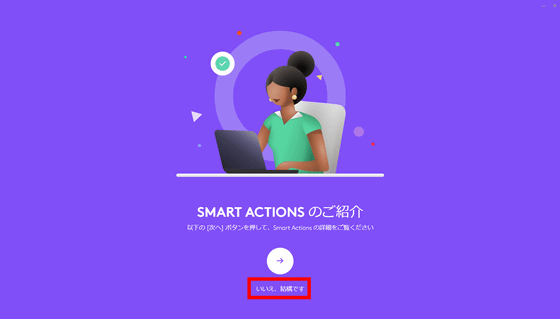
The creation screen of Smart Actions looks something like this. The 'trigger' of the behavior that triggers Smart Actions is displayed above, and the 'action' that occurs as a result of that trigger is displayed below. This time, let's set the action 'Start command prompt in administrator mode by pressing the button'. Click 'Add Action'.
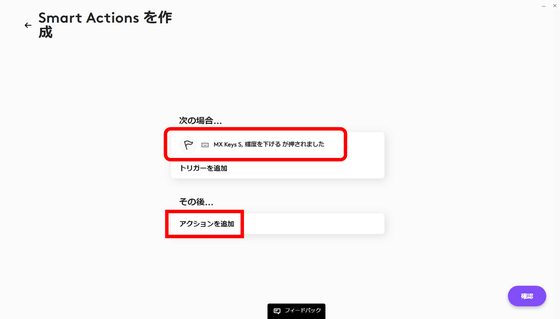
Select 'Keystrokes'.
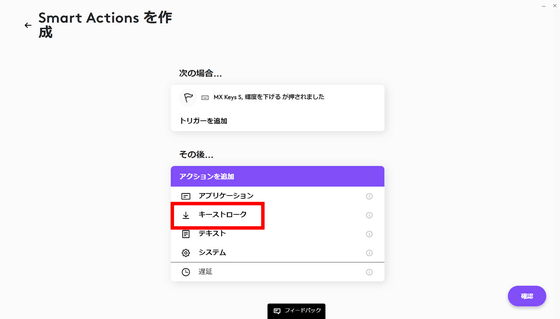
Then, the keystroke recording screen appears. Click 'Start recording'.
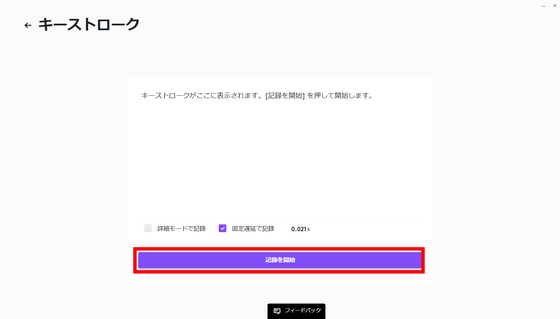
You can launch an administrator mode command prompt by pressing Windows key + X and then pressing A. So, if you enter it as it is, it looks like this. Click 'Confirm'.
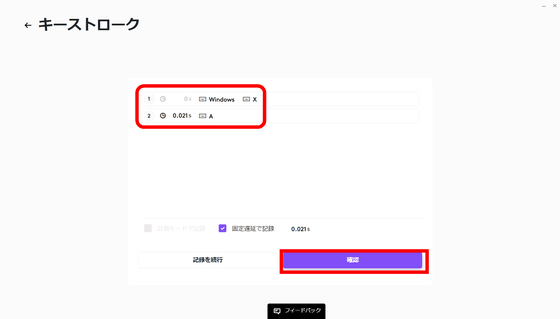
Enter a name and description for the recorded Smart Action and click Confirm. Setting is completed.
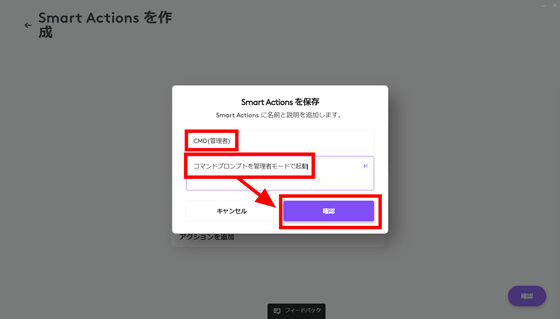
When you actually press the F1 key, the command prompt starts instantly. Smart Actions can also set shortcuts and text input in applications. By setting Smart Actions for function keys that you do not normally use, you can dramatically improve your work efficiency.
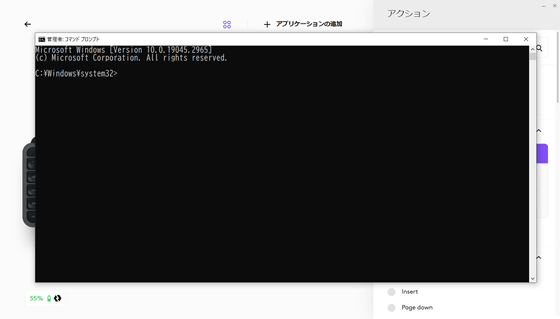
'Other Actions' can set system operation actions.
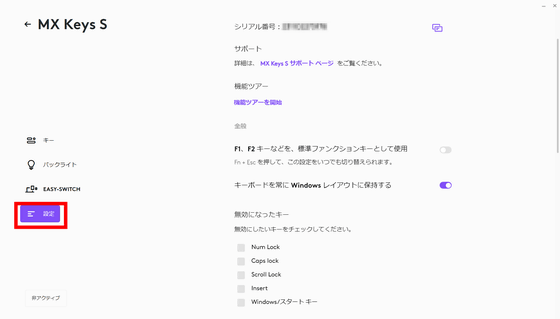
By clicking 'Backlight', you can set the backlight. Click the popup displayed on MX KEYS S.
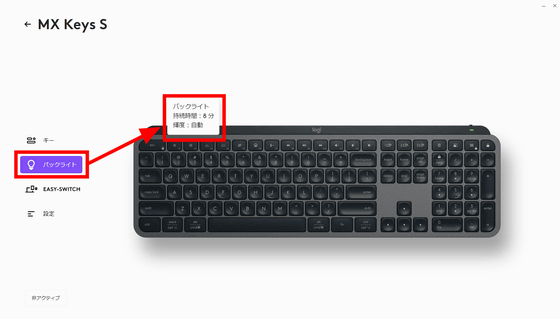
You will see the backlight settings on the right.
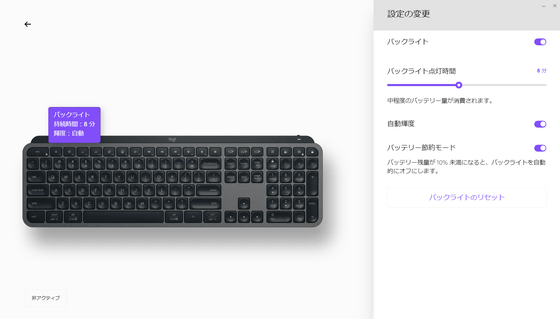
You can see how the backlight of MX KEYS S actually shines by watching the following movie.
'EASY-SWITCH' is a function that allows you to register up to three devices to connect devices, and you can easily switch the connected device by pressing the PC1 to PC3 buttons on the upper left of the numeric keypad.
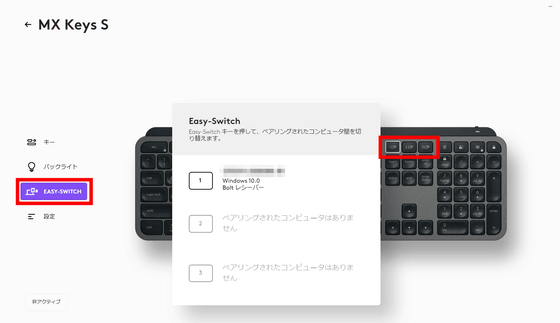
And the 'settings' look like this.
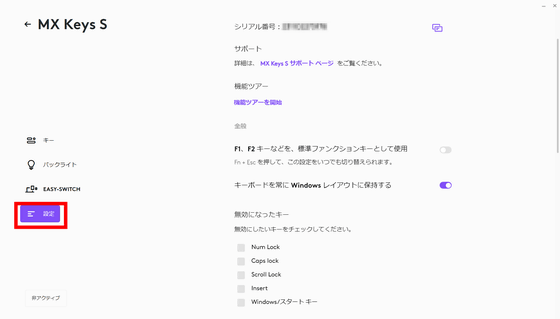
The MX KEYS S is a full-size wireless keyboard that is quiet and easy to type on, making it the perfect keyboard to use at home. Also, since you can register up to three connected devices with one MX KEYS S, you can switch between connections, such as Windows PC, Mac and iPad, and work almost simultaneously with one keyboard. Smart Actions are also very easy to set up, so the more you customize them, the more efficient your work will be.
MX KEYS S is 19,690 yen including tax and can be ordered at Logitech official store. It is also available on Amazon.co.jp, and can be ordered at 17,900 yen including tax at the time of article creation.
Amazon.co.jp: Logitech MX KEYS S Wireless Keyboard KX800sGR Bluetooth Logi Bolt Unifying Compatible Smart Actions Compatible Windows Mac Chrome Android FLOW Easy-Switch Wireless Thin Wireless Keyboard Rechargeable KX800s Graphite Domestic Genuine Product: Computers & Peripherals
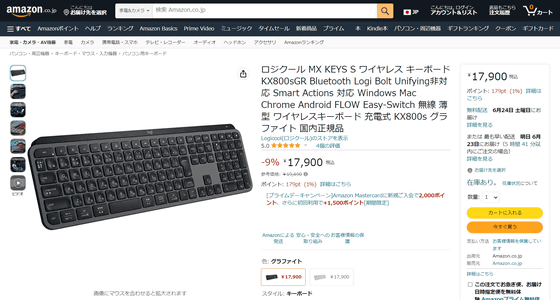
Related Posts:






