Logitech's wireless mouse ``MX ANYWHERE 3S'' setup review, which is lightweight, compact, quiet and very active on the go

From the `` MX series '', which is the flagship model of PC peripherals developed by Logitech, the wireless mouse ` ` MX ANYWHERE 3S '' appeared on June 8, 2023. This product is an updated model of '
MX Anywhere 3S wireless mouse with 8K DPI sensor | Logitech
https://www.logitech.co.jp/ja-jp/products/mice/mx-anywhere-3s-wireless-mouse.html
Check the appearance and weight of MX ANYWHERE 3S in the following article.
Logitech's wireless silent mouse ``MX ANYWHERE 3S'' photo review that is compact and convenient to carry - GIGAZINE

Turn on the power switch on the back of MX ANYWHERE 3S.

MX Anywhere 3S can be connected via Bluetooth or Logitech's proprietary connection protocol

In order to connect the PC and MX ANYWHERE 3S, it is necessary to install 'Logi Options+' on the PC side.
Next, download Logi Options+ from the page below.
Logi Options+ (Plus): Customization App for Logitech Devices
https://www.logitech.co.jp/ja-jp/software/logi-options-plus.html
You can understand the installation procedure of Logi Options + by reading the following article.
Logitech's high-performance wireless keyboard `` MX KEYS S '' setup review, complicated operation can be performed with one button and work efficiency is greatly improved ``Smart Actions'' also supported-GIGAZINE

When you start the installed Logi Options +, it looks like this. Click Add Device on the top right.
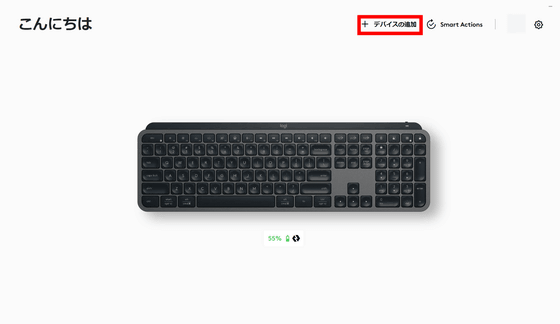
Select 'Logi Bolt Receiver'.
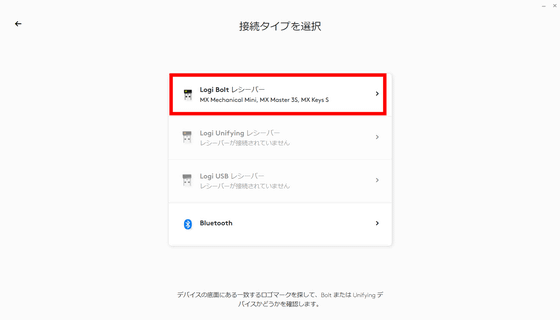
Since MX ANYWHERE 3S is displayed, click it.
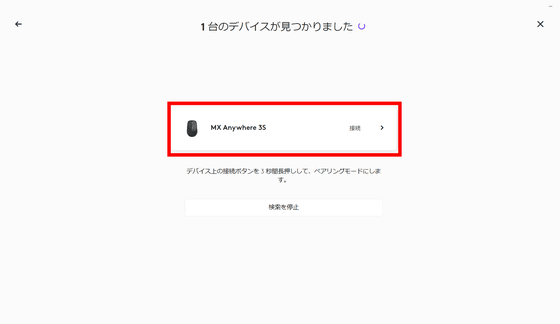
Click as shown in Logi Options+ to pair MX ANYWHERE 3S with your PC.
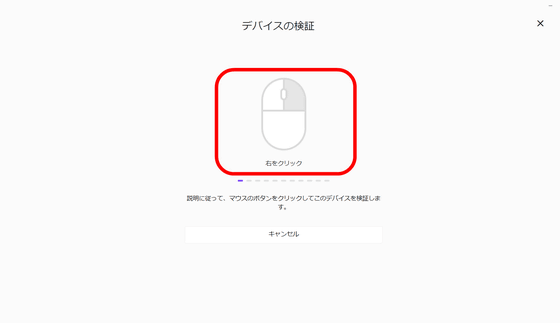
If the click is successful, the connection is completed. Click 'Set up device'.
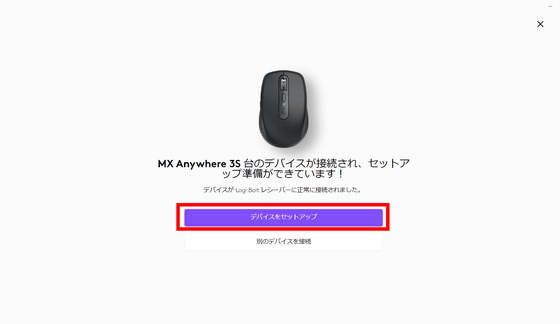
Click Skip.
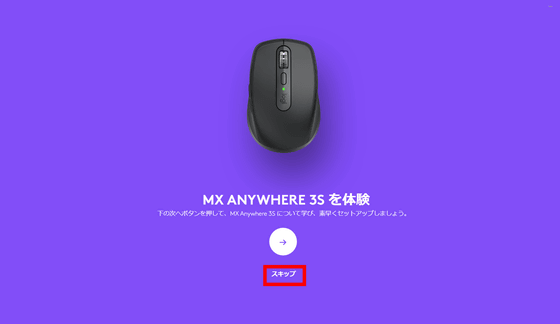
The setup screen looks something like this. By clicking 'Buttons' from the menu on the left, you can set actions for pressing the mouse wheel, center button, and two side buttons.
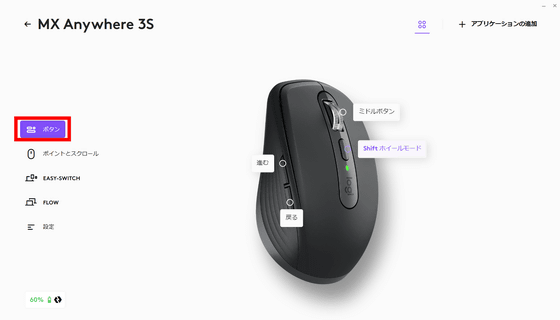
This time, let's set Smart Actions to the action of the center button, which is 'Shift wheel mode' by default. Smart Actions is a so-called macro function that allows you to set pre-registered commands and text as custom actions. Click 'Shift Wheel Mode' and click 'Create Smart Actions' from 'Smart Actions'.
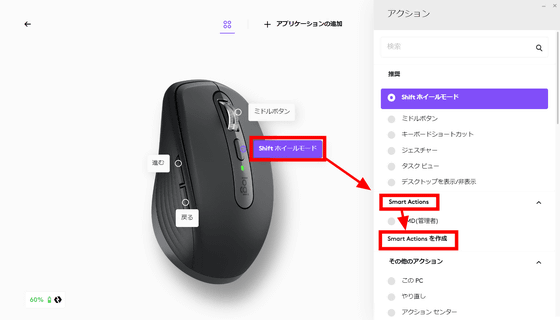
Under 'If...' are the actions that will trigger the Smart Actions, and under 'Then...' are actions that the Smart Actions will automatically handle. Click Add Action, then click Keystroke.
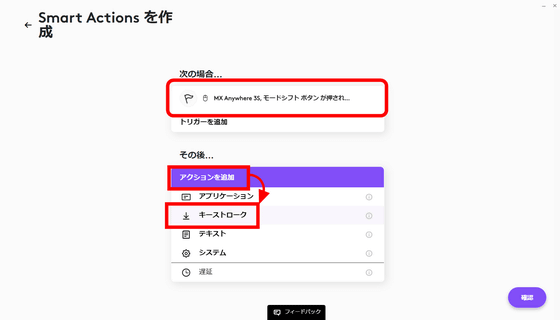
Click 'Start recording'.
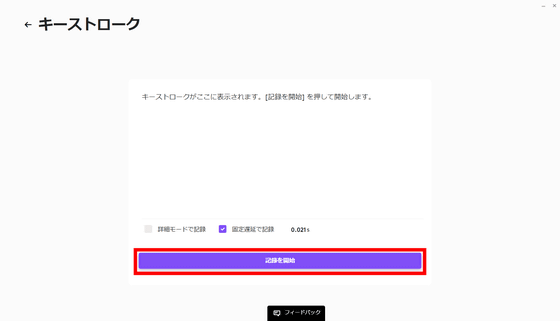
To check the IP address, open the command prompt, enter 'ipconfig' and press Enter. In other words, you can do 'Windows key + X (start menu)' 'A (start command prompt)' 'ipconfig (command)' 'Enter key (execute)' in order. However, if you do not put a little time between command prompt startup and command input, you will enter the command before the command prompt starts properly, so start inputting 'IP' as a grace time for input I set the time to 1 second. Click 'Confirm' when the setting is completed.
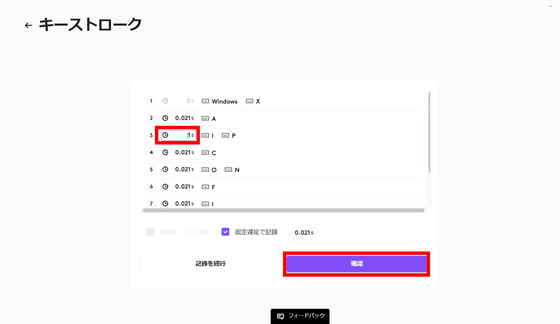
Enter the name and description of Smart Actions and click 'Confirm'.
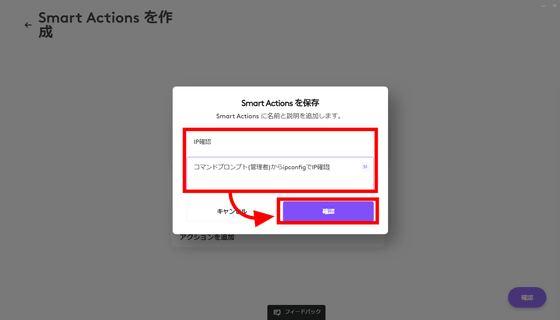
Click Confirm.
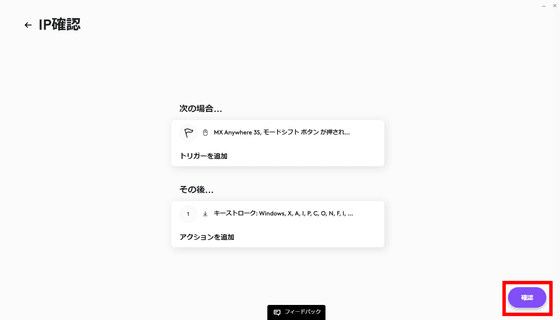
When I actually pressed the center button of MX ANYWHERE 3S, the command prompt started properly and the IP address was displayed.
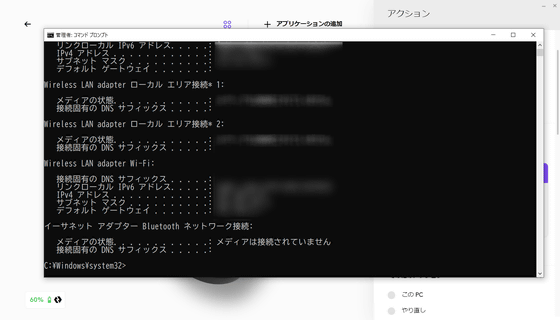
'Point and scroll' allows you to scroll the wheel and set the pointer speed.
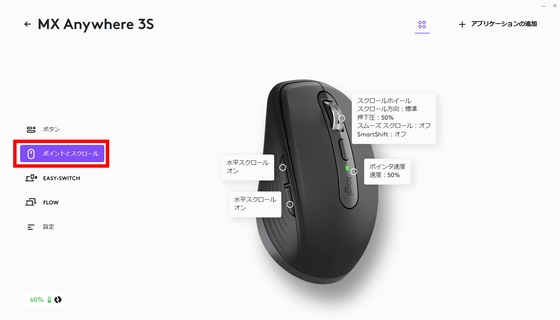
The scroll wheel setting looks like this.
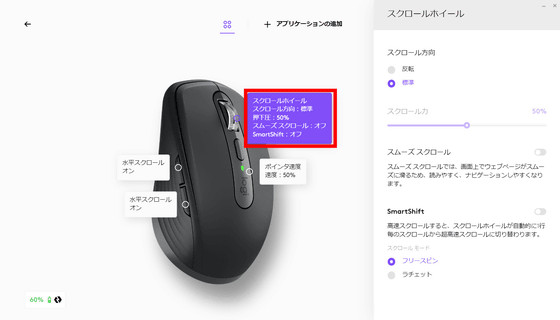
The pointer speed setting is the following screen. The MX ANYWHERE 3S looks almost identical to its predecessor, the MX ANYWHERE 3, but by expanding the sensor range to 8K DPI, you can use it on glass surfaces where optical mice are not good at.
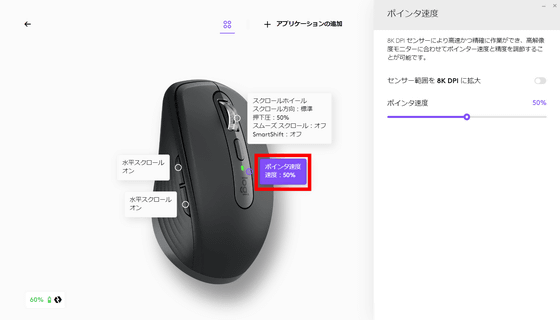
Click Application Settings to set wheel scrolling and pointer speed for each application.
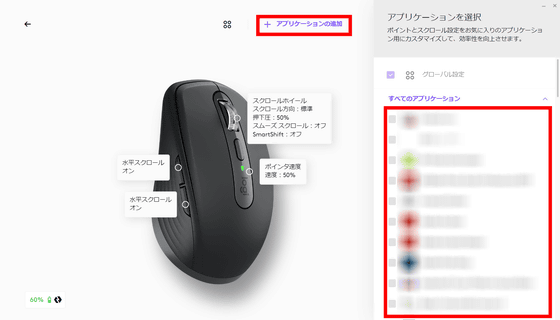
'EASY SWITCH' is a function that allows you to switch the connection device of MX ANYWHERE 3S by pressing the switch on the back of MX ANYWHERE 3S.
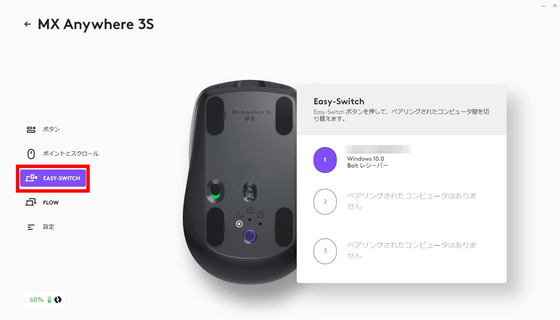
Logi Flow uses Logi Bolt technology to connect MX Anywhere 3S to multiple devices connected to the same local network at the same time.
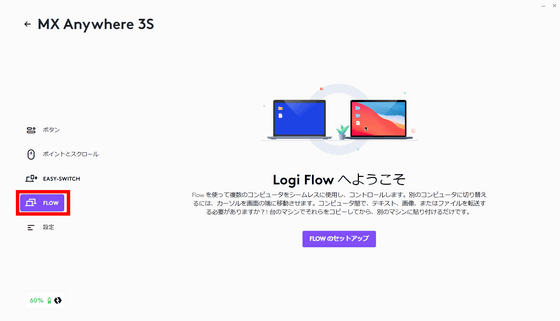
The setting screen looks something like this.
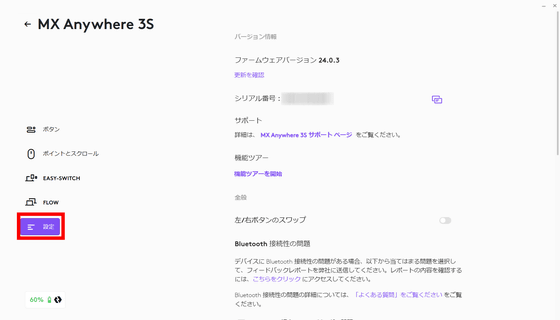
The MX ANYWHERE 3S is fairly compact and lightweight, making it easy to use and carry around for men and women of all ages. The click sound is a little muffled like 'Poko Poko', and the silence is quite high, but there is a firm feeling of pressing the click button with your finger. You can see how the click sound of MX ANYWHERE 3S actually feels by watching the following movie.
[Review] The click sound of Logitech's wireless mouse 'MX ANYWHERE 3S' looks something like this - YouTube
MX ANYWHERE 3S is small and light, so instead of wrapping the body in the palm of your hand and moving the entire arm, you can grip it with your fingers and use the palm as a fulcrum to move it. There is a rubber-like material on the sides so it won't slip when you hold it. In addition, since the weight of the main body itself is light, fatigue due to use is less. The accuracy of the mouse is also high, and it can be said that work efficiency is greatly improved by using Smart Actions together. The click sound is also quite quiet, so it can be used in places where quietness is required, such as libraries and cafes. The MX Anywhere 3S is compact and lightweight, so you can easily slip it into your bag and take it with you on the go.
MX ANYWHERE 3S can be purchased for 13,970 yen including tax. It is also handled by Amazon.co.jp and can be purchased for 12,700 yen at the time of article creation.
Amazon.co.jp: Logitech MX Anywhere 3S MX1800GR Quiet Mouse Bluetooth Logi Bolt Unifying Compatible Compact Smart Actions Compatible High Speed Scroll Wheel Rechargeable Wireless Mouse Wireless Windows Mac Chrome iPad OS Android MX1800 Graphite Domestic Genuine Product: Computers & Peripherals
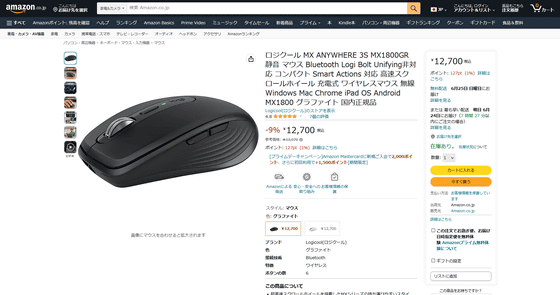
Related Posts:





