Logitech's wireless mechanical keyboard 'MX Mechanical' and high-performance wireless mouse 'MX Master 3S' review that feels good with rattling sound and firm touch

Wireless mechanical keyboards ' MX Mechanical ' and ' MX Mechanical Mini ' will be released on June 30, 2022 from PC peripheral manufacturer Logitech. In addition, the wireless mouse ' MX Master 3S ' appeared on June 16, 2022. MX Mechanical is a
MX Mechanical Wireless Keyboard-Full Size or Mini | Logitech
https://www.logicool.co.jp/ja-jp/products/keyboards/mx-mechanical.html
MX Master 3s Wireless Mouse-8K Optical Sensor | Logitech
https://www.logicool.co.jp/ja-jp/products/mice/mx-master-3s.910-006567.html
The MX Mechanical dressing box looks like this.

With MX Mechanical, you can select the mechanical switch of the key from three types: 'tactile quiet (brown axis)', 'linear (red axis)', and 'clicky (blue axis)'. This MX Mechanical is a model of Tactile Quiet.
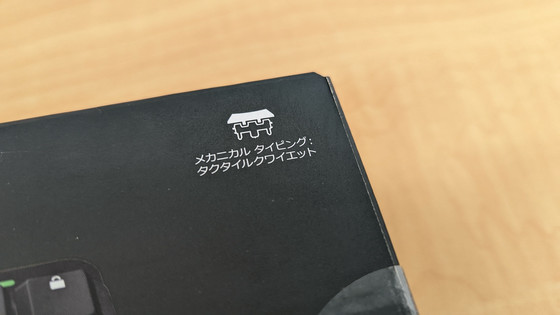
The contents are MX Mechanical body, Logi Bolt receiver, USB Type-A to USB Type-C cable, warranty documents.

The size is 433.85 mm x 131.55 mm. The QWERYTY keyboard has a separate cursor key, insert key, delete key, and numeric keypad.

The key pitch is about 19.5 mm.

The keystroke is about 3mm.

It weighed 832 grams in actual measurement.

I saw the back of MX Mechanical. The height is 26.10mm including the keycap.

When you remove the keycap, you can see the brown shaft of the mechanical switch. Since the board to which the mechanical switch is connected is not exposed, it can be said that it is easier to clean than the membrane type or butterfly type.

On the left side of the back is a power switch and a USB Type-C port for charging. The capacity of the built-in battery is 1500mAh, and it can be used for up to 15 days on a full charge and up to 10 months if the key backlight is off.

The back of MX Mechanical looks like this.

Folding legs are attached to both front ends.

The angle of the keyboard when I stood up was 8 degrees.

You can hear the typing sound in the following movie when you actually hit the MX Mechanical of Tactile Quiet (brown axis). It feels smooth and smooth, but the touch gives you feedback, so you can feel the key being pressed firmly with your finger. The sound is 'chattering', and it doesn't sound like that, but it may be a little louder than a membrane-type or butterfly-type keyboard.
And this is the Logi Bolt receiver. Connect to the USB Type-A port on your PC.

MX Mechanical Mini is a mini-sized keyboard that is about 70% of MX Mechanical.

The mechanical switches are 'Linear (red axis)' and 'Clicky (blue axis)'.
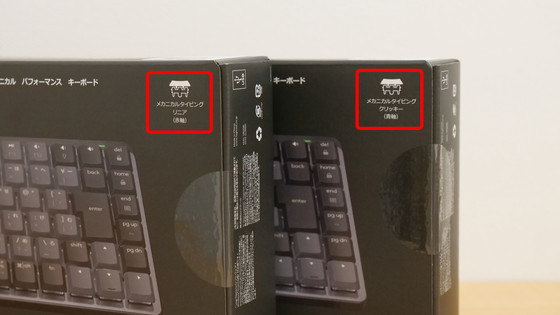
The contents are MX Mechanical Mini body and Logi Bolt receiver, USB Type-A to USB Type-C cable, warranty documents.

MX Mechanical Mini eliminates the numeric keypad from MX Mechanical and is designed with delete keys, insert keys, and cursor keys.

It weighed 612 grams in actual measurement.

Like MX Mechanical, the back has only a power switch and a USB Type-C port for charging on the left side.

Key pitch is about 19.5mm

The keystroke is about 3mm.

The back side looks like this.

After all there are two legs on the keyboard.

When I stood up, the keyboard angle was 8 degrees.
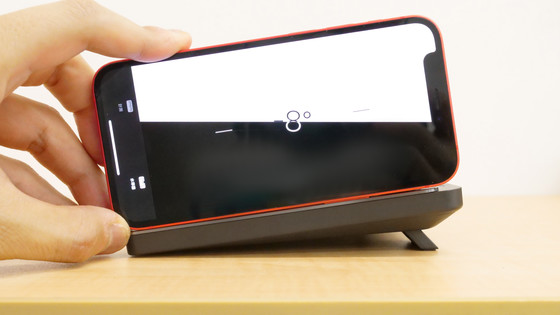
The left is linear (red axis) and the right is clicky (blue axis), which can be distinguished by the color of the mechanical switch axis. Both types have the same size, weight, key pitch, and keystroke.

You can hear and compare both typing sounds in the following movie that actually typed linear (red axis) and clicky (blue axis). The linear (red axis) touch has a weaker keying feeling than the tactile quiet (brown axis), and it feels like it sinks in, and the sound is a little quieter than the tactile quiet (brown axis). On the other hand, the clicky (blue axis) has a click-like keystroke feeling as its name suggests, and it can be said that the feeling that each key is pressed firmly is very strong. The volume of the keystroke sound itself is the same as the linear (red axis), but it is more noticeable because it feels more like a 'tick' than a 'click'. Instead, typing feedback is stronger than the brown and red axes, so it's for those who want a refreshing and reliable touch.
The dressing box of the wireless mouse 'MX Master 3S' looks like this. The MX Master 3S comes in two colors, graphite and pale gray, which is pale gray.

The contents are MX Master 3S main unit, Logi Bolt receiver, USB Type-A to USB Type-C cable, warranty documents.

The size of the main body is 124.9 mm in length x 51 mm in width. There is a metal mouse wheel and middle button between the left and right click buttons.

It weighs 142 grams in actual measurement. It's a little heavy for a mouse, but when you actually take it, it's not so heavy that it's difficult to use, but rather it has a sense of stability.

The mouse wheel has less friction, and when turned, it feels so smooth that it keeps turning due to inertia.

Seen from the front. Below the click button is a USB Type-C port for charging. The MX Master 3S can be used for 3 hours on a 1-minute charge and up to 70 days on a full charge.

The left side looks like this. The MX Master 3S is for right-handed people and has a thumbwheel and two buttons on the thumb grip. In addition, the part surrounded by the red frame is a gesture button.

I actually grabbed the MX Master 3S. The thumb wheel, two buttons, and gesture buttons are all designed to be operated with the thumb.

In the movie below, you can see how the MX Master 3S wheel is turned and clicked. The clicking sound of the click button and gesture button is considerably suppressed, and it is excellent in quietness. The wheels do not make a 'crisp' sound and rotate very smoothly. However, some editorial staff commented, 'I personally want a little more click feedback.'
There was no button on the right side. It's a little hard to see in the image, but the surface of the MX Master 3S is slightly uneven, making it less slippery.

On the back side, there is a power switch, a scanner part, and an Easy-Switch for switching connected devices. There are 4 mouse soles, one on each side, front and back.

I compared MX Master 3S and

If you compare the left side, you can see that it has changed considerably. In addition to the size and position of the thumbwheel and the position of the side buttons, the shape of the unevenness on the surface has changed.

The back side is almost the same, but the size of the mouse sole is different.

◆ I tried using MX Mechanical and MX Master 3S with LogiBolt connection
MX Mechanical and MX Masters 3S can connect to devices via Logitech's proprietary
First, plug the Logi Bolt receiver that came with your MX Mechanical or MX Master 3S into your PC's USB port.

In order to manage the connection of MX Mechanical and MX Master 3S with Ligi Bolt, you need to install 'Logi Options +'. Go to the following page and click 'Download (WINDOWS 10 or later)'.
Logi Options + | Software apps for Logitech products
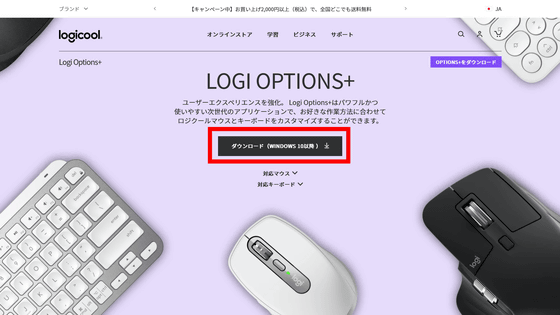
Scroll to the bottom of the page, click Download (for WINDOWS) to download the EXE format installer. The file size is 23.6MB.
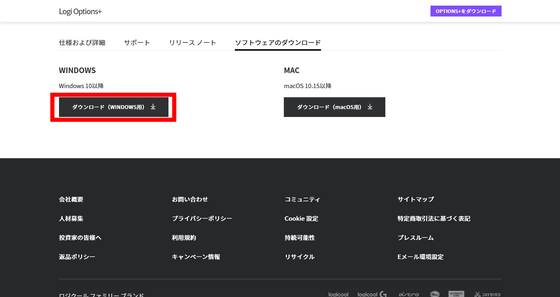
Double-click the downloaded 'logioptionsplus_installer.exe' to start it.
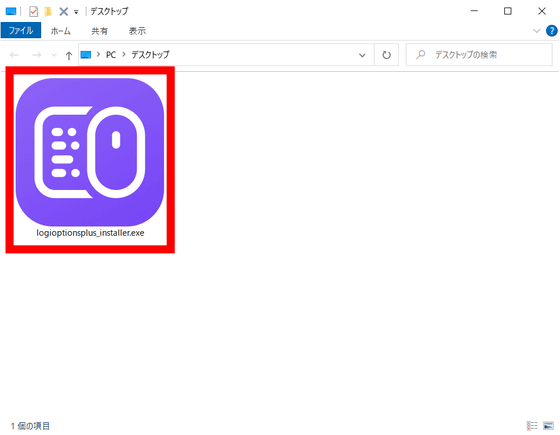
The following screen will appear. Click 'Install OPTIONS +'.
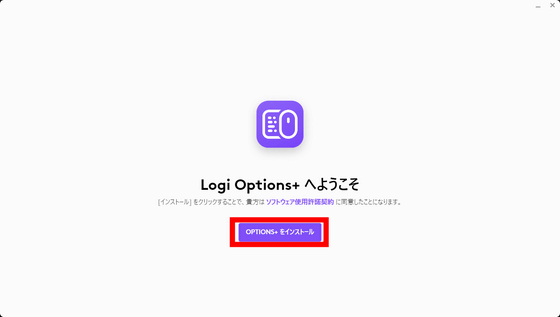
You will be asked to cooperate in product enhancement. This time, I clicked 'No, it's fine'.
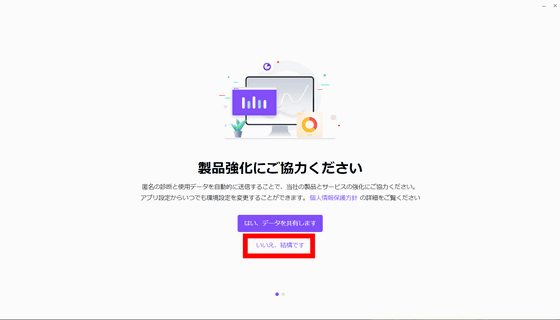
You can back up your device settings to the cloud by creating a Logitech account. By clicking 'Skip' in the upper right, you can proceed with the settings without creating an account.
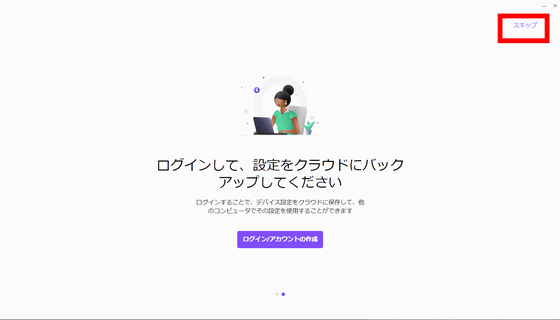
Click '+ Add device' in the upper right.
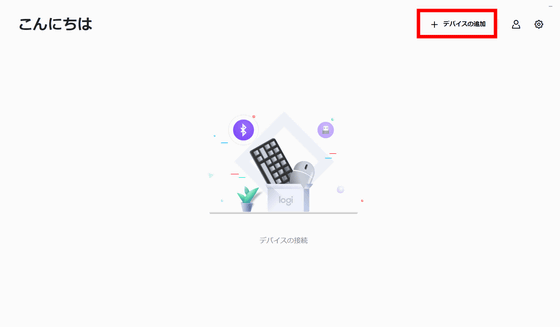
You will be taken to the screen where you can select the connection type, so select 'Logi Bolt Receiver'.
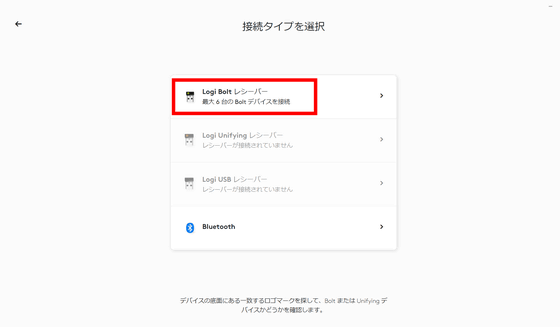
Since it will be in connection standby mode ...
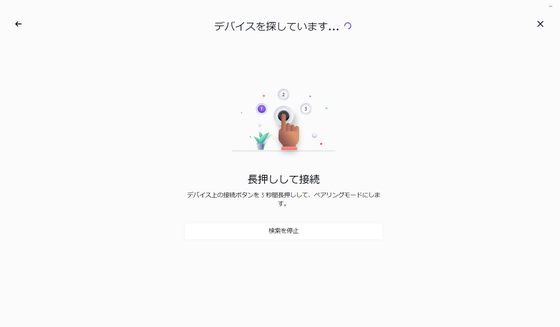
Press and hold Easy-Switch to enter pairing mode. For MX Master 3S, press and hold the connection button on the back.

Then, MX Master 3S will be found, so click it.
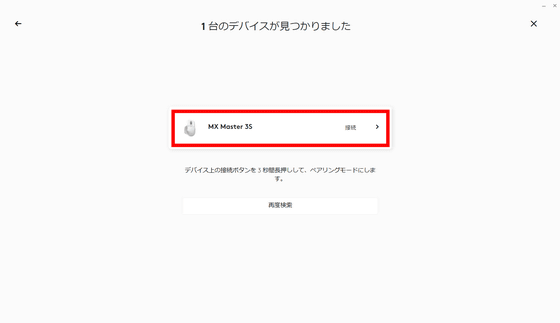
Right-click and left-click as instructed on the screen to verify device pairing. If you make a mistake in this right-click and left-click even once, you will have to start over from the beginning, so click carefully.
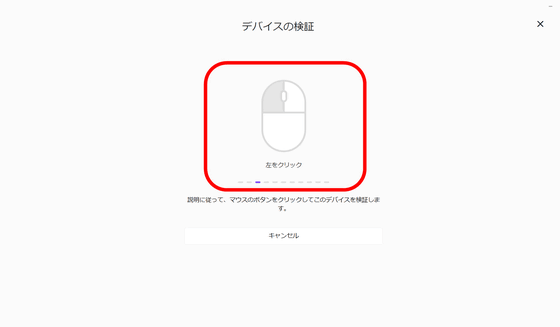
If you click correctly and successfully pair your device, you will see 'Ready to set up!'. Click Set up device.
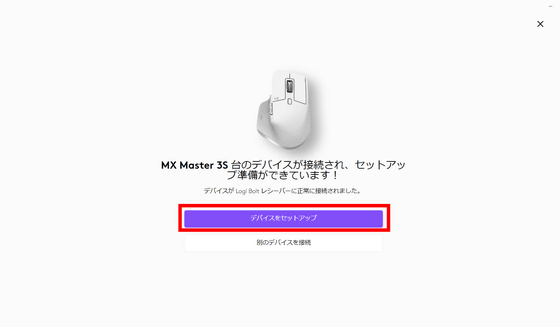
In the setup, you can see the description of each button and wheel and make settings along the flow. Click '→'. You can skip the initial setup by pressing Skip below it.
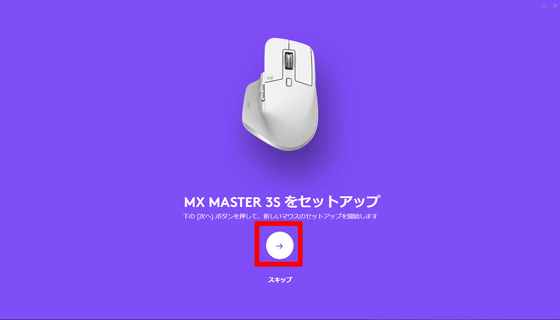
First, set the pointer speed. The MX Master 3S optical sensor has an 8000DPI, and you can set the pointer speed from Logitech Options +. The default is 50%. After that, click '→' to proceed to the next setup screen.
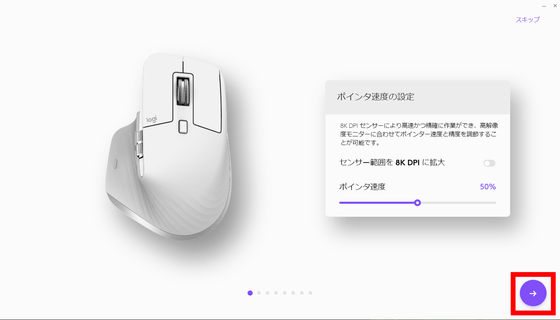
Description of scroll wheel and middle button
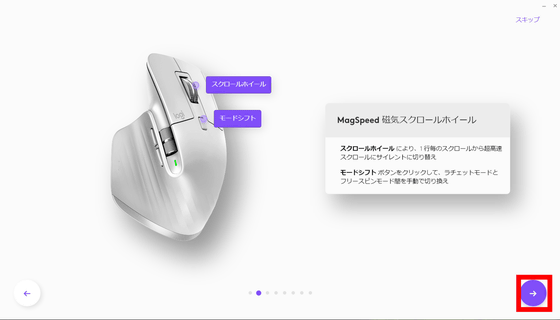
Thumbwheel description and settings
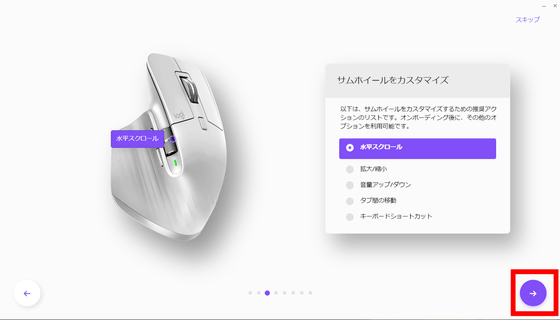
Description and settings of the 'Back' button of the two side buttons
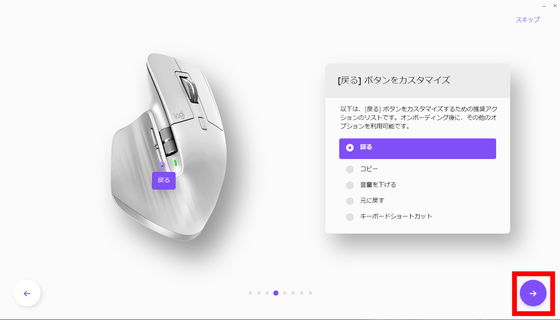
Description and settings for the 'Forward' button
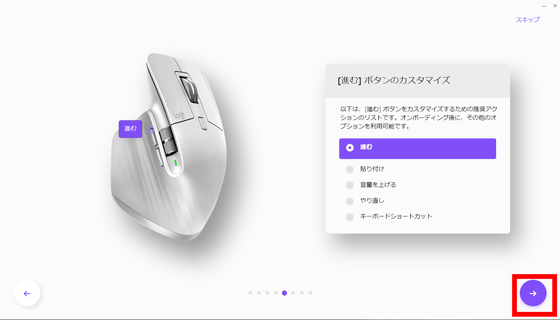
Easy-Switch description
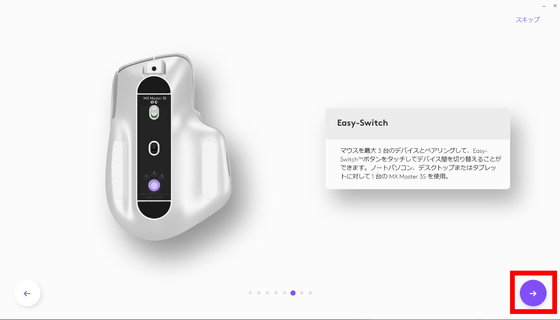
Various actions can be set for mouse gestures while pressing the gesture button.
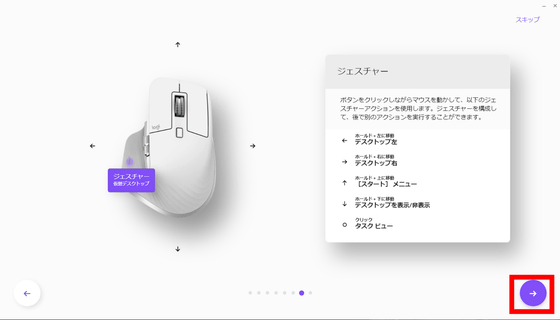
In addition, MX Master 3S comes preset with button and gesture customizations for certain apps. Of course, you can edit it yourself later.
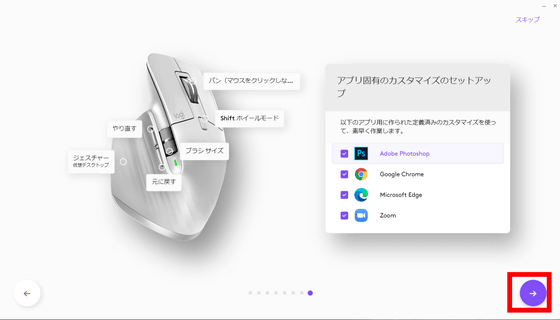
When you proceed with the initial setup to the end, 'Ready' is displayed. Click '→'.
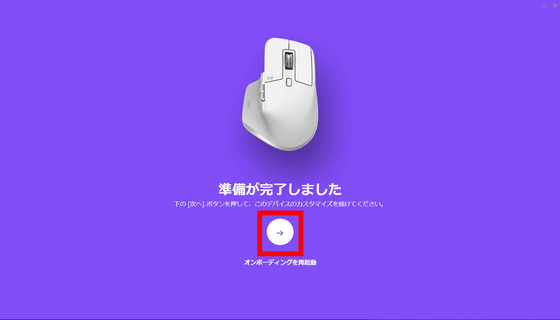
The setting screen of MX Master 3S looks like this. By clicking 'Button', you can edit the action or command set for each button.
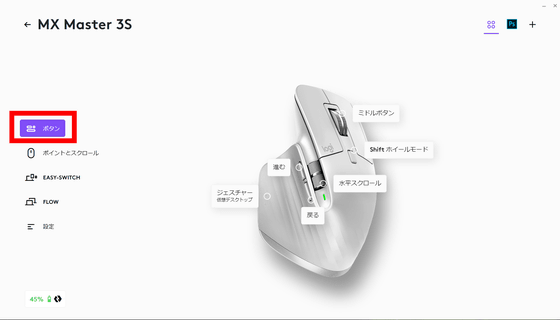
You can edit the wheel speed and pointer speed from 'Points and Scrolls'.
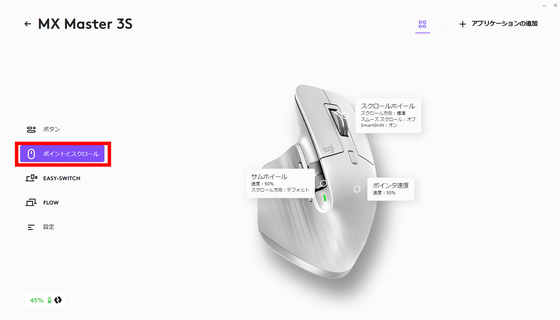
In 'EASY-SWITCH', you can see the PC to which the device is registered for connection. Up to 3 PCs can be connected per device. Since the target PC can be connected to any OS, you can operate different OS terminals such as 'Windows PC, Mac and iPad' with one mouse.
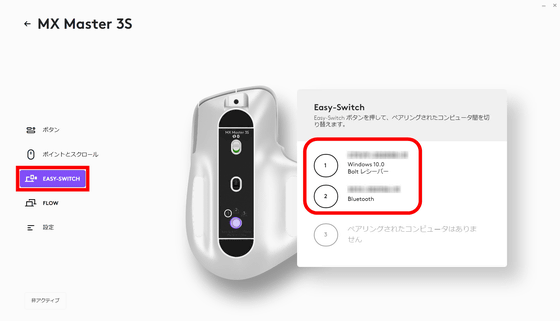
You can also change the button settings for each installed application by selecting Add Application. Button customization is also possible for applications with unpreset settings that were not presented in the initial setup.
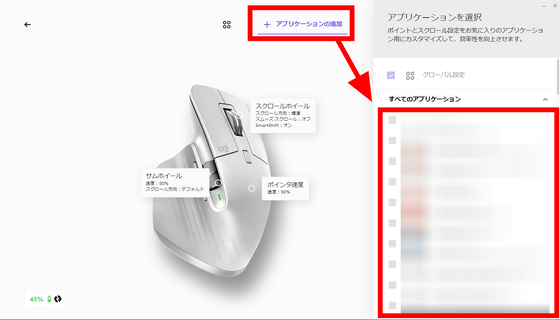
Similarly, I registered MX Mechanical. This time, click 'Skip' to skip the setup.
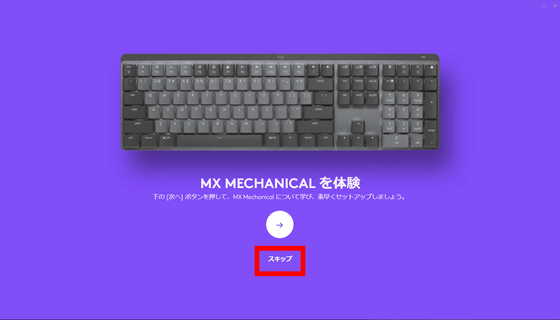
You can skip the setup and still use MX Mechanical without any problems. MX Mechanical can change the way the backlight shines in 6 types: 'static', 'contrast', 'breathing', 'wave', 'reaction', and 'random'.
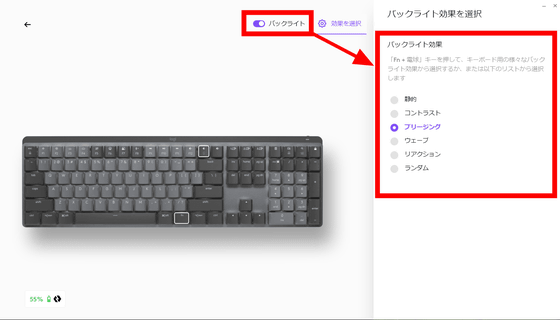
You can see how the backlight shines in one shot by watching the following movie.
It can also be customized for each application.
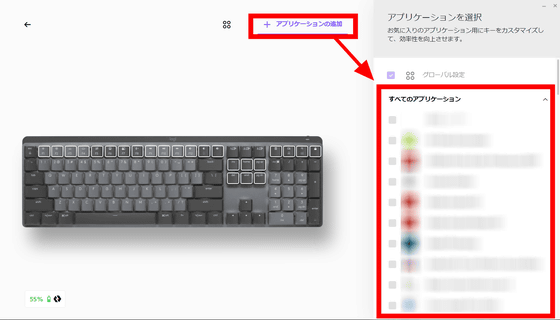
Since it can be used together with Bluetooth, it can be used such as 'Connect to the first PC with Logi Bolt and connect to the second PC with Bluetooth'. When using multiple PCs, if you only need one keyboard and mouse as input interfaces, you can save yourself the trouble of changing hands and pulling out the keyboard. MX Mechanical and MX Master 3S can switch connected PCs by simply pressing the Easy-Switch button, so there is no need to connect or disconnect cables or set up wireless connection from scratch.

The MX Mechanical / MX Mechanical Mini is now a mechanical keyboard, which makes it a little heavier than the MX Key / MX Key Mini, making it a little less portable. However, the solid typing touch and rattling typing sound are unique to mechanical keyboards, and are highly recommended for those who want appropriate feedback on keystrokes rather than quietness.
MX Mechanical weighs about 800 grams and has a sense of stability, so it's better to put it on a desk and switch according to the PC or tablet rather than carrying it around. Since the MX Mechanical Mini is compact, it has the advantage of being easier to handle than the MX Mechanical. Since the key pitch and keystrokes are the same for MX Mchanical and MX Mechanical Mini, it is smaller for those who want to 'make it as compact as possible because the desk is small' and 'connect to a remote PC and reuse it'. The lightweight MX Mechanical Mini is recommended.
MX Master 3S is quiet and stable. In addition, the mouse's optical sensor sensitivity is as high as 8000dpi, so it is important to be able to perform operations that require accuracy. In addition, it supports Logi Bolt connection, so if you use MX Mechanical or MX Mechanical Mini, connection management is easy if you use it together.
MX Master 3S will be available for purchase from June 16, 2022, and MX Mechanical and MX Mechanical Mini will be available for purchase from June 30, 2022. MX Mechanical is 20,790 yen including tax, MX Mechanical Mini is 18,700 yen including tax, and MX Master 3S is 14,900 yen including tax.
It is also available on Amazon.co.jp, and you can purchase MX Mechanical for 18,900 yen including tax, MX Mechanical Mini for 17,000 yen including tax, and MX Master 3S for 13,600 yen including tax.
Amazon.co.jp: Logitech KX850FL MX MECHANICAL Wireless Mechanical Performance Keyboard Red Axis Linear Numeric Keypad Quiet Keystroke Logi Bolt bluetooth Unifying Not Compatible Thin Wireless Mechanical Keyboard windows mac chrome Android Wireless Keyboard KX850 Domestic Genuine Graphite: PC / Peripheral Equipment
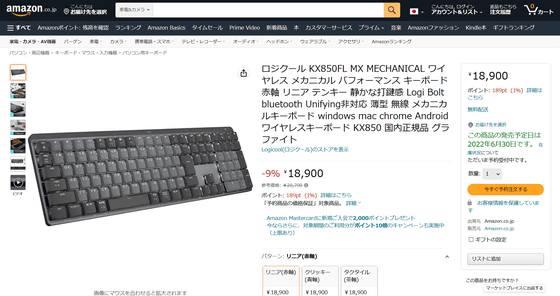
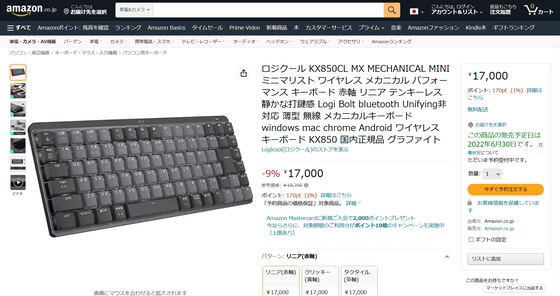
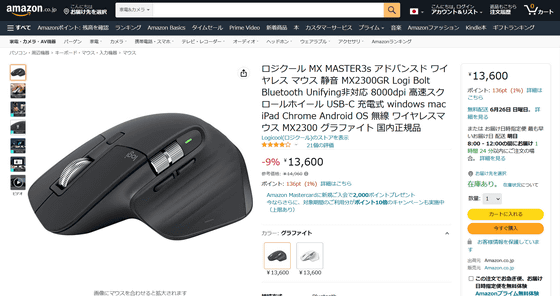
Related Posts:







