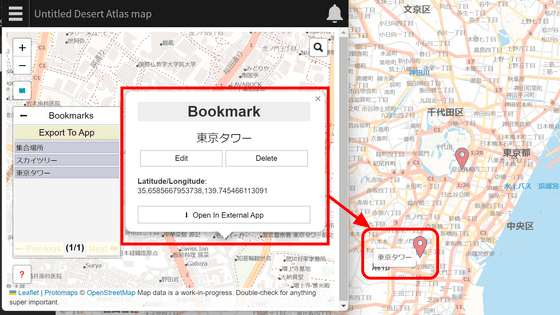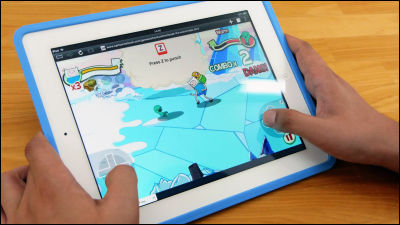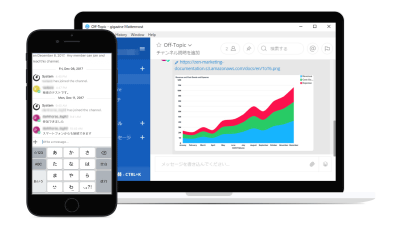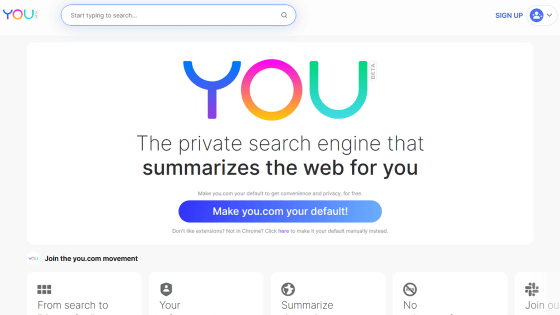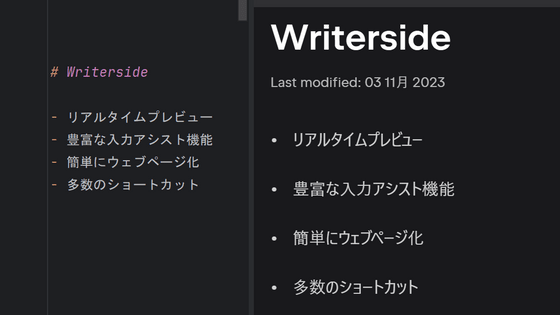I tried using the web browser 'Bonsai' that can be called at any time with hotkeys & can manage web pages in groups and work efficiency is exploding
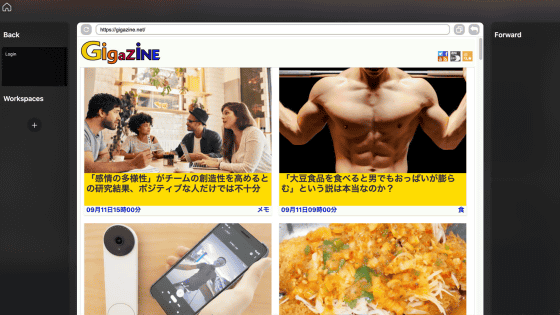
When entering text or coding while searching with a web browser, 'I want to refer to the web page, but it is troublesome to repeatedly show and hide the browser.' 'The information I want is not gathered in one place, so Problems such as 'disturbance of concentration' tend to occur. The web browser ' Bonsai ' developed for macOS can be displayed / hidden by simply entering a hotkey, and multiple web pages can be managed in groups, so you can actually use it to check the functions. Saw.
Bonsai | Web Browser for Research
·table of contents
◆ Bonsai installation & first launch
◆ I tried to work while browsing the web page on Bonsai
◆ I tried to group multiple web pages with Bonsai
◆ Bonsai installation & first launch
To use Bonsai, first access the official website and click 'Download for Mac'.
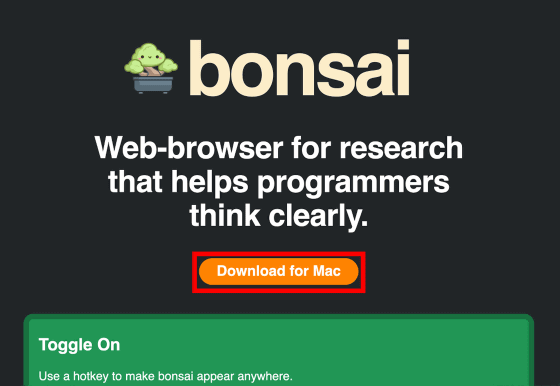
Double-click the downloaded dmg file ...
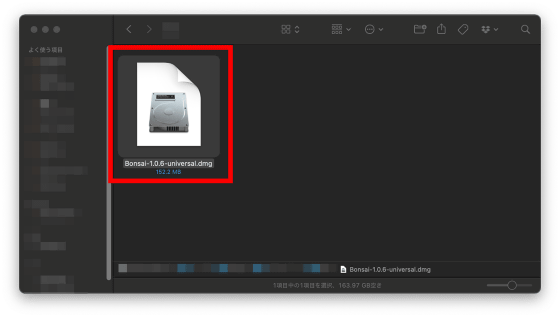
Drag and drop 'Bonsai.app' onto 'Applications' on the right to complete the installation.
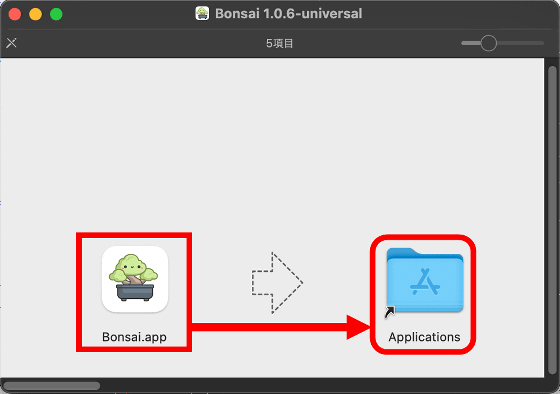
After the installation is complete, launch Bonsai the way you like.
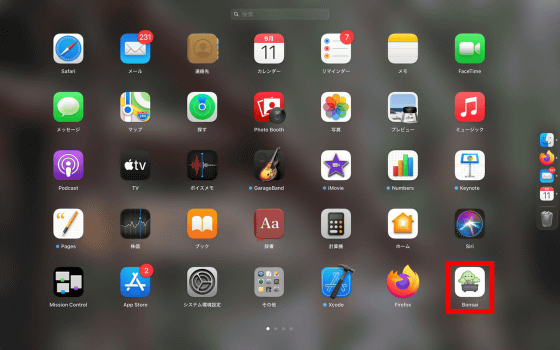
At the first startup, a confirmation screen for startup will be displayed, so click 'Open' and it's OK.
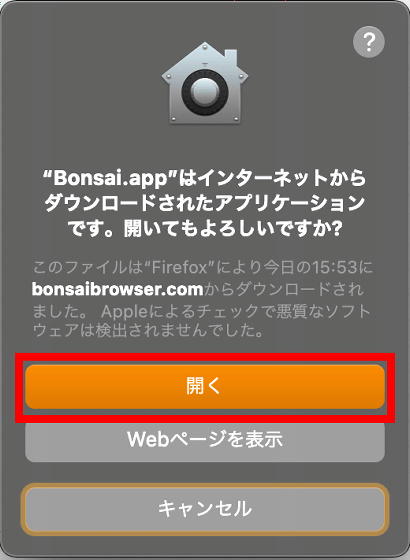
When Bonsai starts, the explanation 'Bonsai is a dashboard web browser' is displayed, so click 'Next'.
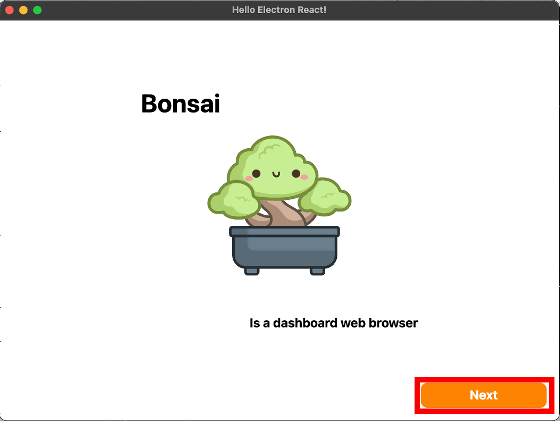
'Even if you are viewing another app in full screen, you can immediately view Bonsai,' he said. Click Next to go to the next screen.
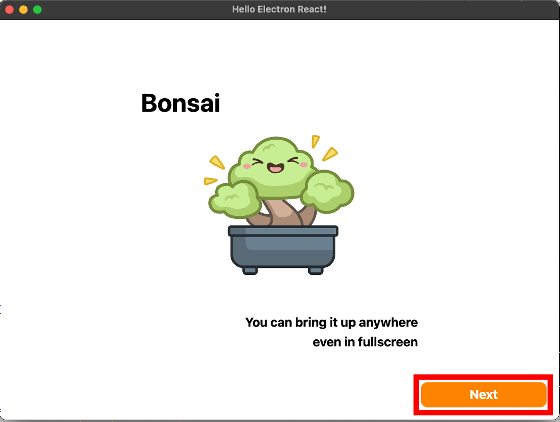
In Bonsai, the explanation that you can switch between display and non-display by pressing the 'Option key' and 'Space key' at the same time is displayed, so if you actually press the 'Option key' and 'Space key' at the same time ...
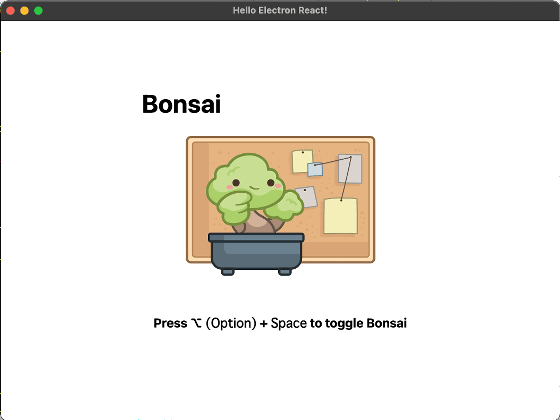
Bonsai's home screen now appears to cover the previously open app. The hide button is displayed in the upper left, the address bar is displayed in the upper part, the group management button is displayed in the lower part, and the debug button and history button are displayed in the lower right.
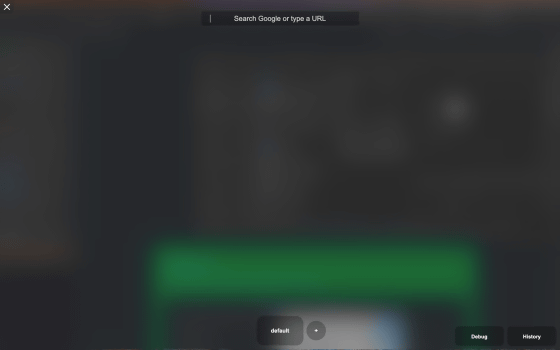
◆ I tried to work while browsing the web page on Bonsai
In the address bar, you can enter a word to do a Google search or enter a URL to open the website directly. This time, enter 'gigazine.net' to move to
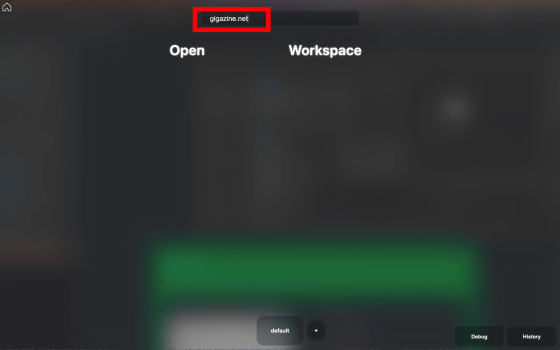
Then, the top page of GIGAZINE was displayed in the center of the screen like this. On the left side of the screen, there is a 'Back' button that returns to the previous page, and a 'Workspaces' button for group management of web pages, and on the right side of the screen, there is a 'Forward' button that advances to the previous page. Also, if you click the button in the red frame ...
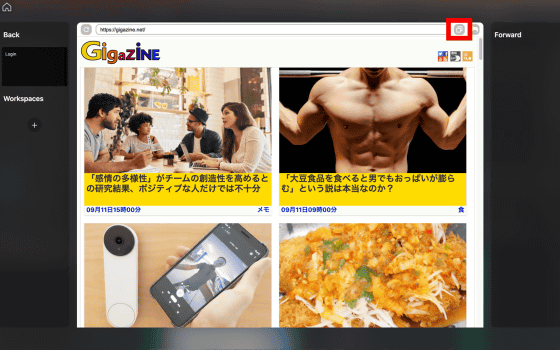
The Bonsai screen will switch to a simple display of only web pages, allowing you to float web pages on top of other apps. In this state, the web page is fixed in the foreground, so you can continue to browse the web page even if you click other apps or enter characters.
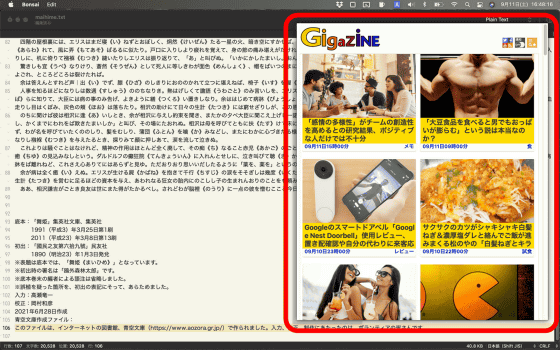
Also, by dragging and dropping the web page, you can select the float display position from two locations on the left and right.
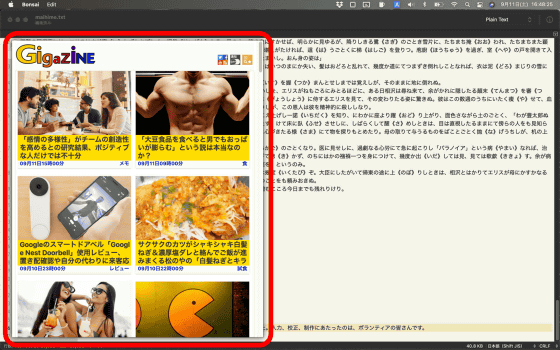
Since Bonsai can fix the web page to the front, you can write and code sentences while displaying the reference site. In the following movie, you can see how to write the contents in a text editor while actually browsing the web page with Bonsai.
◆ I tried to group multiple web pages with Bonsai
Bonsai has a function called a workspace that allows you to group and manage multiple web pages, so let's actually use it. First, in order to create a new workspace, click the icon at the top left of the screen to display the home screen.
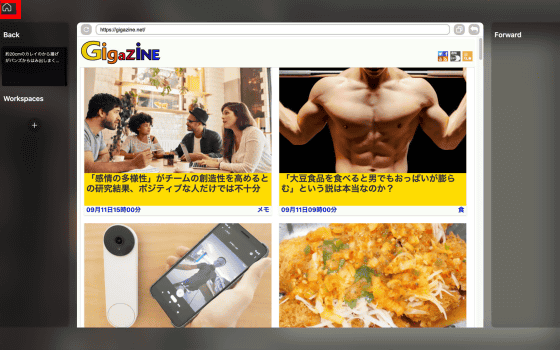
Next, click the + button at the bottom of the screen ...
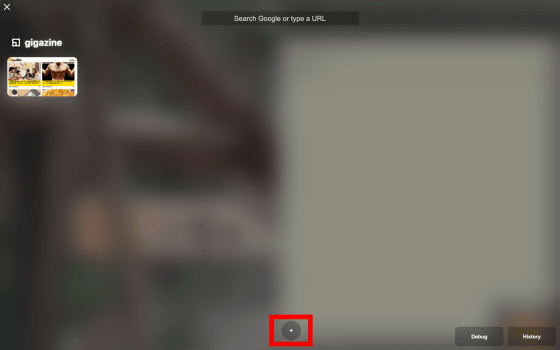
A new workspace has been created. You can change the name of the workspace as you like.
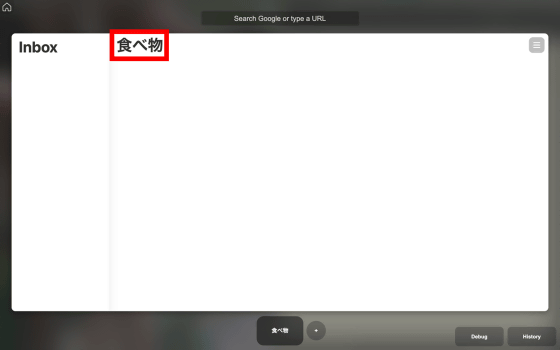
To register a web page in the workspace, display the web page you want to register and click the + button on the left side of the screen ...
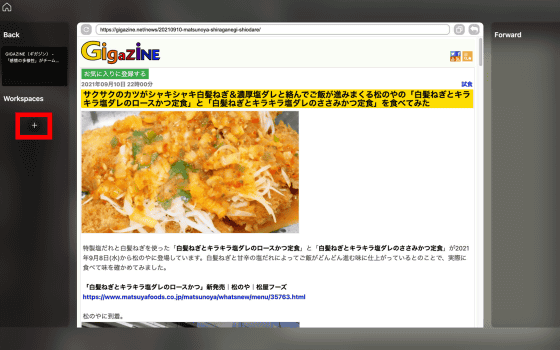
Just select the workspace you want to add and it's OK.
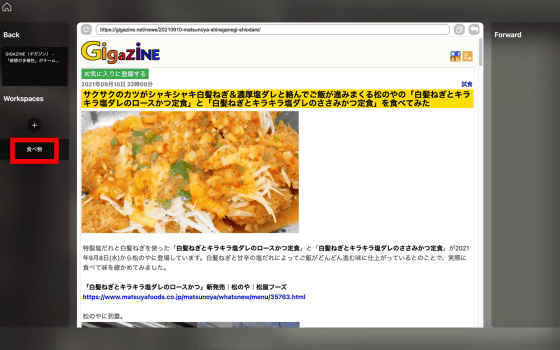
Then, the web page you are browsing will be registered in the workspace Inbox. You can also check the workspace by clicking the area in the red frame.
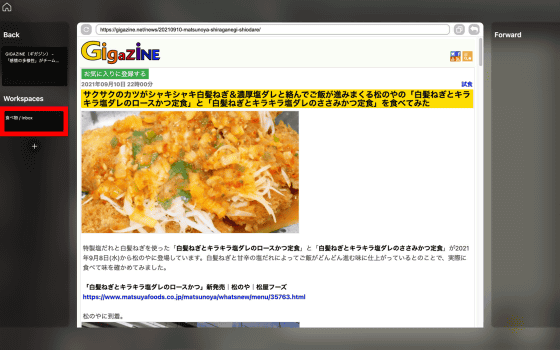
When you check the workspace, the web page is registered in Inbox, so drag and drop it to the area on the right.
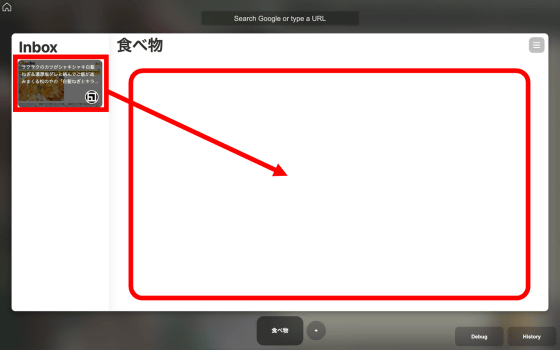
Then, a new group was created and the web page was registered in it.
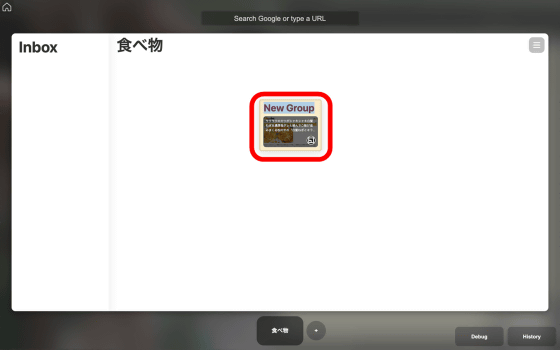
You can change the name of the group as you like.
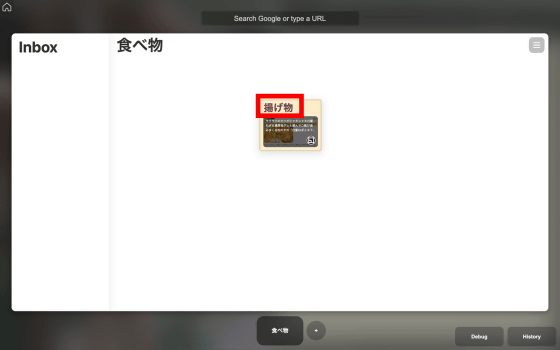
By repeating the above operation, it is possible to group multiple web pages and make them easier to browse. For example,
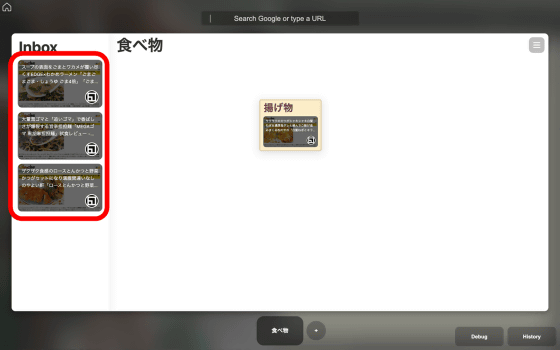
Dividing into groups such as 'ramen' and 'fried food' makes it easier to find information later. Furthermore, if you click the + button at the bottom to add a workspace ...
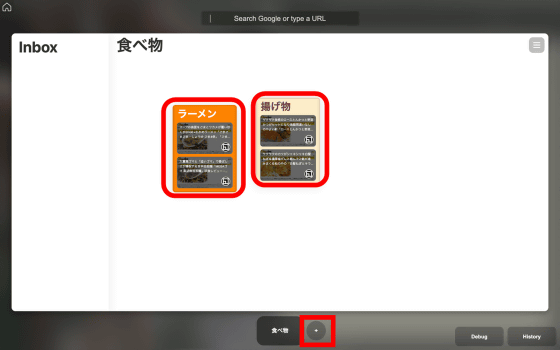
It is possible to create multiple workspaces such as 'food' and 'gadgets'. In this way, Bonsai makes full use of the workspace to manage multiple web pages, and by displaying them in a float on another application, it is possible to copy and summarize the contents of the web page at explosive speed.
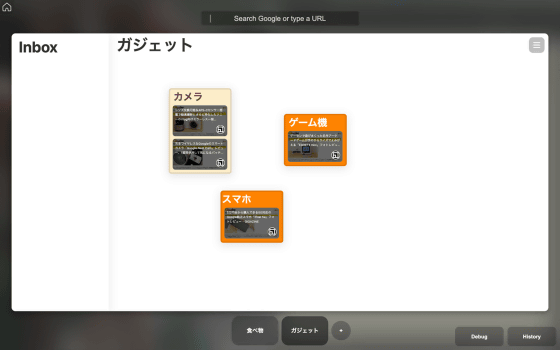
Related Posts: