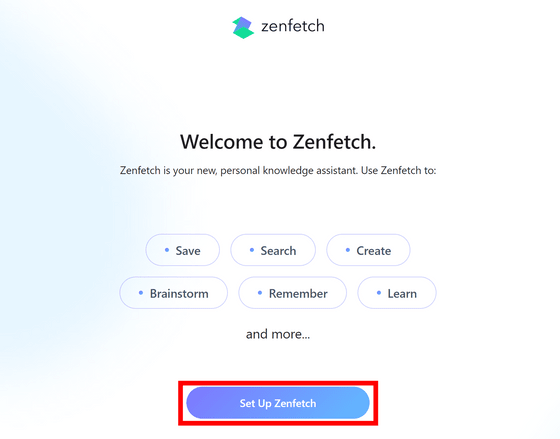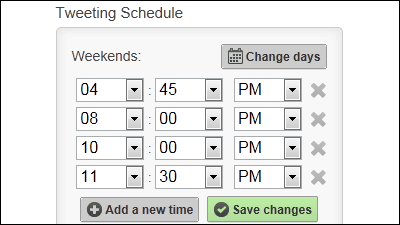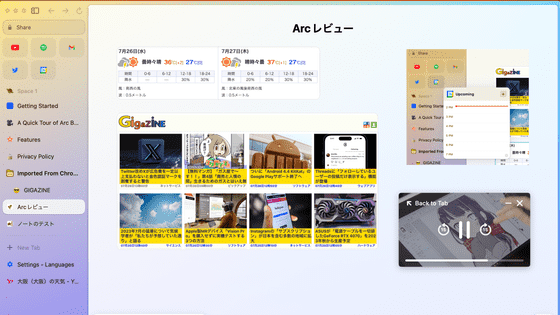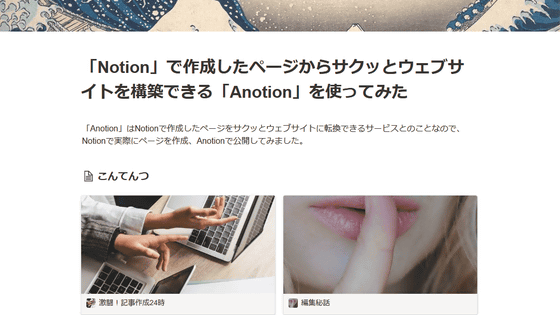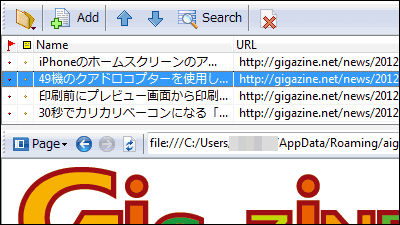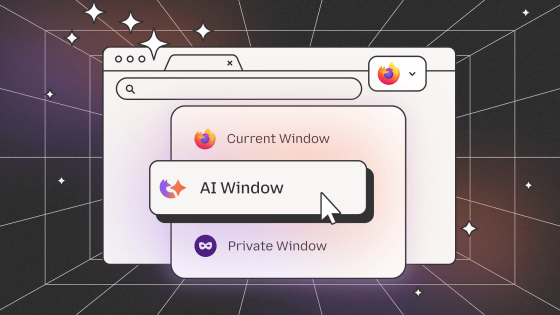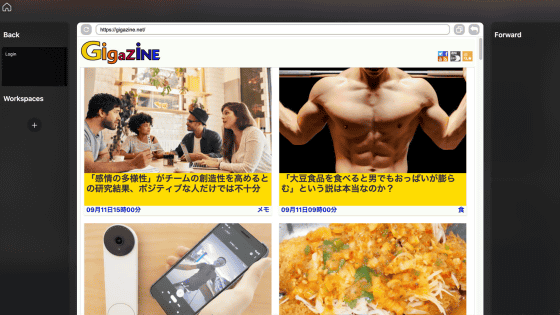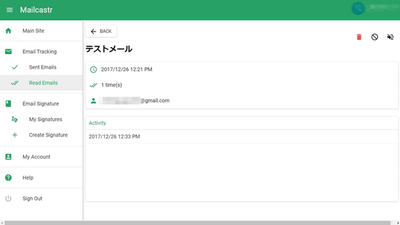I tried using ``Zenfetch Personal AI'', which allows you to organize data from multiple sites cross-sectionally by saving pages and having AI memorize the content of articles.Review
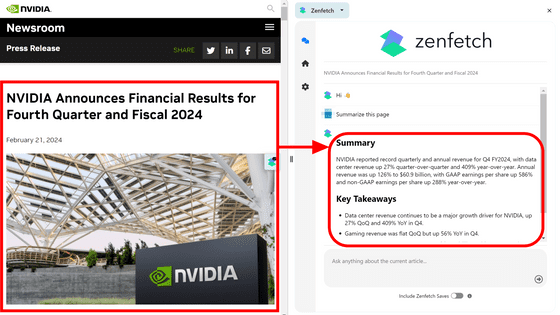
Zenfetch is a service that allows you to summarize articles on the spot, cross-search multiple sites based on bookmarks, and provide answers with sources. I was told that I could do a free trial without the need for a credit card, so I actually tried using it.
Zenfetch Personal AI
Access the Zenfetch site and click 'Get Started for Free'. Zenfetch is a paid product that costs $ 14.99 (about 2,250 yen) per month, but a 14-day free trial will automatically start.
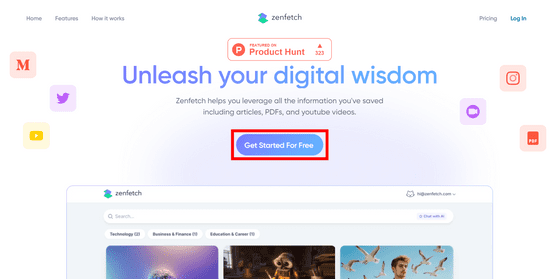
This time, we will log in with a Google account, so click 'Continue with Google'.
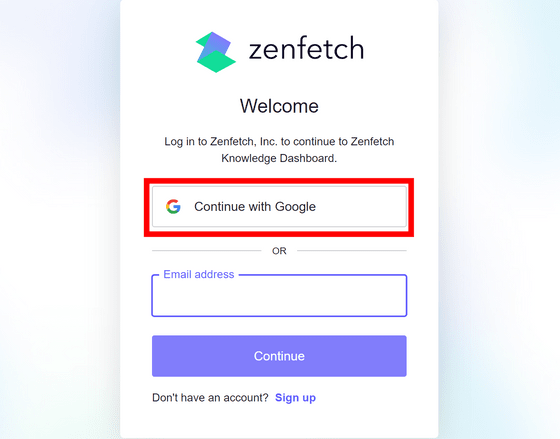
Select the account you use to log in.
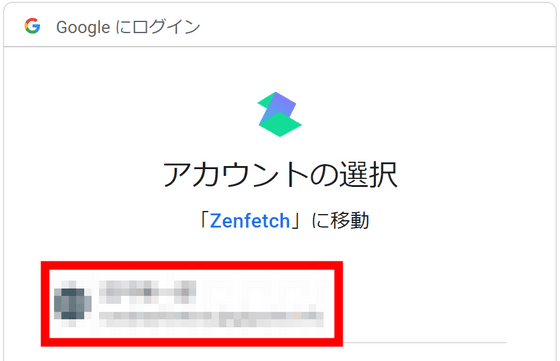
Click Next.
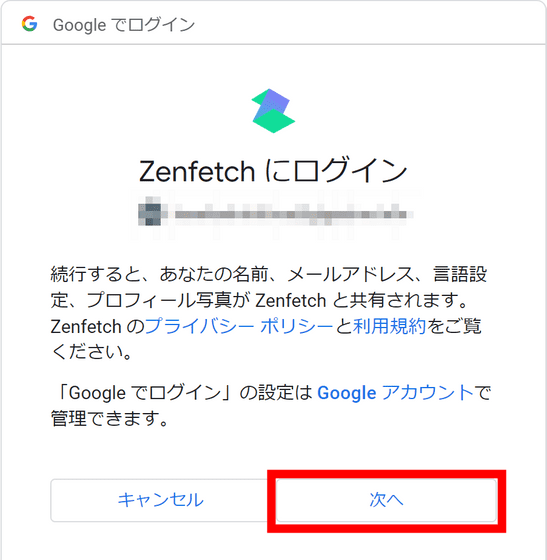
Zenfetch does not sell user data, and only encrypts and stores data that users have explicitly bookmarked. Click 'I understand.'
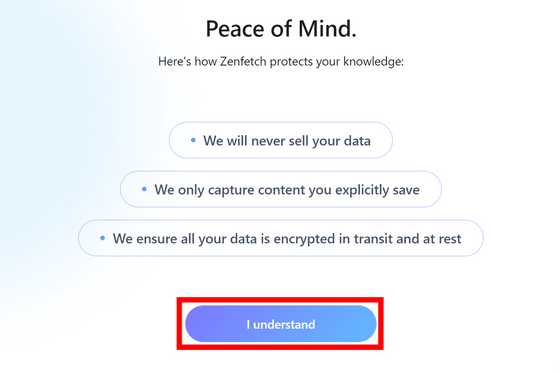
Zenfetch requires a browser extension. Click 'Download'.
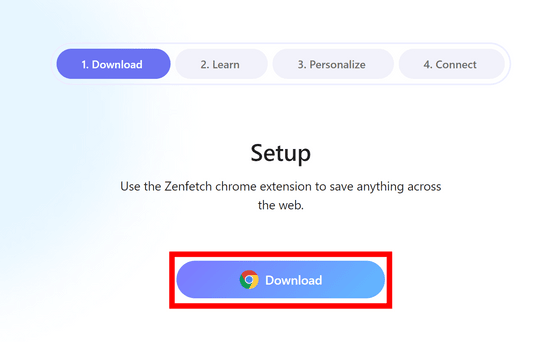
This time I accessed it using Chrome, so the Chrome Web Store opened. Click Add to Chrome.
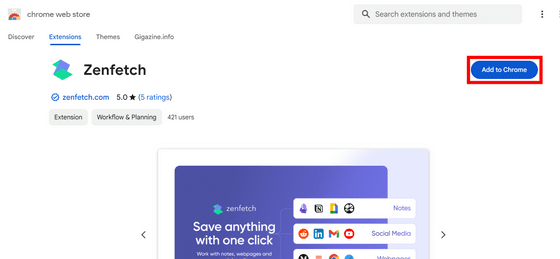
Click 'Add extension'.
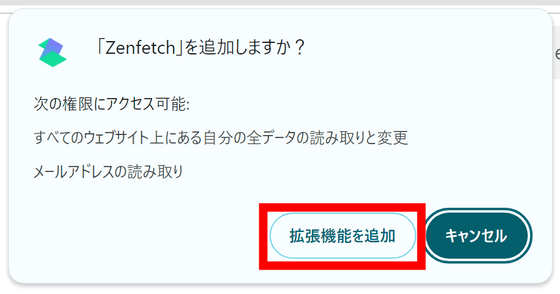
Zenfetch can save any page including YouTube, articles, Google documents, PDFs, Notion, Reddit, LinkedIn, etc. Click 'How do I save?'
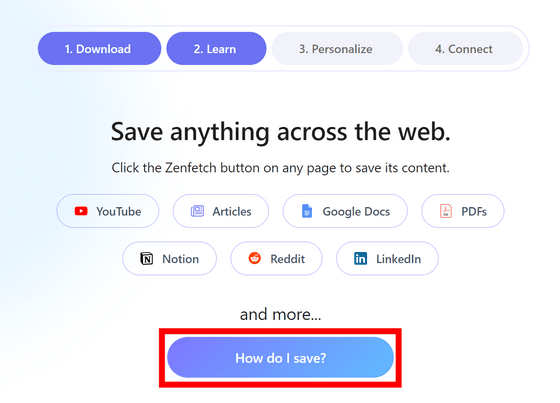
A movie explaining how to bookmark has appeared. A Zenfetch button has been added to the right edge of the page, and you can bookmark the page by simply clicking this button. Click 'Next'.
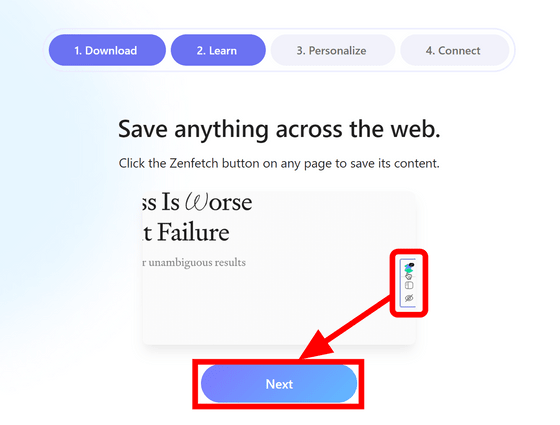
No matter which page you are viewing, a chat screen will appear on the right and you can give instructions to Zenfetch's AI. Click Next.
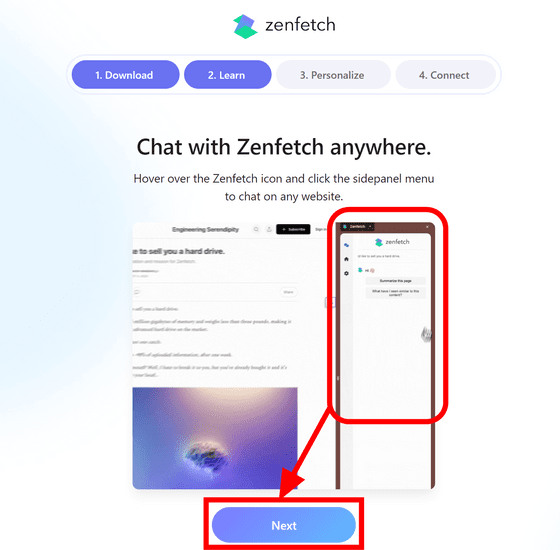
You are now on the screen to personalize the AI. Check the appropriate box for 'How you plan to use Zenfetch.' This time, I checked the two usages: ``Summary articles and movies'' and ``Cross-search all user knowledge'' and clicked ``Next''.
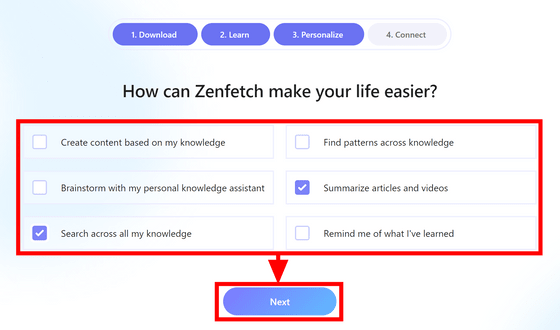
It is possible to import various knowledge first. Click Sync Selected Bookmarks.
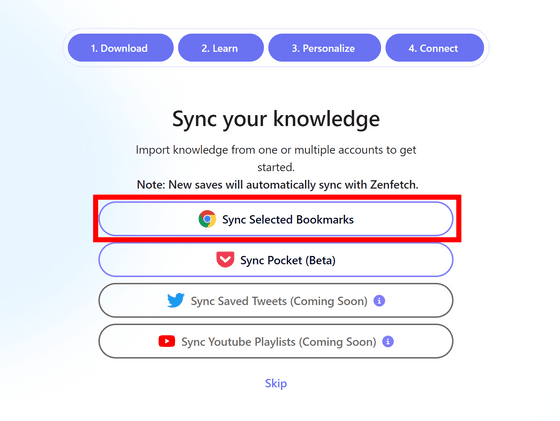
Click 'Allow'.
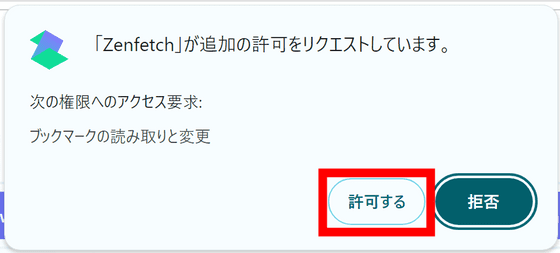
Select the bookmarks you want to import into Zenfetch and click 'Import [number of bookmarks to be imported] bookmarks'. This time, I loaded 19 news sites.
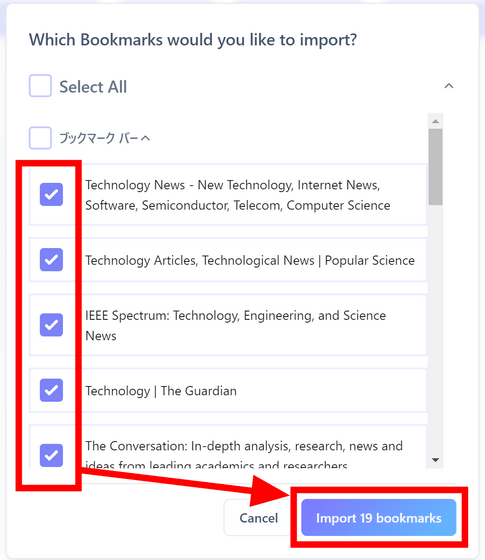
When the import is complete, click 'Next'.
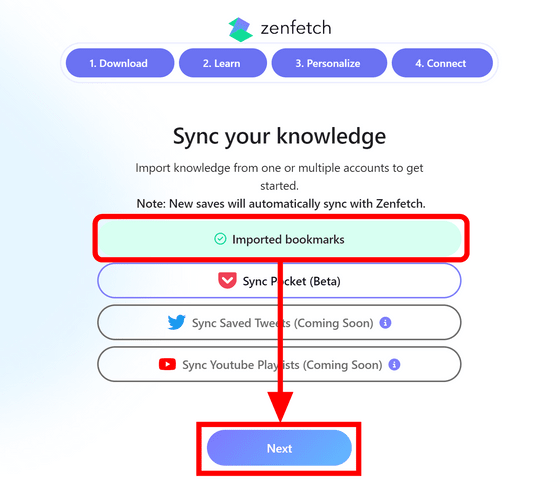
Click Go to Zenfetch.
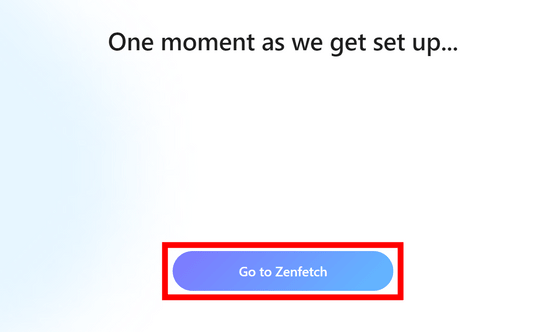
A chat screen suddenly opened and the AI introduced how to use it.
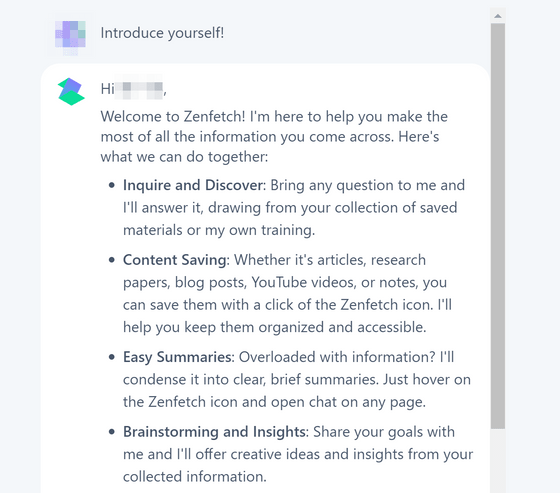
In the input field at the bottom, write 'Is there any interesting news lately?' and click the send button.
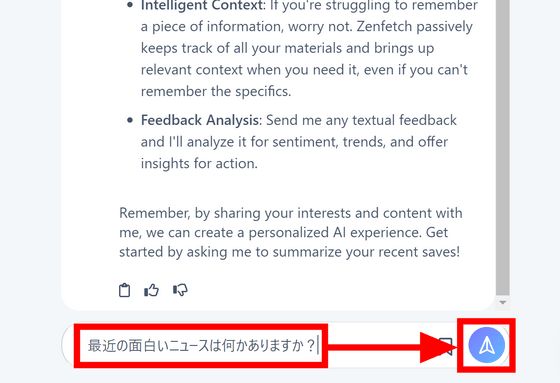
I was able to respond in Japanese, but even though I tried to load the news site, the answer was not reflected at all.
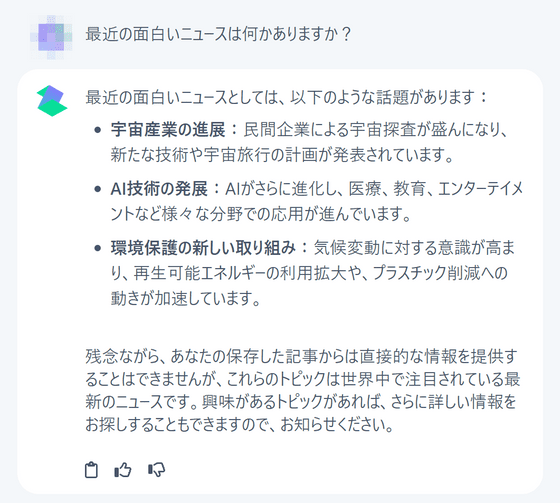
On the other hand, when I asked a similar question in English, they introduced recent news with sources. It seems that the performance of AI is quite different between English and Japanese.
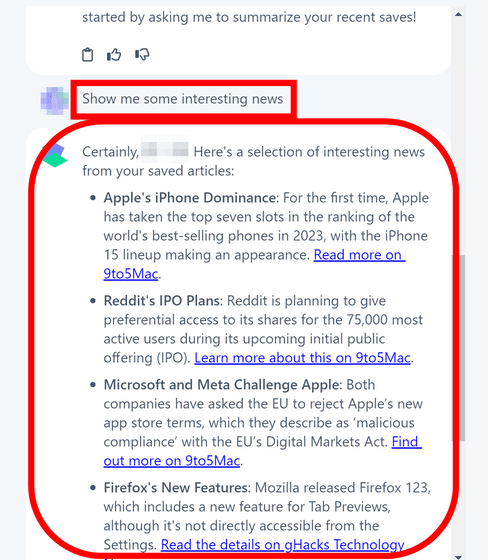
When you click 'Saves' on the left menu bar, the bookmark you loaded earlier was saved. The remaining free trial period is also displayed at the top.
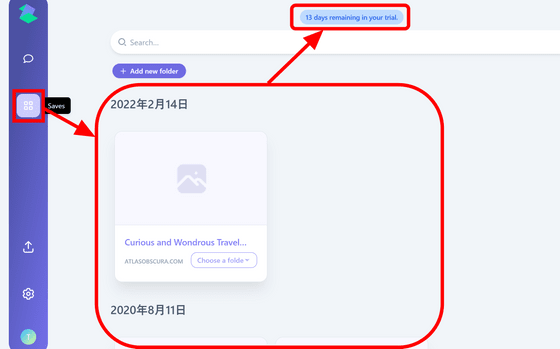
When you click the 'Import Knowledge' button, buttons for loading various data into AI are displayed. In addition to bookmarks, you can import CSV and PDF URLs. In the near future, it will be possible to read posts from Pocket, X/old Twitter, and playlists from YouTube.
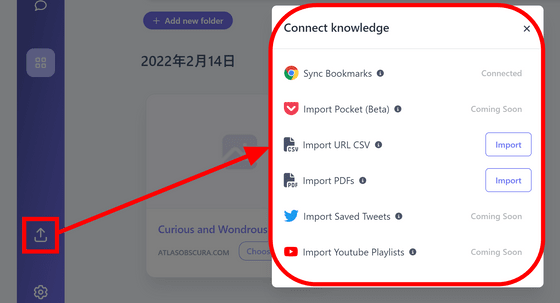
On the settings screen, you can enable or disable 'Proactive AI', which sends emails, uses the Zenfetch button, and makes suggestions using Google Docs.
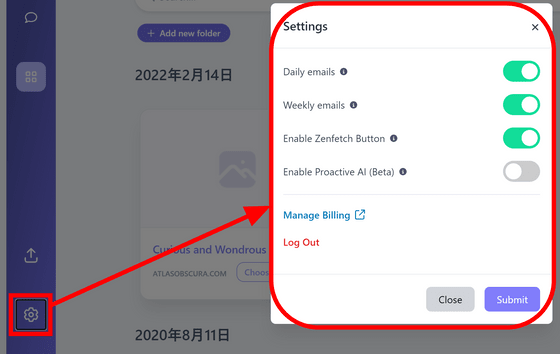
Since you installed the Zenfetch Chrome extension, you can see the Zenfetch button on the right side of the page. Click this button to instantly save the page you are viewing to Zenfetch.
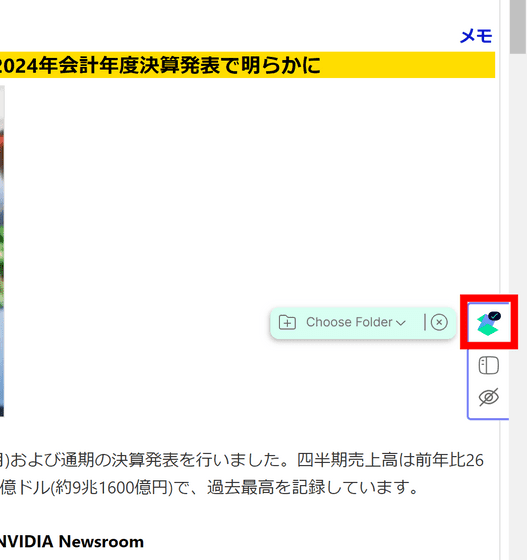
The saved page has been added to the Zenfetch 'Saves' screen.
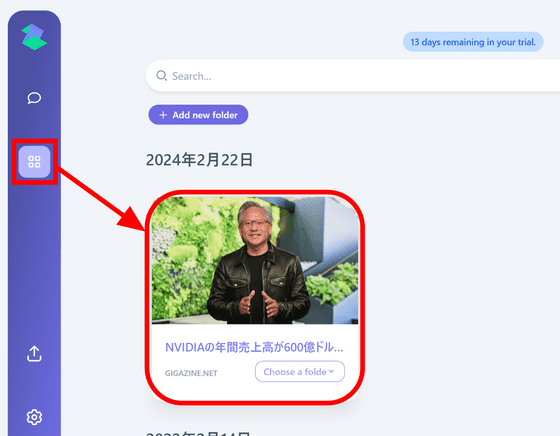
You can limit the pages you refer to as sources by clicking the bookmark button at the bottom right of the chat. Let's try selecting the NVIDIA financial results news that we saved earlier.
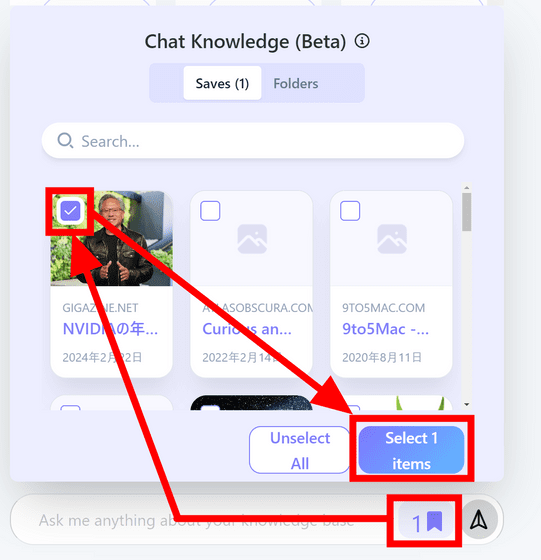
I tried asking the question in Japanese, but I got an answer that didn't look at the source at all.
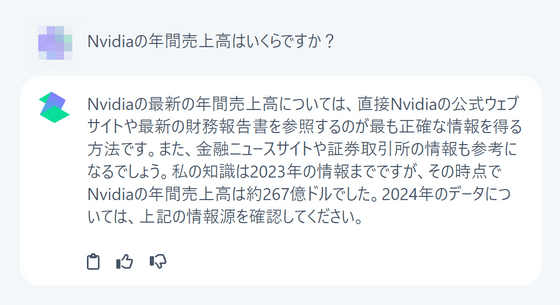
Save the official NVIDIA news page to try it in English.
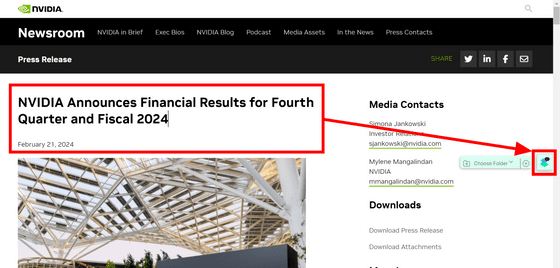
In English, they read the sources properly and presented appropriate data. It seems difficult to bring out the best performance unless you ask questions in English based on English sources.
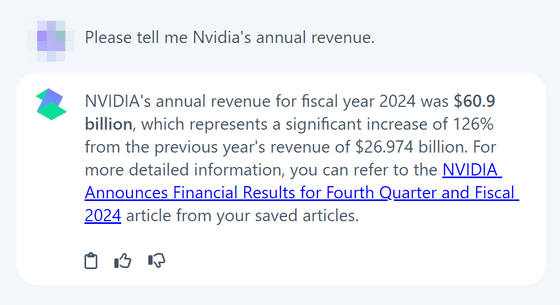
The Zenfetch button also comes with the ability to open the side panel. When you open the side panel, you can ask questions about the article on the spot.
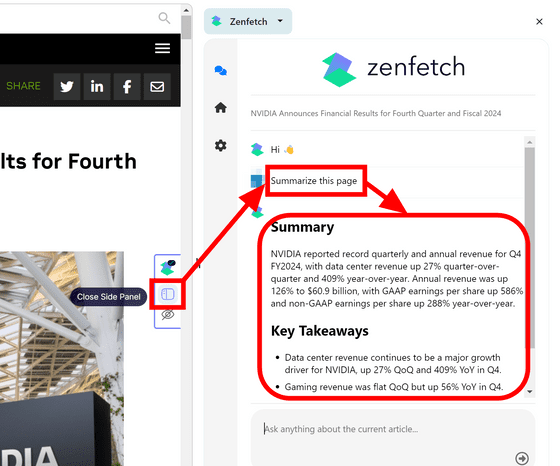
Also, if you enable 'Proactive AI' in the settings, you will be able to receive Zenfetch's assistance when editing Google documents. Even in the input support of Google Docs, as far as the editorial staff tried it, it seemed necessary to input in English.
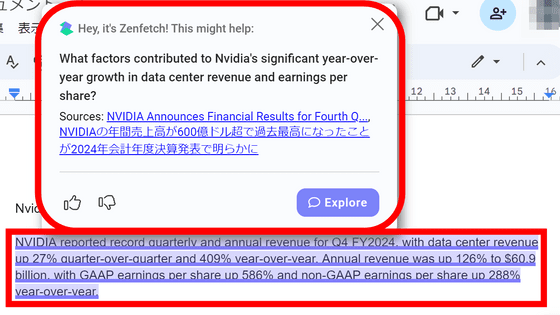
Related Posts:
in Software, Web Service, Review, Posted by log1d_ts