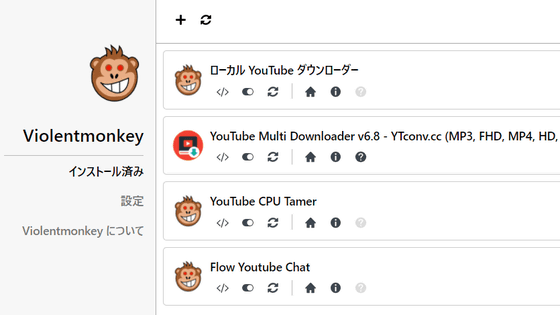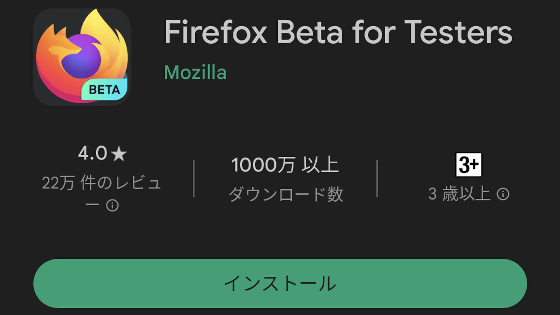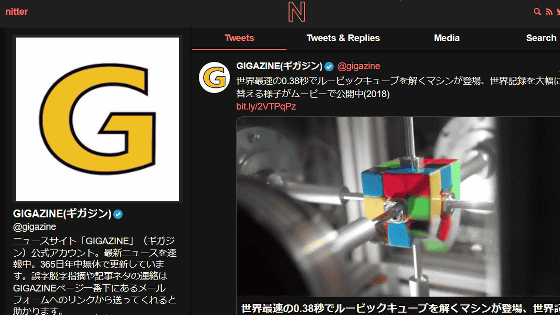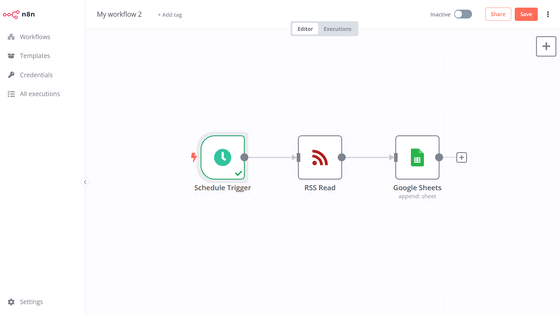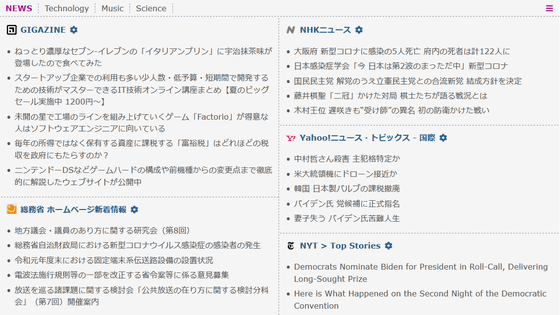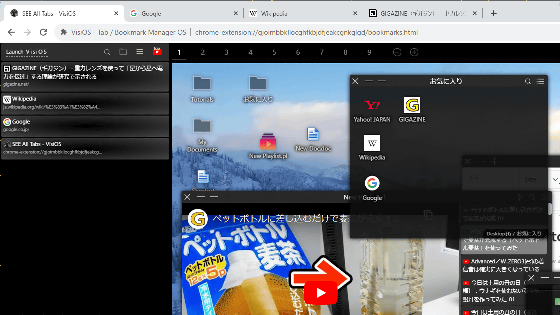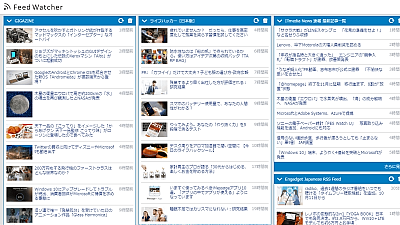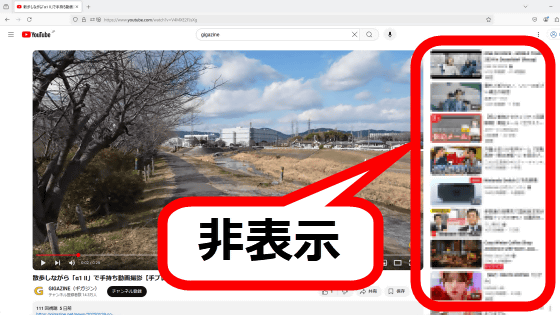Review of 'Acid Tabs' extension for Chrome that automatically groups a large number of opened tabs according to URL
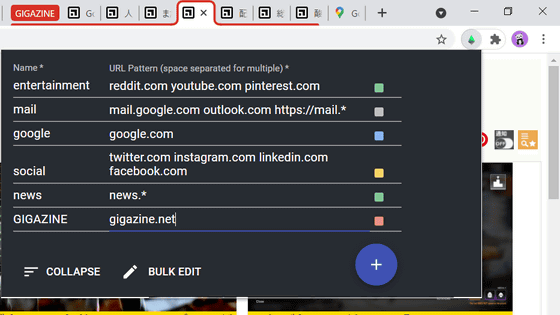
Chrome in the browser has a
GitHub --jdhayford / acid-tabs-extension: Chrome extension for auto-grouping tabs by URL patterns
https://github.com/jdhayford/acid-tabs-extension
Acid Tabs --Chrome Web Store
https://chrome.google.com/webstore/detail/acid-tabs/hgceopemmcmigbmhphbcgkeffommpjfc
Favicon and page title are displayed on the tab of the browser, but if you display a large number of tabs as shown in the image below, the amount of information will be small and it will be messy and difficult to see.
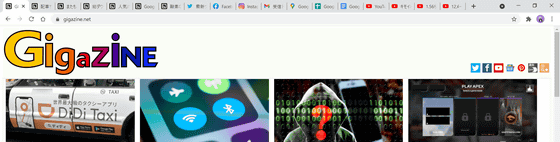
Acid Tabs is an extension that neatly organizes Chrome tabs by URL.
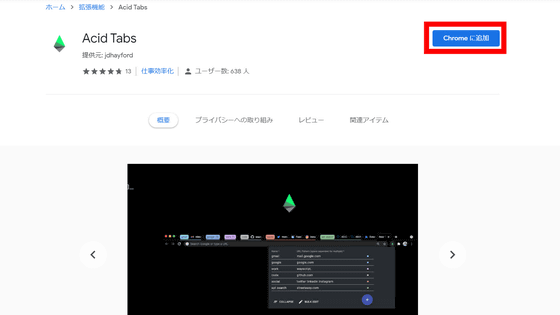
A pop-up confirming the addition of Acid Tabs will be displayed, so click 'Add Extension'.
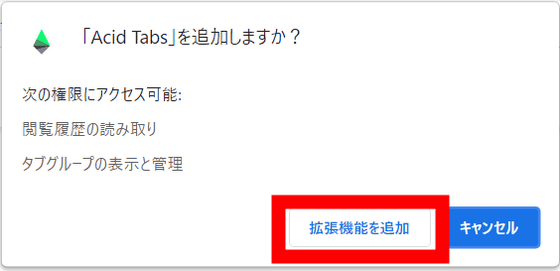
Tap the jigsaw puzzle icon in the upper right corner of Chrome, click the safety pin icon next to 'Acid Tabs' from the extension list, and always display the Acid Tabs icon in the upper right corner.
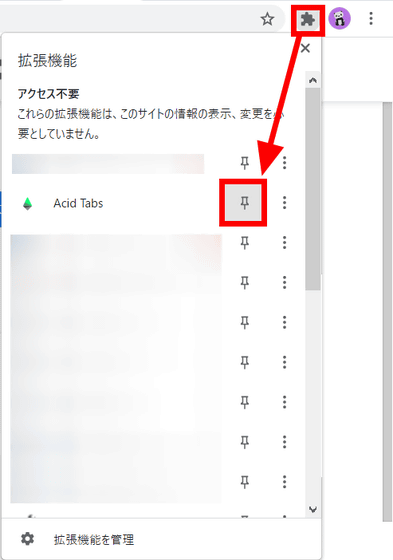
Click the Acid Tabs icon displayed in the upper right. A brief description of Acid Tabs will be displayed, so click 'CONTINUE'.
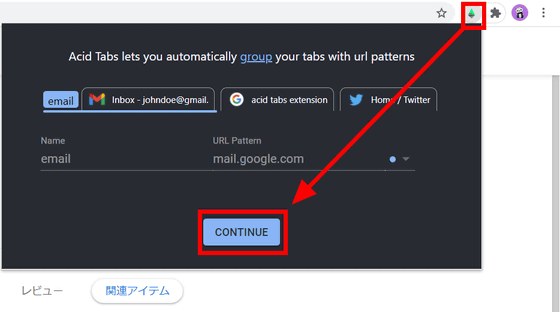
Then, the tabs that were open so much were automatically organized as shown in the image below.
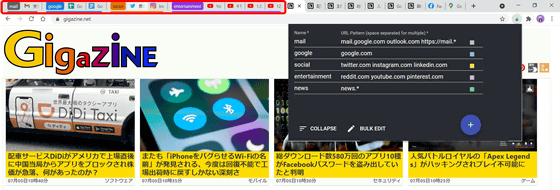
This is the Acid Tabs setting screen. 'Name' in the left column is the group name, and pages that include the character string in 'URL Pattern' in the right column in the URL are automatically combined into one group.
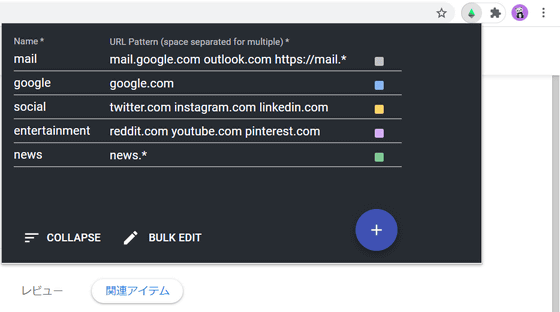
The position of the tab group on the Acid Tabs settings screen is linked to the position of the group on the browser. For example, if you bring the 'entertainment' group to the top, the 'entertainment' tab group will move to the far left.

In addition, the color of the tag of the group can be selected from 8 colors.
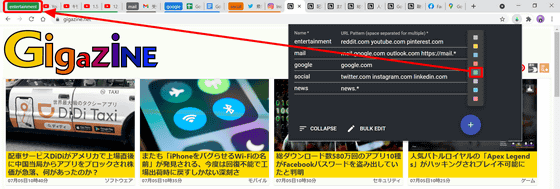
Furthermore, you can create any group by freely registering the grouping settings. For example, if you want to combine GIGAZINE pages including 'gigazine.net' into one, click the + icon at the bottom right, then enter 'GIGAZINE' for Name and 'gigazine.net' for URL Pattern. Then, the pages of GIGAZINE were automatically organized into a group called 'GIGAZINE'.
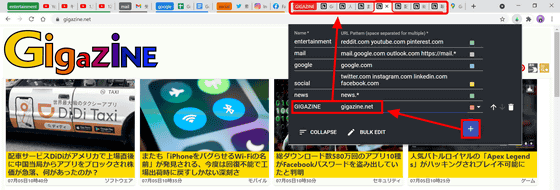
Tab groups can be expanded and collapsed in bulk from the bottom left of the Acid Tabs settings screen.
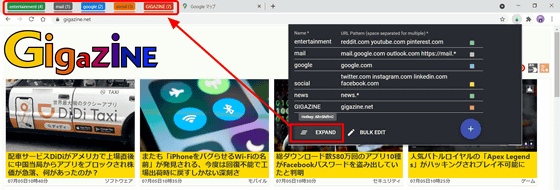
From 'BULK EDIT', you can display all the grouping settings of Acid Tabs in text. When you install Acid Tabs in Chrome on other devices, you can easily take over the settings by copying and pasting this setting.
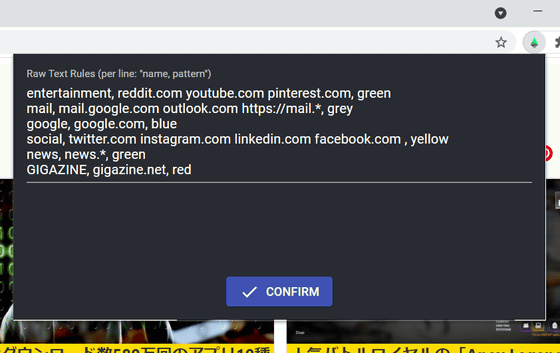
Related Posts: