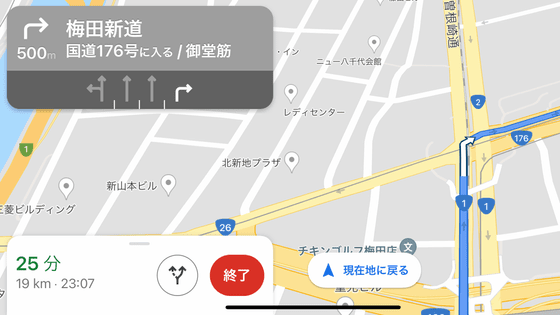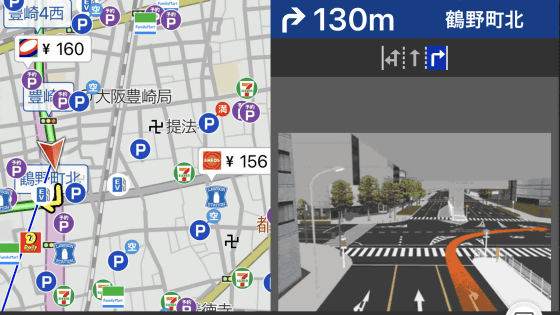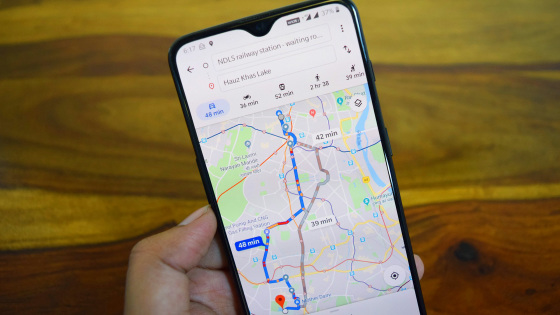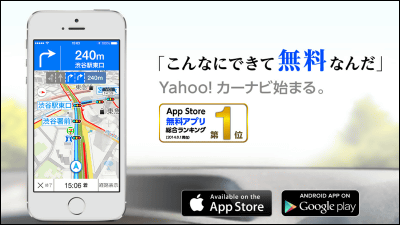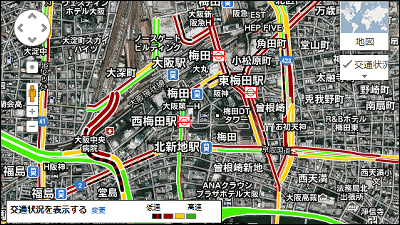I tried using the car navigation function of Apple's genuine 'Apple Map' that is installed as standard on iOS terminals
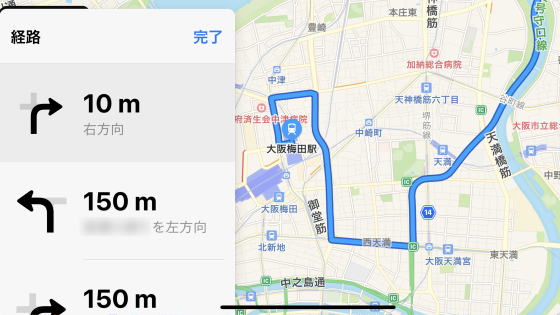
To try the car navigation app as a substitute for the in-vehicle car navigation system, I tried using ' Apple Maps ' after
Map-Apple (Japan)
https://www.apple.com/jp/maps/
The map looks like this.

If you enlarge it, information such as nearby stores will be displayed in detail. It also covers road information such as one-way streets.

If you tap 'i' on the upper right and check 'Traffic information', traffic jam information will be displayed. Orange indicates low speed, and red indicates congestion.
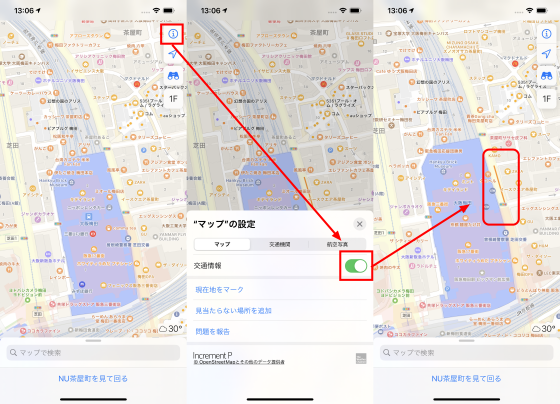
There is also a function that allows you to check the surrounding photos 360 degrees by long-pressing the point and tapping 'Look Around'.
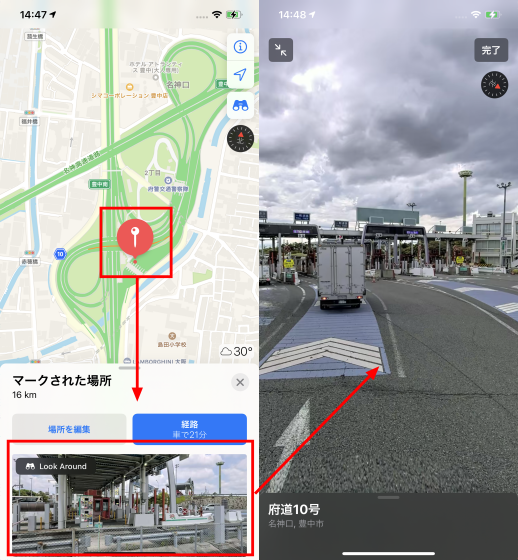
To search for a route to your destination, tap 'Search by map' at the bottom of the map to search, then tap the route ...
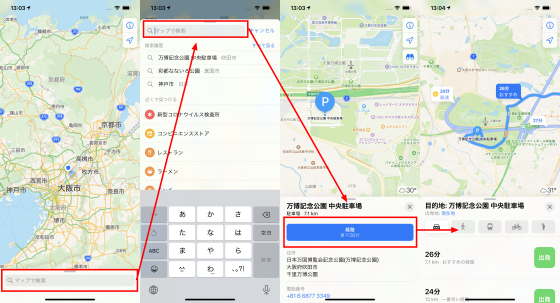
Tap the destination on the map and tap the route. Navigation starts by tapping 'Departure'.

The first route selected is the one with the shortest travel time, but you can see other routes by swiping up the bar at the bottom. If you check 'Do not use' toll roads and highways, routes that do not use each will be selected. Please note that toll road tolls cannot be confirmed.

Tap the route to see detailed information such as the direction of travel.

You can see how you are actually using the navigation system in the video below.
While driving, the next route will be displayed on the left side, and voice guidance will be provided.

You can set the navigation by tapping the upward arrow displayed at the bottom of the screen.

For example, if you tap 'Add stop', candidates for stop such as 'Lunch' and 'Gas station' will be displayed.

Tap 'Parking' to display the parking lot around your current location, and tap 'Departure' to display the route to the selected parking lot.

If you tap 'Details', you can check detailed information such as the direction of travel again ...

Tap 'Audio' to change settings such as audio volume.

The car navigation function of Apple Maps is still inferior to the car navigation application in terms of the amount of information required while driving, but it provides voice guidance such as the direction of travel. Since the amount of information on stores is abundant, it seems to be useful when you want to check local information in advance.
Related Posts: