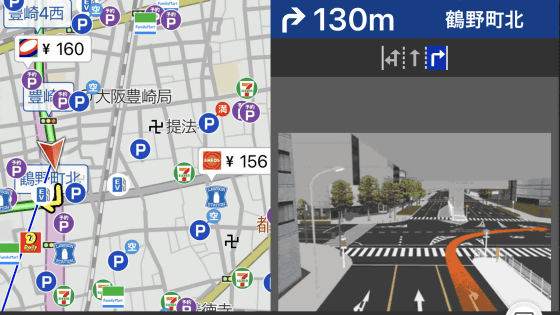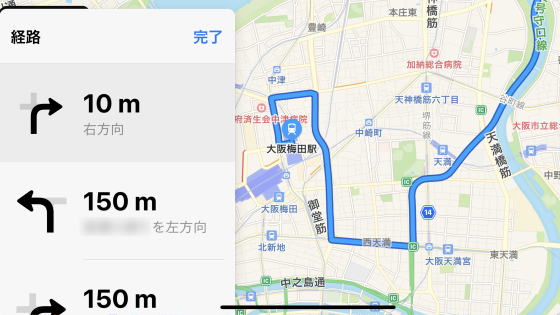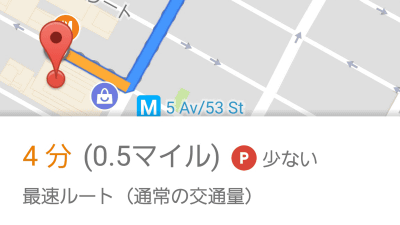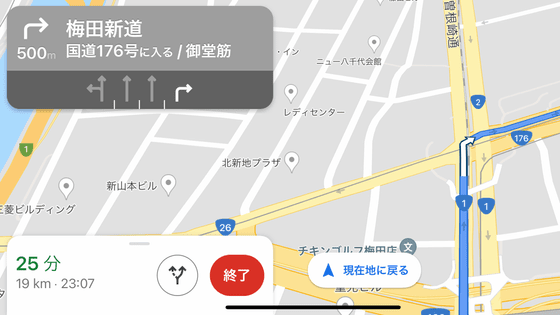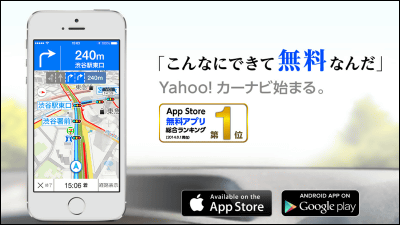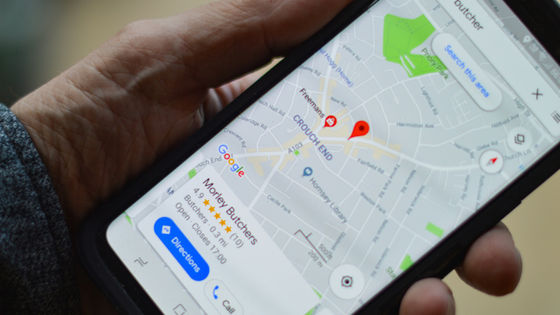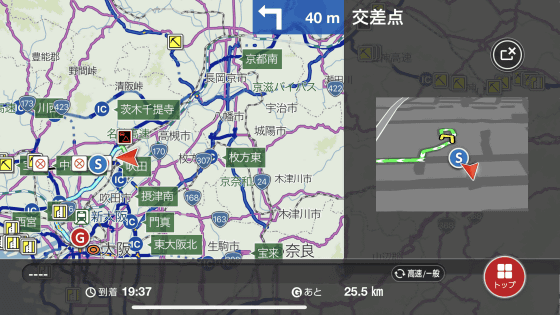Navi app 'Naviro' review that can use functions such as real-time traffic jam avoidance reroute, orbis warning, dashcam for free

By making full use of the GPS function, camera function, web search function, etc. of the smartphone, it updates the traffic jam information in real time and provides the fastest route at any time, and it is also equipped with a high-quality drive recorder function, speed control device and crackdown. 'Naviro ' is a free app that packs all kinds of functions into the car navigation system, such as a function that warns you when you approach the area.
Free, high-performance car navigation app | Navirow-Congestion avoidance, car navigation app with drive recorder
http://www.naviro.jp/ * End of service in 2017
Naviro is compatible with both Android and iOS. This time, it will be used on the iPad mini 3, so search for 'Naviro' in the App Store and tap 'Get'.
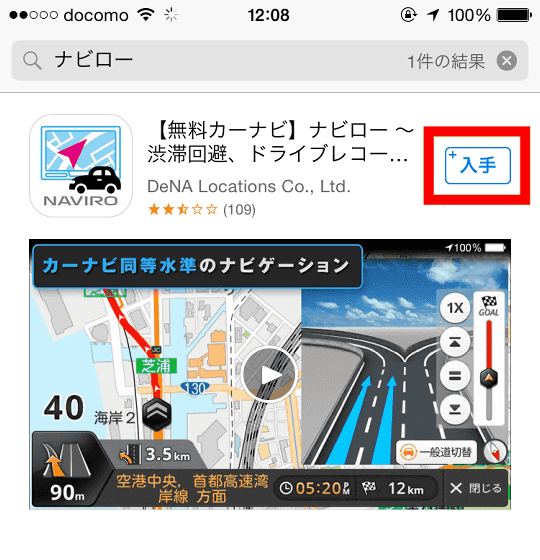
Tap 'Install'.
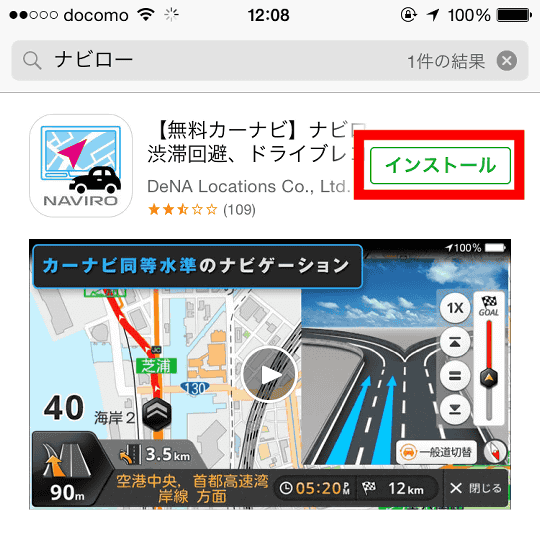
Tap 'Open' to launch the app.
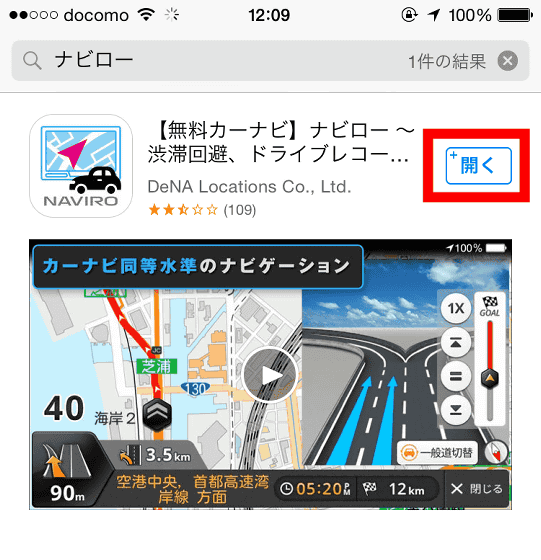
Tap 'Allow' to use location information.
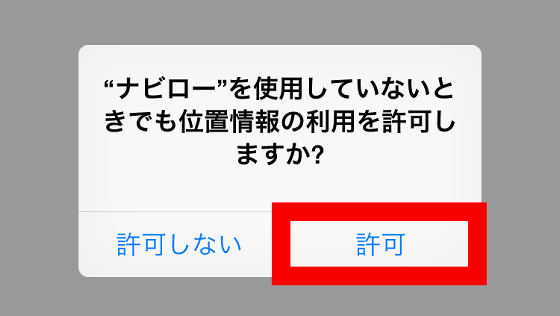
If you turn off location services, an alert will be displayed, so you need to turn on location services in 'Settings' → 'Privacy'.
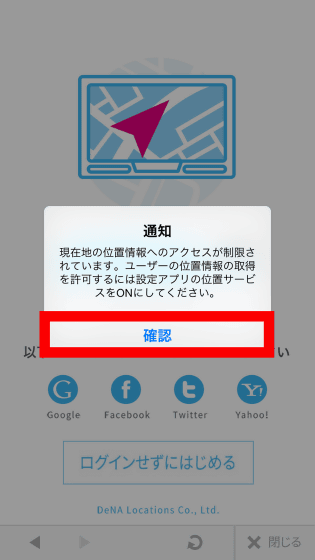
Navilo can synchronize destination information and various settings between different devices by logging in using a Google or Facebook account. If you do not use the synchronization function, tap 'Start without logging in'.
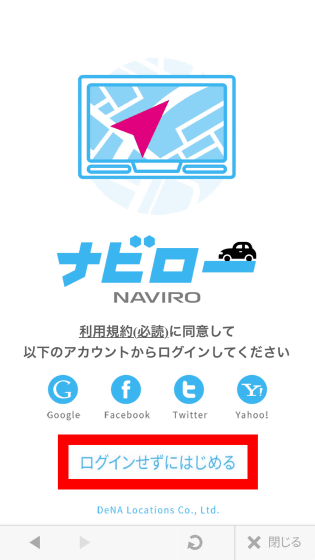
The tutorial will start, so tap 'Next' to continue reading.
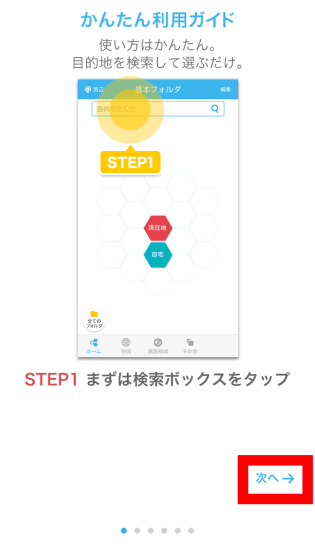
When the tutorial is over, tap 'Start Naviro!'.
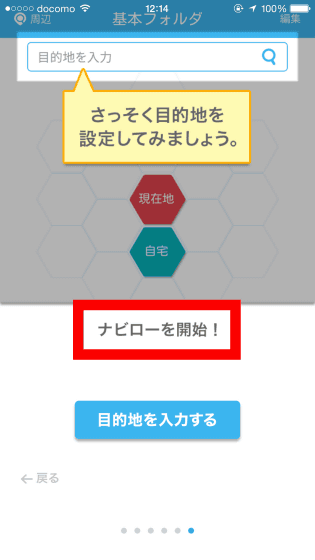
Tap 'Do not log in now'.
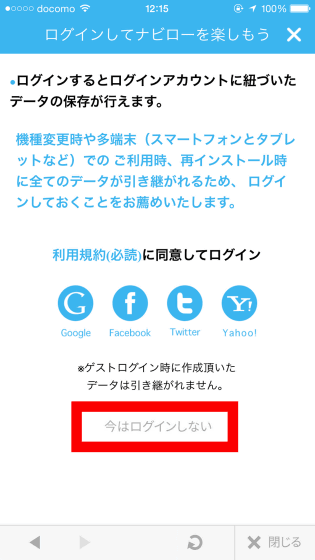
・ Navigation function
This is Navilo's home screen. Tap the search box to search for your destination.
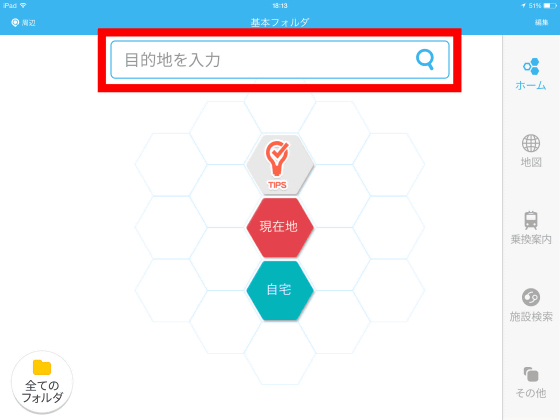
Enter a keyword related to the location and tap 'Done'.
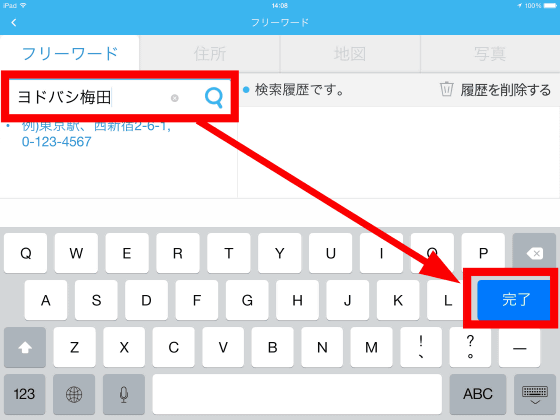
From the search results, tap the place you want to go.
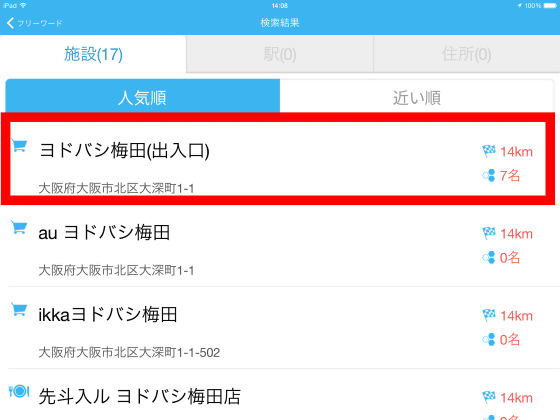
Tap 'Set as destination'.
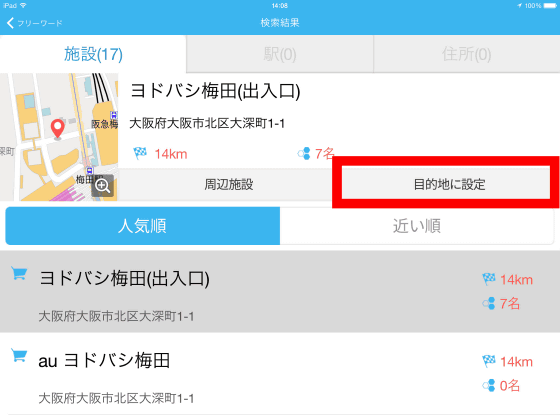
Then, the guideline of the distance and time to the destination was displayed.
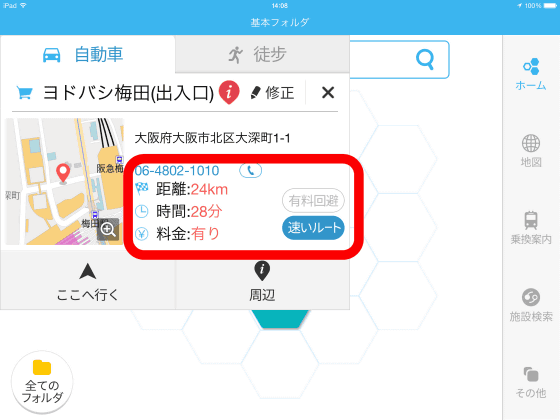
By default, it is set to pass through toll roads, but if you tap 'Toll avoidance', you can also search for routes that use only general roads.
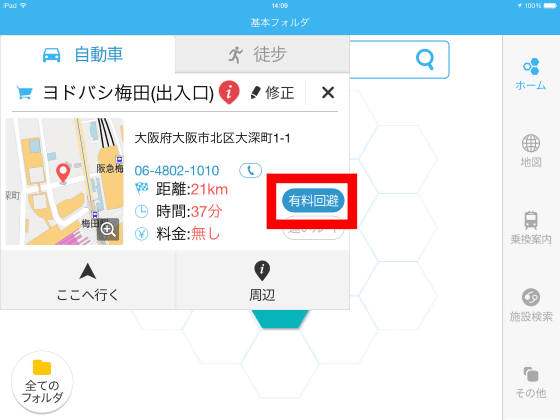
When I tapped 'Walk', it was displayed as 'No route' probably because it was too far away.
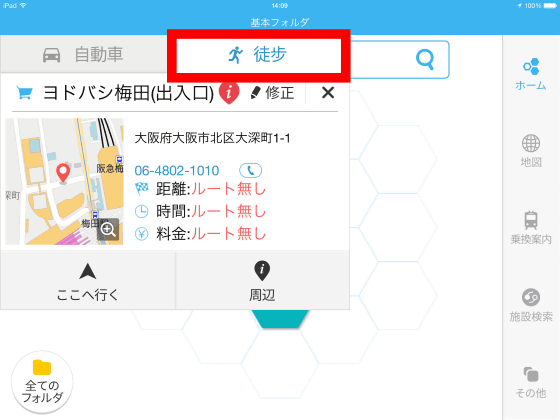
If you tap 'Around' ...
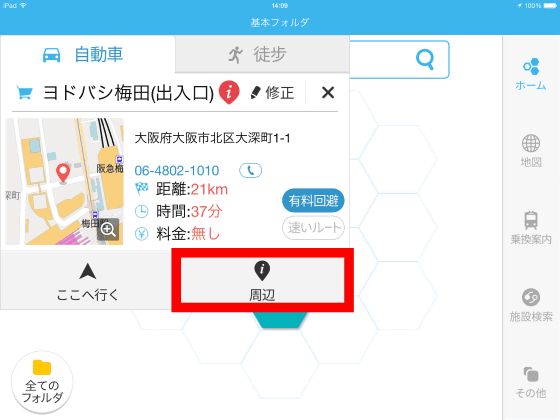
You can search for facilities around your destination. For example, if you tap 'Parking lot' ...
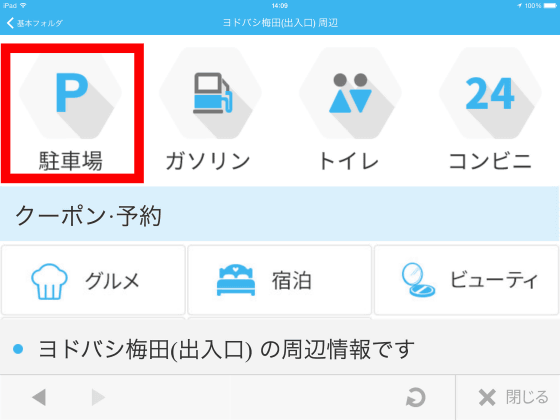
Parking lots are listed in order of proximity to the destination.
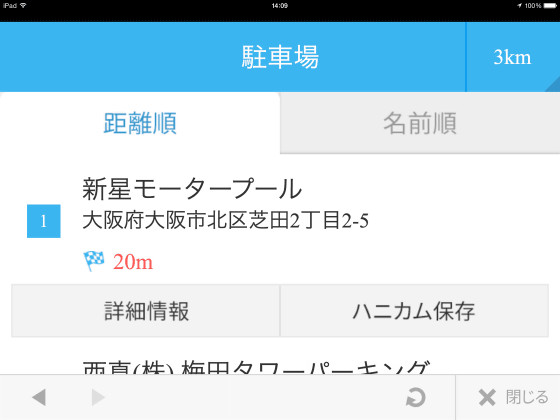
Tap 'Go here' to start guiding you to your destination.
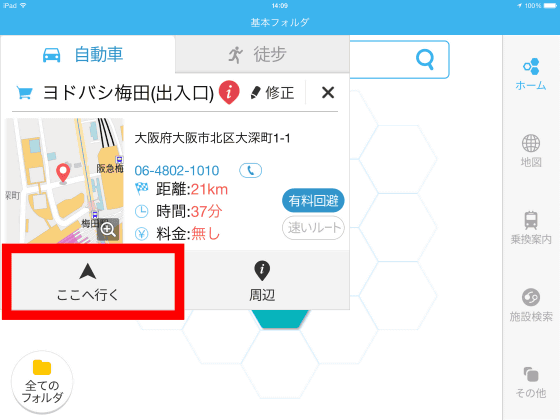
Check 'Do not show this screen again' and tap 'Agree'.
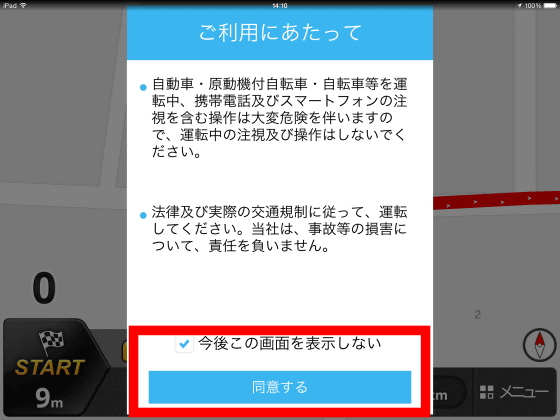
Navigation has started.
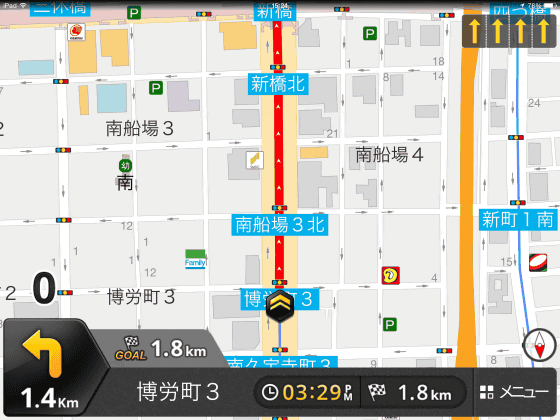
To cancel or reroute the route, tap the map on the navigation screen. Various operations are possible with the icons displayed in a honeycomb shape.
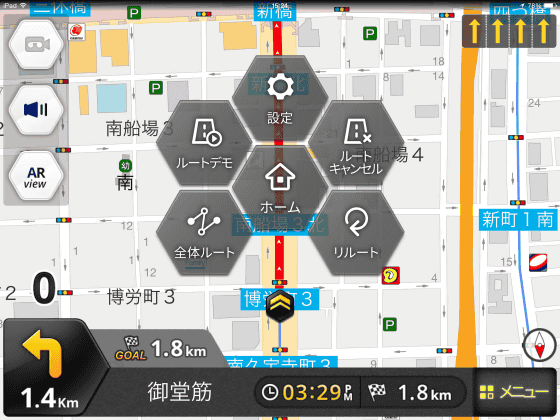
Naviro receives traffic information in real time, incorporates traffic information, re-searches the route, and guides you to the optimal route at any time. It is very convenient to be able to use the same functions as some high-end car navigation systems that support mobile communication for free.
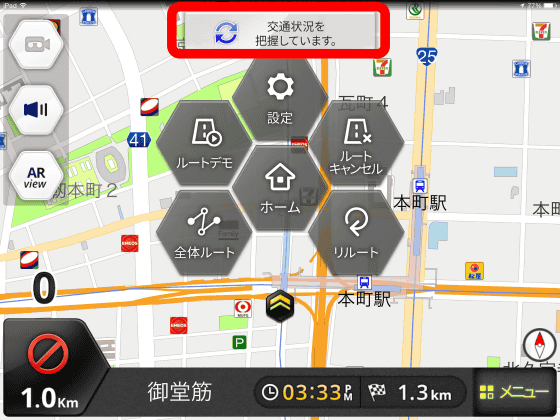
The icons on the upper left of the screen are for 'drive recorder', 'volume adjustment', and 'AR view' from the top. You can use each function by tapping.
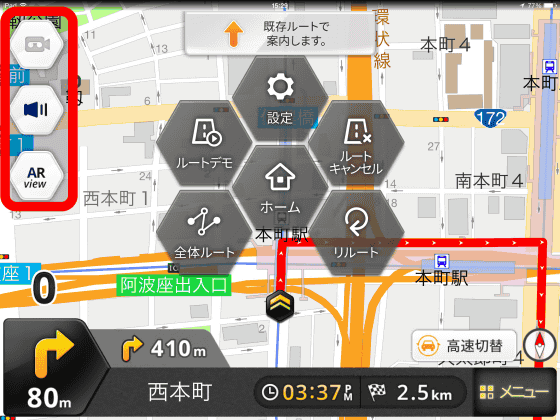
You can check how to navigate to the destination with Navilo in the following movie.
Voice guidance will guide you by distinguishing between left turn and right turn lanes. Since the GPS detection speed is slow, I am worried about the behavior that the position of the navigation changes one tempo behind the movement of the car, but if you keep in mind the unique habit, you can use the navigation function that is not much different from the commercially available navigation. ..
When you arrive at your destination, the data usage will be displayed on the screen along with the distance traveled and the required time. Naviro uses its unique 'Beeline Technology' to perform re-searching at the optimum frequency according to changes in traffic volume, thereby reducing the amount of data communication while using the app and realizing packet-saving communication related to re-searching. ... apparently ...
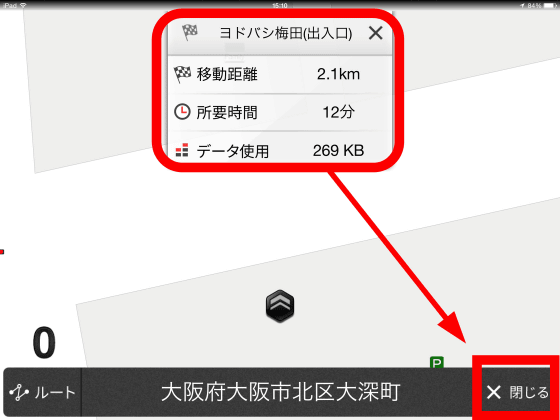
The information you search for as a destination is automatically saved with a honeycomb-shaped icon, so you can quickly access the places you often search for.
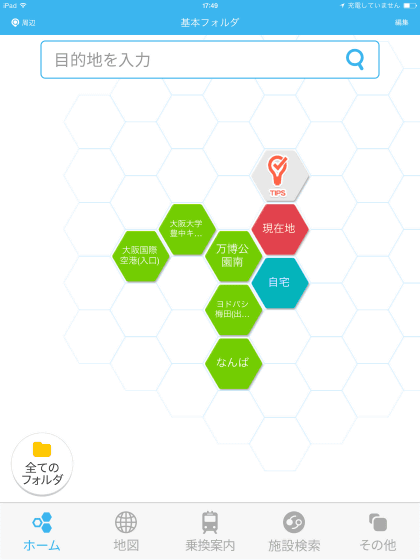
Occasionally, I saw a scene where the location information was not updated on the screen probably because I lost sight of GPS. Since the terminal heats up considerably during navigation guidance, it may have been a thermal runaway by placing it on the dashboard on a hot day.
The free navigation app 'Naviro' loses GPS and the screen freezes --YouTube
・ Orbis warning function
Naviro is equipped with a function that gives a voice warning of information on the location of the Orbis (speed control machine) and the control area. You can check the Orbis warning function of Naviro by watching the following movie.
The first alarm is issued about 1km before the speed control camera, and then when the distance is shortened, the distance to the camera is displayed and the alarm sound becomes louder, and when you pass the camera, you will be notified by a sound effect. Information such as the crackdown area and camera is constantly updated to the latest version, so the Orbis warning function seems to be very useful.
・ Drive recorder function
Naviro is equipped with a drive recorder function that records driving using the rear camera of the terminal.
To use the drive recorder function, tap the screen and tap the 'camera' icon that appears in the upper left.
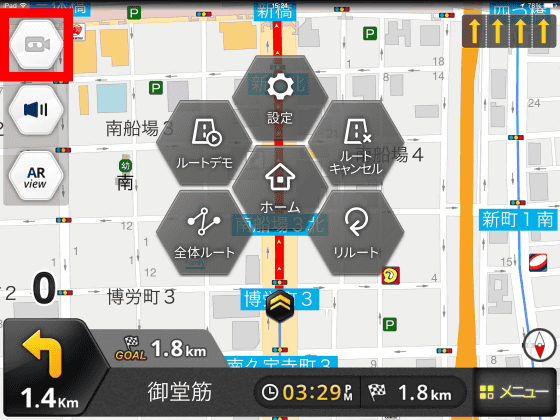
By default, the highest image quality is set to 'High image quality' and '30 frame / sec'. Of course, you can change the image quality.
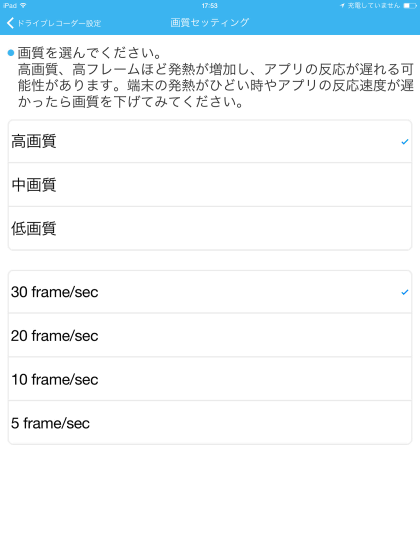
It looks like this when you shoot a movie with the highest image quality using Navilo's drive recorder function.
With high image quality and the highest image quality setting of 30 frame / sec, I was able to shoot a very beautiful 1280 x 720 size movie for about 20 minutes with a capacity of 500 MB. The maximum capacity set to 500MB by default can be changed to 1GB, 2GB, 4GB, or maximum (up to 70% of the remaining disk capacity).
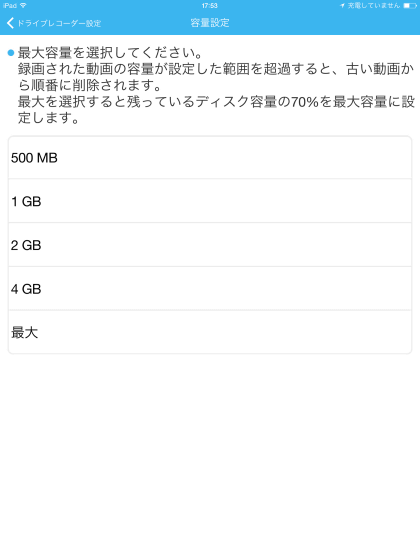
Even with low image quality and the lowest image quality of 5 frame / sec, you can record a movie with sufficient image quality in case of an accident, so it seems good to turn on the drive recorder function when using Navirow. is.
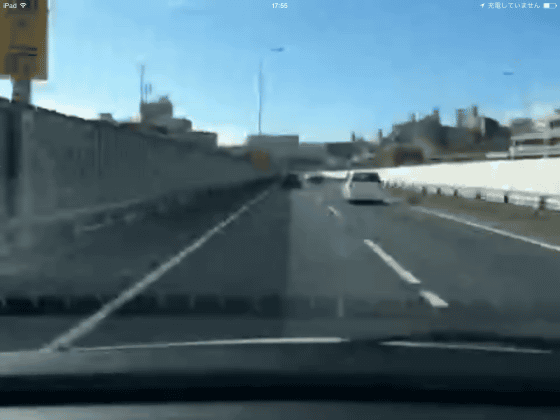
・ VICS function
Naviro
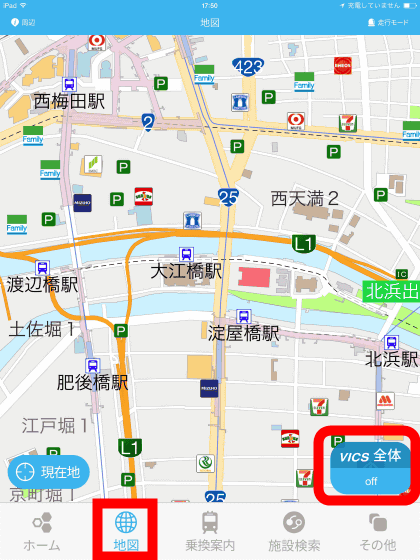
If you tap the VICS icon to turn on the function, you can check the road condition by color-coding 'traffic jam' in red, 'congestion' in yellow, and 'smooth' in green.
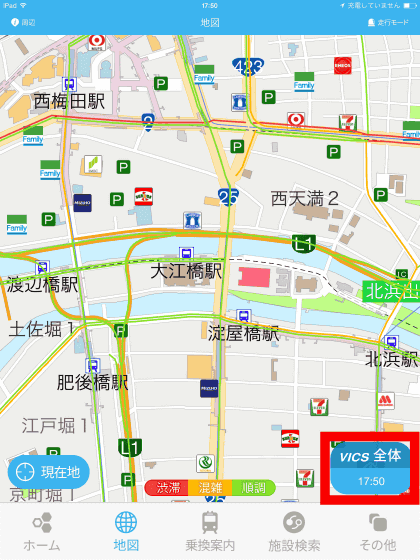
・ Transfer guidance function
Naviro is equipped with a public transportation transfer guidance function.
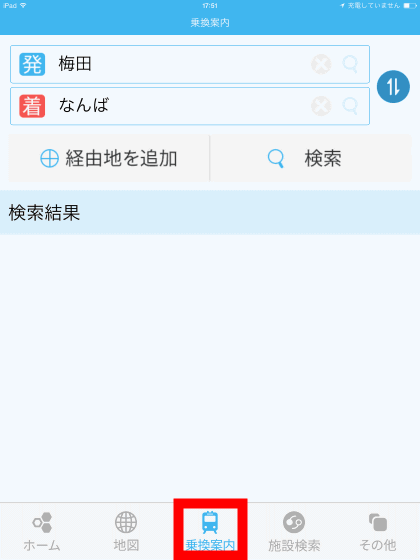
It is possible to check the transfer information in order of time, number of transfers, and fare like this.
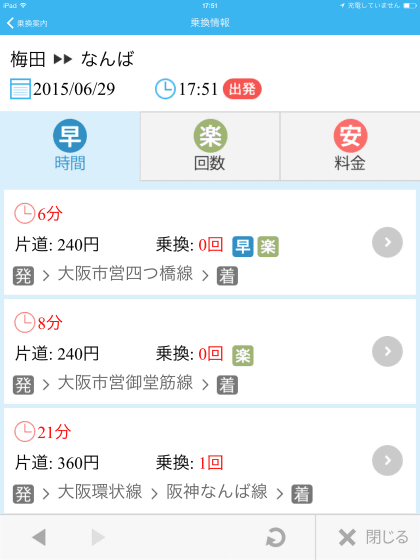
The app 'Naviro' equipped with a drive recorder function, VICS information search, and Orbis warning function is full of functions that you can not think of as a free app, and it can be said that it can be used not only as a navigation app but also as a transfer guide and peripheral facility search app. That's right.
・ Addition
'Naviro' has ended its service on July 14, 2017.
In addition, the official website has disappeared, and the domain is now a separate site.
Service end notice --NAVIRO – Completely free and data-saving multifunction navigation Car navigation / motorcycle navigation / walking navigation fully supported
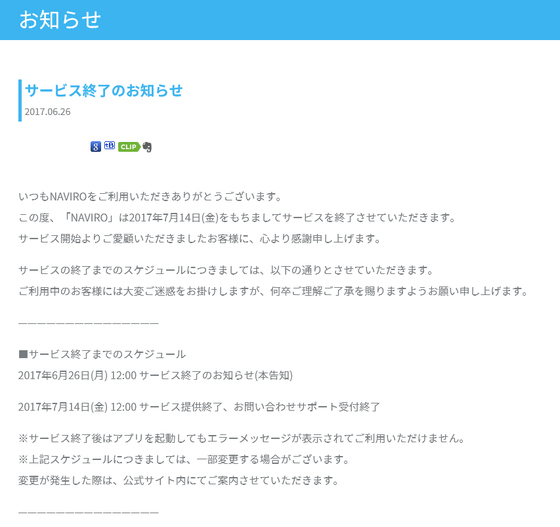
Related Posts: