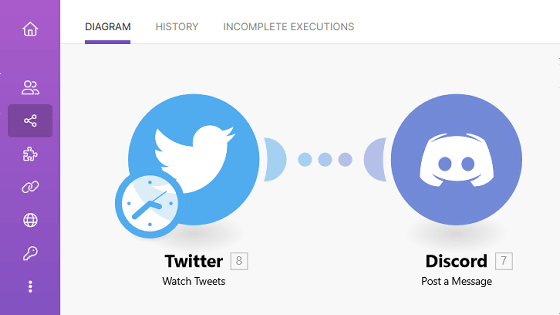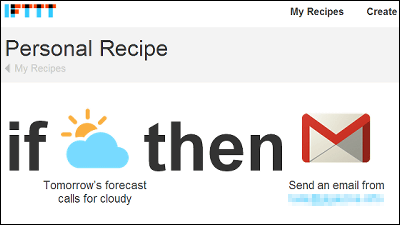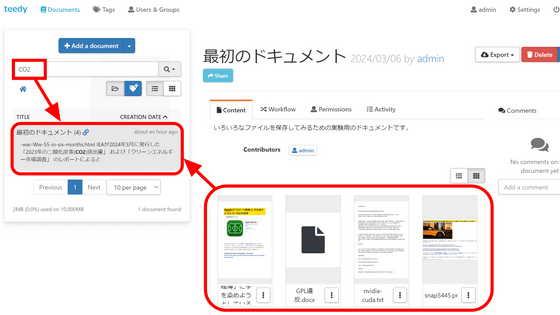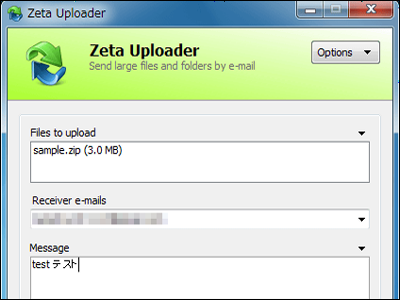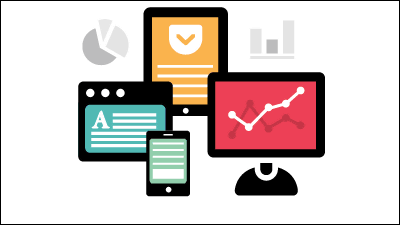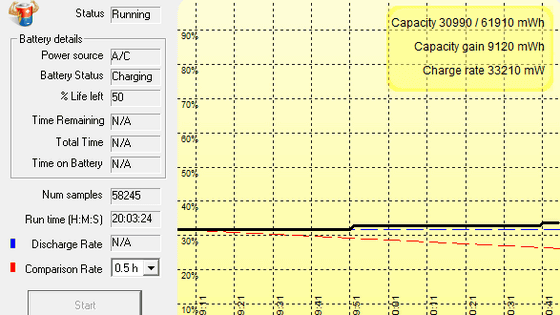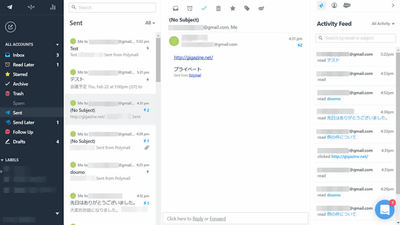Free & 'Integromat' review that can create web service integration rather than IFTTT or Zapier
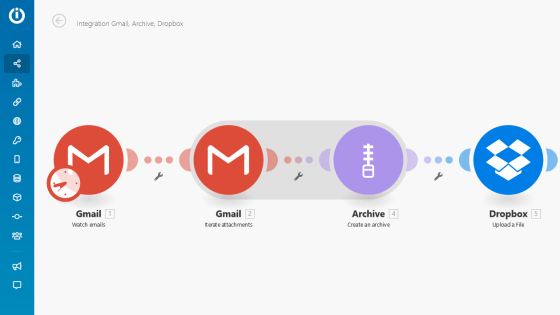
Since
Integromat --The glue of the internet
https://www.integromat.com/en/
First, access the top page and create an account. Enter your user name, email address, password and country and click 'Sign up for FREE'.
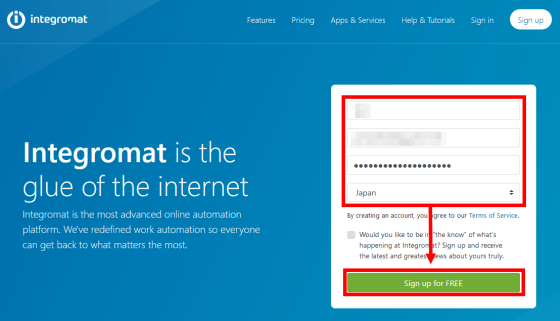
A verification email will be sent to the email address you entered, so click 'Verify my email address'.
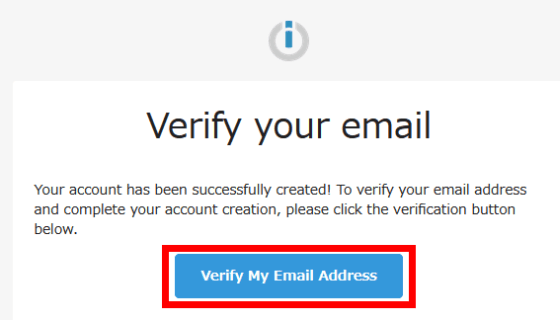
Enter your email address and password and click 'SIGN IN'.
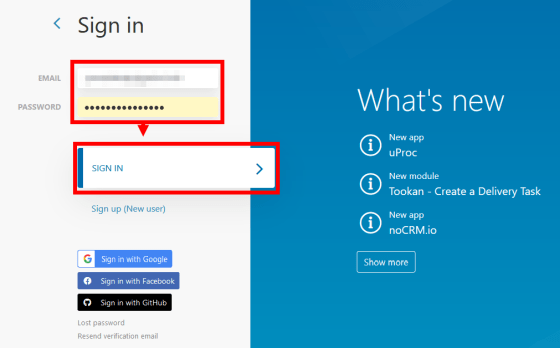
You will be asked about your place of employment, occupation, purpose of use, etc., so answer each and click 'CONTINUE'.
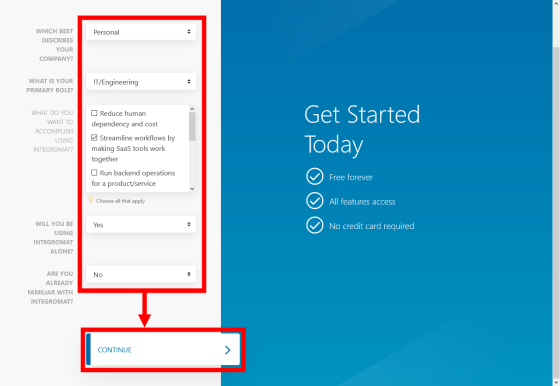
The Integromat screen is displayed.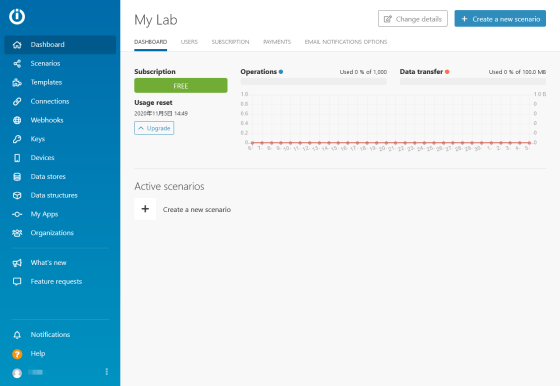
Integromat calls one workflow a 'scenario'. Click 'Create a new senario' to add a scenario at once.
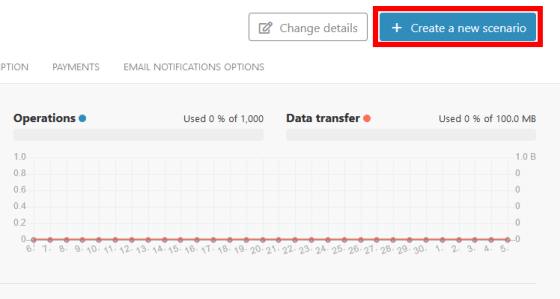
There are quite a lot of services that can be linked. This time, we will create a scenario that 'compresses the attachment file of the email received by Gmail into a ZIP file and saves it in Dropbox'.
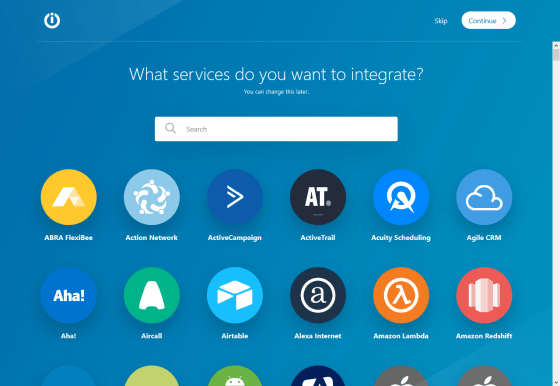
If you enter 'Gmail' in the search window, the Gmail module will be hit, so click it to select it.
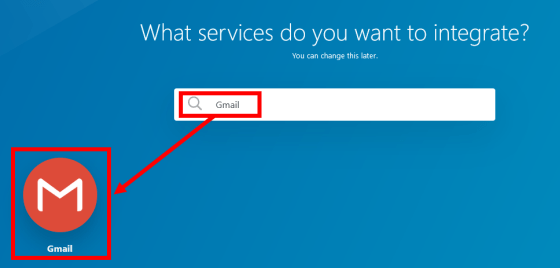
Confirm that the module is highlighted with a white frame and click 'Continue'.
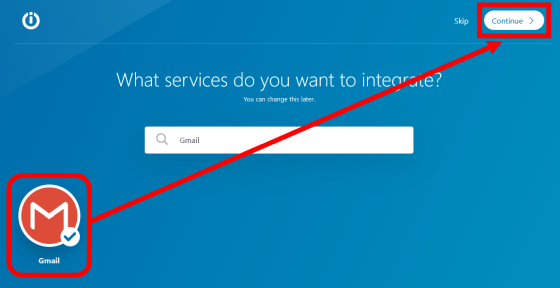
From here, we will configure Gmail module settings.
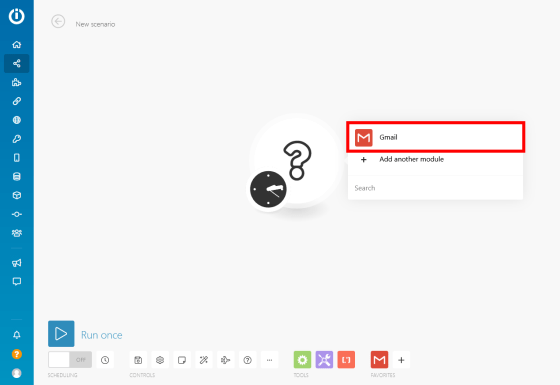
First, click 'Watch emails' to create a module for monitoring new emails.
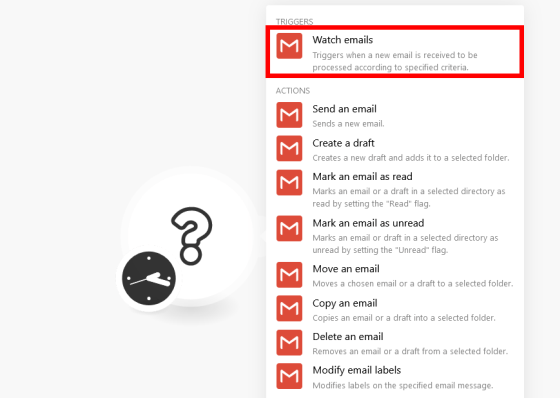
Click Add, set the connection name with your Google account, and click Continue.
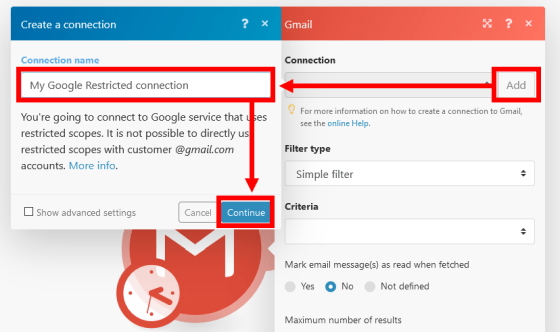
Log in to your Google account, check your permissions, and click 'Allow'.
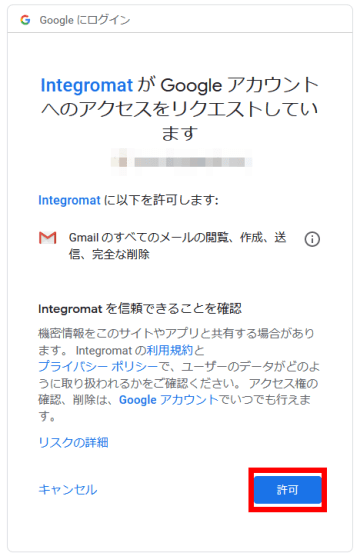
Select the monitored mailbox in 'Folder' and the monitored email in 'Criteria', and click 'OK'.
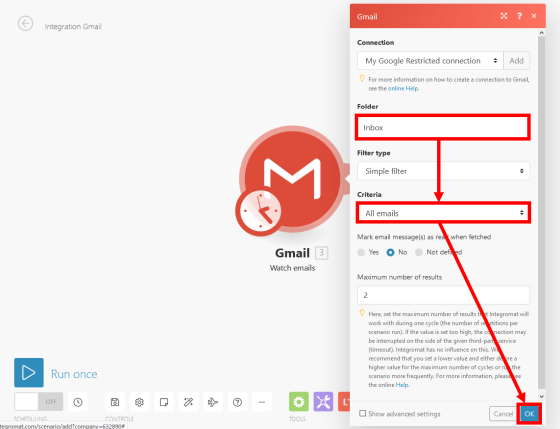
If you want to start monitoring immediately after creating the module, set the default 'From now on' as the monitoring start timing.
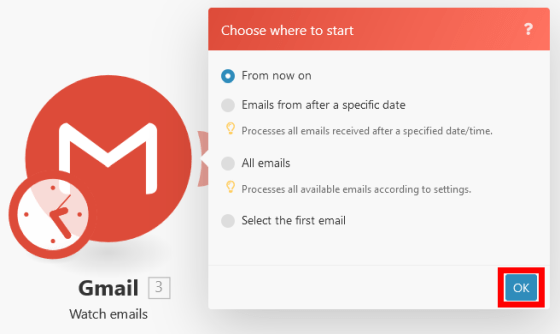
Now that we have created one module, let's create a module that will take over the processing.
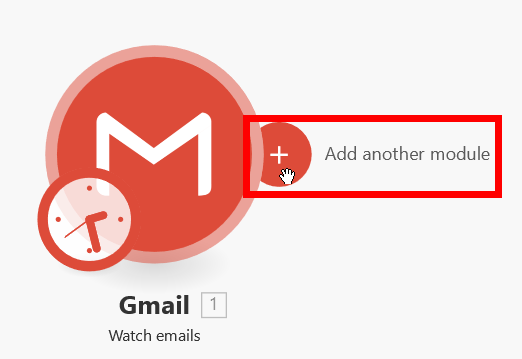
Select 'Iterate attachments' because the flow is 'duplicate attachments and send them to Dropbox'.
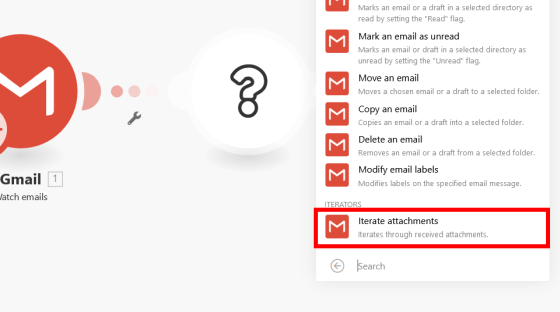
Click 'OK' while leaving the processing source module as it is. This completes the creation of the module that duplicates the attached file.
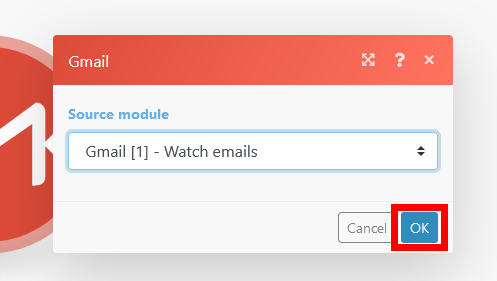
Next, create a module that compresses the attached file in ZIP format. Search for modules other than Gmail with 'Add another module'.
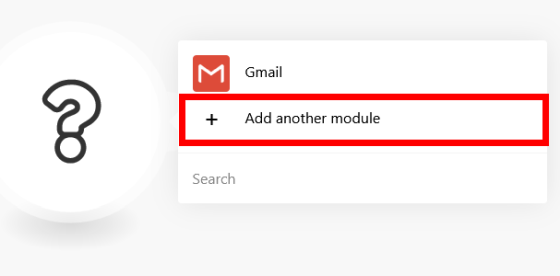
Select the 'Archive' module that hits when you search for 'zip'.
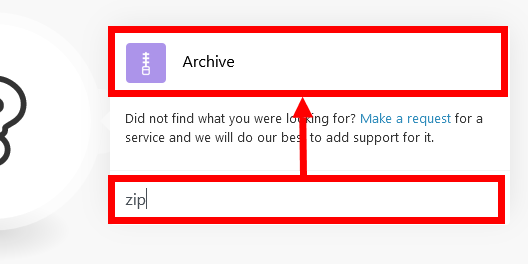
Click 'Create an archive' to create a compressed file.
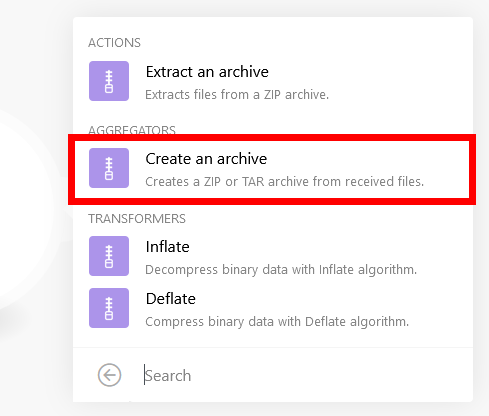
Set the processing source module to 'Gmail --Itarate attachments' that duplicates the attachment, select the item to be used as the compressed file name, and click 'OK'. Here, '1. Subject' that uses the subject of the email as the compressed file name is selected.
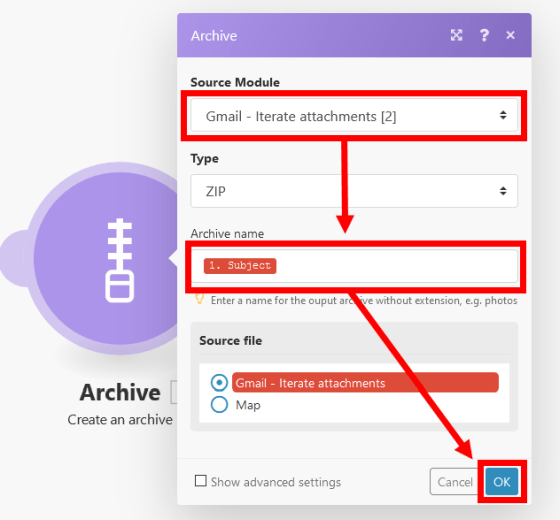
Finally, we will create a Dropbox module. After selecting the 'Dropbox' module, click 'Upload a File' to upload the compressed file.
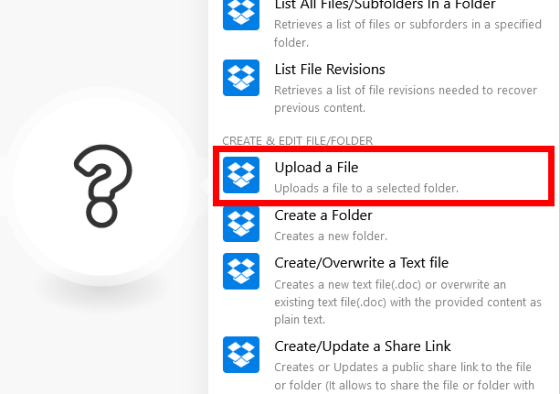
Log in to your Dropbox account in the same way as Gmail, select the location to save the compressed file, and click 'OK'. This completes the scenario creation.
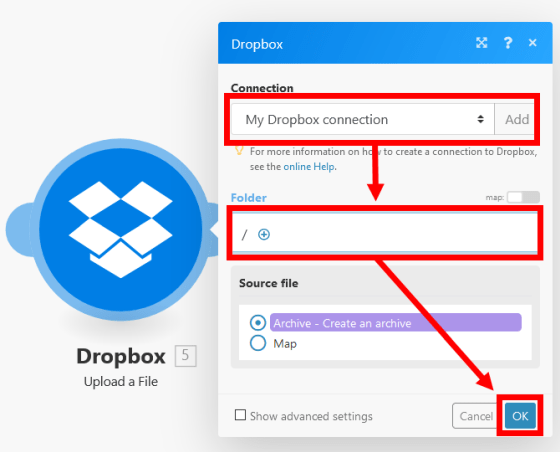
Click 'Run once' at the bottom left of the screen to check the operation.
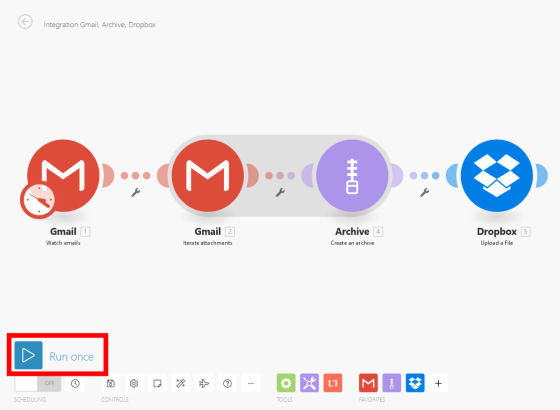
The module name of the module that has completed the process changes to green.
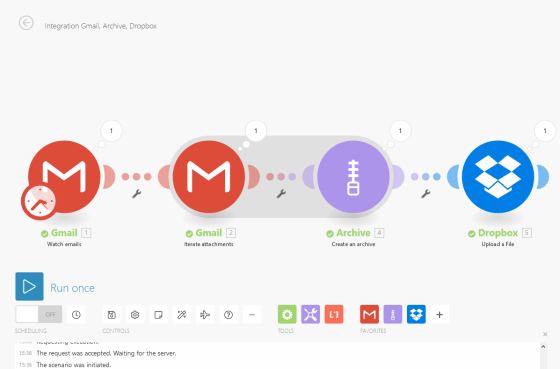
You can check the processing details by clicking the magnifying glass button.

When I checked Dropbox, a file called 'test mail.zip' was saved. It seems that I was able to create a scenario properly.
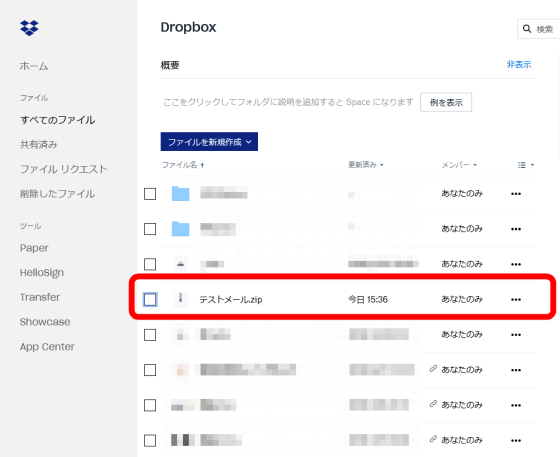
All you have to do is set the execution schedule for the scenario. Select 'At regular intervals' for 'Run scenario' and select '15' for 'Minutes'. It is set to 15 minutes, which is the minimum update interval that can be set with a free account.
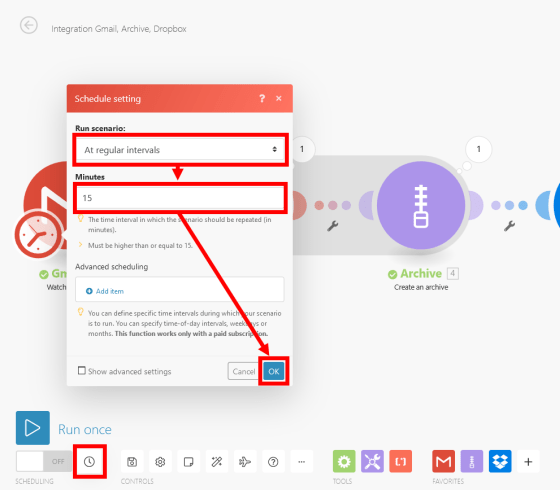
Set 'SCHEDULING' at the bottom left of the screen to 'ON' and click the save button. You have now saved your scenario and run it on a regular basis.
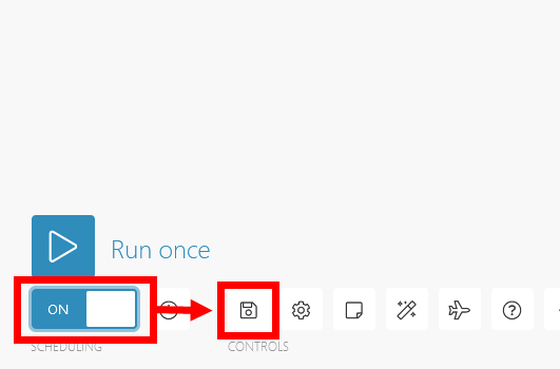
Compared to IFTTT etc., Integromat is the point that you can make settings such as conditional branching. You can create complex scenarios by using 'Repeater' that repeats processing and 'Router' that branches processing into multiple depending on conditions.
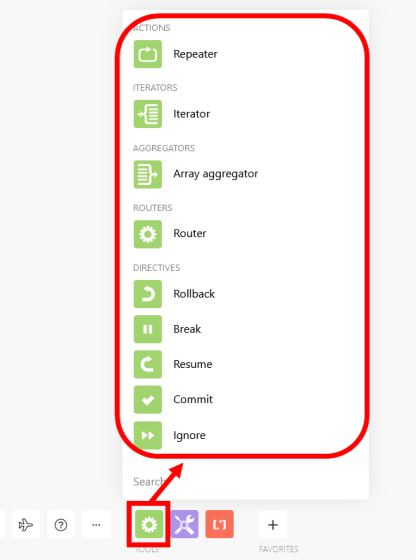
Also, 'Dashboard' where you can check the execution status of the scenario ...
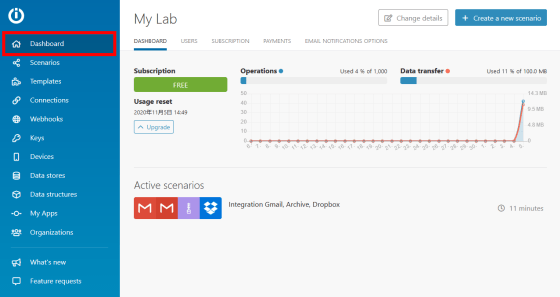
You can use 'Templates' which is a collection of scenario templates.
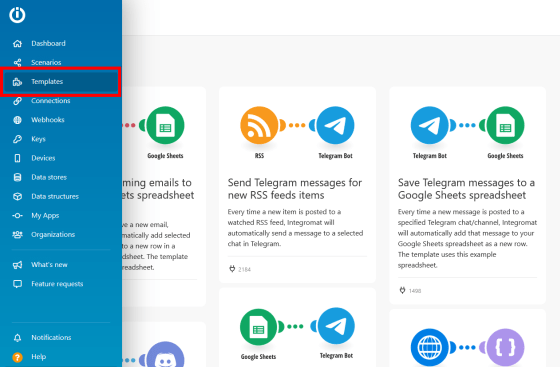
Integromat also allows you to use functions such as linking with Webhooks, managing devices such as smartphones, and data stores for storing data. You can check the supported services on the following page.
Apps & Services | Integromat
https://www.integromat.com/en/integrations
In the free version, the number of scenarios that can be enabled is 2, the number of processing is 1000 times / month, and the amount of data transfer is limited to 100MB / month.
Pricing | Integromat
https://www.integromat.com/en/pricing
Related Posts:
in Review, Web Service, Posted by darkhorse_log