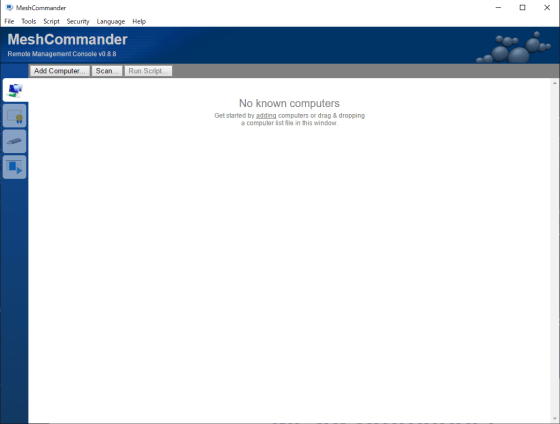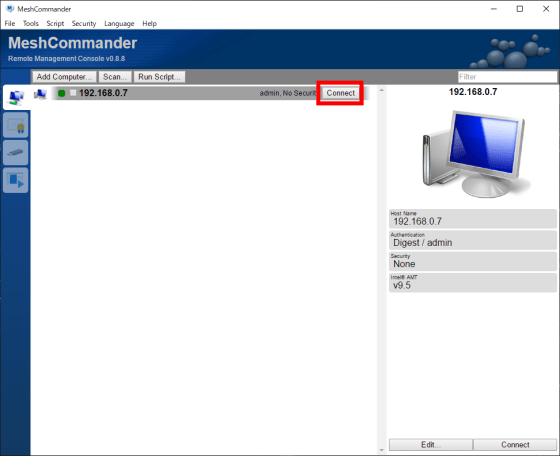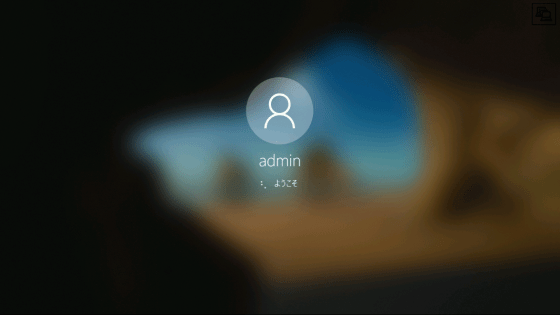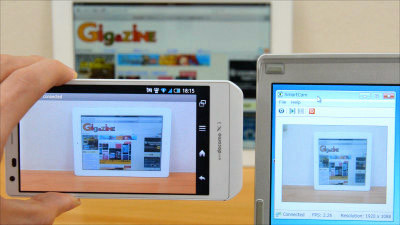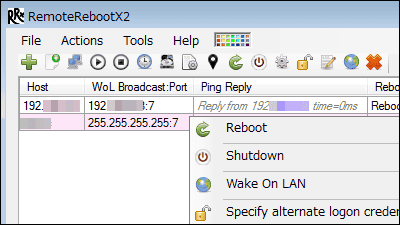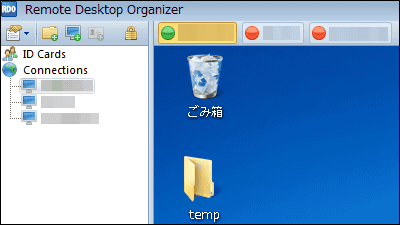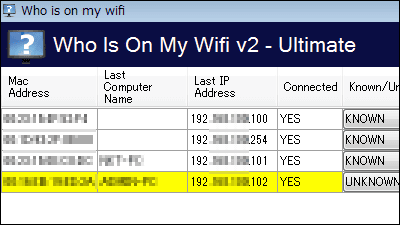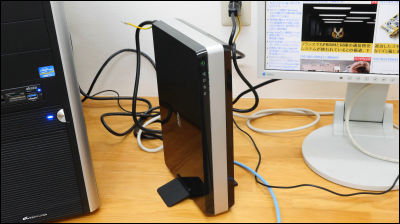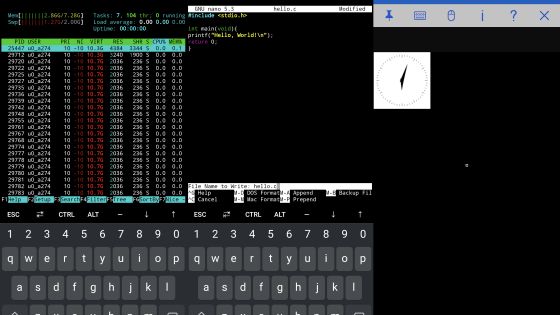Free PC remote control software 'Mesh Commander' review, remote power on/off of PC and OS/BIOS screen can be operated
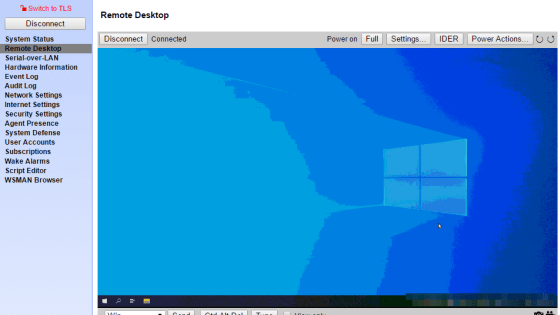
There are software such as Microsoft Remote Desktop and Remmina that can be used to operate the PC remotely, but you cannot operate the BIOS screen before OS startup.
Open Software Projects
https://www.meshcommander.com/
First, access the download page and download Mesh Commander. The PC for remote control must have Intel vPro and support Intel AMT. Also, the latest version of Mesh Commander at the time of article creation is 0.8.8.
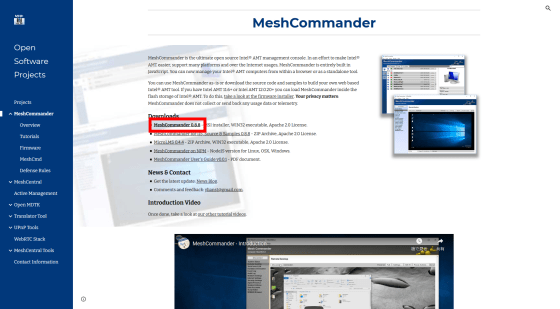
If you downloaded it in Firefox, click 'Save File'.
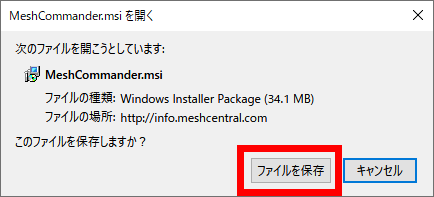
Double-click the saved 'MeshCommander.msi'.

Click 'Run'.
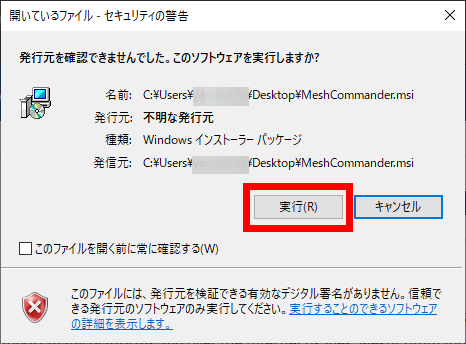
When the installation screen is displayed, click 'Next'.
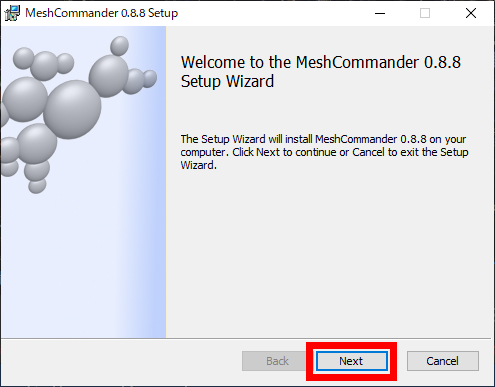
Check the check box to agree to the contents of the license and click 'Next'.
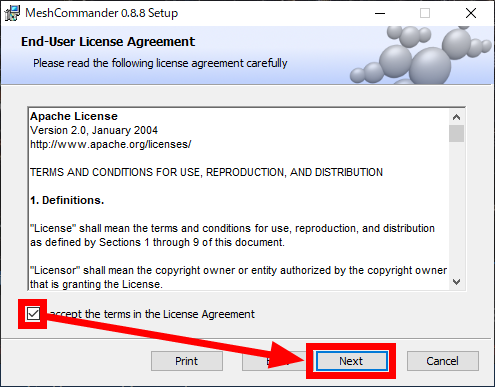
Click 'Next'.
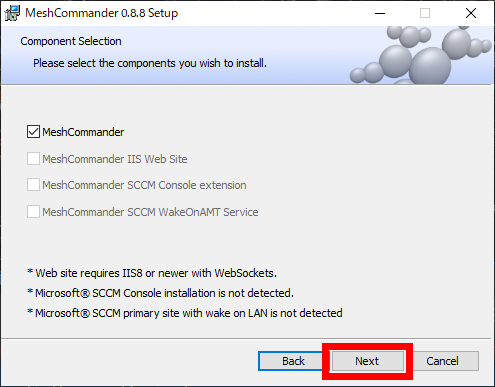
Click “Install”.
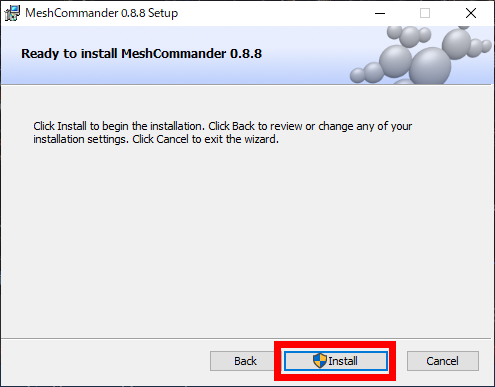
After installation is complete, check 'Launch Mesh Commander' and click 'Finish'.
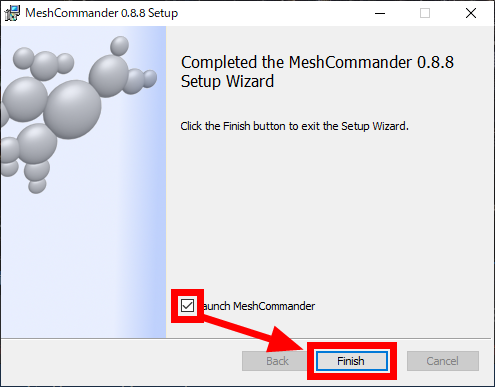
In order to perform remote control with Mesh Commander, there are settings to be performed on the PC that is the target of remote control. This setting varies depending on the type of PC and the firmware version, but this time we will set it with Let's note 'CF-SX3'. First, press the 'F2' key when the PC starts up to enter the
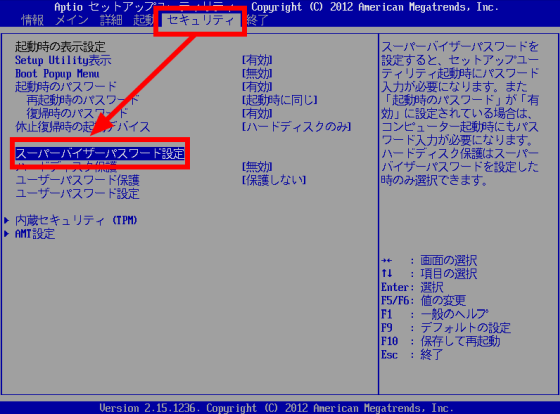
Enter the password and press the 'Enter' key to set the supervisor password.

Then select 'AMT settings'.
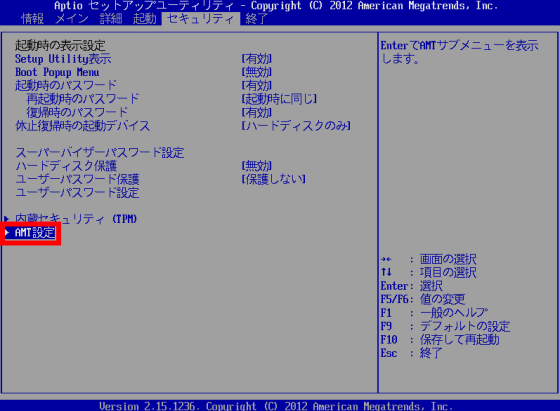
Enable 'Start Intel(R) ME Setup'.
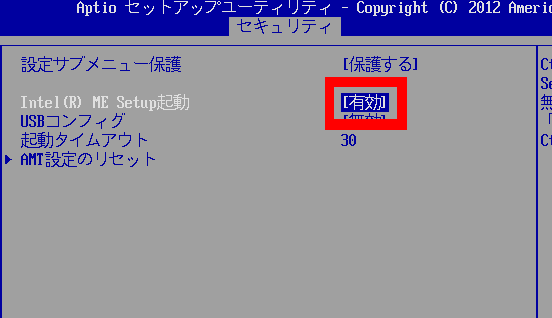
Select 'Save Settings and Restart' from 'Exit' to restart your PC.
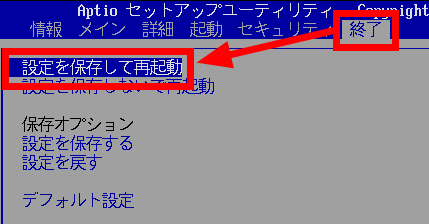
Enter your supervisor password.
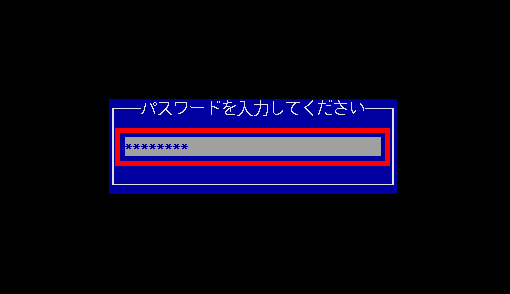
After restarting, the screen 'There is an unconfigured Intel ME' is displayed. Press the 'y' key to proceed.
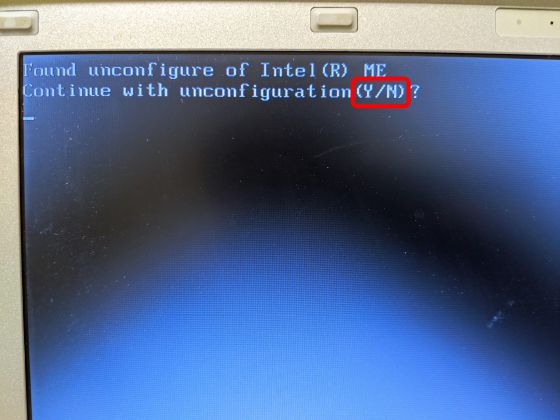
Since the Intel ME setting screen is displayed, select 'MEBx Login'.
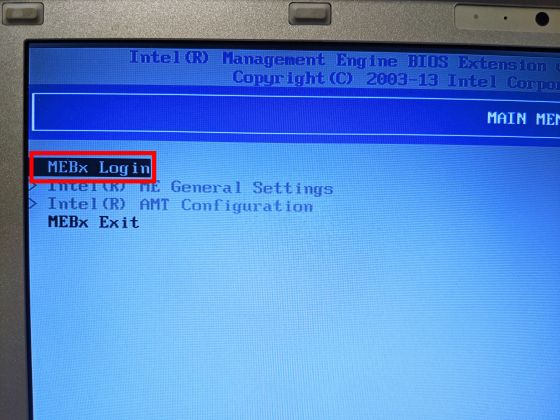
Enter the default password 'admin'.
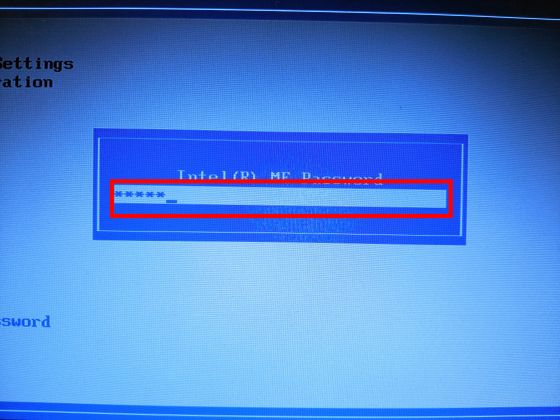
Enter new password. The password must be at least 8 characters and use numbers, letters and symbols.
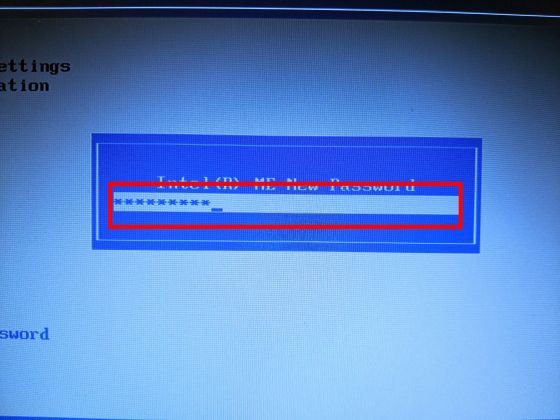
Enter the same password again to confirm.
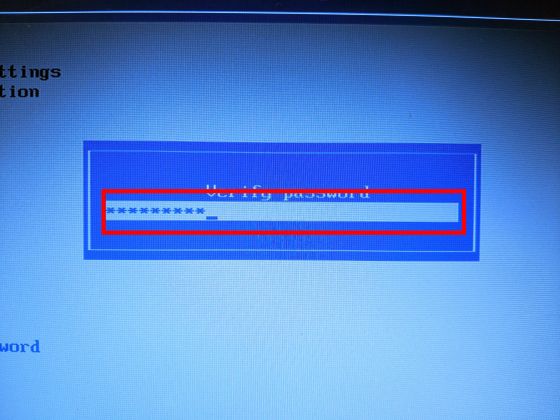
Now that Intel ME is enabled, exit the setting screen with 'MEBx Exit'.
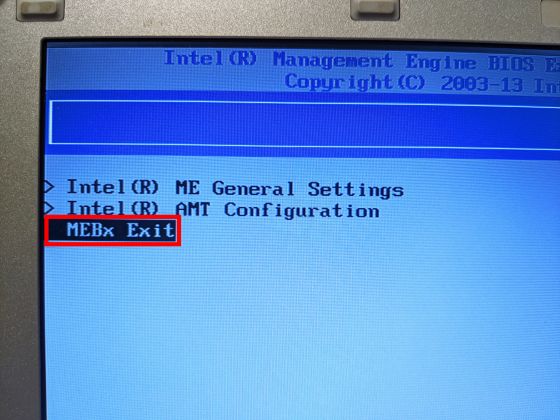
When the confirmation screen for termination is displayed, press the 'y' key. This completes the settings for the remote control target PC.
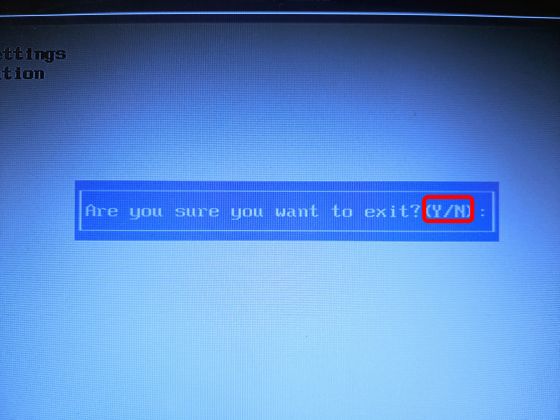
Next, go back to the PC where Mesh Commander is installed and click 'Scan...'.
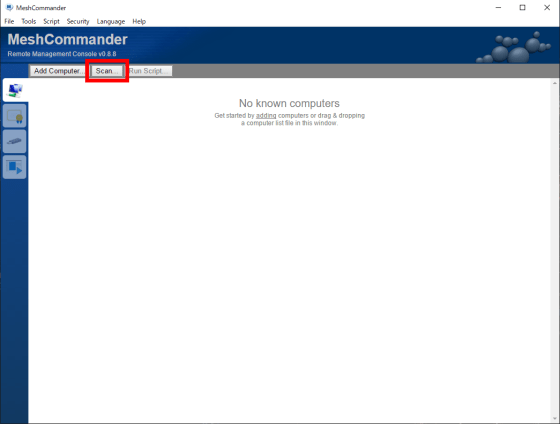
The PC to be remotely controlled and the PC with Mesh Commander installed must be connected to the same network. Specify the network range in the
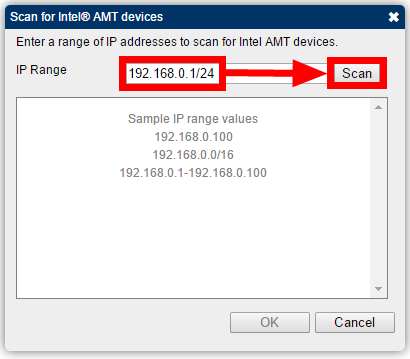
Since the PC set up earlier is displayed, check it and click 'OK'.
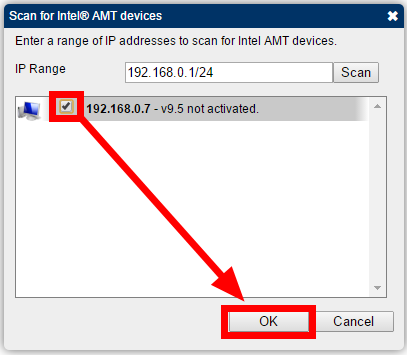
Enter the password set on the Intel ME screen. The default user name is 'admin'.
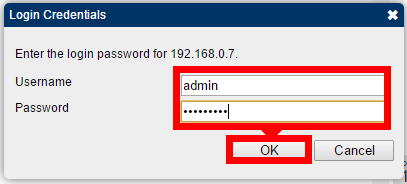
You are now ready for remote control via Mesh Commander. If you click 'Power Actions...' for a trial...
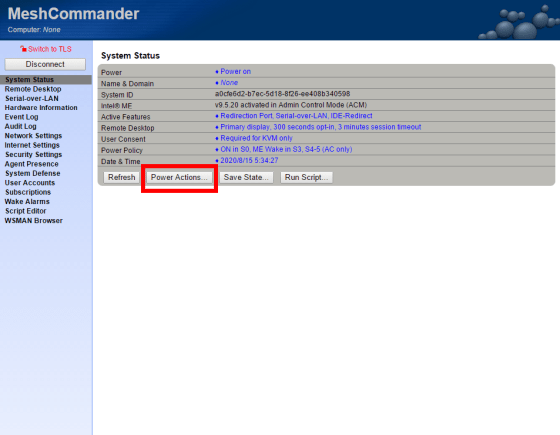
You can reboot, shut down, and start the BIOS screen.
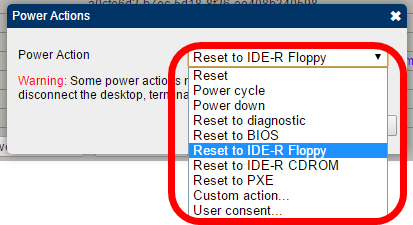
If you select 'Remote Desktop' from the menu on the left, you can operate the PC screen remotely. First, click the note that says 'You need to enable KVM'.
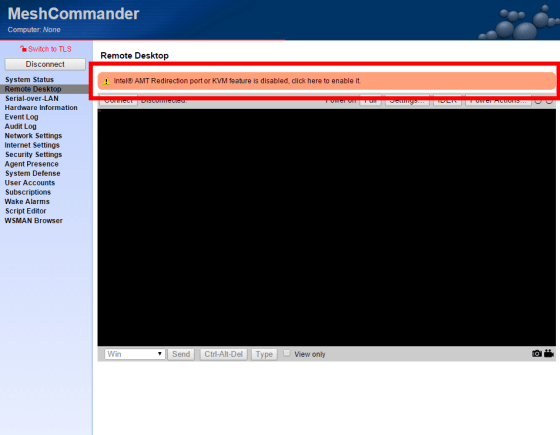
Check 'KVM Remote Desktop' required for using remote desktop and click 'OK'.
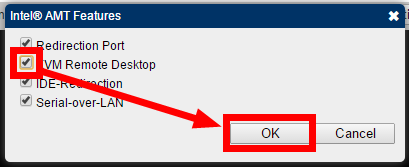
Click 'Connect'.
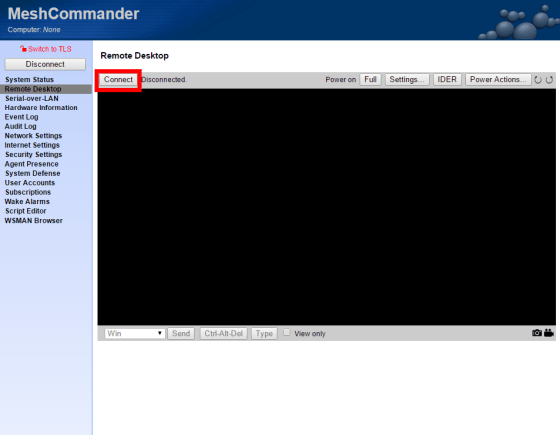
Make a note of the number displayed on the PC screen for remote operation.
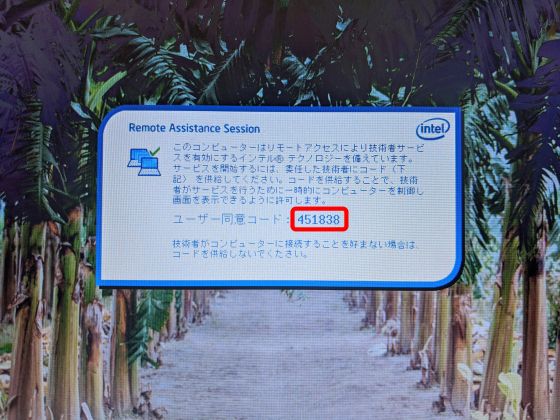
Enter the number on the screen of Mesh Commander...
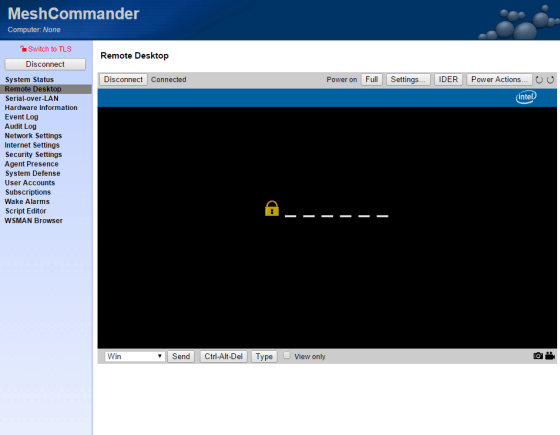
Remote desktop starts. You can also operate the BIOS before booting the OS.
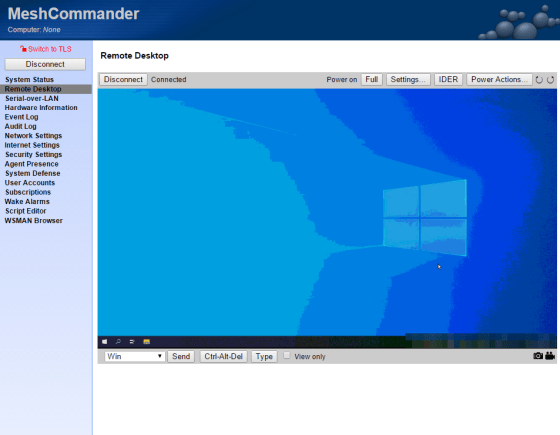
Screenshots and screen recordings are possible with the lower right button.
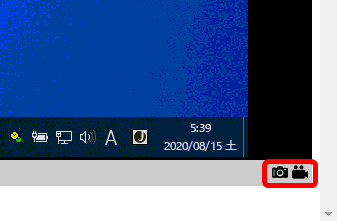
In addition, with Mesh Commander, 'Serial over LAN Terminal' that displays the console screen via the network and...
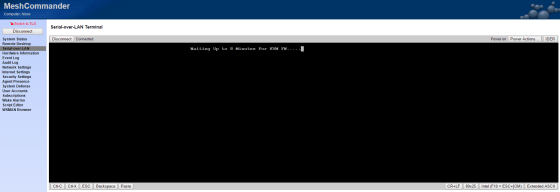
Checking hardware information
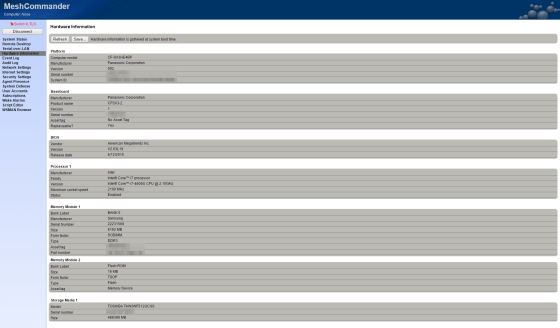
Audit of login history etc.
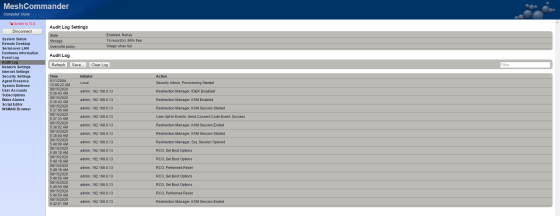
You can check the network information.
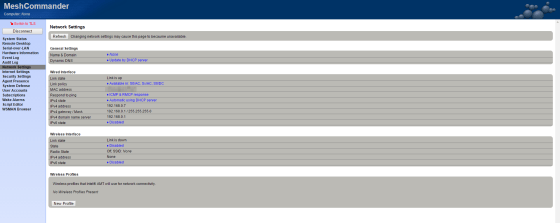
Related Posts: