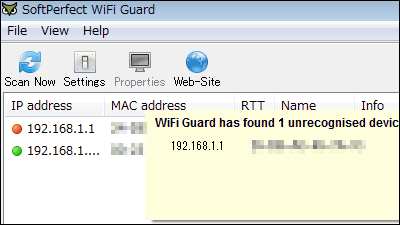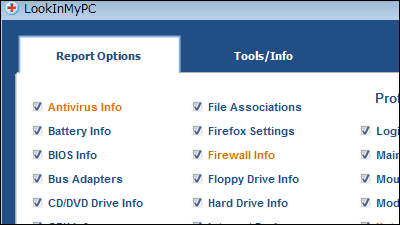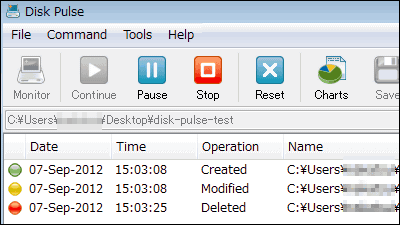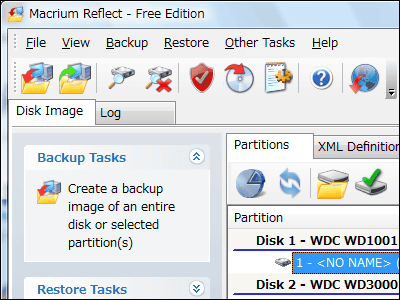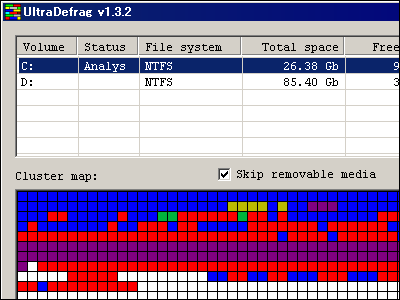"Who Is On My Wifi" which allows pop-up notification and connection disconnection when an unknown PC connects to the wireless LAN
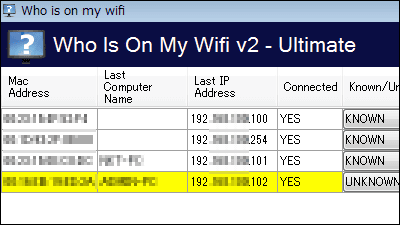
In order to prevent unauthorized use of the wireless LAN you are using, detect connected PC and notify by pop-up · voice · mail,Who Is On My Wifi"is. It can be started on Windows. For downloading, installing, and operating method, follow.
Who Is On My WiFi | Wiress Network Security Software
http://www.whoisonmywifi.com/
Since I will use the trial version this time, click "Download FREE TRIAL" on the above site.
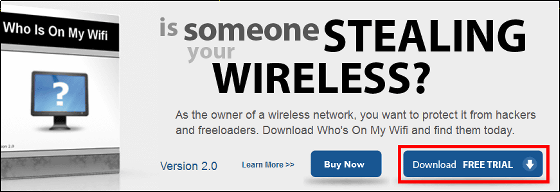
Launch the downloaded installer.

Click "Next"
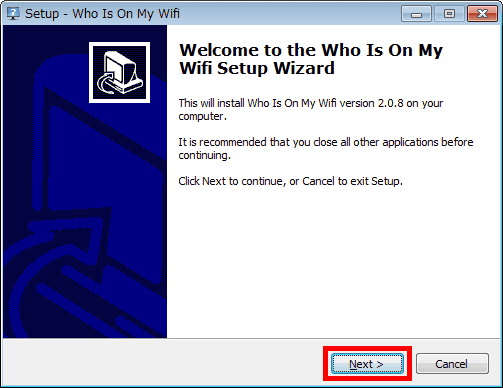
Please check above and click "Next"
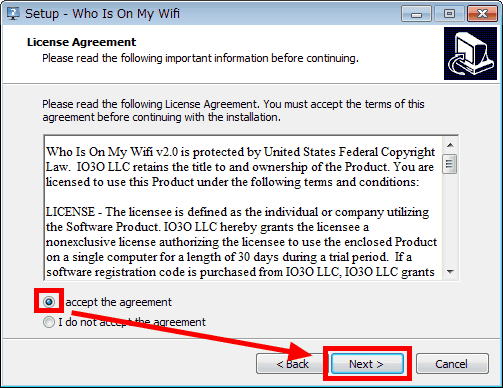
Click "Next"
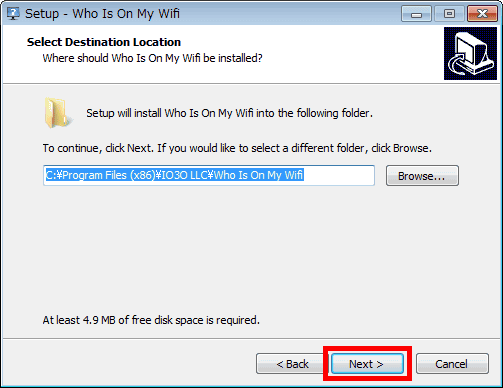
Click "Next"
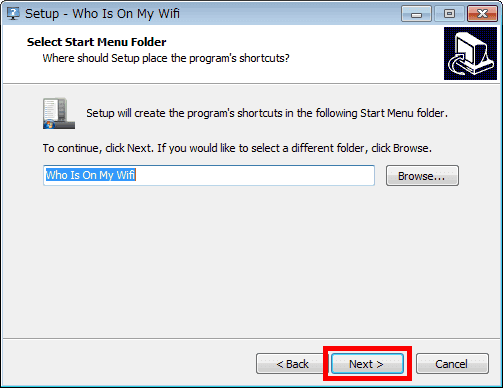
Click "Next"
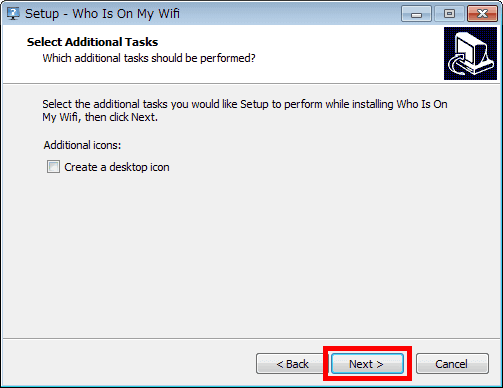
Click "Install"
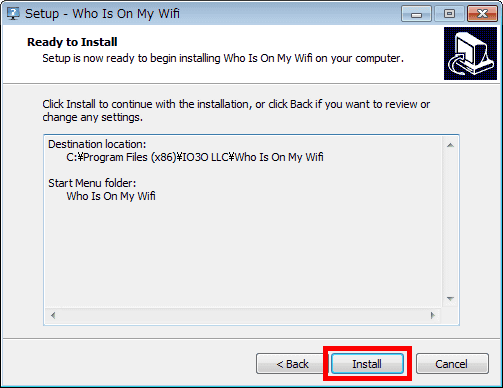
Click "Finish"
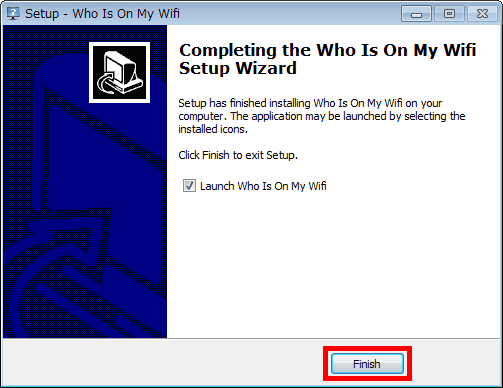
If the operation screen does not appear, click "Who Is On My Wifi" from the start button.
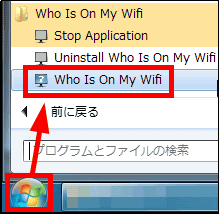
The operation screen and the setup wizard screen are displayed
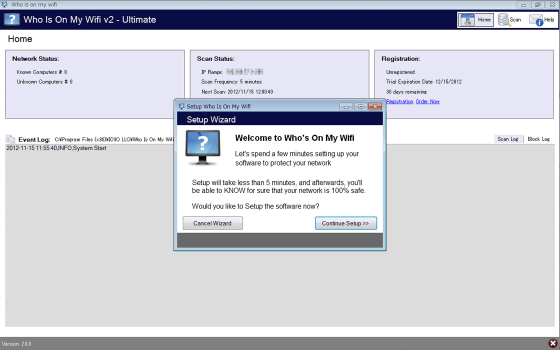
Since we do not use the setup wizard this time, click "Cancel Wizard".
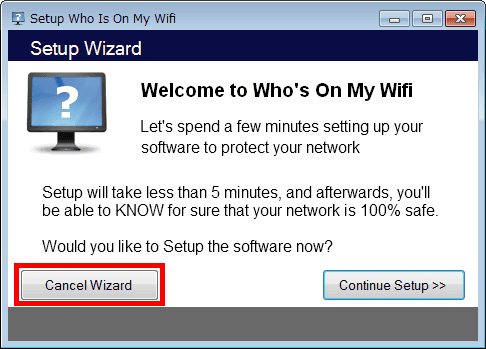
Click "Scan" in the upper right of the operation screen, and click "Settings" in order to set monitoring.
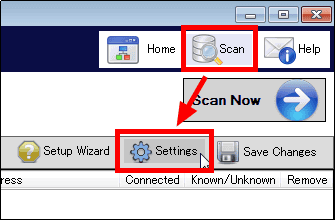
The setting screen displaying the range of IP addresses to be monitored (the network you are using) appears. It is possible to set the range of IP address to be monitored additionally and the time interval to monitor.
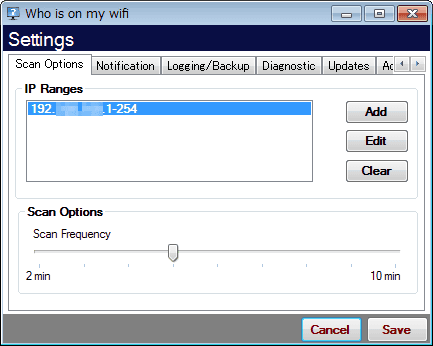
By clicking on the "Notification" tab, you can set notifications by pop-up / voice / mail.
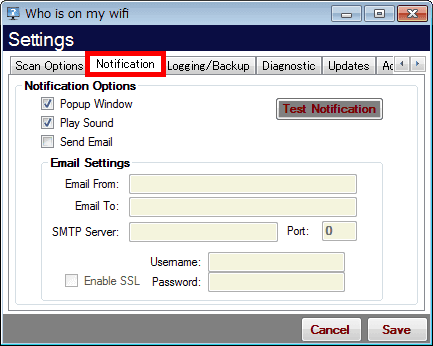
By clicking the "Logging / Backup" tab, you can set log backup and restore settings.
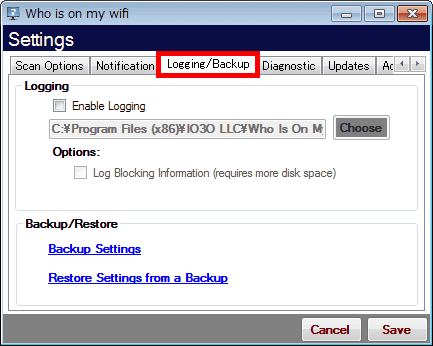
By clicking the "Advanced" tab, you can start up · enhance monitoring · set batch. Check the bottom of the box to enable batch settings, then click "Save".
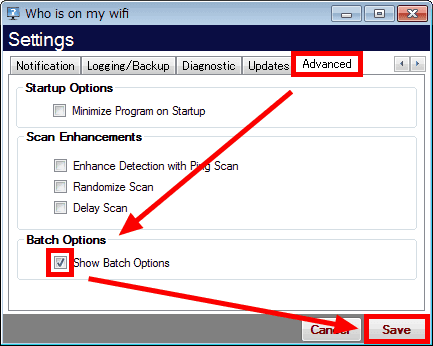
Click "OK".
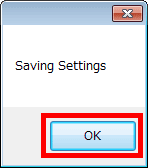
When setting is completed, since it monitors the set network, click "Scan Now" or wait for the monitoring to start automatically.
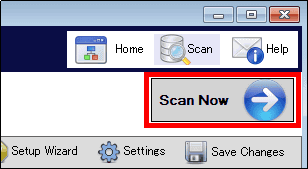
PCs detected on the monitored network are displayed in yellow as follows.
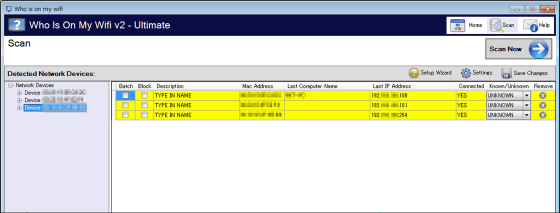
If there is no problem connecting to the network monitored by the detected PC, click "UNKNOWN", change to "KNOWN" and click "Save Changes".
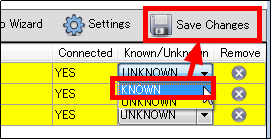
Then it changes from yellow to white display.
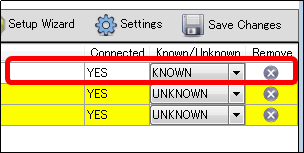
To use the batch function that can change the setting at once (change two PCs from "UNKNOWN" to "KNOWN" at the same time here), put a check in the "Batch" item of the PC whose setting is to be changed, Click "Set Selected as KNOWN" from "Batch Options".
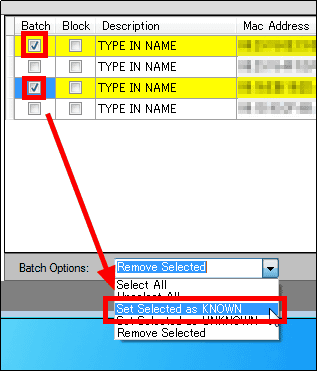
Then the setting is changed at once from "UNKNOWN" to "KNOWN" as follows.
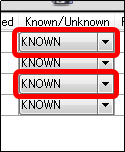
As preparation for monitoring, it is OK if you change all PC settings as follows.
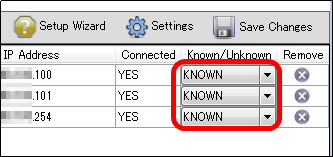
Also, if you want to add a name for identification to the PC that you are detecting, double-click the item in "Description", enter the name, click "Save Changes" and save the setting.

You can sort by clicking on each item at the top.
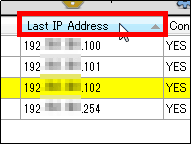
◆ Detection of unknown PC
When PCs unknown to the monitored network are connected, pop-up display and sound will flow from the icon of Who Is On My Wifi in the task tray.
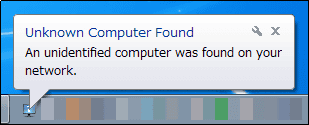
Newly detected PCs are displayed in yellow.

If an unknown PC is using the network illegally, you can prohibit the use of the network of that PC and check the "Block" item and set it. However, this function can not be used unless it is actually purchased.
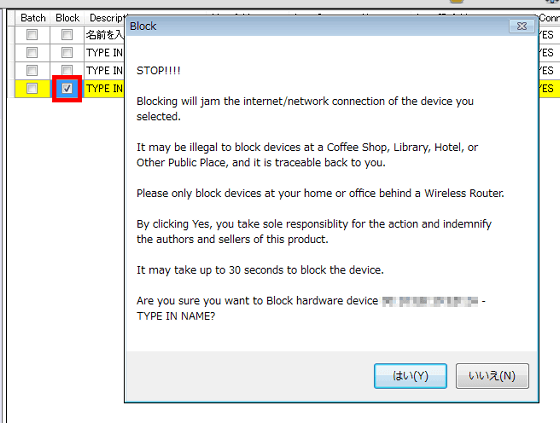
Who Is On My Wifi is shareware, so if you want to use it even after the 30-day trial period has expired, you can pay from $ 29.95 (about 2400 yen)licenseYou need to purchase.
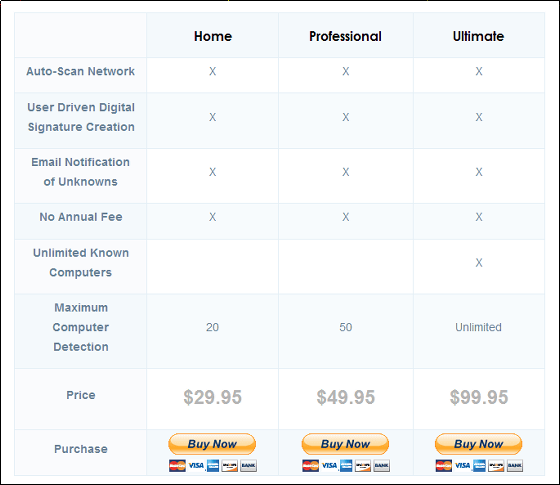
Related Posts: