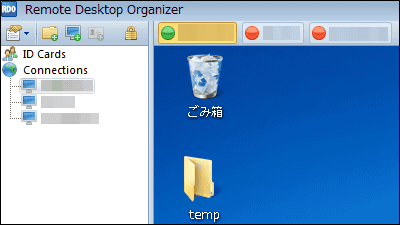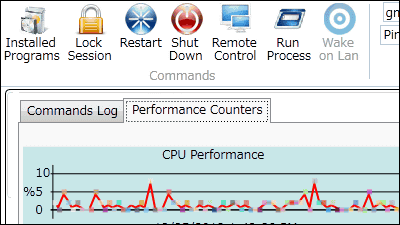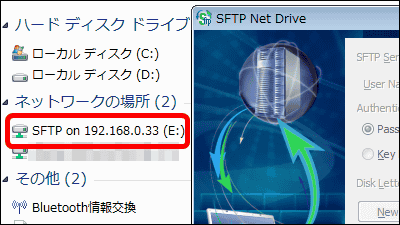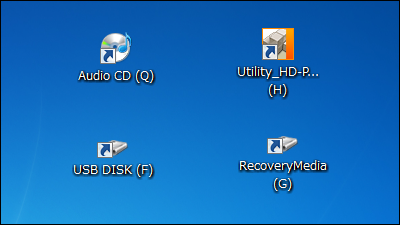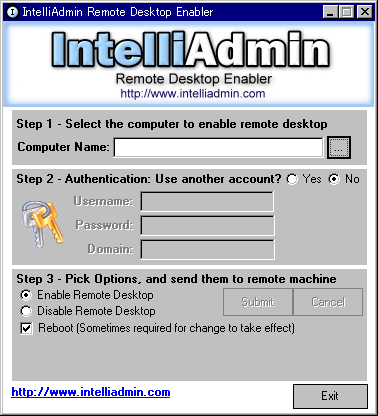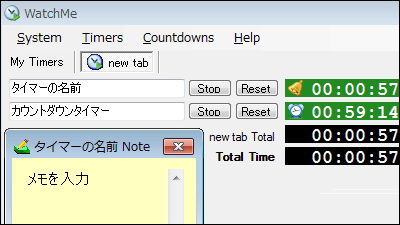Remote operation to reboot · Shutdown · Wake On LAN free software "RemoteRebootX"
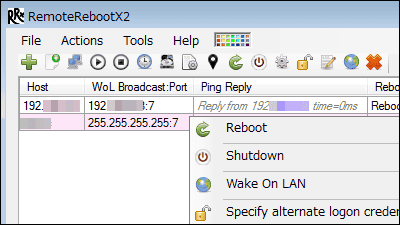
When you want to reboot, shut down, and start multiple PCs easily, you can manage multiple units with one PC and can operate remote reboot, shutdown, startup etc without directly operating the PC Unnecessary free software is "RemoteRebootX"is.Wake On LANWhen you operate with, you can acquire the MAC address with one click, so you do not need to bother entering the MAC address. It is possible to operate on a PC with ".NET Framework 4.0" or higher installed.
Download & install, prepare for operation, remote operation reboot / shutdown, Wake On LAN operation from the following.
Download | RemoteRebootX
http://remoterebootx.com/download
First of all, movies to be activated on Wake On LAN after shutting down remotely are as follows.
Shutdown using "RemoteRebootX" and power on with Wake On LAN - YouTube
◆ Download & Installation
Official siteClick "RemoteRebootX".
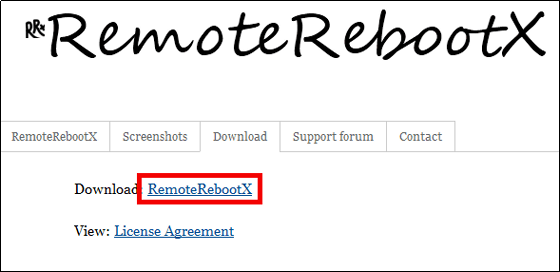
Download the downloaded ZIP fileExplzhExtract it with "RemoteRebootX.exe".
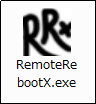
Click "Agree"
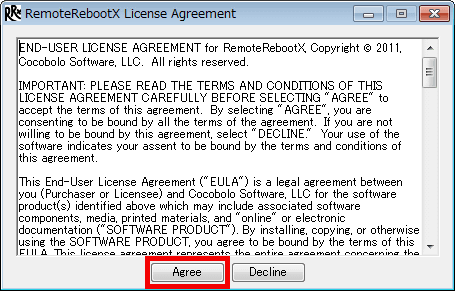
Click "Close"
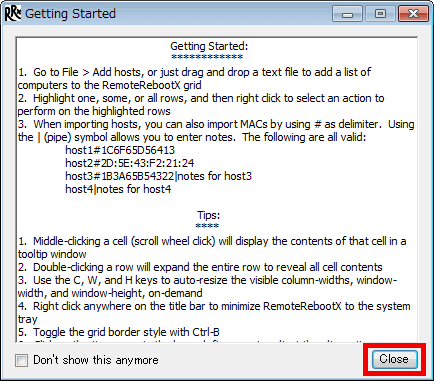
The operation screen is displayed.

◆ Preparation for operation
Right click on the part surrounded by the red frame to set the PC to operate remotely.

Click "Add hosts ...".

Enter the IP address or computer name of the remote control PC and click "OK".

The item entered in Host is added.

Right click on the added Host and click "Specify alternate logon credentials" so that you can remotely reboot and shut down the PC with the logon password set.
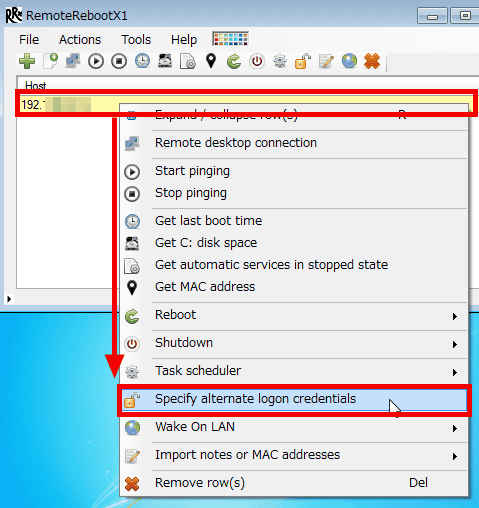
I will not use the logon authentication of the operating PC, so uncheck "Integrated Security".
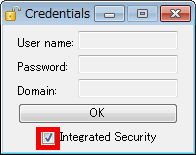
Enter "User name" "Password" "Domain (domain name)" of the PC you want to operate and click "OK".

To confirm communication with Ping, right click on the part of the PC to operate and click "Start pinging".

Real-time results are displayed in "Ping Reply".
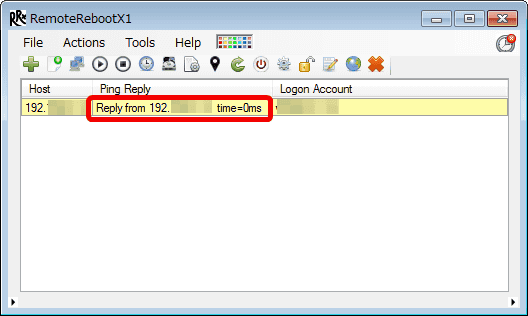
◆ Reboot of remote operation · Shutdown
To reboot the PC logged off by the user, right click on the part of the PC to be operated and click "Reboot (normal)" from "Reboot". To forcibly reboot, select "Reboot (force, if required)" or "Reboot (force always)".

If you want to shut down the PC logged off by the user, right click on the part of the PC to be operated and click "Shutdown (normal)" from "Shutdown".
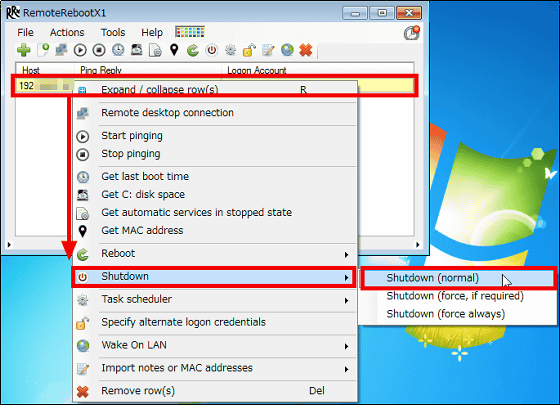
◆ Preparation and operation of Wake On LAN
First, in order to prepare for Wake On LAN operation, right click on the PC part to be operated on Wake On LAN and click "Modify broadcast address / port" from "Wake On LAN".

Enter the local IP address of the PC you want to operate on Wake On LAN and click "OK".
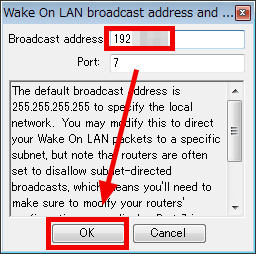
To get the MAC address, right click on the PC part to be operated on Wake On LAN and click "Get MAC address".
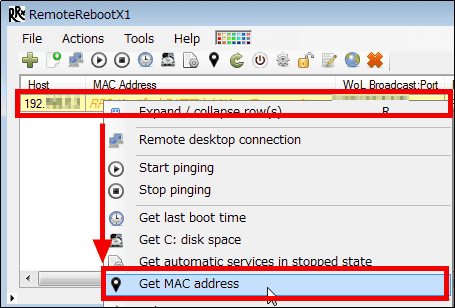
From here, it is the setting of the PC operated on Wake On LAN. Change "Power on by LAN function" in BIOS setting to "Allowed". The PC set here isLet's Note S (CF-S8), OS used Windows 7 Professional, wired LAN and AC adapter connected.

Operate with Wake On LAN Click "Device Manager" from the PC start button.

Clicking on the network adapter you are using from the network adapter ... ....

Since the properties are displayed, make sure that "Make sure that you can cancel the standby state of the computer only with Magic Packet" on the "Power Management tab" is checked.

Click on "Turn on PME" on the "Advanced Settings" tab and select "On" from the choices.

Click "Wake on Link setting" and change to "Force".

Click "Wake on setting". If you change the option to "Wake On Magic Packet" and click "OK", the setting on the PC operated on Wake On LAN is completed.
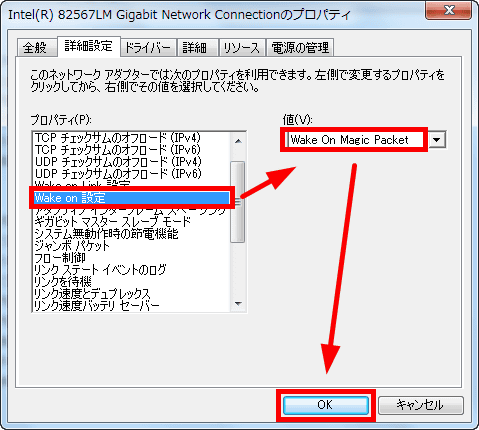
Finally, if you want to perform Wake On LAN operation, you can right click on the PC part to be operated on Wake On LAN and click "Wake On LAN (requires MAC)" on "Wake On Lan".

◆ Other
When acquiring information such as the last startup time · free space of C drive, you can select by right clicking on the part of the PC to be operated.

To set a schedule, click "Create / modify scheduled task" in "Task Scheduler".

You can set reboot, shutdown, Wake On LAN, and set time on the setting screen.

Related Posts: