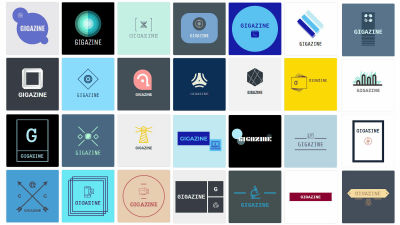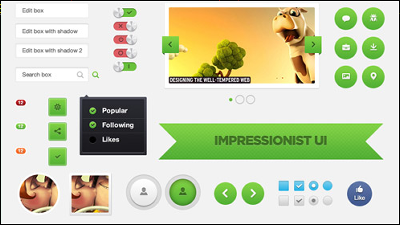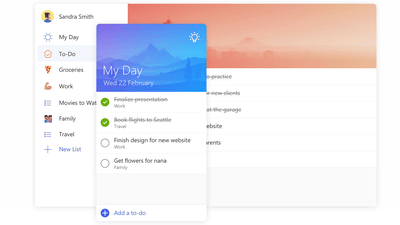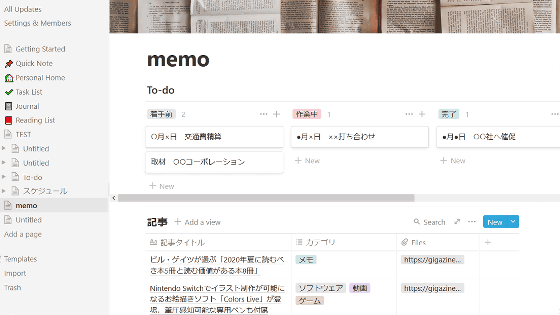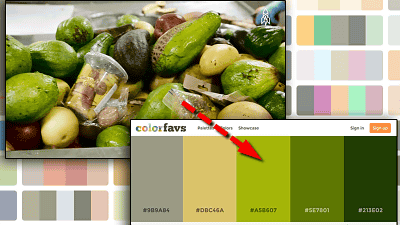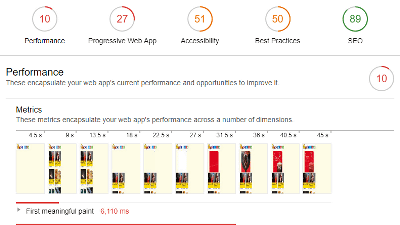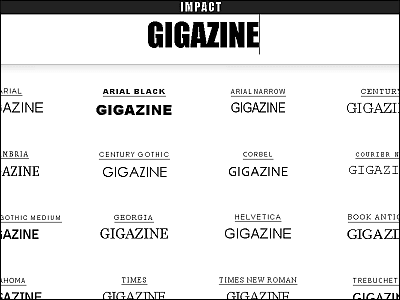I tried using 'sheetui' which can easily create web pages from Google spreadsheets for free even with zero programming knowledge
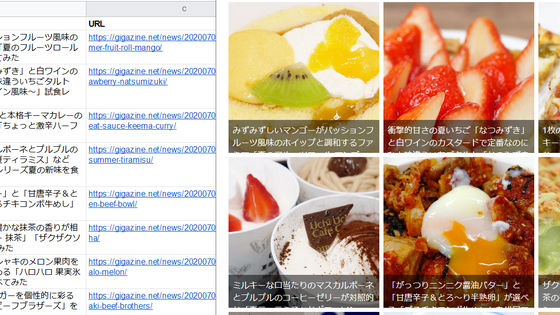
' Sheetui ' is a free web service that does not require installation and allows you to easily create good-looking web pages from data in
sheetui
https://sheetui.com/
To use sheetui, access the above URL and click 'Try It!'.
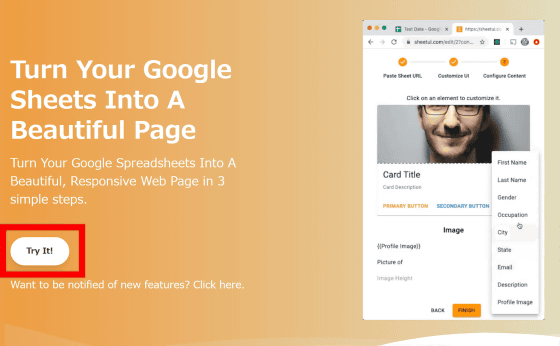
Copy and paste the URL of the spreadsheet
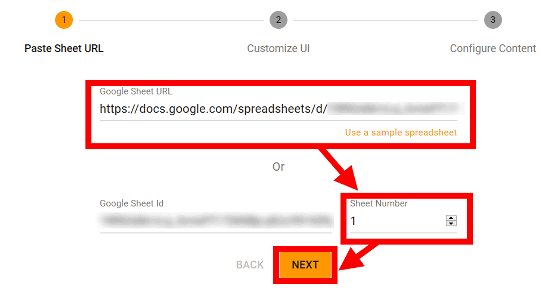
Next, enter the title of the web page in 'Page Title' and the description of the web page in 'Page Information'.
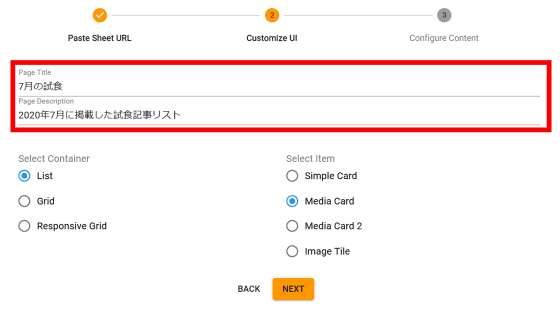
'Select Container' is an item that selects how to arrange data. 'List' can be arranged vertically, 'Grid' can be arranged horizontally, and 'Responsive Grid' can arrange data according to the size of the screen.
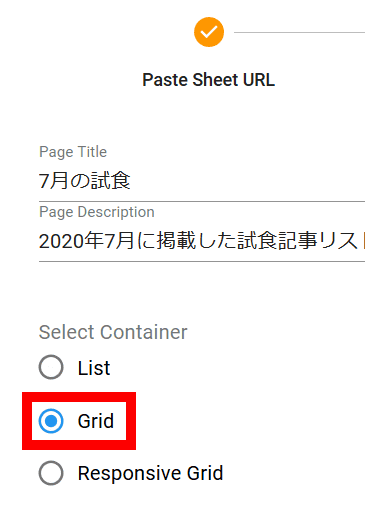
There are four types of data display formats, 'Simple Card', 'Media Card', 'Media Card 2', and 'Image Tile', and the differences between them will be described later. First, select 'Media Card' and click 'NEXT'.
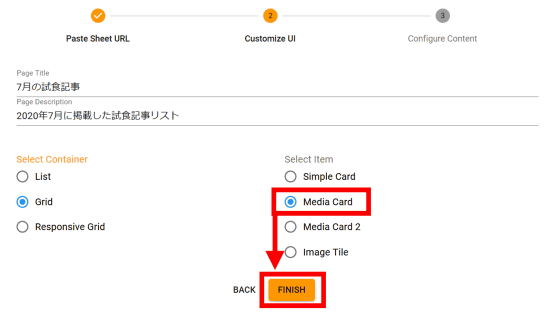
The editing screen of 'Media Card' will be displayed, so if you click on the part you want to edit, the edit items will appear on the right side. Click the '+' of the item you want to edit.
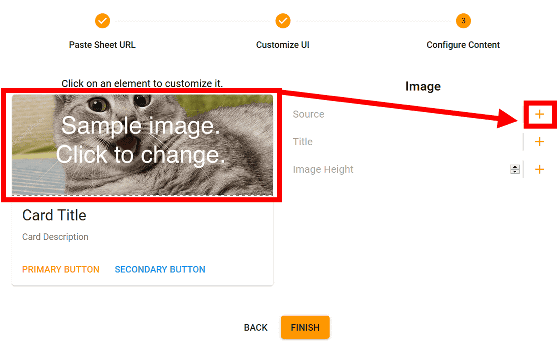
Then, the category list of the spreadsheet will appear, so select the category you want to display.
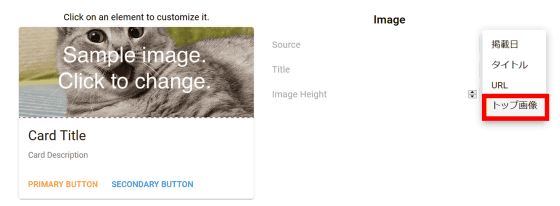
This time, I made GIGAZINE's tasting article list into a Google spreadsheet and converted it into a web page with sheetui. Each data is categorized into 'date', 'title', 'URL', and 'top image', and the URL of the image is inserted in the 'top image' column.
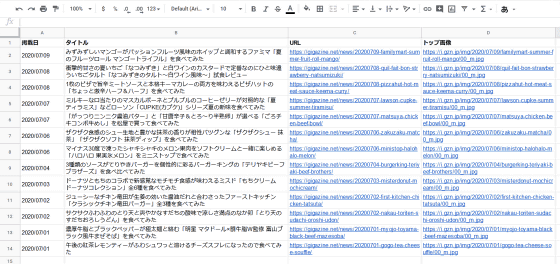
If you specify the 'Top Images' category with the URL of the image inserted, the image will be displayed reflecting the data in the spreadsheet.
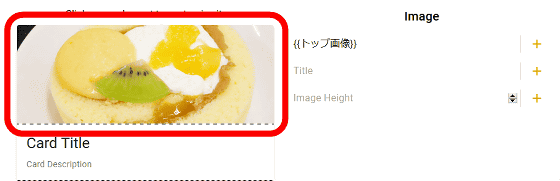
You can also specify the height of the image from Image Height.
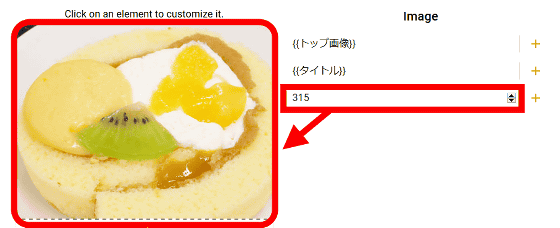
It is also possible to directly enter text as well as categories in the spreadsheet.
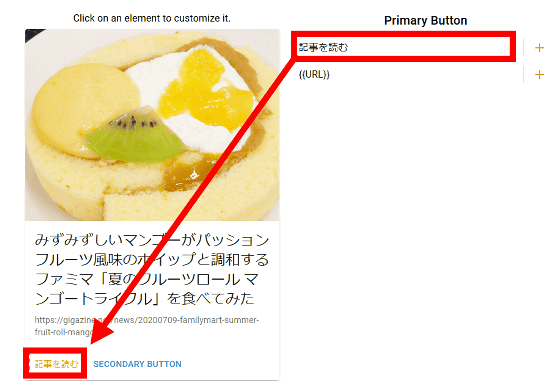
After setting, click 'FINISH'.
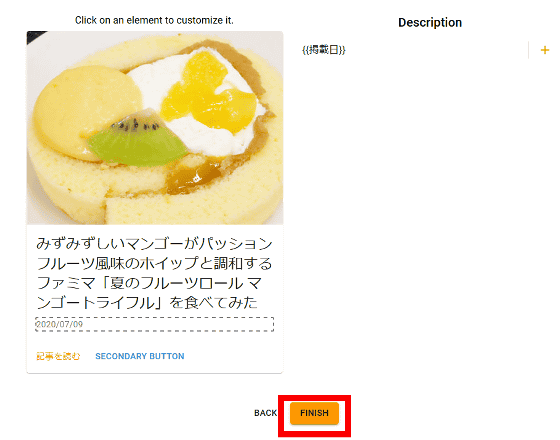
If you click on the text in the red frame, the web page will be displayed.
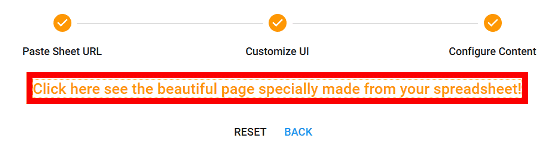
If you select 'Grid' and 'Media Card', the data in the spreadsheet will be displayed as shown below.
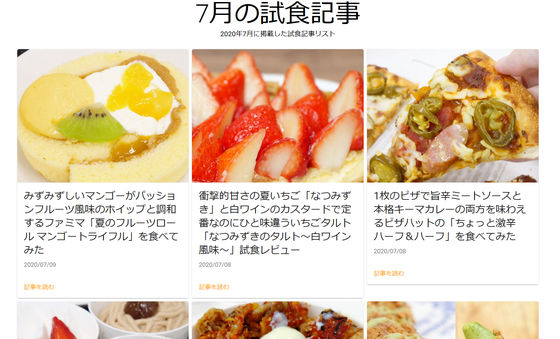
'Simple Card' is a format that cannot display images, and the following is a selection of 'List' and 'Simple Card'. At the time of writing the article, the background image and font could not be changed, so it is recommended for those who like lean designs.
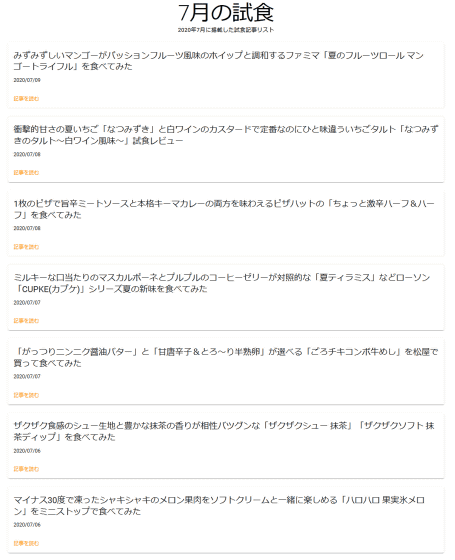
'Media Card 2' is a style that displays an image on the left side. Good compatibility with 'List'.
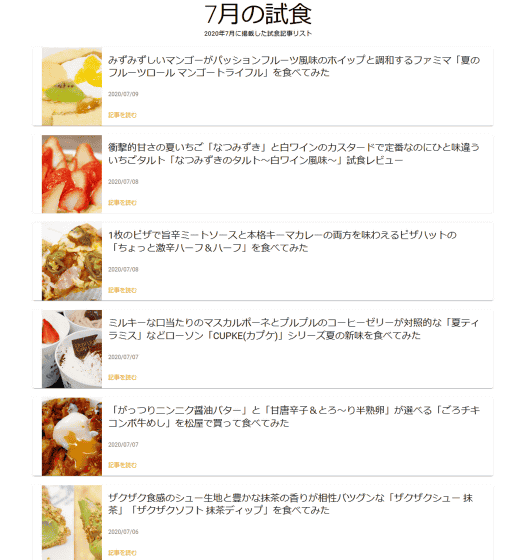
The display that combines 'Grid' and 'Image Tile' is as follows. It was designed to make the image stand out more than 'Media Card'.

When you update Google Sheets, the web page created with sheetui will also be updated automatically, so you don't need to make any particular adjustments after first setting up sheetui. It seems to be possible to make the data management table easier to see, or to use it as a diary or an album instead.
Related Posts:
in Free Member, Web Service, Review, Web Application, Posted by darkhorse_log