18 settings to check when your iPhone battery is low
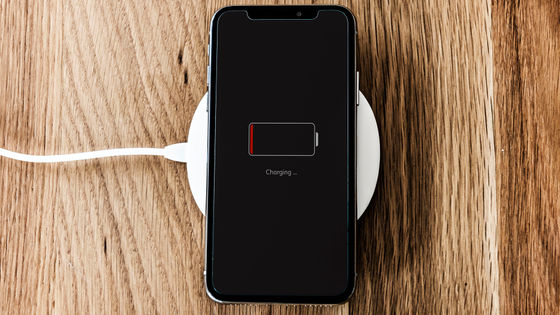
In recent years when smartphones have become widespread, it has been
iOS 13 Battery Drain: 15+ Tips to Make Your Battery Last Longer-MacRumors
https://www.macrumors.com/guide/ios-battery-tips/
◆ 1: Adjust the timing and frequency with which the app accesses location information
First, open the Settings app and tap Privacy.
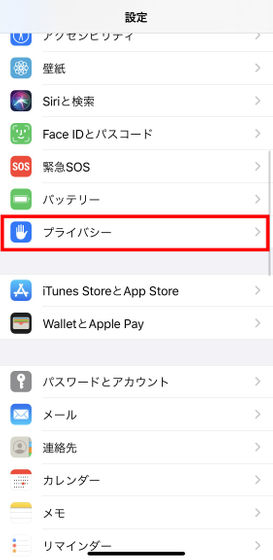
Next, tap 'Location Services'.
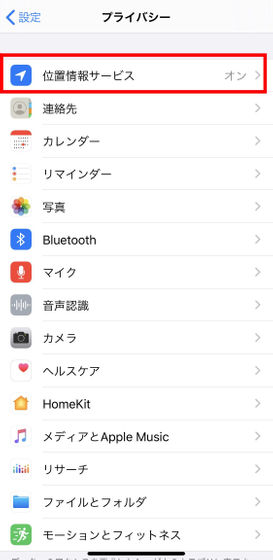
A list of apps will be displayed. Tap the apps that do not need to get location information very often.
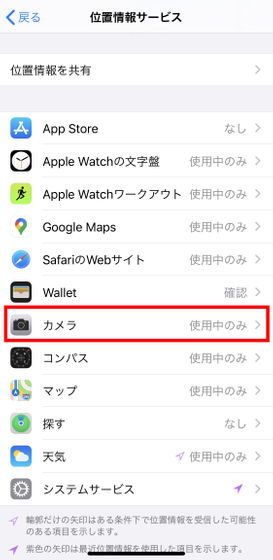
Make sure your app uses your location at the right time. For example, if an application does not need to use location information, such as a map application that requires location information, set the smartphone so that it does not access location information, and the smartphone will check the GPS Because the frequency of doing it decreases, the battery will last longer.
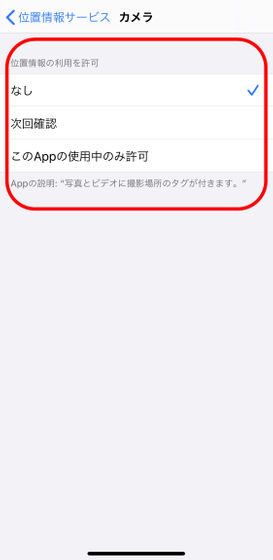
◆ 2: Bluetooth
As with location information, tap 'Bluetooth' from privacy.

In iOS 13, if there is an app that recently requested Bluetooth, the app name will be displayed here. There is no problem with apps that use Bluetooth accessing Bluetooth, but if an app that does not use Bluetooth is accessing Bluetooth, setting it to not access will save a little battery.
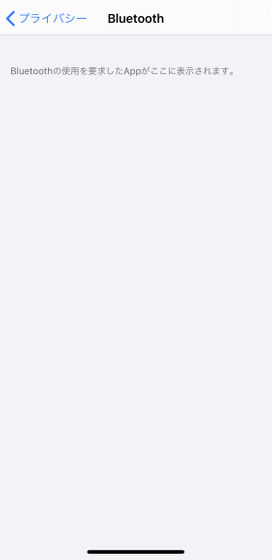
◆ 3: Use low power mode
Low power mode is a mode that extends battery life greatly, instead of temporarily restricting the automatic functions of the application. To use it, open the Settings app and tap 'Battery'.
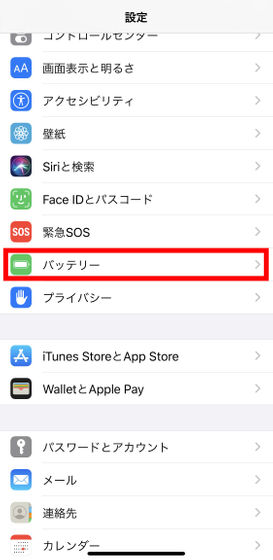
Tap the 'Low Power Mode' toggle switch, then tap 'Continue' to activate it.
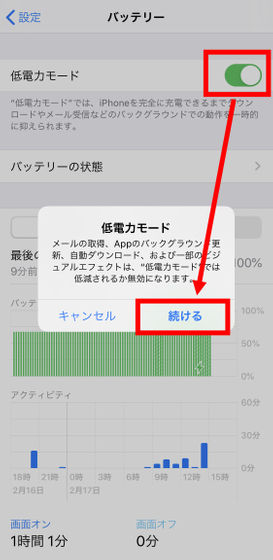
◆ 4: Check if the battery has deteriorated
Tap 'Battery status' from 'Battery' in settings ...
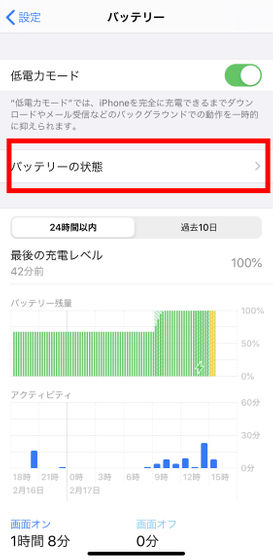
You can check the battery status. In particular, if the maximum capacity is less than 80%, the battery of the terminal itself has deteriorated greatly, so it is recommended to replace it.
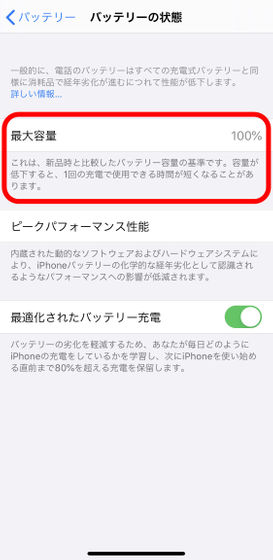
If you read the following article, you can use Apple's express exchange service to know how to replace the iPhone battery in one shot.

Also, if you enable 'Optimized Battery Charging', it will learn the usage cycle of your device and automatically charge the battery to reduce battery deterioration.
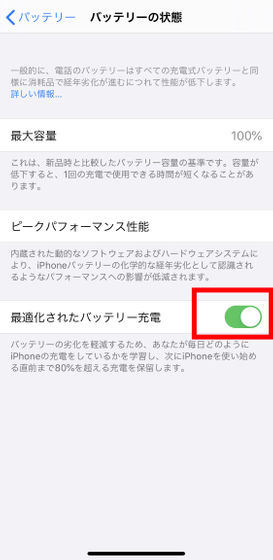
◆ 5: Check which apps are draining the battery
Scroll down on the battery screen to see what apps and features are using the battery. Find out if unnecessary apps are draining your battery and uninstall it, or review how and how often you use the app to reduce battery drain.
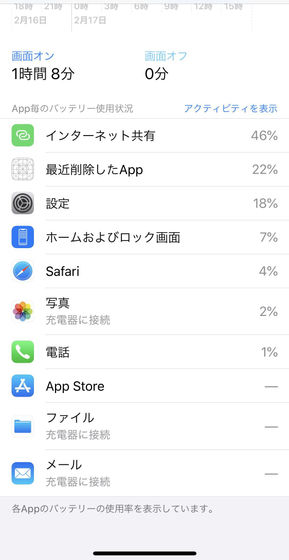
◆ 6: Confirm background update of App
On smartphones, even
To check the background update of the app, tap “General” from the Settings app…
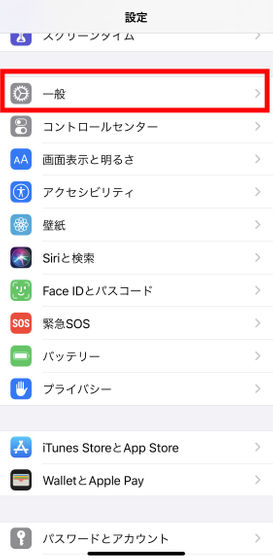
Tap 'App background update'.
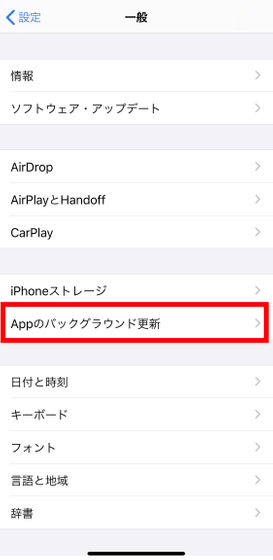
This will show the apps that are performing background updates, so turning off automatic updates for apps that do n’t need to get content automatically will save battery power.
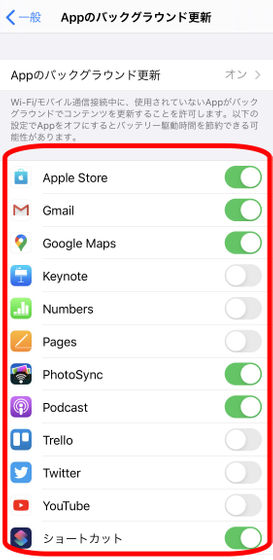
◆ 7: Confirmation of data acquisition method
There are two main types of methods for smartphones to acquire data such as new mail, '
To do this, tap 'Passwords and accounts' from the Settings app ...
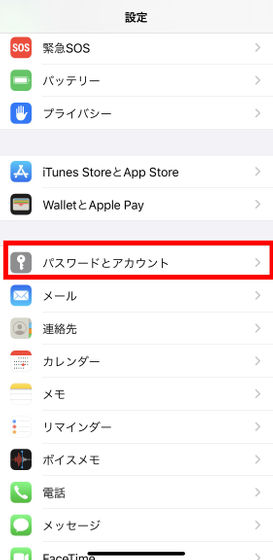
Tap 'Data acquisition method'.
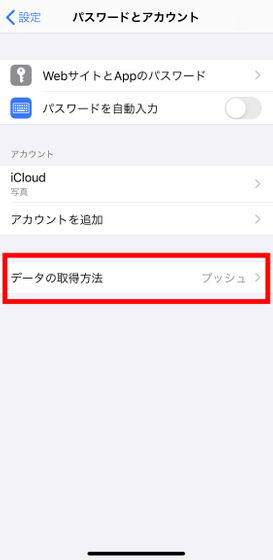
If Push is on, switch it off and set how often you want to retrieve data. The lower the frequency, the longer the battery lasts, but be aware that you won't always get the latest information.
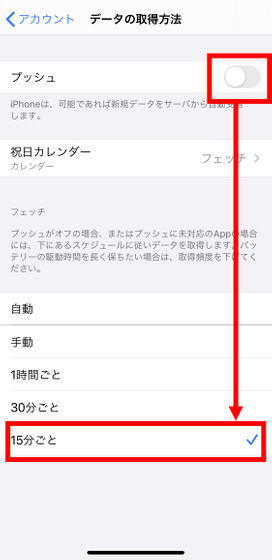
◆ 8: Set notification
When an app sends a notification, the screen may turn on and drain your battery, and turning off the notification every time is troublesome. Therefore, if there is an application that does not need to be notified in particular, if you turn off the notification, the battery lasts longer.
To set app notifications, tap Notifications from the Settings app.
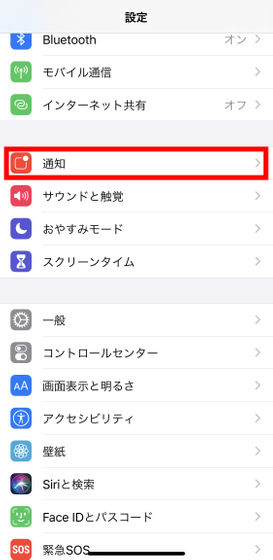
Then, a list of applications that display notifications is displayed. Select an application that does not require notifications.
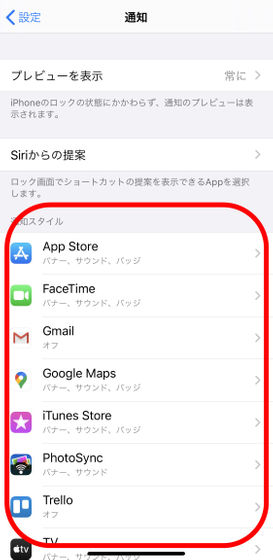
If you turn off 'Allow notifications', notifications will not be sent from the app.
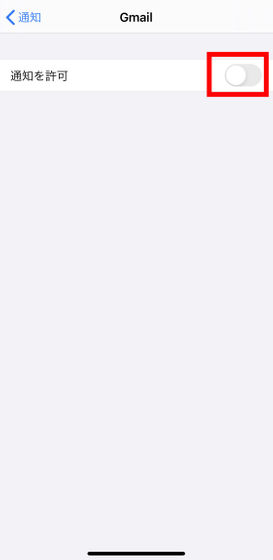
◆ 9: Disable automatic downloads and app updates
With automatic downloads and updates, you can automatically download apps and data installed on other Apple products and update applications automatically, but data communication will occur and battery will be consumed. You.
To change this setting, tap the red frame from the Settings app ...
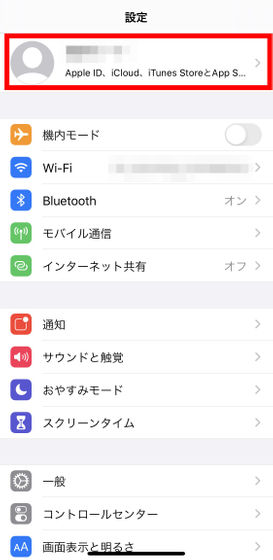
Tap 'iTunes and App Store'.
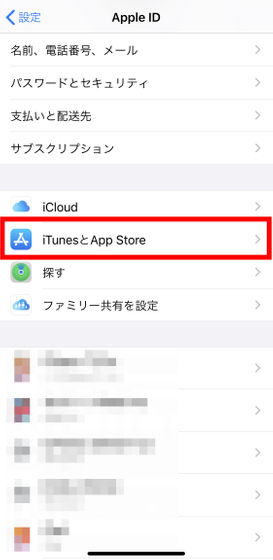
Turn off automatic downloads if any are enabled.
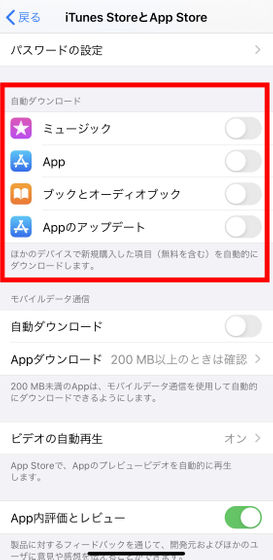
◆ 10: Dark mode
Using the '
To use the dark mode, tap 'Screen display and brightness' from the settings app.
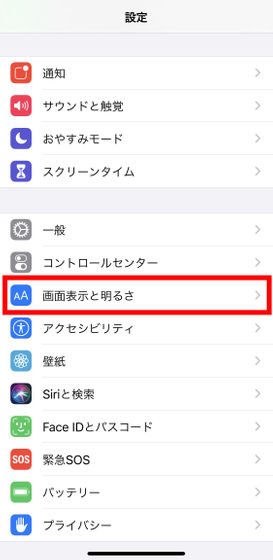
Next, switch the 'Appearance mode' to 'Dark'.
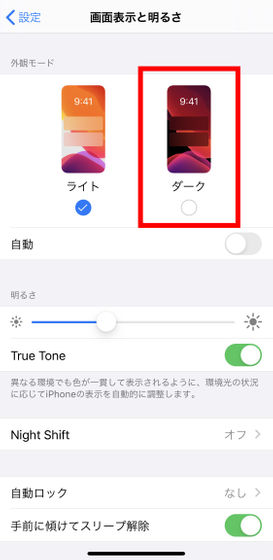
The appearance of the dark mode looks like this.
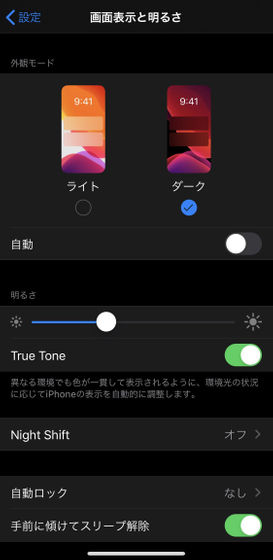
◆ 11: Decrease screen brightness
Move the 'Brightness' slide to the left to darken the screen to reduce battery consumption.
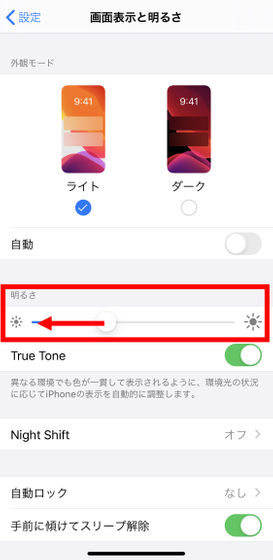
◆ 12: Set automatic lock
If the screen stays on when you are not looking at the screen, the battery will be wasted. So tap 'Auto Lock' ...
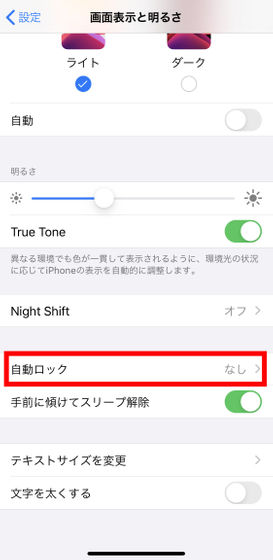
Set a shorter time before the screen automatically locks to save battery.
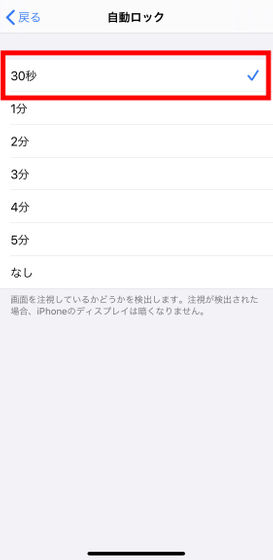
◆ 13: Check if the OS is the latest
Since iOS has been gradually improved by updates, it is important to check whether the OS is up to date. To check if your OS version is up to date, tap General from the Settings app ...
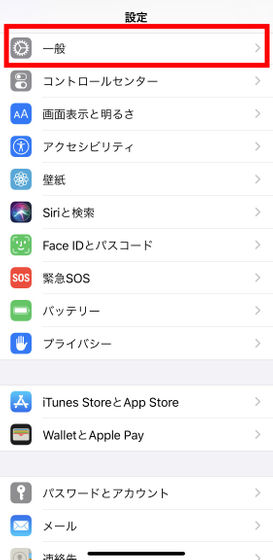
Tap 'Software Update'.
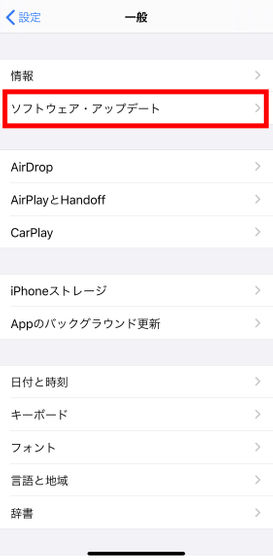
It is OK if 'Your software is up to date' is displayed.
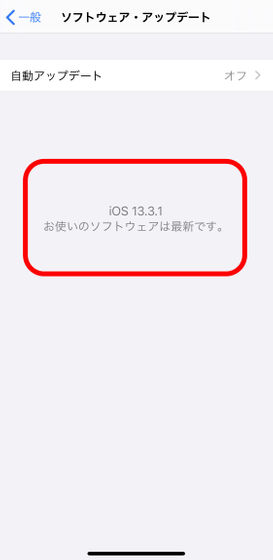
◆ 14: Do not end the application unnecessarily
According to MacRumors, we often see explanations like 'let's quit apps manually to save battery', but background apps don't really use up battery. May even be reloaded the next time you use the app, even negatively impacting battery life. '
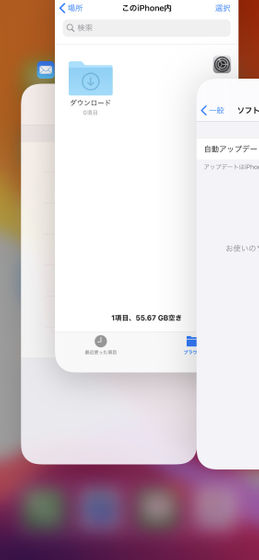
◆ 15: Use Wi-Fi as much as possible
Since Wi-Fi consumes less power than mobile communication, aggressive use of Wi-Fi at home or at work can save battery capacity as well as communication capacity.
◆ 16: Switch to airplane mode where radio waves do not reach
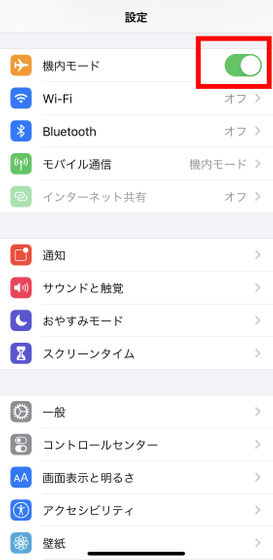
◆ 17: Restart
During use, the system may become unstable and drain the battery excessively. The best way to do that is
If you are using an iPhone X or 11, press and hold one of the volume buttons and the side button at the same time until you see the power off slider.
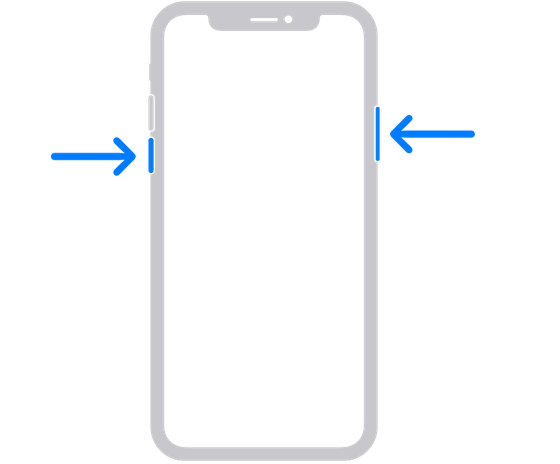
If you are using an iPhone 6, 7, or 8, press and hold the side button to display the power off slider.
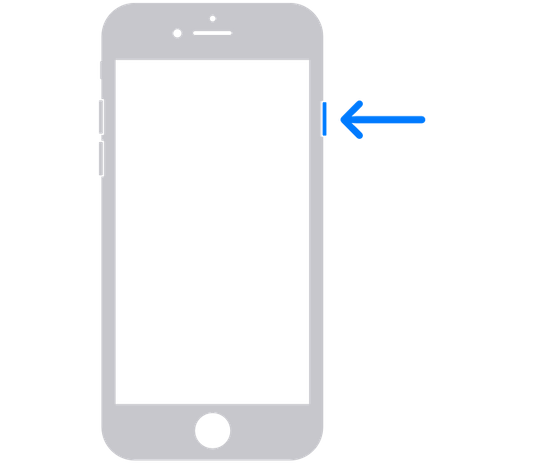
◆ 18: The last resort is replacement
MacRumors concluded that if these measures did not improve the battery problem, they would have to replace it as a last resort.
Related Posts:






