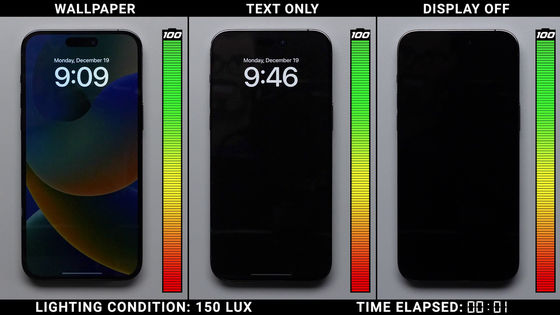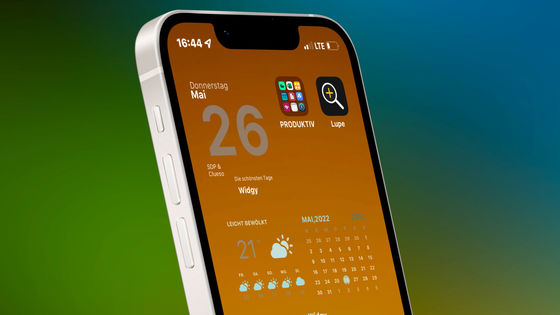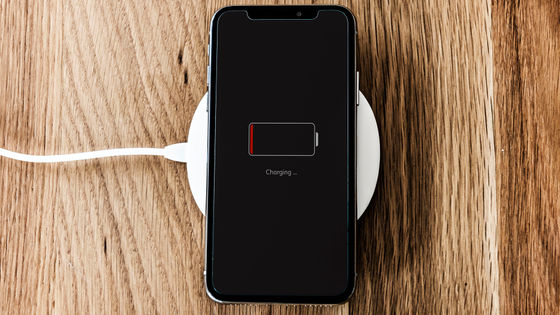iPhone's ``always on display'' where clocks and widgets continue to be displayed even after locking the screen looks like this

'iPhone 14 Pro' and 'iPhone 14 Pro Max' have a function called ' always on display ' that allows you to display main information such as notifications, clocks, and widgets as they are while lowering the brightness of the lock screen. I tried to see what the always-on display looks like on the iPhone 14 Pro Max.
Use the always-on display on iPhone 14 Pro and iPhone 14 Pro Max - Apple Support (UK)
First of all, when the display is turned on, it looks like this. Brightness is maximized.

If you press the power button here ......

Normally, the terminal goes to sleep and the screen goes black. However, if the always-on display function is enabled, the clock and widgets will remain displayed even though the screen is darkened as shown below. Even in the sleep state, it is possible to always display information such as clock while reducing battery consumption by reducing the brightness of the screen.

If you double-tap the screen in the above state, it will become bright like this, and you will be able to access flashlights, cameras, etc. This screen is the 'lock screen' that exists on existing iPhones.

Leave it on the lock screen for about 6 seconds or press the power button to switch to sleep mode.

Double-tap the screen, press a button, swipe up from the bottom of the display, or lift and look at your iPhone if you have Tilt to Wake on to turn the always-on display on. will be released. In addition, it will be canceled in the same way when some kind of notification is displayed.

Looking at the normal lock screen from the side is like this.

Looking at the sleep screen from the same direction when the always-on display is enabled is like this. It's darker than the lock screen, but it's still bright enough to tell you it's lit, so you might be worried about the light until you get used to it.

Looking from above like this.

Always-on display viewed from above

lock screen from below

Always-on display viewed from below.

In addition, when you lower the brightness to the lowest and look at the always-on display, it looks like this, and you can hardly tell if the screen is attached.

This is the lock screen with the lowest brightness.

When you open the home screen as it is, it looks like this.

You can also check the lock screen and sleep screen of the iPhone with the always-on display enabled in the following video.
When the constant display display function is enabled, the music playback bar and timer running on the lock screen are also ......

When it goes to sleep, it stops and dims. The timer is now hidden counting seconds.
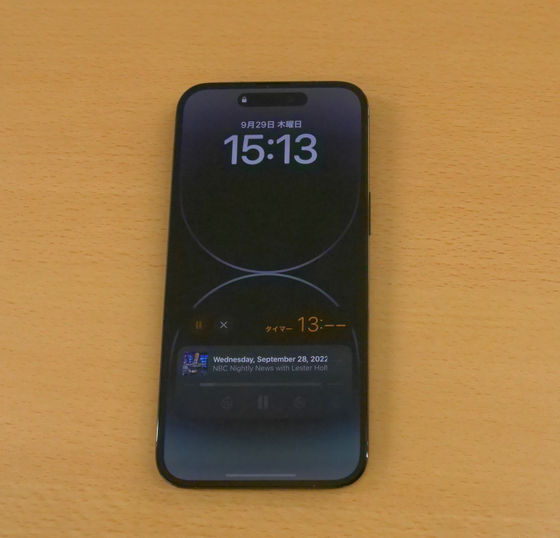
The live wallpaper that moves on the home screen and lock screen also stops when it goes to sleep.

Although the always-on display is enabled by default, it can be disabled by unchecking 'Always On' from 'Screen Display and Brightness' in the Settings app.
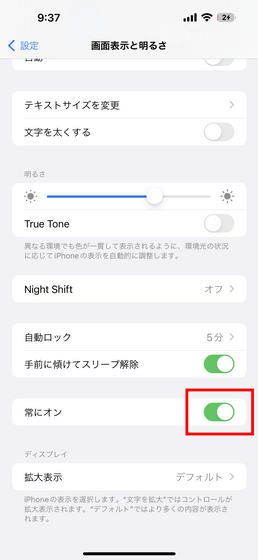
Also, even if the always-on display is enabled, if the iPhone's screen is turned face down, low power mode is enabled, or the iPhone is in your pocket or bag, the sleep screen will be black. will be something In addition, the conditions under which nothing is displayed on the sleep screen of the always-on display are as follows.
・ When 'Sleep' focus mode is on
・When low power mode is enabled
・When the iPhone is connected to CarPlay
・When using Link Camera
・When the iPhone has not been used for a while
・When it is detected that the user wears the paired Apple Watch and leaves the iPhone
Related Posts: