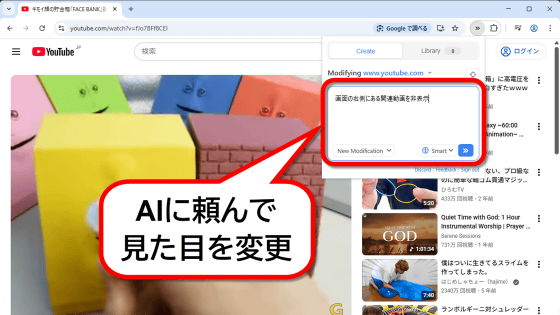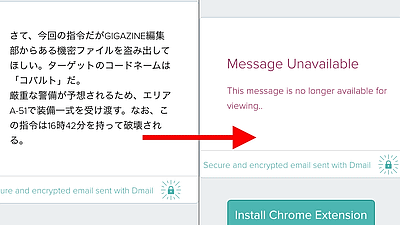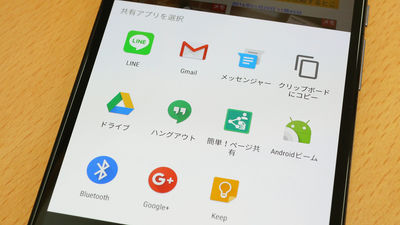Notification application "Floatifications" which can forcibly notice even during movie playback

On Android smartphones, you can start applications and read mails from the status bar or notification bar when notifications of mails and calendars are coming, but if you are in full screen display with a movie or the like, notification bar display It may be troublesome or you may overlook without noticing the notification. In such a case, a notification application that can forcibly notice notification on any screen convenient is "Floatifications"is. Since it is possible to set detailed settings for each application and a free trial version of 2 weeks can be installed, I tried various settings and functions.
Floatifications (Trial) - Android application on Google Play
https://play.google.com/store/apps/details?id=robj.floating.notifications
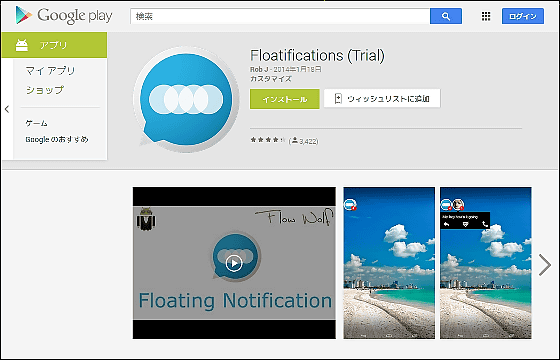
We will install a trial version of Floatifications available for free for 2 weeks from Google Play.
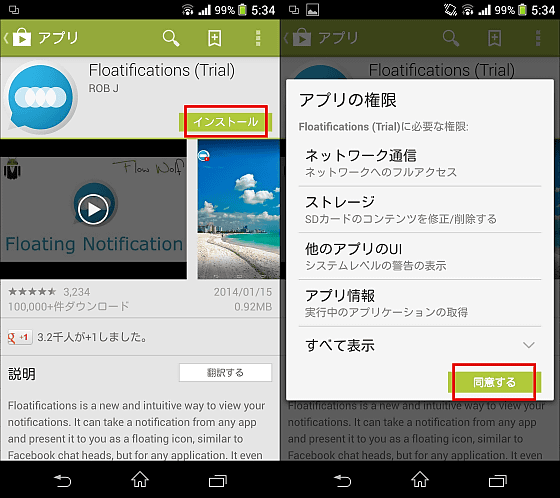
Tap on the icon created after installation and start up.
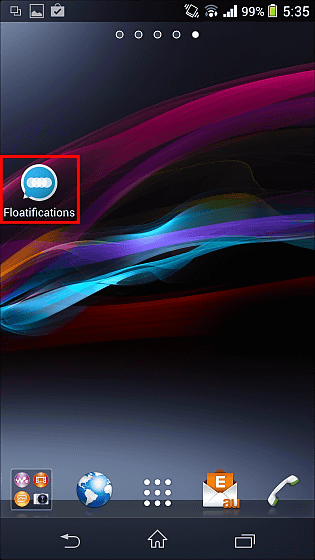
The tutorial is displayed only for the first time. Press "Next" to proceed.
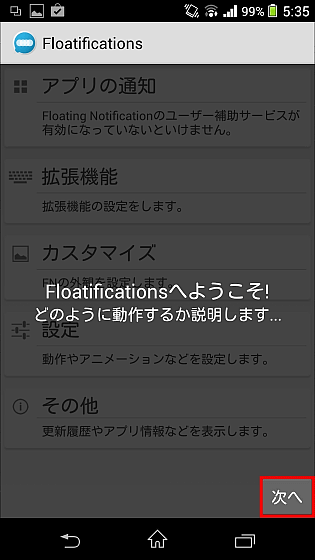
When the top page is displayed, first tap "Notify application" in order to set it so that you can receive notifications with Floatifications.
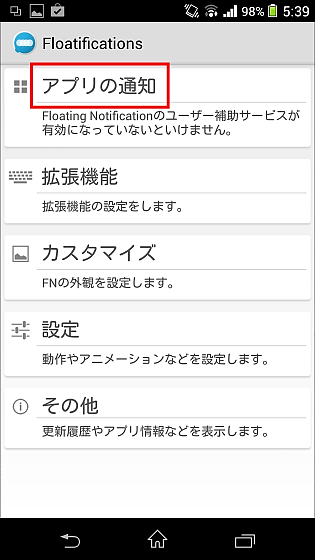
Tap "OK".
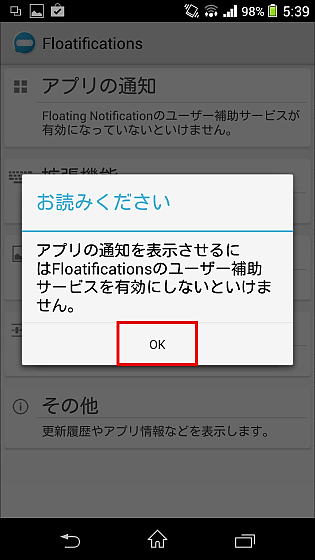
Select "Floatifications".
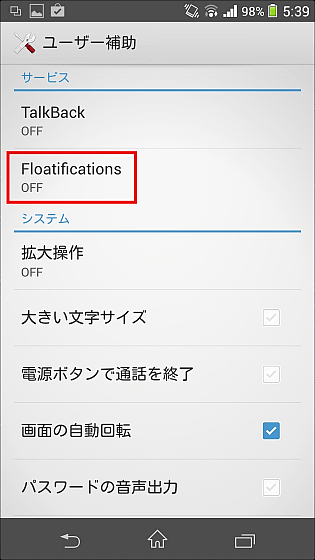
Swipe the button at the top right and tap "OK". OK if the button slides to the right.
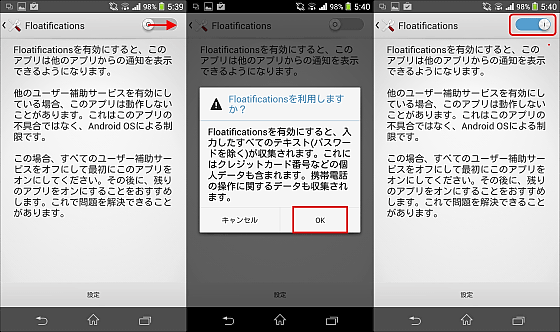
After returning to the top page, tap "notification of application" again, you can select the application that needs notification.
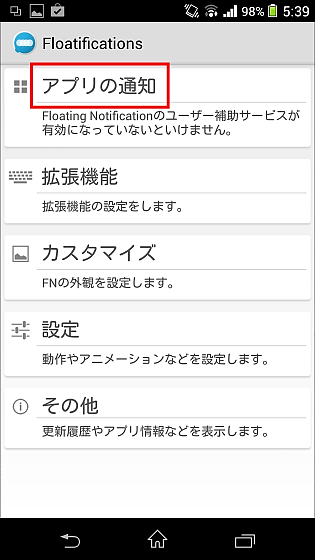
If you check the "ALL" checkbox, you will be able to see notifications of all installed applications with Floatifications.
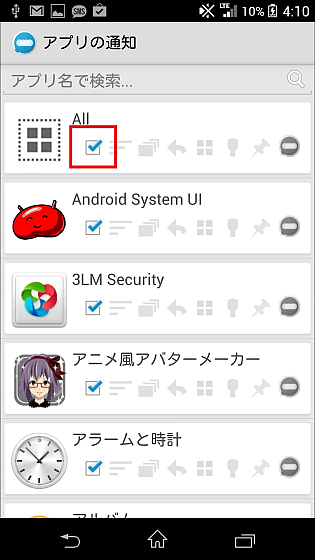
When mail arrives, the round icon is displayed at the front of the screen like this. You can check notifications without missing it even if you are in full screen condition on YouTube etc.
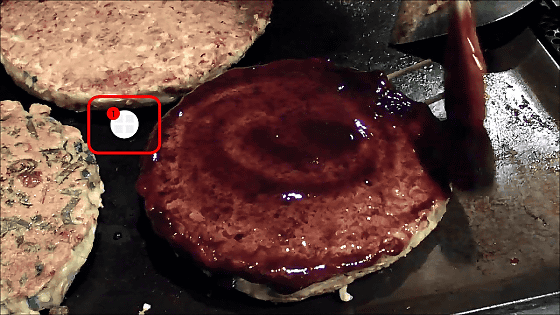
Once you tap the icon, the contents of the notification will be displayed and tap "Receive SMS" will launch SMS application.

Also, if you check all of them, unnecessary items such as screenshot notifications will be forcibly displayed, but you can select only the applications you want to be notified separately from "notification of applications".
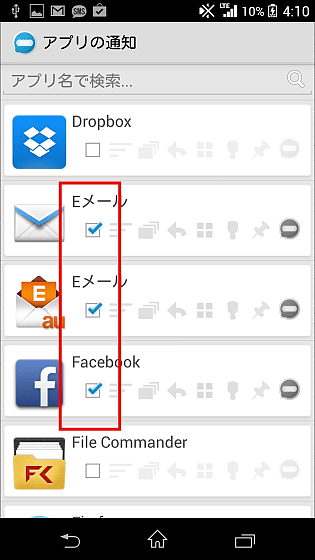
Also, several icons next to the check can be turned on and off by tapping the detailed settings of the notification. For example in Gmail, tap the "arrow" mark that allows you to add action buttons such as "read" or "reply" to the notification's popup, and the "4 squares" mark where you can use the notified application icon next to it. You can read the contents with the notification icon only, or you can reply immediately.
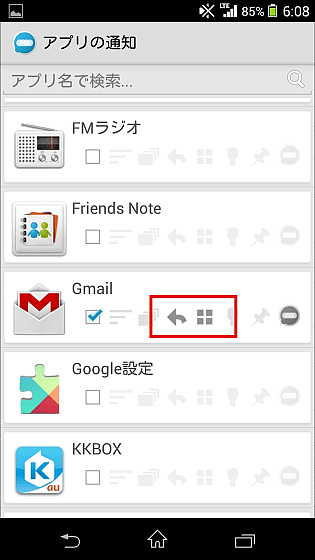
When I receive Gmail with a new setting it looks like this. Tap the circle Gmail icon ......
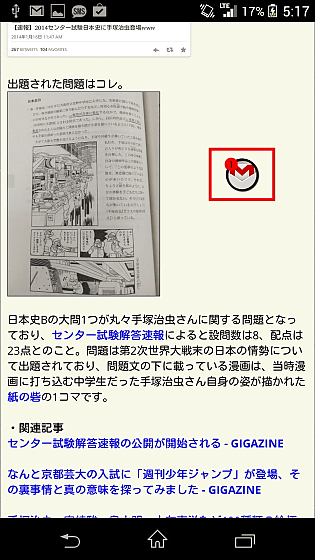
The sender and body of the e-mail are displayed, and buttons that can read directly or reply to the bottom side have been added.
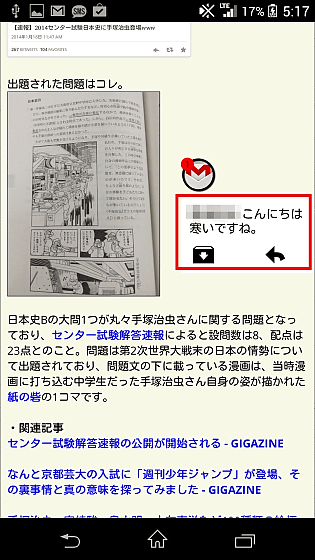
Tap the reply button, the Gmail application launches and displays the reply page like this.
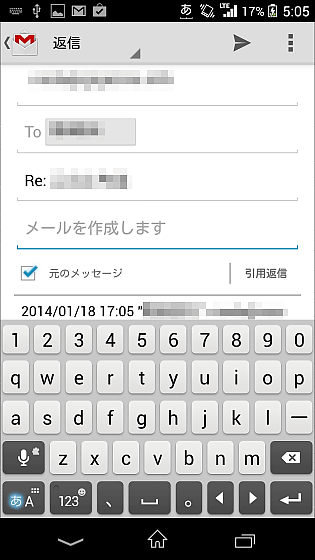
If you do not want to confirm the notification immediately, double tap the icon to hide the icon.

Furthermore, to adjust the appearance of the notification icon, tap "Customize" from the top page.
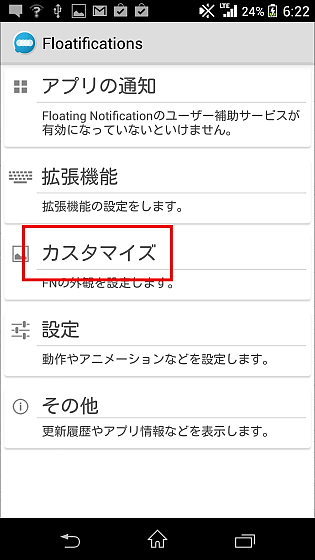
When you tap around "standard (white)" from "theme to use" ...
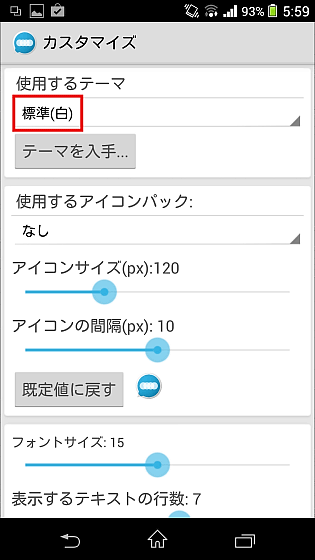
For some reason "standard (black)" is a white frame, "standard (white)" is black and white, but you can switch the color of the frame.
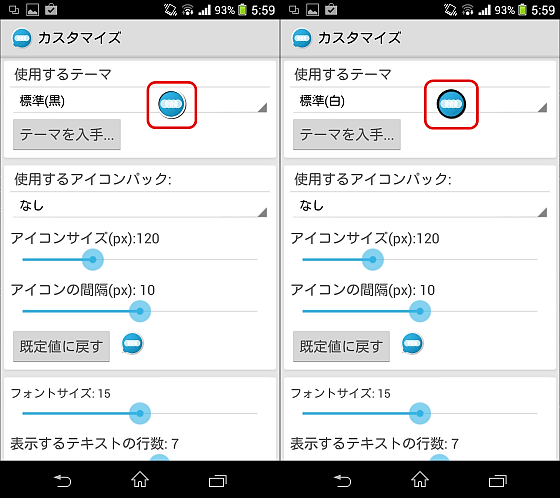
By tapping "Get theme", you can install more free themes that can change the appearance of the icon.
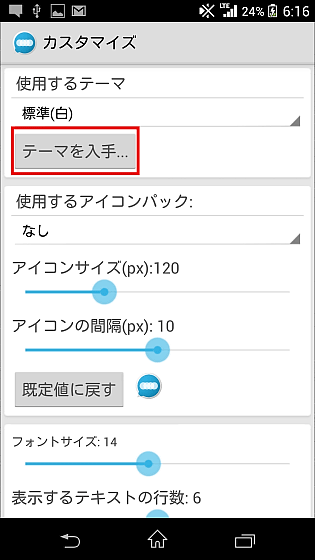
Tap "Play Store".
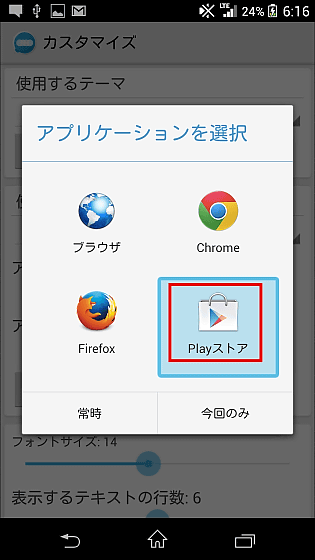
Install "Halo Style" and "Sticker".
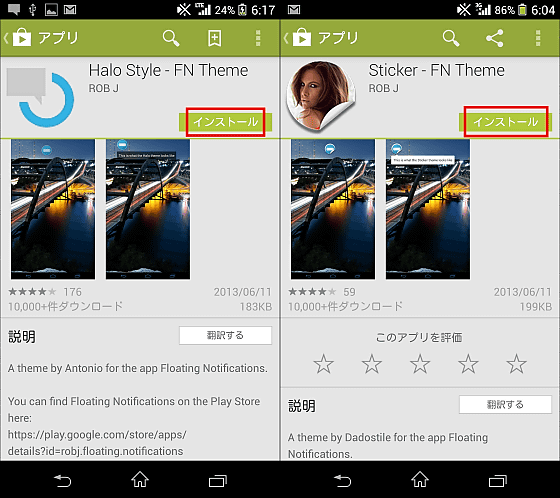
A new theme has been added so that you can choose from 'themes to use'.
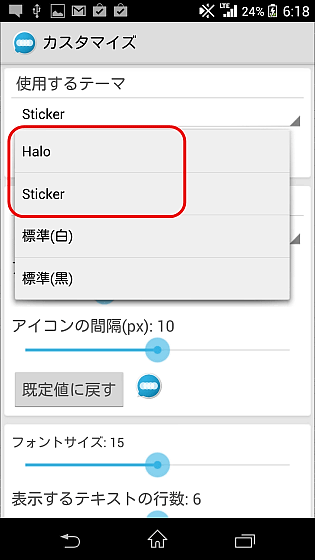
The appearance of added "Halo" and "Sticker" looks like this.
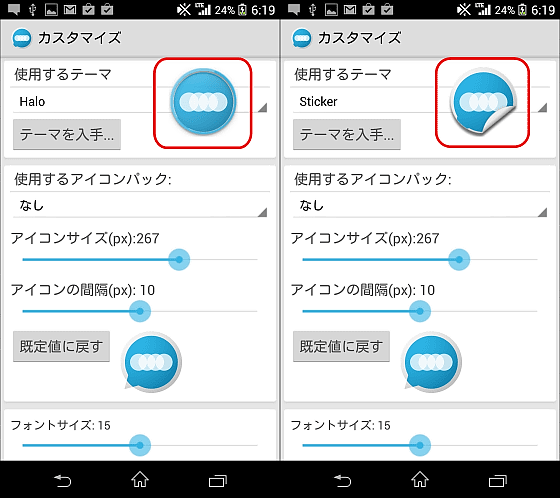
By sliding the "Icon size" button to the left and right, you can change the size of the icon at the time of notification, and the interval at which icons are arranged when multiple notifications arrive can be adjusted with the "Icon Spacing" button.
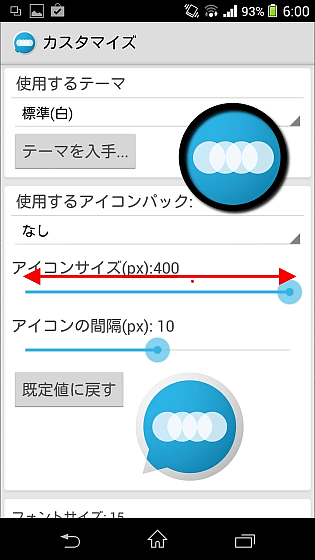
You can also set the text size displayed in the notification.
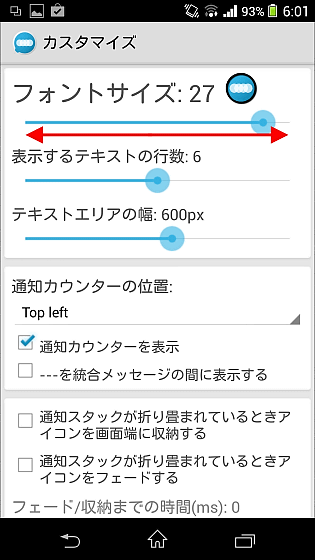
To further add functionality to Floatifications for free, tap "Extensions".
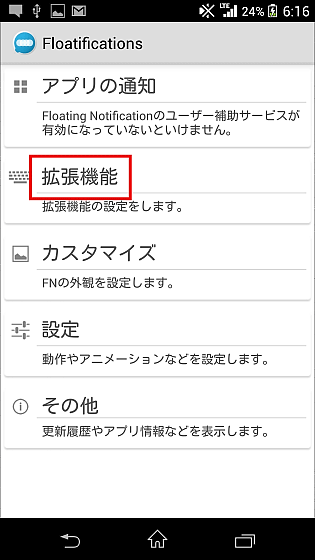
Tap "Get extension".
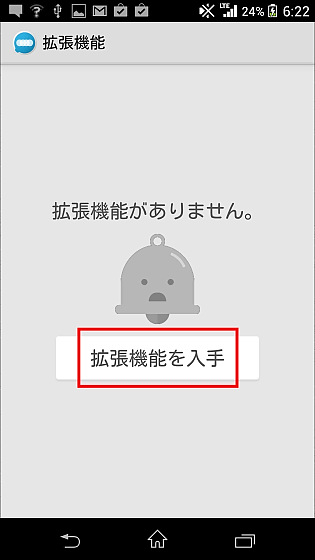
Select "Play Store".
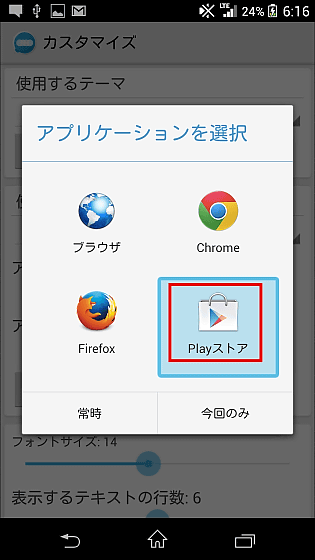
"SMS / Missed Call" which can notify you of incoming history etc. which can not be done by default, and "Clock" which can display clock icon can be installed.
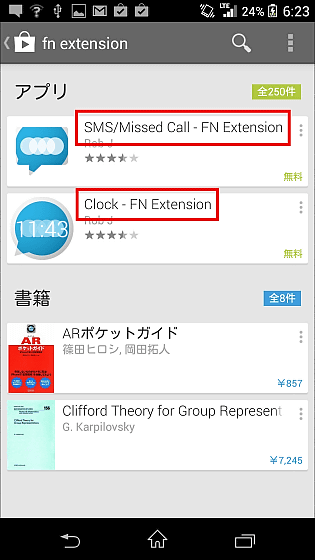
After installation, once you open the "Extended function" screen, two applications are displayed, so make sure to check everything and use it.
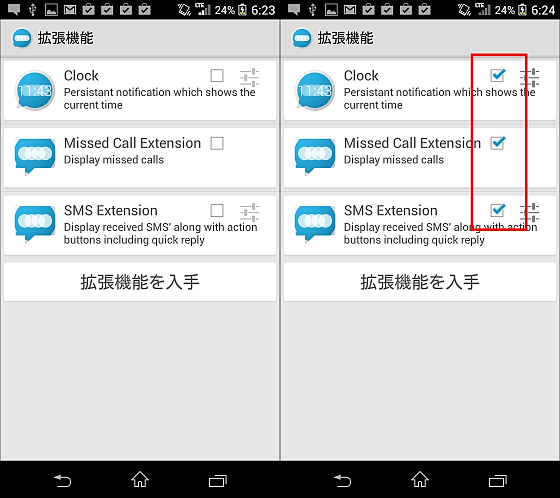
Then the clock icon of "Clock" is displayed all the time so that you can see the time while you are working on any screen.
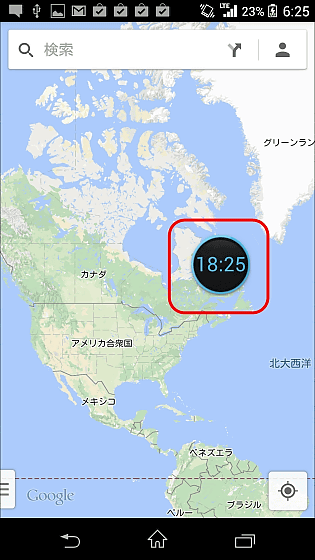
Notification of missed calls is like this.
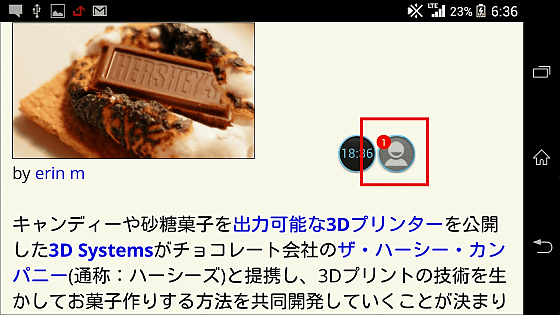
By tapping the icon, you can confirm who you are calling, you can call back from the "call" button of notification or send SMS from "mail" button.
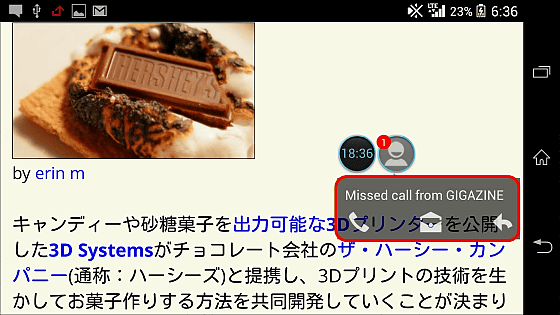
Floatifications that can be forcibly received even if there is no default notification bar that is not displayed, such as in full-screen mode, has trial version up to two weeks, but after that it costs 200 yen and the paid version of " If you purchase Floatifications Unlock, you can use it all the time.
Floatifications Unlock - Android application on Google Play
https://play.google.com/store/apps/details?id=robj.floating.notificationsunlocker
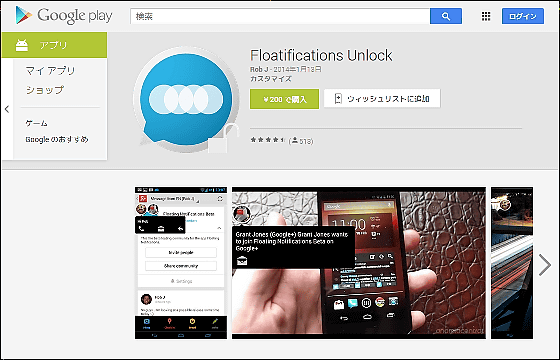
Related Posts:
in Software, Smartphone, Posted by darkhorse_log