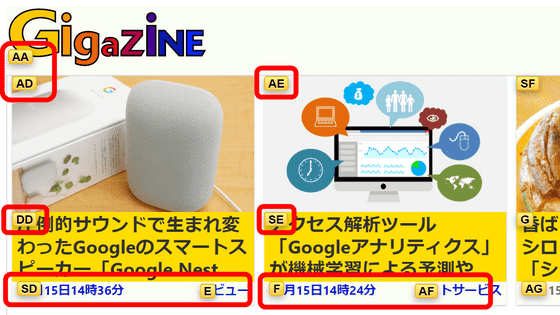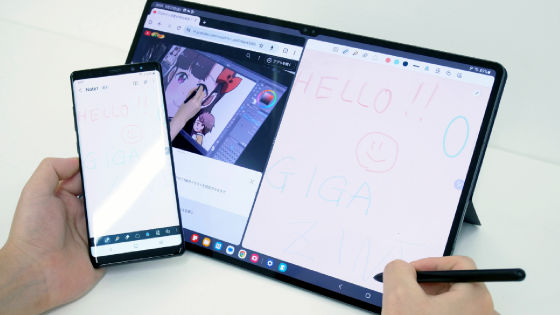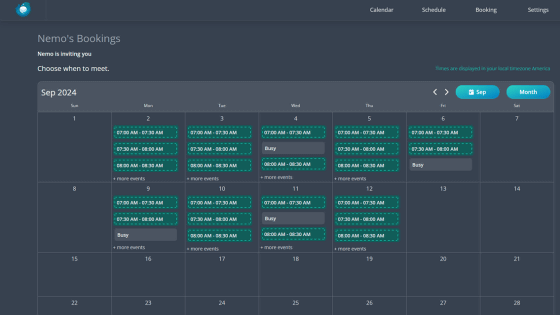Review of ``Niagara Launcher'', a launcher app that allows you to quickly launch apps with one hand even on large-screen smartphones

On Android, by installing a launcher app, you can freely change the app management screen, the so-called 'home screen'. ' Niagara Launcher ' is a launcher app that emphasizes simple operation, and it is said that you can select and launch apps with just one hand, so I actually tried using it.
Niagara Launcher???? Clean and minimal home screen for Android
◆Installation and initial settings of Niagara Launcher
To install Niagara Launcher, first tap the link below to access the distribution page on Google Play.
Niagara Launcher ‧ Clean/Minimal - Apps on Google Play
https://play.google.com/store/apps/details?id=bitpit.launcher
When you open the distribution page, tap 'Install'.
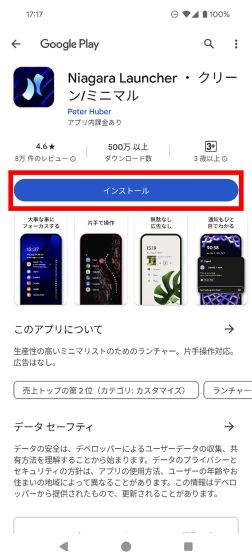
When installation is complete, tap 'Open'.
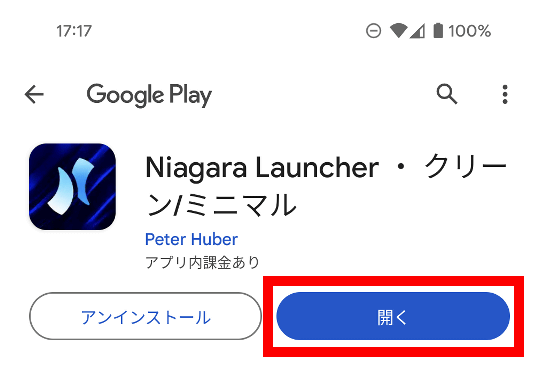
When Niagara Launcher starts, carefully read the privacy policy and terms of use, then tap 'Agree & Continue'.
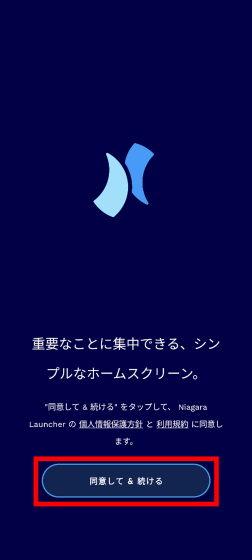
A screen will then appear that says ``Choose your favorite app.'' The app you select here will now be displayed on your home screen.
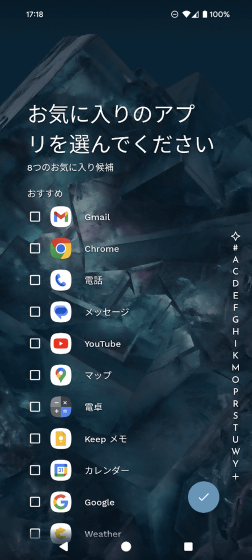
This time, I selected 'Gmail', 'Chrome', 'Phone', and 'YouTube' and then tapped the check button at the bottom right of the screen.
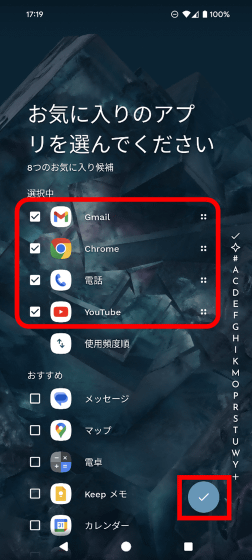
When the home screen is displayed, tap 'Yes' in the section that says 'Welcome to Niagara Launcher. Do you want to set it as default?'
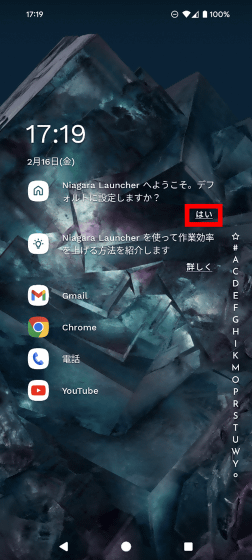
Check 'Niagara Launcher' and tap 'Set as default'. Now you can use Niagara Launcher as your home screen.
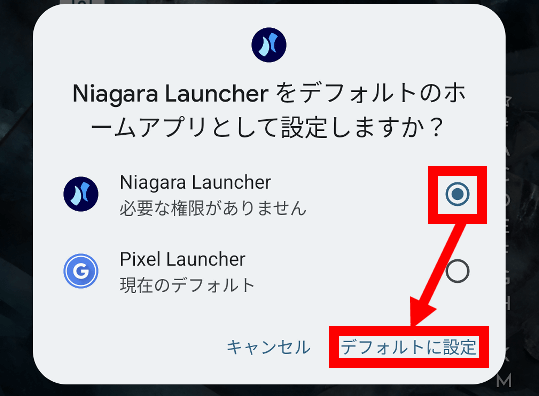
◆How to launch an app with Niagara Launcher
Apps other than those selected on the 'Choose your favorite apps' screen can be displayed by swiping the area with the alphabet on the right side of the screen.
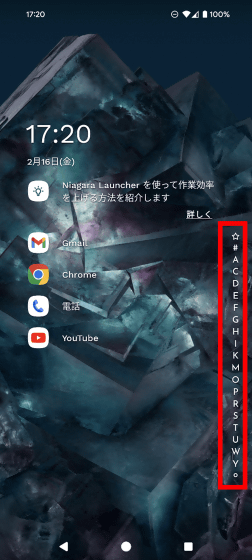
Swipe the alphabet part to display apps in alphabetical order.
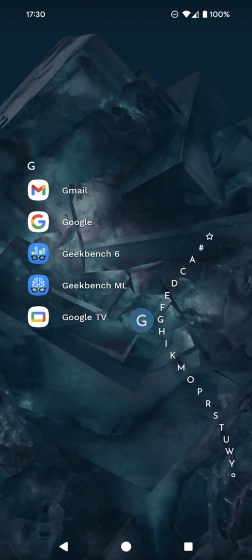
When the app you want to start is displayed, remove your finger from the alphabet and tap the app. There is no need to tap the left edge of the screen, so you can launch the app with just your right hand even on large-screen smartphones.
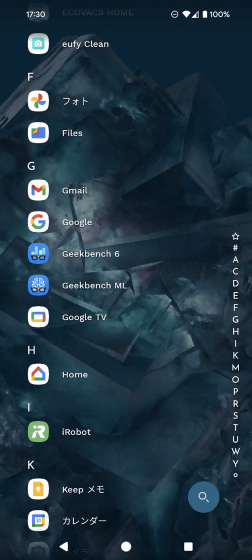
The procedure for starting an application with Niagara Launcher can also be confirmed in the following movie.
Niagara Launcher also allows you to search for and launch apps. Swipe down on the home screen to search for apps.
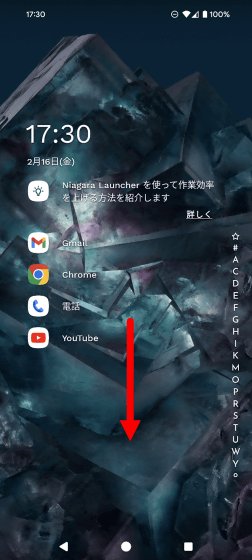
Then, a search screen will be displayed, so you can search for the app you want to start and tap it to start it.
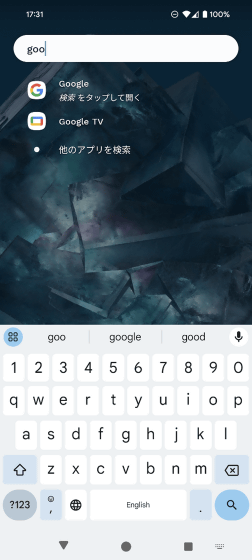
◆Check notifications on the home screen
Niagara Launcher allows you to display notifications received for each app in the app list on the home screen. To enable the notification display function, tap ``Details'' in the section that says ``I will show you how to increase work efficiency using Niagara Launcher.''
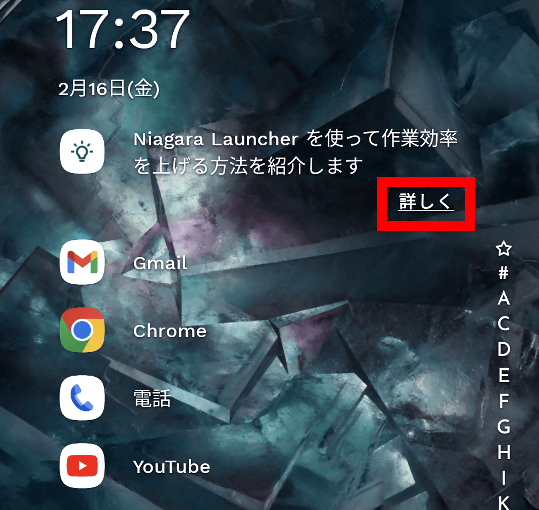
Tap 'Enable' for 'Check notifications directly from the home screen'.
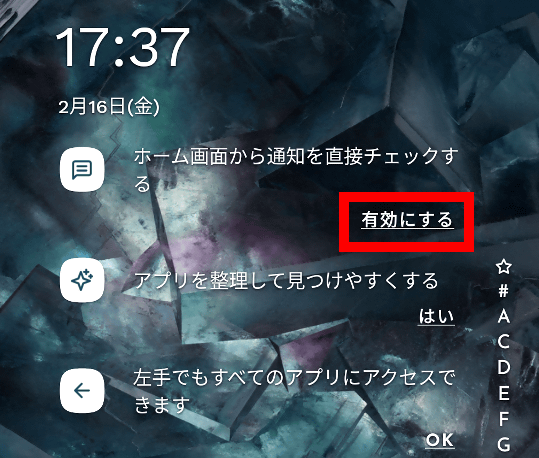
When the following dialog is displayed at the bottom of the screen, tap 'Enable'.
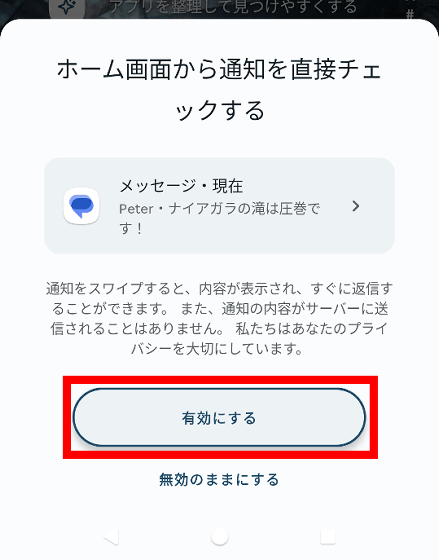
Enable the 'Allow access to notifications' toggle switch.
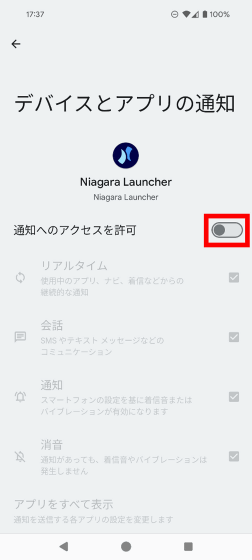
Tap 'Permit'.
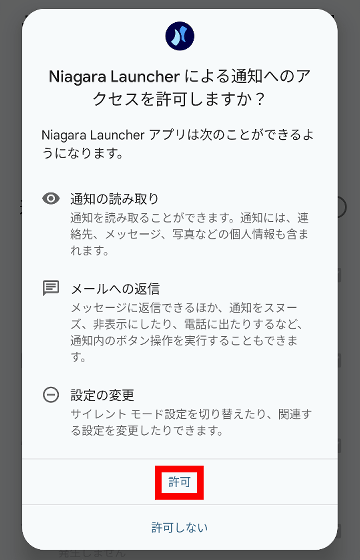
Once 'Allow access to notifications' is enabled, you will be returned to the home screen.
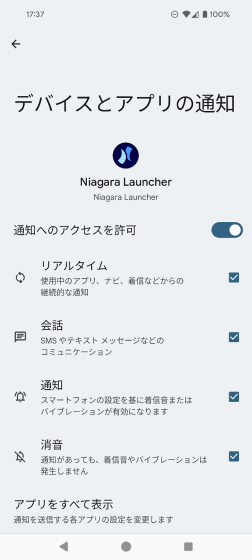
Then, press and hold the app you want to see notifications for.
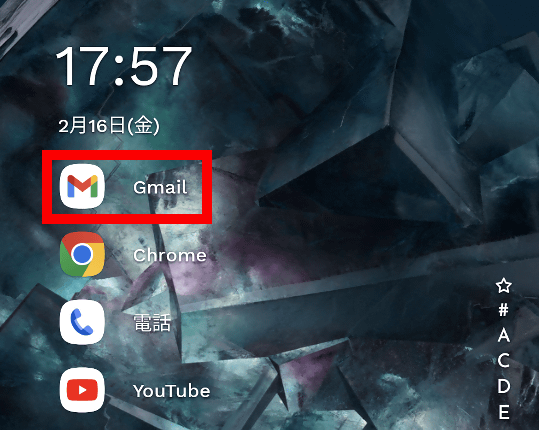
When the menu appears, tap 'App information'.
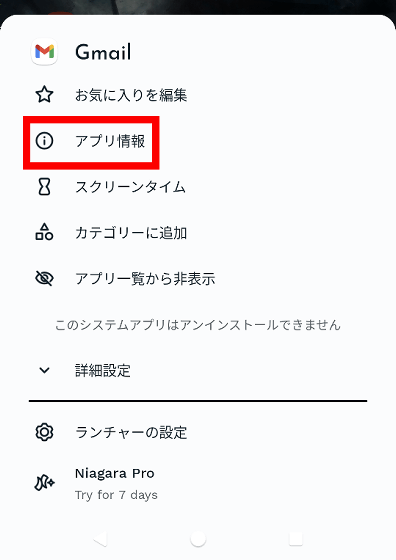
Tap 'Notification'.
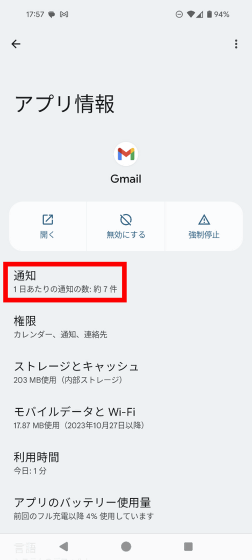
Enable notifications.
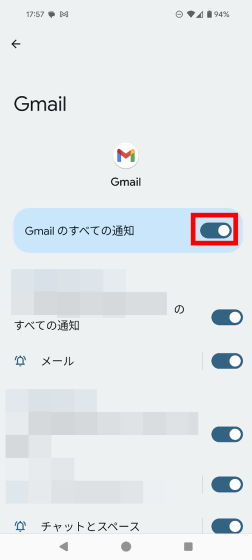
Additionally, enable 'Allow notification dots' at the bottom of the screen.
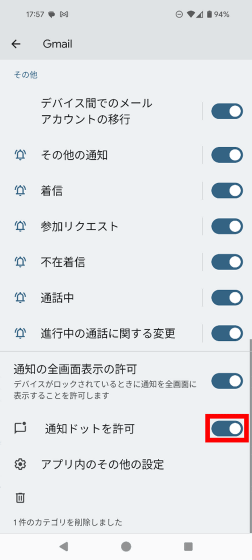
You can now see notifications on your home screen. If you want to check the details of the notification, tap the button on the right.
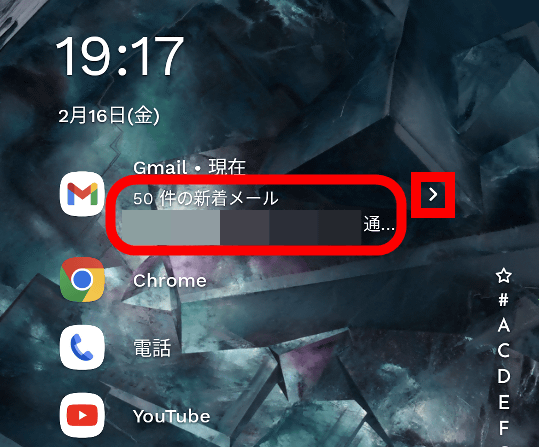
You can check the details of the notification like this.
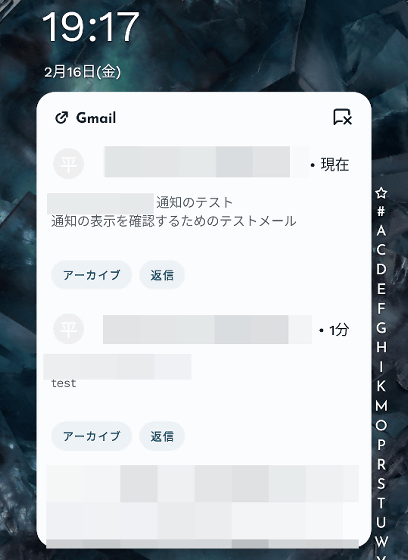
◆Display special menu of app
Swipe the app name to the right to display a different menu for each app.
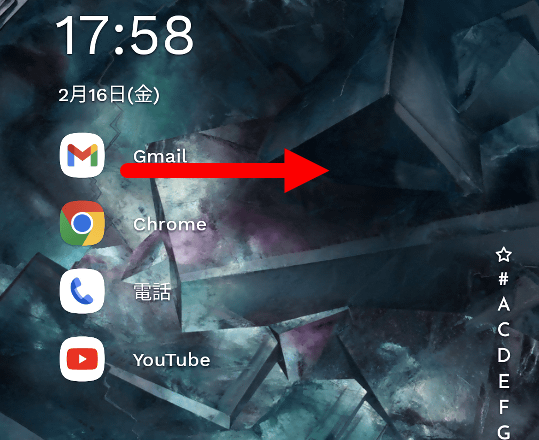
In the case of Chrome, a menu that directly opens either a 'new tab' or 'incognito tab' was displayed.
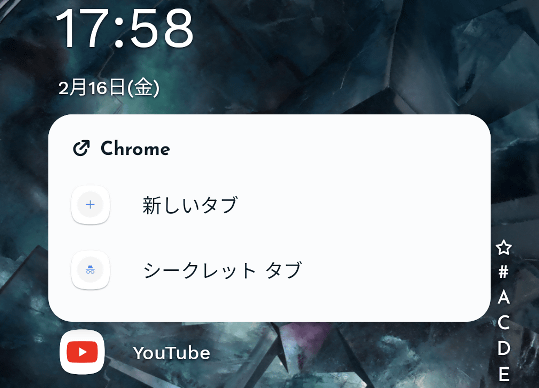
The YouTube menu looks like this.
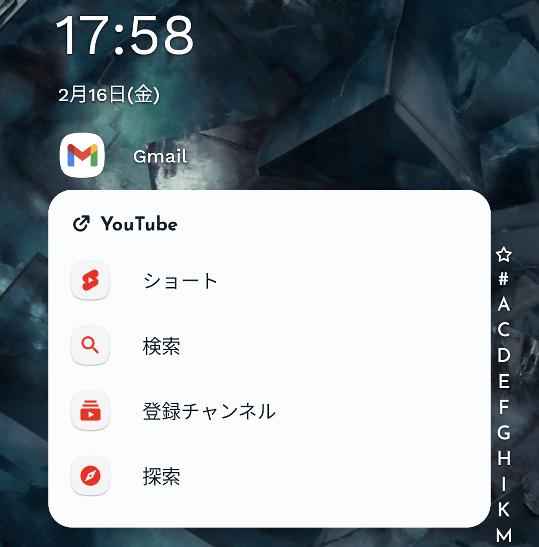
◆Paid features also available
Niagara Launcher is basically a free app, but the full-featured version is paid. To use it for a fee, tap 'Niagara Pro' at the bottom of the app list screen.
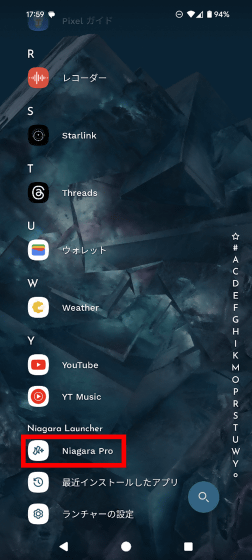
There are two prices: ``1,000 yen per year after a 7-day trial period'' or ``one-time purchase for 2,900 yen'', and you will be able to use ``app icon change function'', ``font change function'', ``calendar function'', etc.
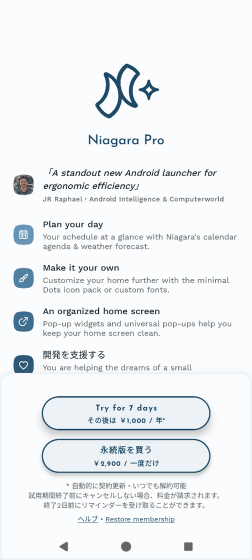
◆Forum now open
A forum related to this article has been set up on the GIGAZINE official Discord server . Anyone can write freely, so please feel free to comment! If you do not have a Discord account, please create one by referring to the article explaining how to create an account!
• Discord | 'Tell me what launcher apps you recommend for Android smartphones!' | GIGAZINE
https://discord.com/channels/1037961069903216680/1209063784925364266
Related Posts:
in Software, Smartphone, Review, Posted by log1o_hf