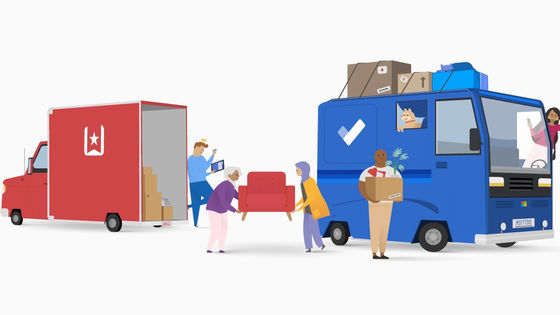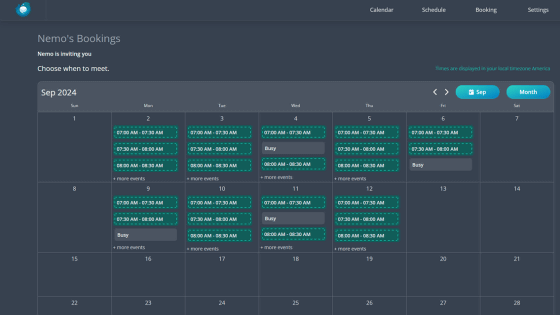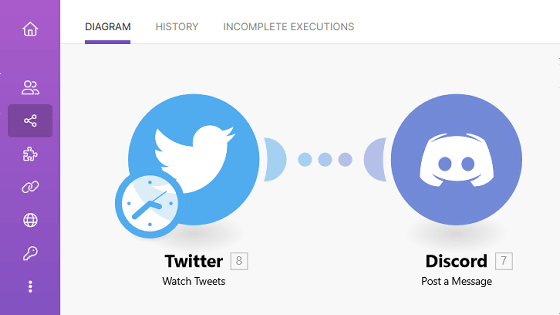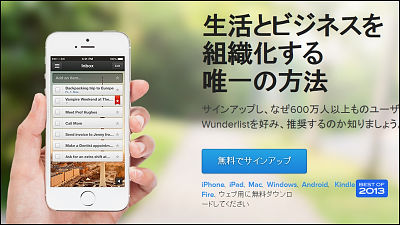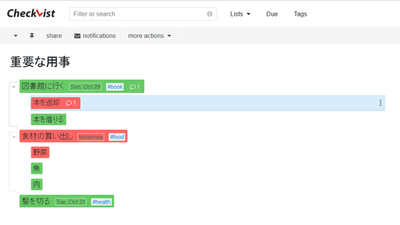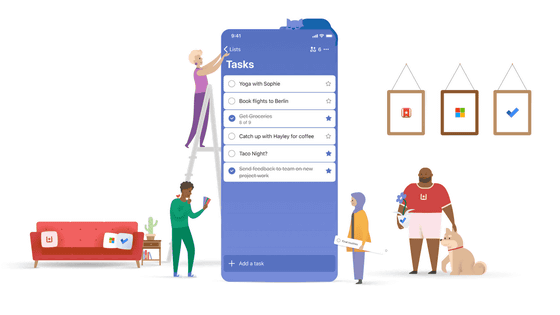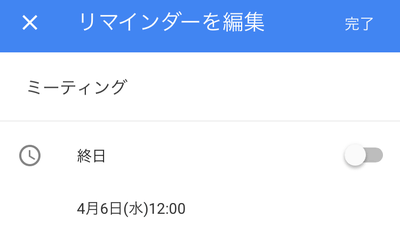The developer of the ToDo app ``Wunderlist'', which was acquired by Microsoft and ended its service, has released a successor app ``Superlist'', so I tried using it.
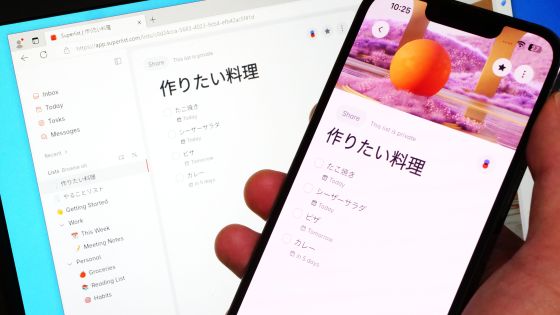
The developer of the ToDo app ``
Superlist: Home to all your lists
https://www.superlist.com/
◆Background to the development of Superlist
Wunderlist is a to-do app developed in 2011 and acquired by Microsoft in 2015. Wunderlist continued to be provided even after its acquisition by Microsoft, but Microsoft announced the to-do app 'To Do' in September 2019 and guided the transition. After that, the end date and time of Wunderlist's service was announced in December 2019, and the service ended in May 2020.
Christian Lieber, the developer of Wunderlist, said he was considering buying back Wunderlist at the time Microsoft announced To Do. Knowing that it was impossible to buy back Wunderlist, Lieber began developing Superlist as a ``true successor'' to Wunderlist, and officially released version 1.0 of Superlist on February 13, 2024.
Today is a special day for me – we're releasing @Superlist 1.0 – the new home for all your lists. Get it now for Mac, iOS, Android & Web: https://t.co/mJrFUtaWbD
— Christian Reber (@christianreber) February 13, 2024
When we sold Wunderlist in 2015 to Microsoft, I felt broken. We put so much hard work and passion into building the… pic.twitter.com/7IgUhWbASY
◆I tried using the iOS version of Superlist
Superlist is available in macOS, web app, iOS, and Android versions. To use the iOS version of Superlist, first tap the link below to open the Superlist distribution page in the App Store.
'Superlist' on the App Store
https://apps.apple.com/jp/app/superlist/id1547585270
When you open the distribution page, tap 'Get'.
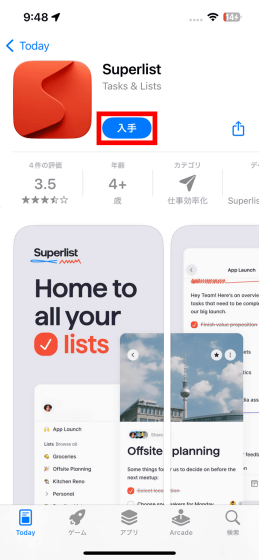
Authenticate with Face ID or Touch ID and proceed with the installation.
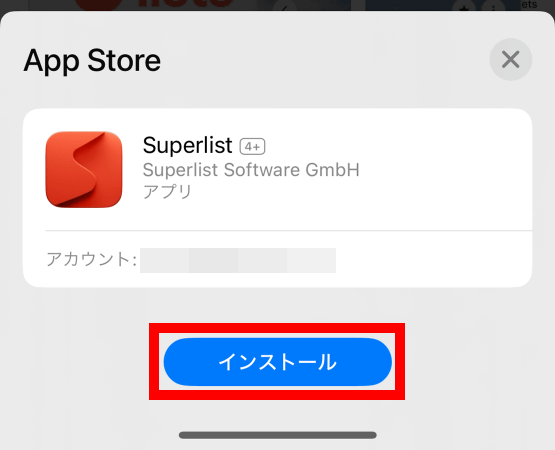
When installation is complete, tap 'Open'.
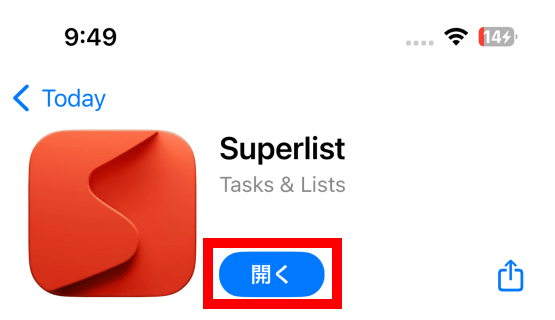
When you start Superlist for the first time, you will be asked for permission to receive notifications, so tap 'Allow'.
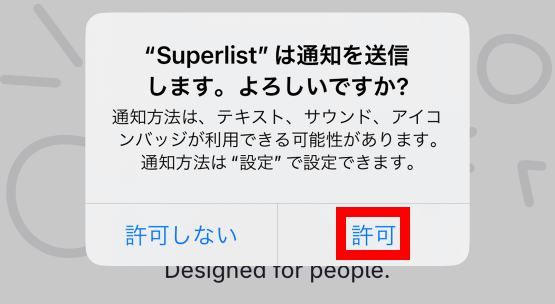
Next, you will be asked to authenticate using your Google account, Apple account, or email address. This time, I want to proceed with authentication using an email address, so tap 'Continue with email'.
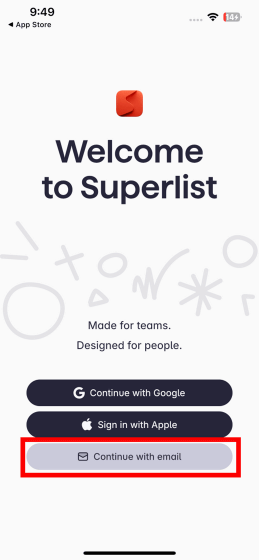
Enter your email address and tap 'Send link'.
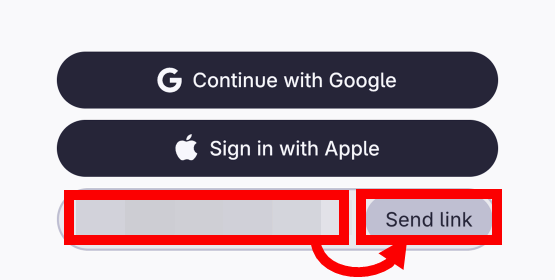
When the screen below appears, check the inbox of the email address you entered.
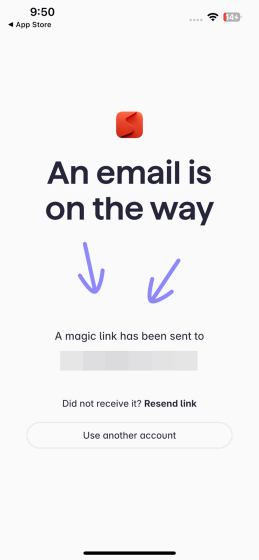
The following email has arrived in your inbox, so tap 'Log in to Superlist'.
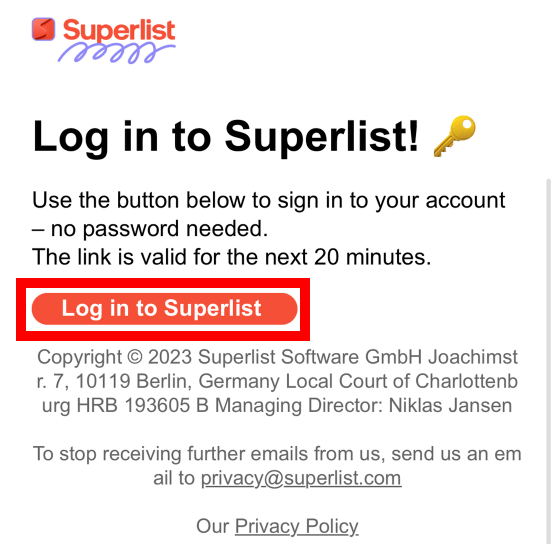
The Superlist screen will then automatically open and ask you to enter a display name. After entering the display name, tap 'Next'.
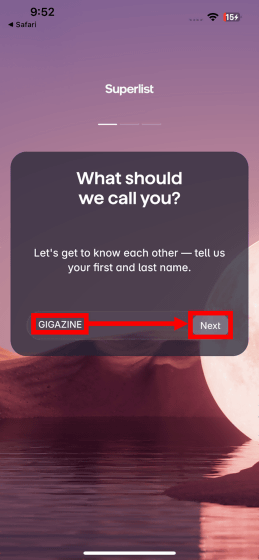
You will be asked what you want to use Superlist for, so select the appropriate one and tap 'Next'. This time, I selected 'Manage my personal to-do lists' and then tapped 'Next'.
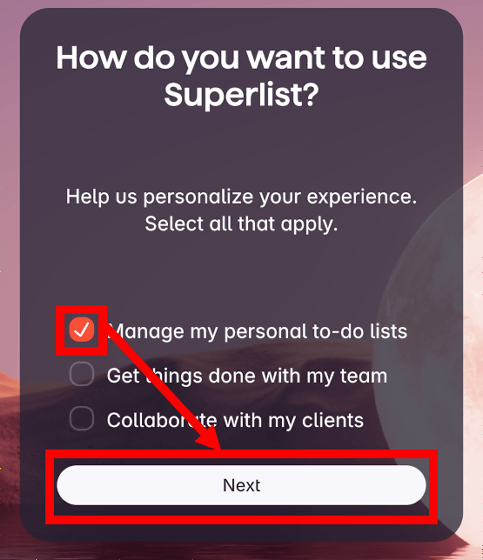
Read the terms of use and privacy policy carefully, check the agreement, and tap 'Continue'.
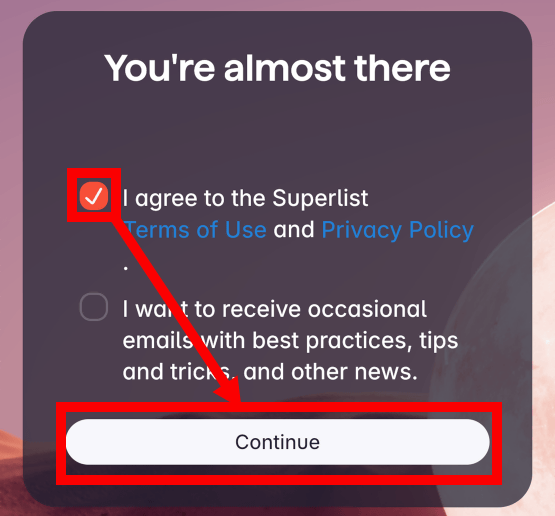
Now you can use Superlist. The initial screen displays a pre-created task list page for operating instructions. If you want to add a new task list screen, tap the button at the bottom left of the screen.
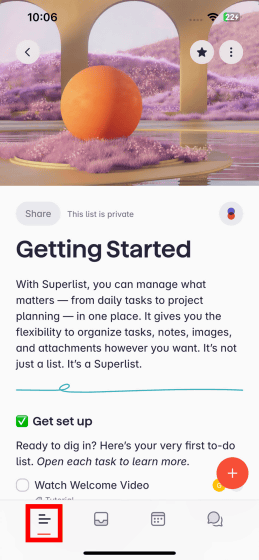
Tap the '+' button.
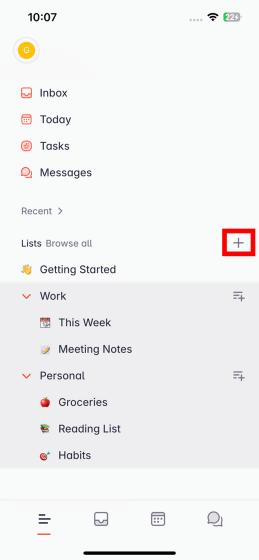
Tap 'New list'.
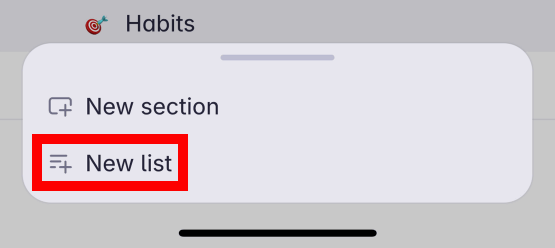
When a new task list opens, enter the name of the list and tap 'Done'.
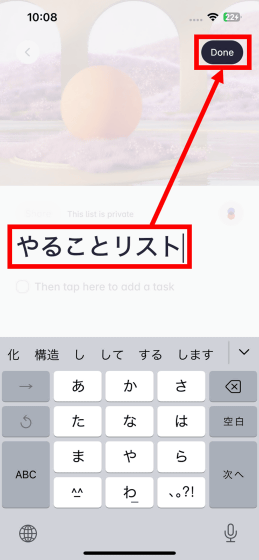
You can add a new task by tapping the part marked 'Then tap here to add a task' or the '+' at the bottom right of the screen.
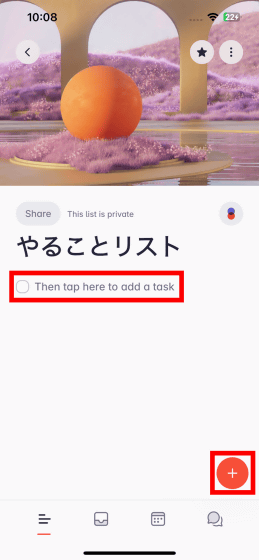
After entering a task, you can set a deadline by tapping the calendar button at the top of the keyboard.
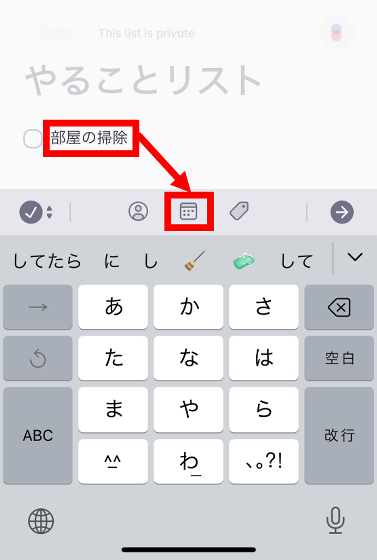
In addition to selecting the date from the calendar, you can also select the deadline by tapping 'Today', 'Tomorrow', and 'Next week' at the top. After setting the deadline, tap 'Done'.
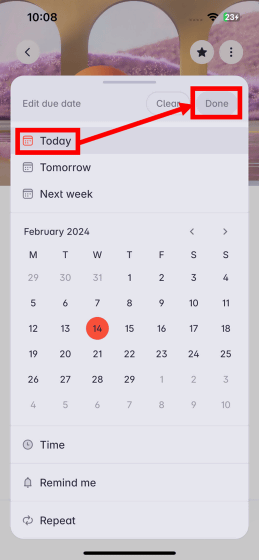
Now you can register the task.
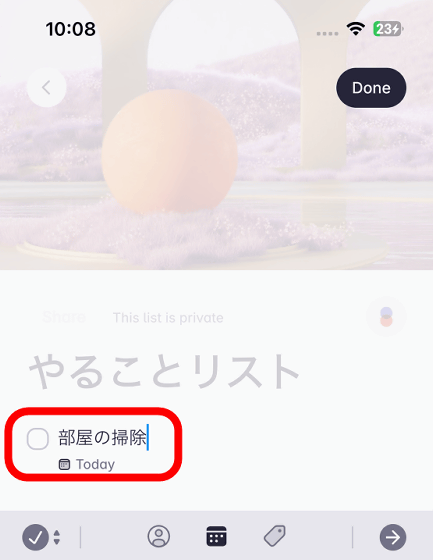
If you register multiple tasks, the screen will become cluttered and it will be difficult to tell which task is for today. In such a case, tap the calendar button at the bottom of the screen.
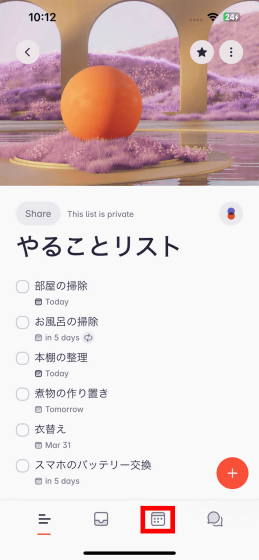
The Today screen will then open and display a list of tasks due on that day. In the initial state, an explanation of how to use is displayed at the top of the screen, so tap 'Dismiss'.
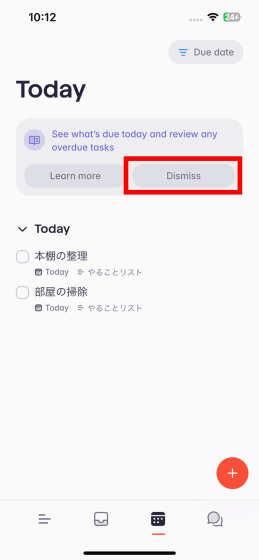
Now you can use more screen space.
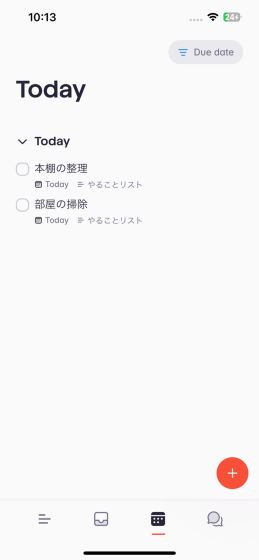
The Today screen is also useful for listing tasks spread across multiple task lists. For example, suppose you have created two lists: ``Cooking I want to make'' and ``To-do list'' as shown below.
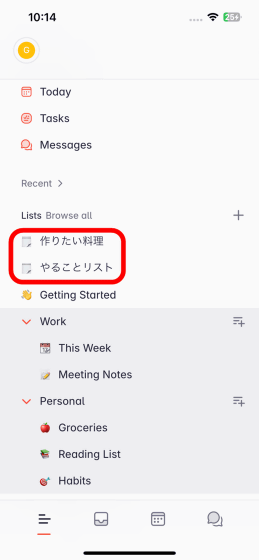
The Today screen displays only the contents of both lists on the due date.
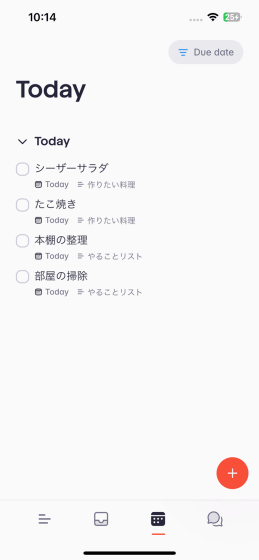
When a task is completed, tap the corresponding task.
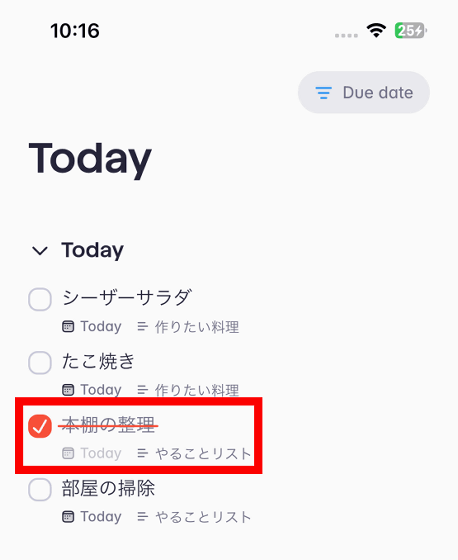
The task will then disappear from the Today screen. It's OK if you aim to clear the Today screen by doing more and more tasks.
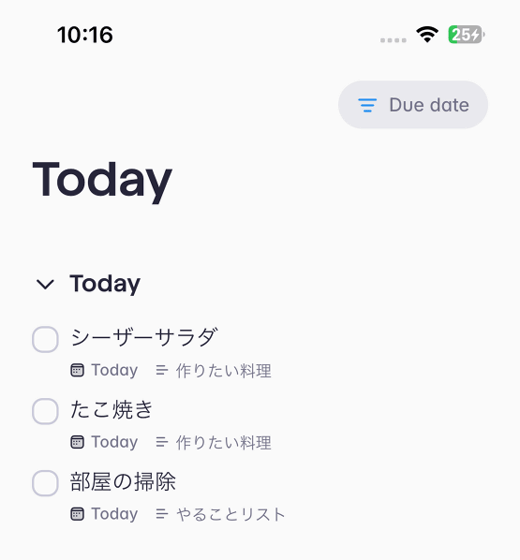
Please note that even if completed tasks disappear from the Today screen, they will not disappear from each task list.
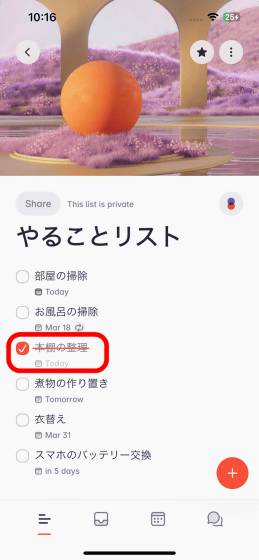
Superlist also allows you to set child tasks and add comments within tasks. Tap a task to set child tasks.
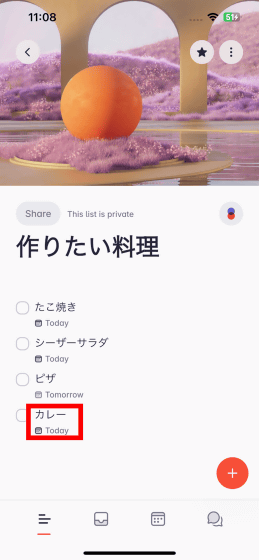
Tap '→' at the top of the keyboard.
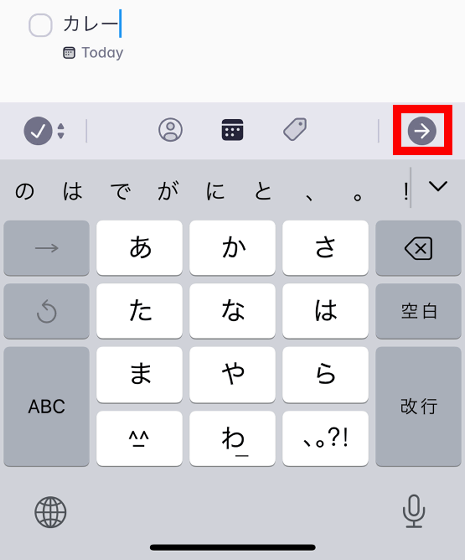
This will open the details screen for each task.
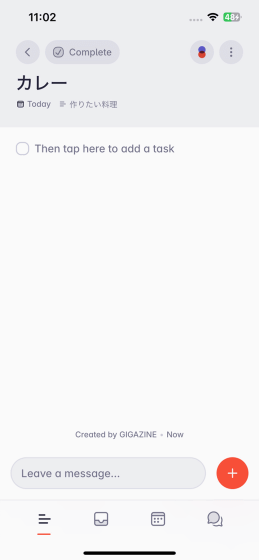
It is possible to set child tasks within this details screen using the same procedure as for the task list. You can also add a comment by tapping 'Leave a message'.
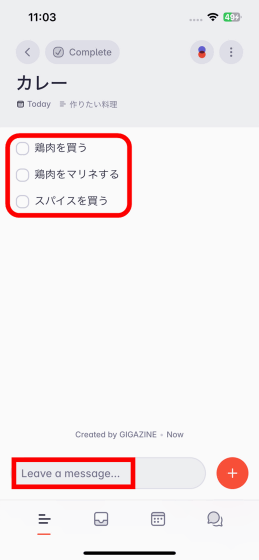
Enter your comment and tap the send button.
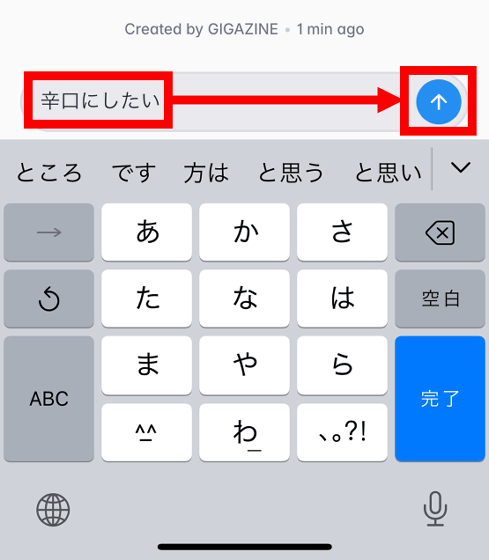
Now you can add a comment. The time when comments were added is also displayed, so you can visually manage the progress of each task.
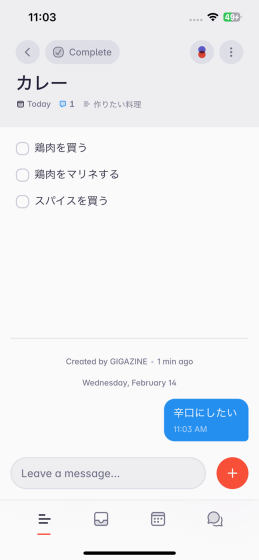
◆I tried using the web app version of Superlist
Superlist's standalone app only exists in macOS, iOS, and Android versions, but there is also a web app version, so it can be used on Windows and Linux. You can also sync tasks by authenticating with the same email address on each client. To use the web application version of Superlist, first click the link below.
Superlist
When the authentication screen is displayed, click 'Continue with email'.
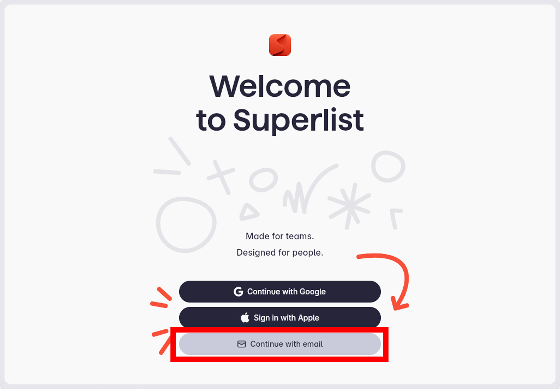
Enter your email address and click 'Send link'.
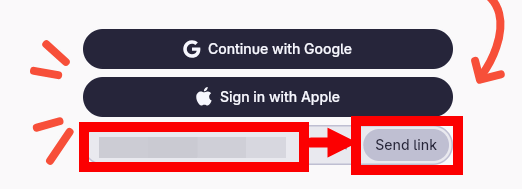
When the screen below appears, check the inbox of the email address you entered.
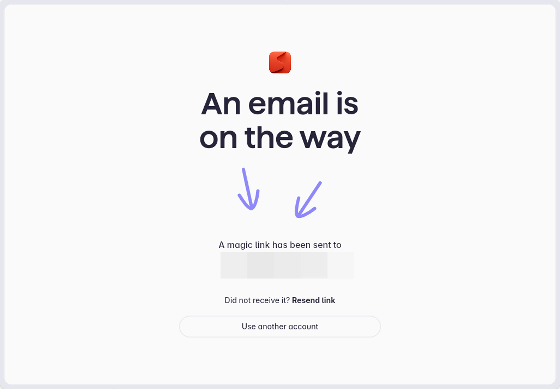
The following email has arrived in your inbox, so click 'Log in to Superlist'.
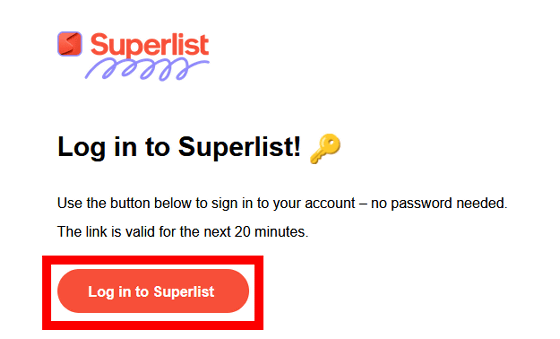
Now you can see the same task list as other clients.
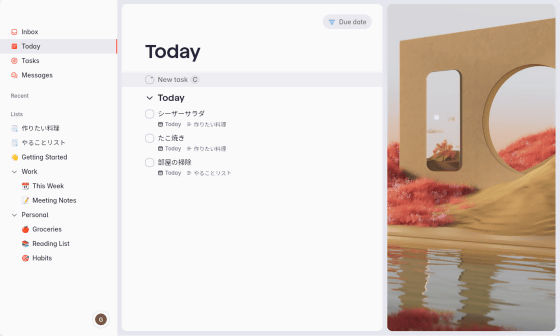
◆Paid plans also available
Superlist is free for basic usage, but by subscribing to the Pro Personal plan, which costs $8 a month (about 1,200 yen), you will be able to use the AI task suggestion function and 25GB of storage.
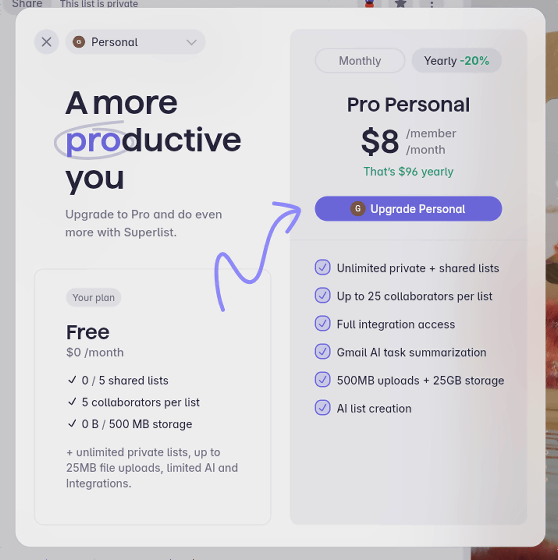
◆Forum now open
A forum related to this article has been set up on the GIGAZINE official Discord server . Anyone can write freely, so please feel free to comment! If you do not have a Discord account, please create one by referring to the article explaining how to create an account!
• Discord | “Have you ever used the to-do app “Wunderlist”? Have you used “Superlist” yet? ' | GIGAZINE
https://discord.com/channels/1037961069903216680/1207273393163079690
Related Posts:
in Software, Smartphone, Review, Web Application, Posted by log1o_hf