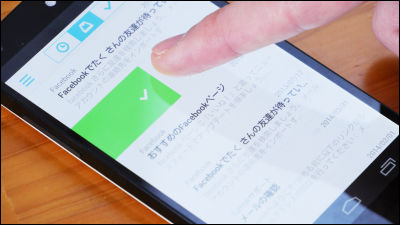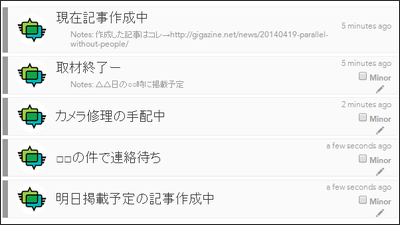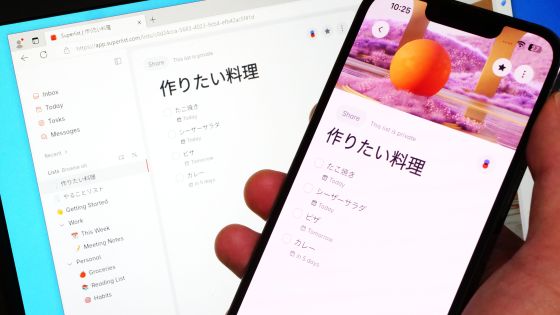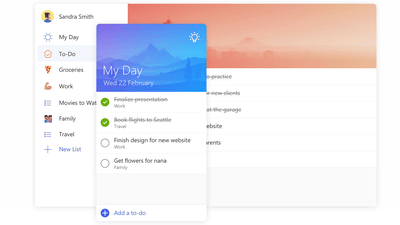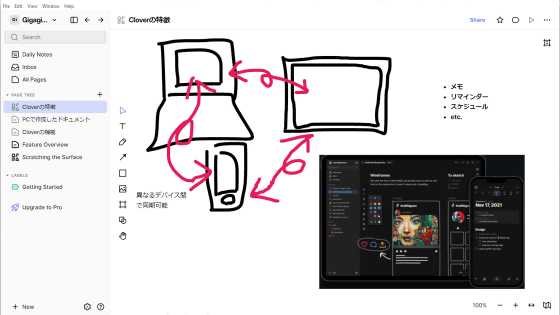I managed to defeat a lot of "Wunderlist" which can manage ToDo list in the cloud and share it on a team basis
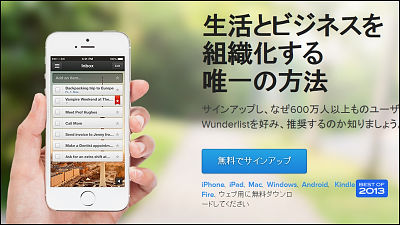
Beginning with a paper notebook, I have a nostalgic feeling nowPDA, And the calendar function of the smartphone, how to manage the daily ToDo list is individual, and many applications are also released on the net. Among such many ToDo applications, "Wunderlist"Has information management in the cloud, has an unusual mechanism that it is easy to use between multiple terminals, and information can be shared between teams. I tried to defeat this application that can do intuitive operation while having many functions and can use almost all functions free of charge.
Free Tasks available online - Manage all tasks on a daily basis - Wunderlist
https://www.wunderlist.com/ja/
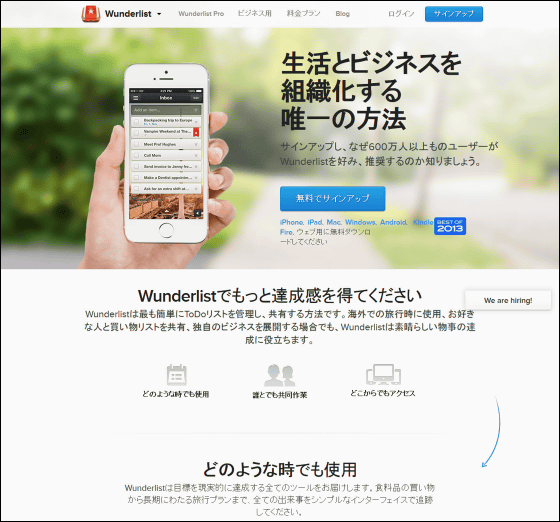
◆ Installation · Configuration
In order to use Wunderlist on smartphone or tablet, it is necessary to install the application. Since iOS, Android, Windows, Kindle version of the application is prepared, install one suitable for your environment from the link below.
· IOS version
Wunderlist - To-Do & amp; Task List for iPhone, iPod touch, iPad currently on the iTunes App Store
https://itunes.apple.com/jp/app/wunderlist-to-do-task-list/id406644151
· Android version
Wunderlist - Task management application - Android application on Google Play
https://play.google.com/store/apps/details?id=com.wunderkinder.wunderlistandroid
· Windows version
Free Tasks available online - Manage all tasks on a daily basis - Wunderlist
https://www.wunderlist.com/ja/
· Kindle version
Amazon.com: Wunderlist - To-do & Task List: Appstore for Android
http://www.amazon.com/gp/product/B004TMPJP6
When the installation is completed, the following screen will be displayed. First, create an account.
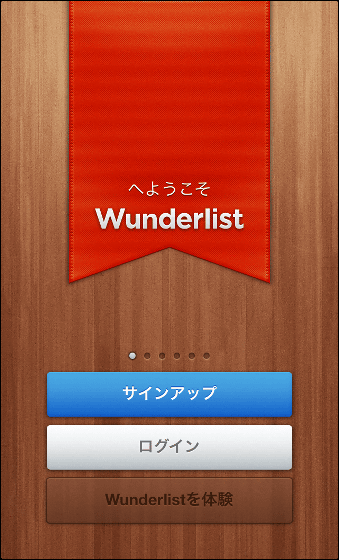
Set the name and e-mail address to set for the account, and the password for login. Although it is also possible to use a Facebook account, it is better for you to register your email address so that you can receive notifications from the application later.
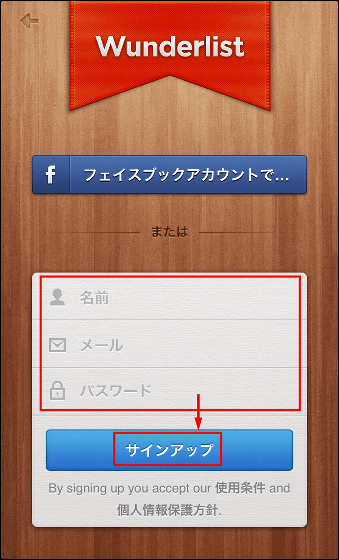
It is also possible to upload pictures and set your own photo of your face etc. If you do not need it, tap "Upload later". Account creation and login are completed by the procedure so far, you can use Wunderlist.
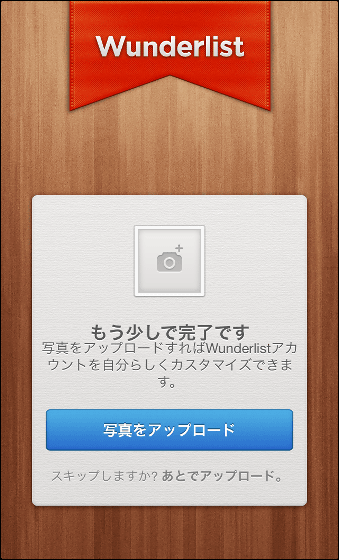
◆ First I actually tried using
When logging into the application, the following screen is displayed. You will add new items on this screen. Since "Inbox" is displayed, I thought "Do you want to receive mail?", I felt that people who had read it as "home screen" seemed to be able to use smoothly, regardless of e-mail It was.
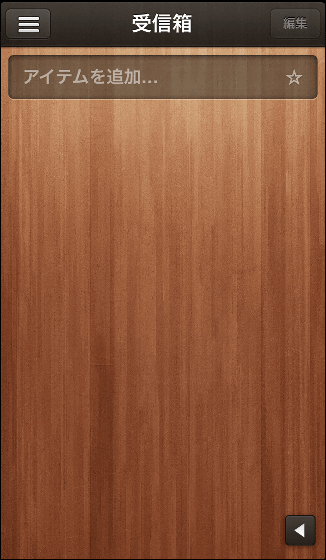
When you tap the icon on the top left, the folder list of the ToDo list is displayed. In the initial state, it is set in 6 folders of "Inbox", "Private", "Job", "Shopping", "Go to Appreciation" and "Wish List", and adds what you need from "Add List" It is also possible to go. It is a simple application that intuitively throws in your own ToDo item to the item displayed here.
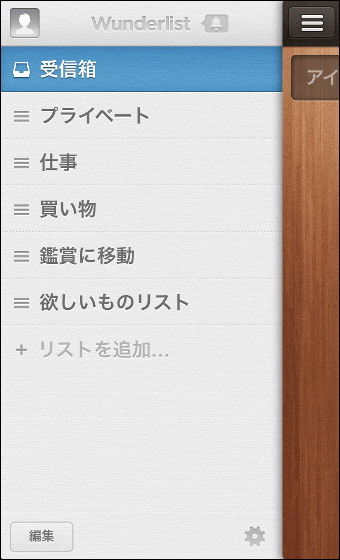
Where I found out the folder structure, I will try to create an item in "Inbox" for the time being. Try creating an item by entering "Development Team Member Meeting" in the "Add Item" column. Each item can be set to "expiration date", "reminder", "subtask", "memo", "attached file", "comment" so that it can be adapted to a wide range of uses.
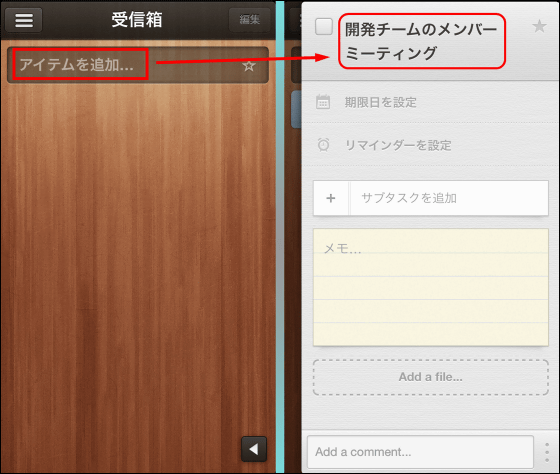
I tried registering items as much as 5 items. Since the deadline date is displayed under the item name, you can easily check what you need to complete indefinitely.
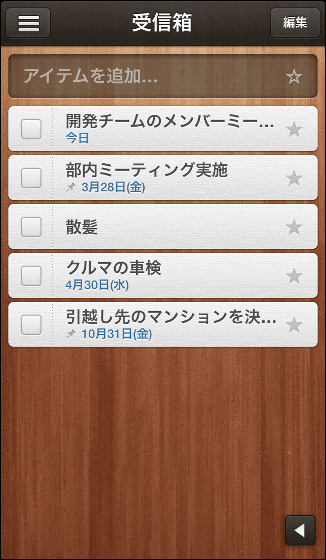
When you tap the star mark to the right of the item, the icon indicating the important item was added and moved to the top of the list.
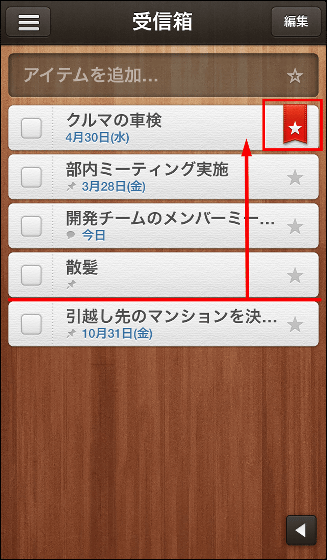
By tapping "Edit" at the top right of the screen you can move items to and delete them. Mark the item you want to move and tap "Move" ...
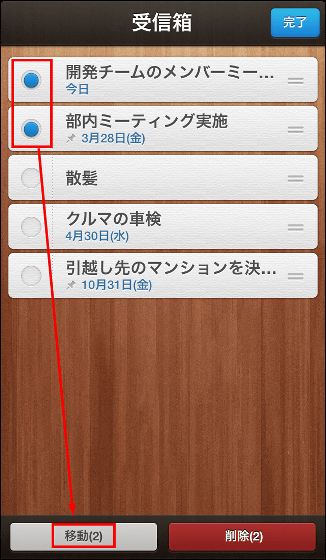
Since the folder list is displayed, tap the "work" folder to be moved to.
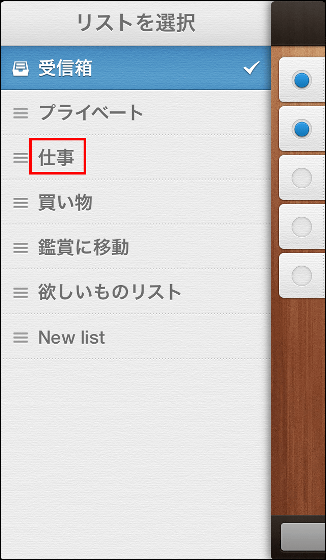
The item has been moved to the "work" folder.
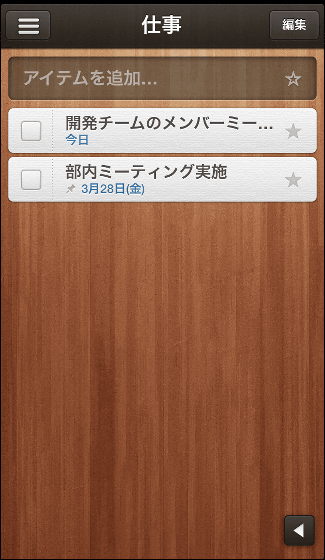
Setting "Reminder" will send e-mail at the specified time, so it is likely that you will not forget to work.
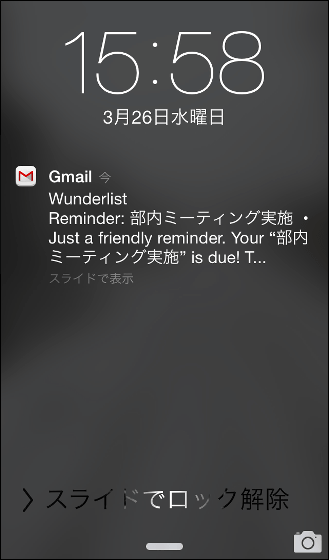
Many of the ToDo management applications often have reminders, but the feature of Wunderlist is that reminders will arrive at the specified email address. It seems to be said that it is a big merit to be able to receive reminders reliably even if you can receive even e-mail even in situations where smartphones etc. are not at hand.
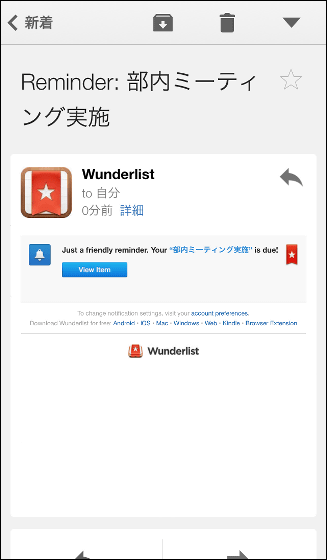
◆ PC · Cooperation with other devices
Because Wunderlist manages the user's ToDo item on the cloud, it is able to manage the list across multiple devices. Since it is also possible to access from the browser of the PC, it is also possible to use the service in most situations if even a net is connected. When using from PC, first visit the site.
Free Tasks available online - Manage all tasks on a daily basis - Wunderlist
https://www.wunderlist.com/ja/
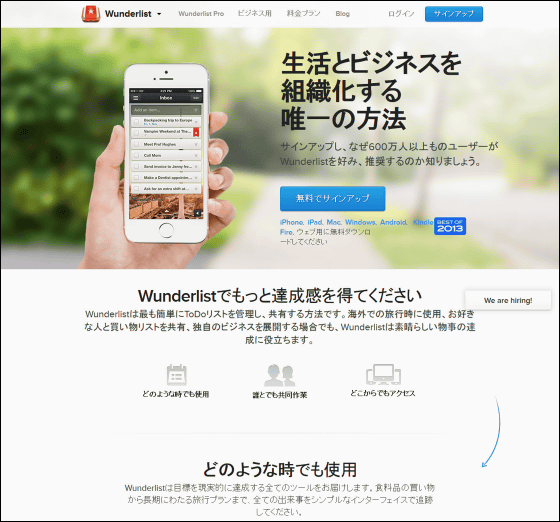
When you click "Login" at the top right of the screen, a login screen similar to the application is displayed. Enter the address and password used for your account and click "Login".
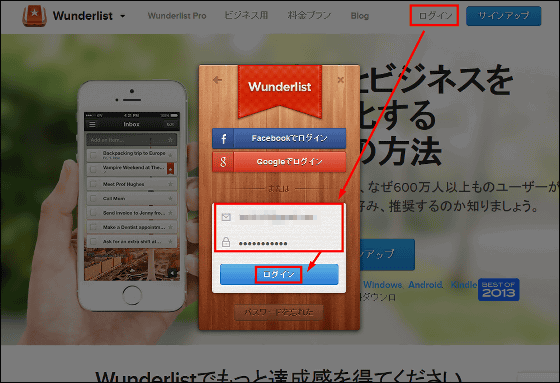
List was displayed. Since the left menu is always displayed, it seems that you can easily perform various operations than smartphones.
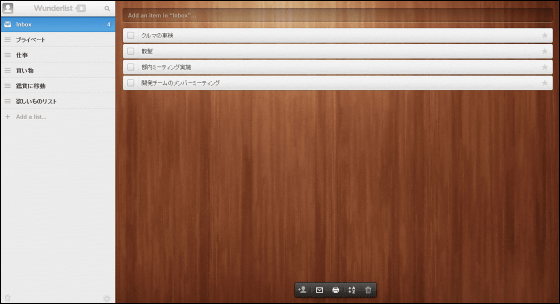
You can also click and drag folders on items with the mouse. You can work more intuitively.
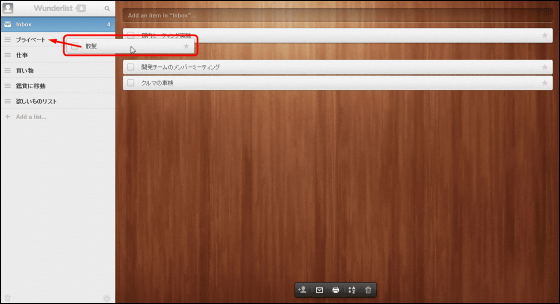
Double-clicking an item item expands the details to the right side of the screen. It is high visibility that does not compare with smartphones.
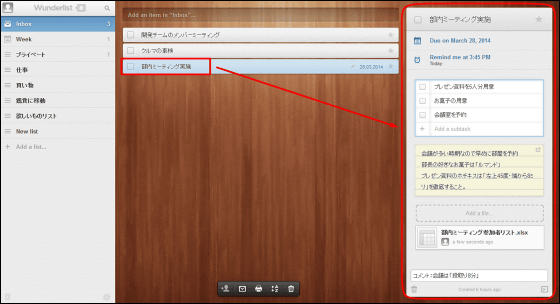
When the task is over, click on the box to the left of the item name.
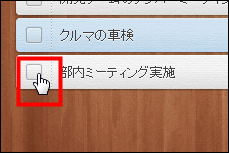
Then, the display color of the item was grayed out lightly and moved to the bottom of the list. In this way, you can quickly summarize the items you have finished.
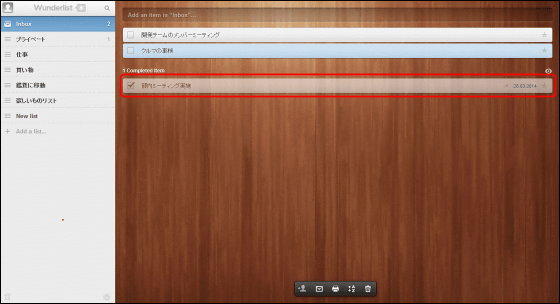
It is also possible to click on the icon on the right side of the list so that it is not displayed. You can also make the end item semitransparent or hide it on the smartphone in the same way.
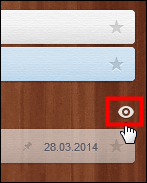
It is the speed of synchronization between the devices you are interested in, but it was sensuously 10-15 seconds later that you could see the same content on another terminal. Although it is necessary to update it manually, it is a practically acceptable level. Sometimes cases of synchronization problems are reported in the review column of the application, but at the time of this review it was at a level that I did not care at all.
◆ Too list sharing by team
One of the features of Wunderlist is "being able to share tasks with multiple people", which is useful for information sharing and collaborative work on the project team. To add a member, tap the triangle icon at the bottom right of the screen and tap the icon that shaped the person to be displayed.
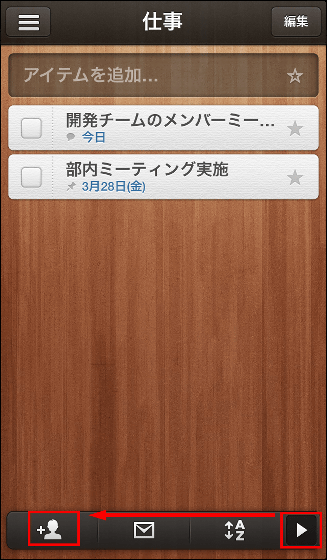
Since "Invitation" window is displayed, enter the member's email address or select from the address book. Or you can choose from history so far, tap the doll icon next to the name.
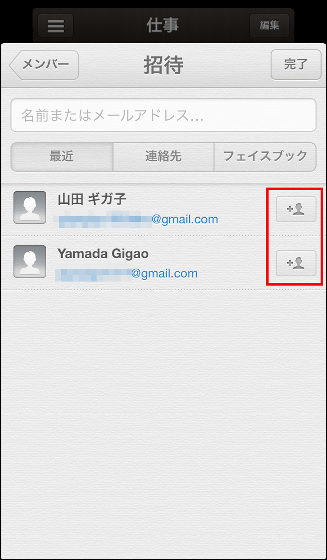
You will be notified that you received the invitation on the other screen. By tapping "participate" you can join the team and you will be able to use the information sharing etc. of tasks that appear later.
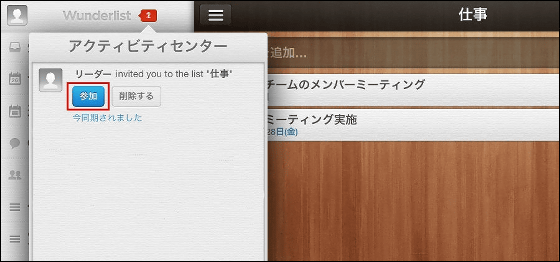
◆ "Read later" list
A convenient function of the PC version is a "read later" function that allows you to save pages you want to read. Add-ons for major browsers are provided, so adding them is very useful. For Firefox, click "Add to Firefox".
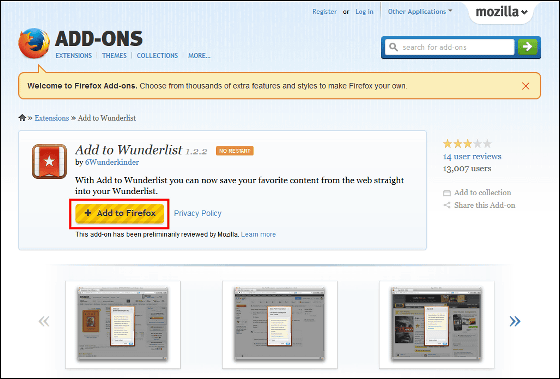
When the installation is completed, the small icon will be displayed at the upper right of the window. When you display the page you want to read later and click the icon ......
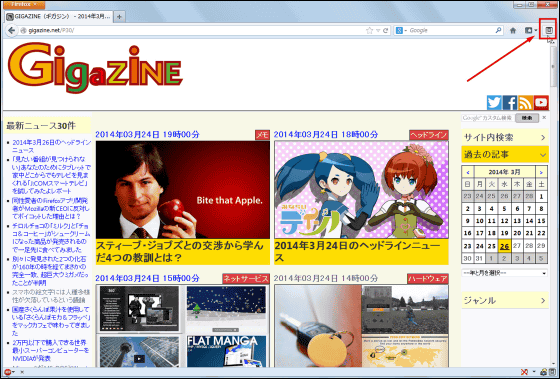
At the first time, the login screen for Wunderlist is displayed. Please enter the address and password and click "Login".
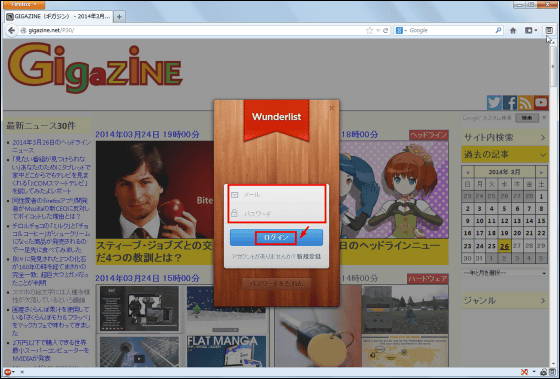
Since the summary of the page is displayed, clicking "Save" ... ...
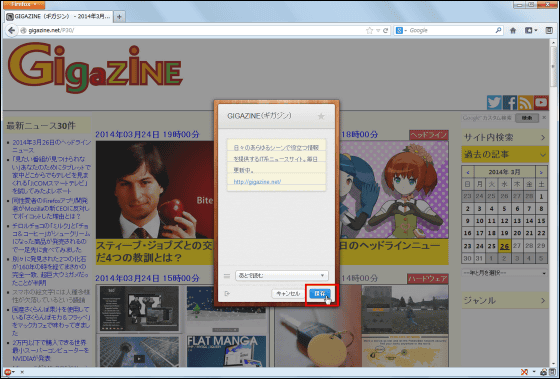
A folder called "Read after" has been added to the menu and the page has been saved.
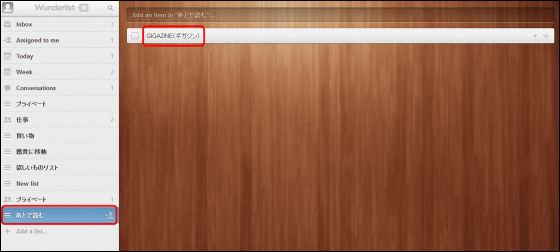
If you add a page you want to read more and more into this folder, it will be useful for finding the page you want to read later.
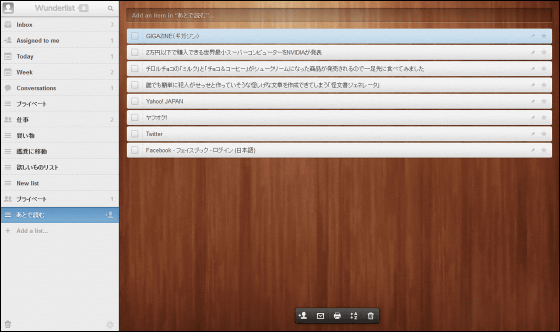
◆ I tried using the function of the paid version "Wunderlist Pro"
"Wunderlist Pro" which is a higher version is offered to Wunderlist for a fee, and if you upgrade it, you can upgrade to "Add file (attached file)", "Assign ToDo", "Unlimited subtask", "Conversation (chat)" You will be able to use the function unlimitedly.
Price plan - Wunderlist
https://www.wunderlist.com/ja/pricing
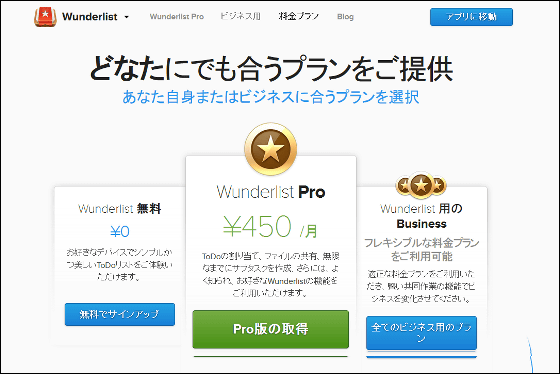
The price of Pro version is 450 yen per month or 4,300 yen per year, and the differences in usable functions are summarized in the table below.
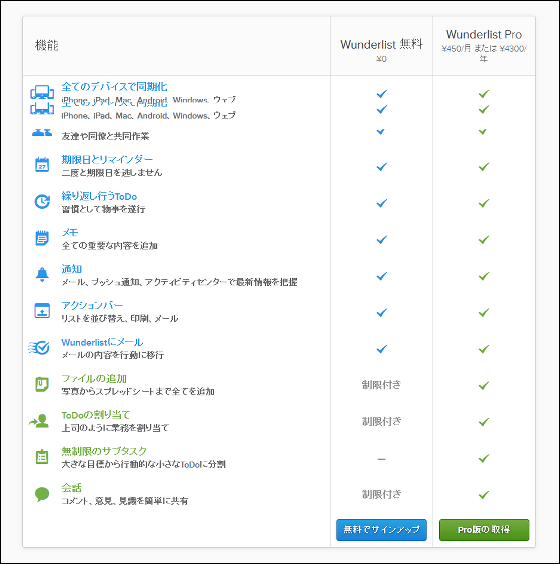
Some of these functions can be used even in the free version. You can speak up to three "add files", up to 3 "ToDo assignments", up to 10 "conversations" per person, and "subtask" was also available for free version So I decided to try it all at once.
In the setting to carry out the meeting within the department, I added various things like the following feeling. List reservations for conference rooms as "subtasks" and fill in notes in the "memo" column. If necessary files are put in "Add files", you can check them in other environments, and you can also share them with members who participate in the task.
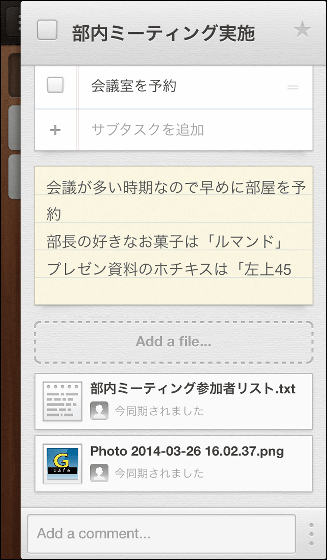
Since it is also possible to exchange messages between members, there is a sense of security that lets you keep contact information in letters.
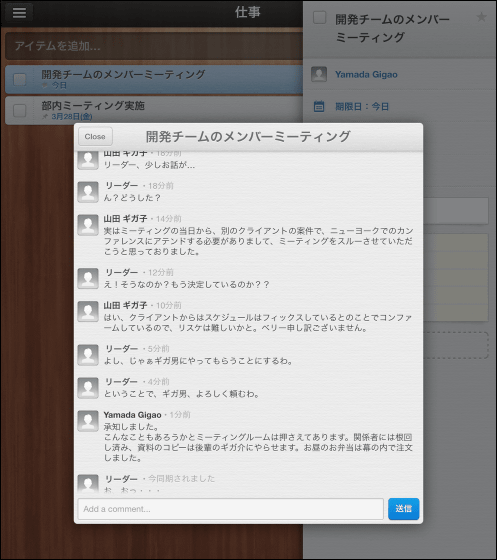
Then, you can set "assigning ToDo" and get tasks to be handled by members.
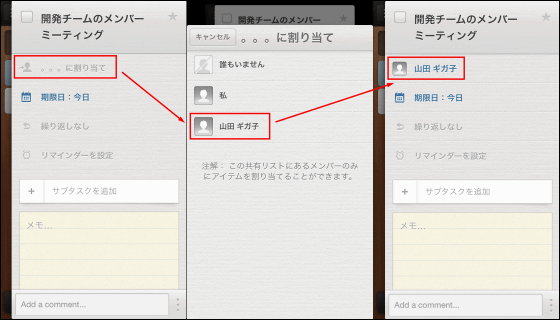
However, if you continue to use these functions, you will receive a message prompting you to upgrade to Pro version at some stage, so if you need it, you will apply.
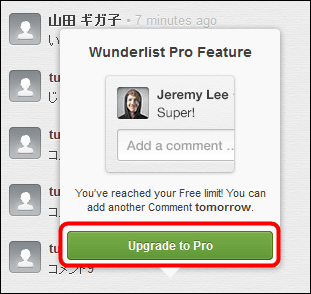
In this way, Wunderlist with so many functions has been able to manage quite a lot even with the free version, and in many cases the Pro version was finished enough to be considered unnecessary It was. This is an application that will surely be useful for people who want to utilize cloud management convenience and information sharing on the team.
Related Posts:
in Review, Software, Web Service, Pick Up, Posted by darkhorse_log