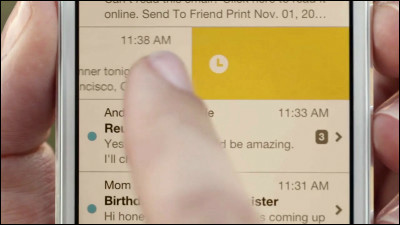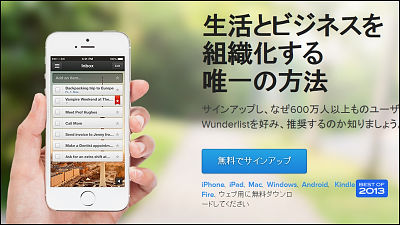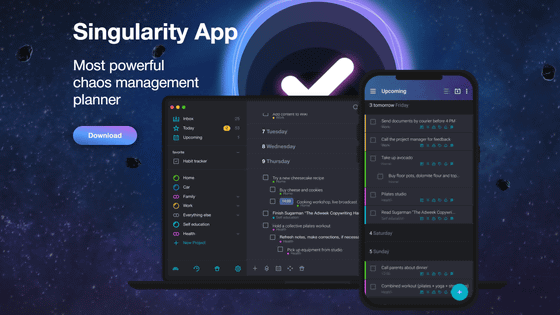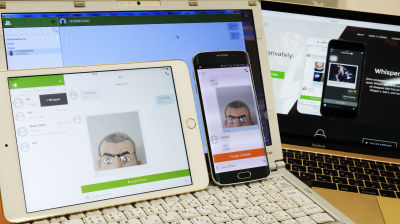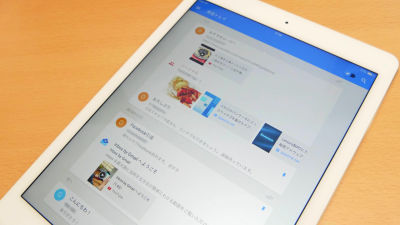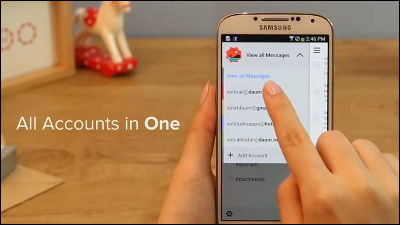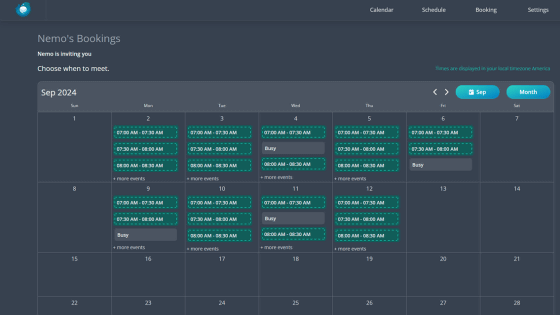Application "Mailbox" which can crisply organize by swiping gathered Gmail
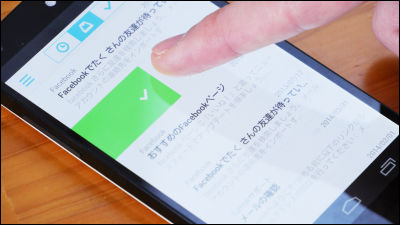
Even if I try to organize the e-mails received in large quantities everyday, I will postpone it, and there are times when the mail gathers up in the mailbox a lot. "MailboxIs an application that can be sorted and sorted into "archive", "trash can", "read afterwards", etc. just by swiping e-mails of accumulated Gmail and iCloud, but only for iOS previously was released Finally, since Mailbox service was started for Android, we actually used Gmail to refresh it cleanly.
Mailbox - Android application on Google Play
https://play.google.com/store/apps/details?id=com.mailboxapp

Mailbox for iPhone, iPod touch, iPad currently on the iTunes App Store
https://itunes.apple.com/jp/app/mailbox/id576502633?mt=8

Install "Mailbox" from Google Play.

When installing, tap the icon to start up.

To use Mailbox you need "Dropbox" account. Tap "Create a Dropbox" to create an account.
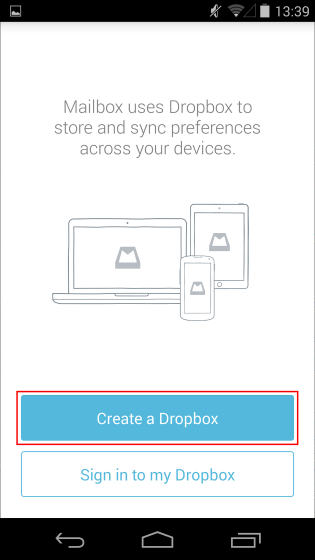
From the top, enter 'Surname', 'Name', 'E-mail address', 'Password', check the 'Terms of Service' tap 'Create a Dropbox', and the creation of the account is over.
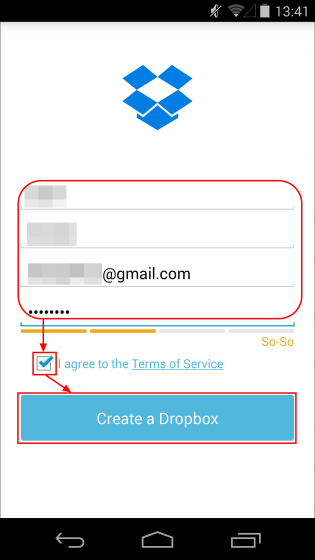
Tap "Add Email Account" to register the mail account to be used on Mailbox.
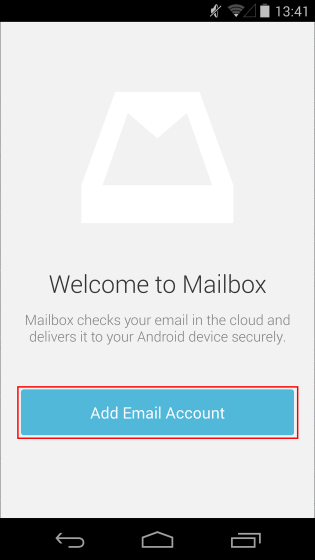
The mail accounts that can be registered are "Gmail" and "iCloud".
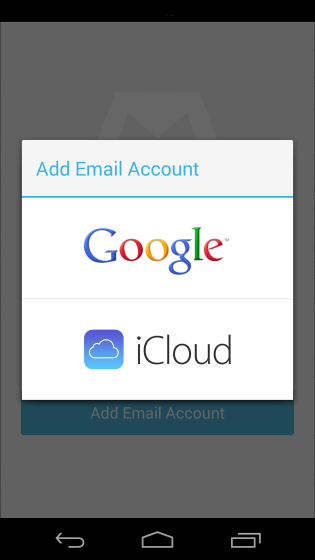
Register in Gmail this time. Enter "E-mail address" "Password" from the top and tap "Login".
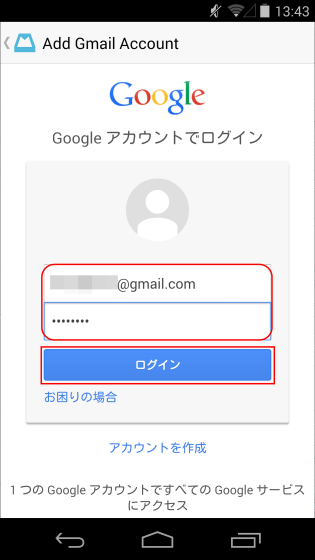
Tap Accept.
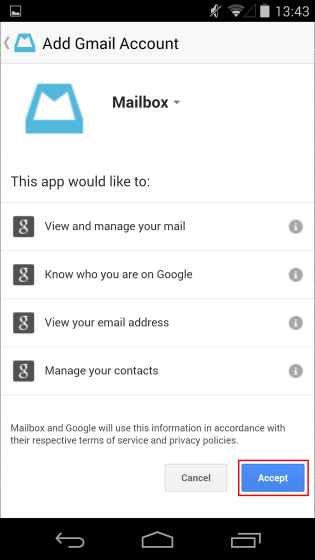
When the registration of the account is completed, the screen below is displayed, so tap "return" in the upper right.
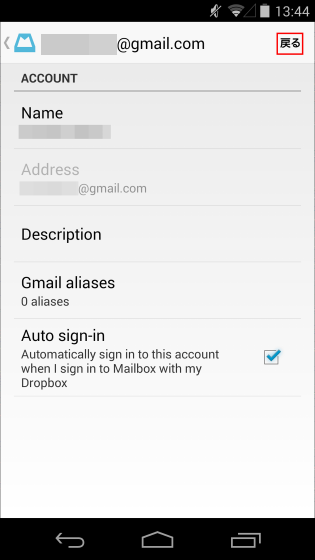
Before using Mailbox, the tutorial began. Tap "Get Started" to start the tutorial.
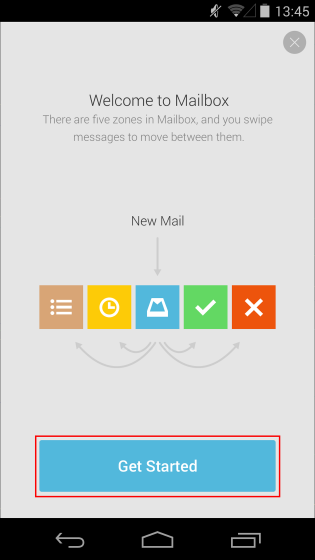
To sort mail into "Archive", just swipe from the left of the display to just the middle of the display.
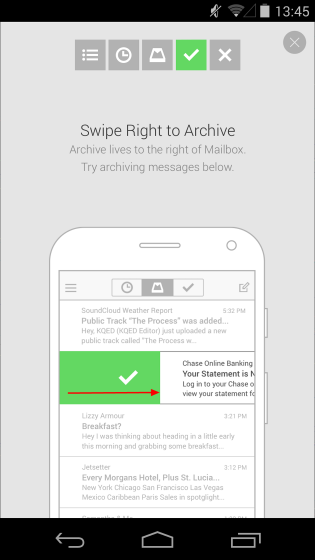
When you successfully tap the archive, "Great Job!" Is displayed, so tap "Next" to proceed.
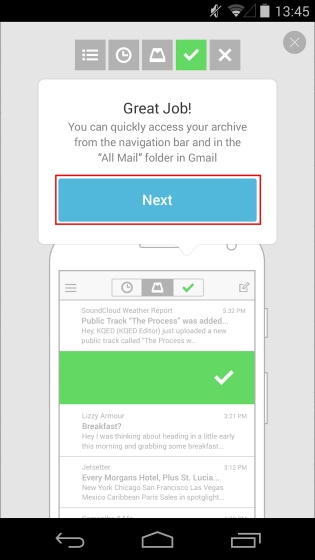
Next time I will send mail to the trash can. Swiping from the left from the middle of the display to the other side, the mail was sorted into the trash can.
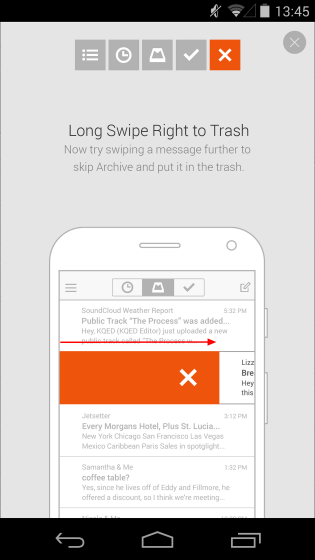
Swipe to the middle of the display from the right to insert a mail in the "Read afterward" folder. If you put it in the "Read afterwards" folder, it will resend at a fixed time and let you know.
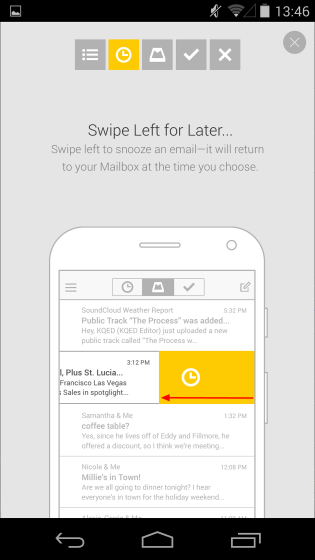
Select the date and time to resend the mail. "Later Today" is 3 hours later, "Tomorrow Eve" is 18:00 the next day, "Tomorrow" is 8:00 the next day, "This Weekend" is 10:00 on Saturday, "Next Week" is 8:00 on the following Monday, "In a Month "is one month later," Someday "three months later," Pick Date "can freely set the retransmission date and time by the user.
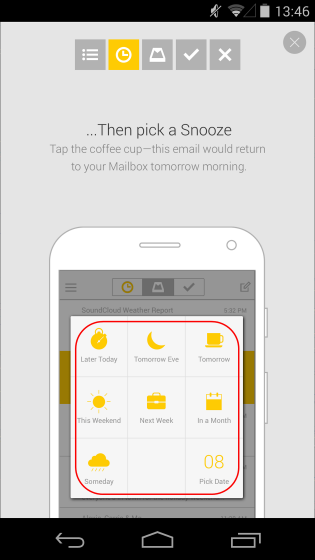
Swipe from the right from the middle of the display to the other side, you can sort mails to "List".
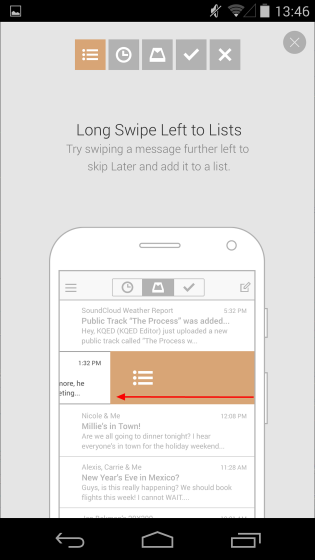
By default, there are "Notes To Self", "To Buy" "To Read" "To Do" and if you choose "Create New List ..." you can create a new list and sort the mail there.
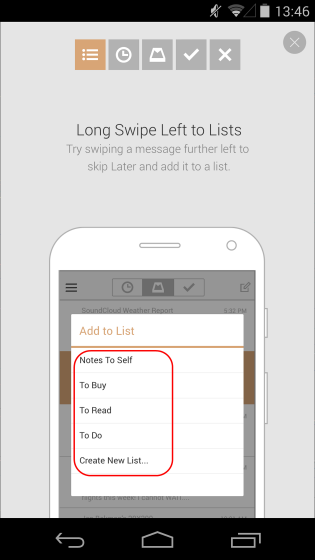
That concludes the tutorial. Tap "Go to my Mailbox" and try using Mailbox.
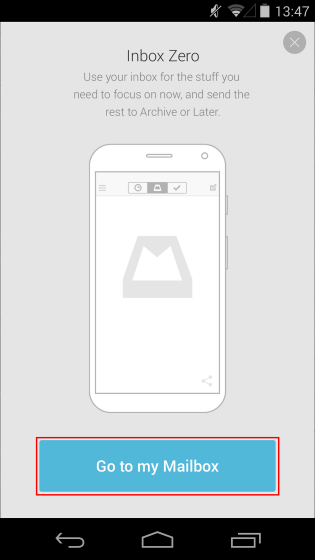
The inbox looks like this. Mail is ordered by time received from above, unread mail has a blue circle on the left side.
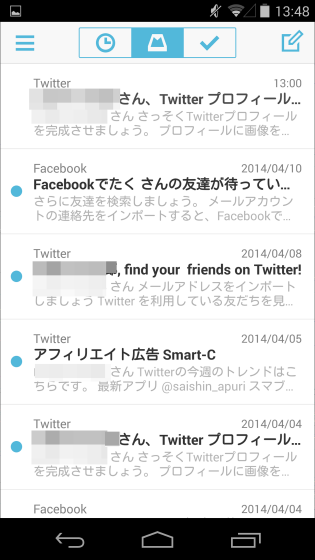
As I was taught in the tutorial, I swiped from the left to about the middle of the screen and moved the topmost mail to archive crisply.
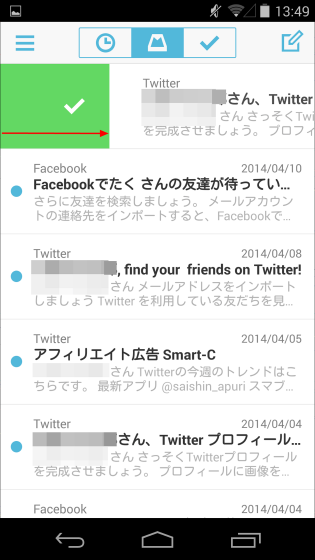
Now swipe from the left to the far side from the middle of the screen, trash the unnecessary mail.
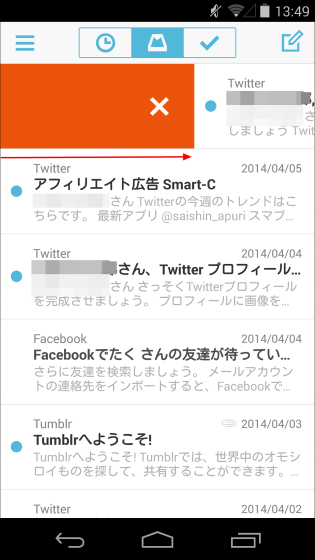
Next, swipe a little bit from the right and sort the mail to "read afterwards".
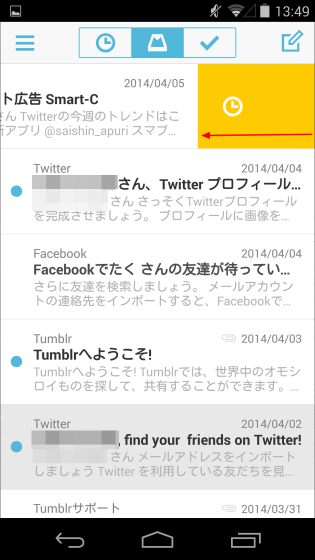
Tap "Pick a Date" and set the time to resend the mail.
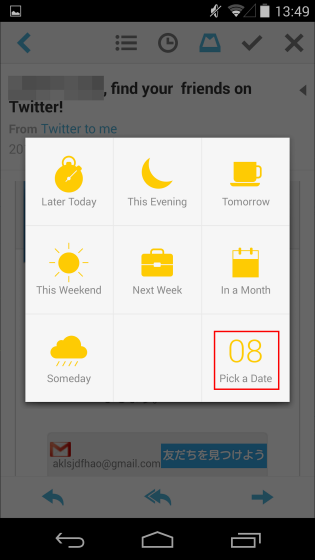
After setting the date and time, tap "Set Date" and the retransmission setting is completed.
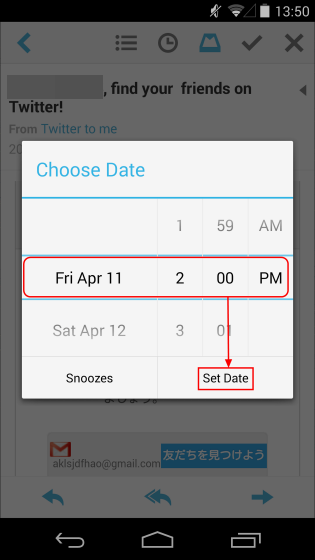
Even if the retransmission time has passed, the terminal will not be notified.
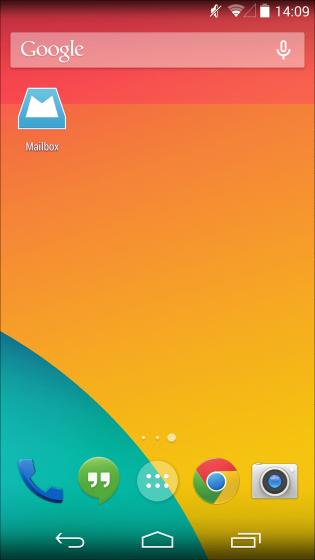
After checking Mailbox, the mail was already resent. Even if you receive mail, Mailbox does not notify the terminal.
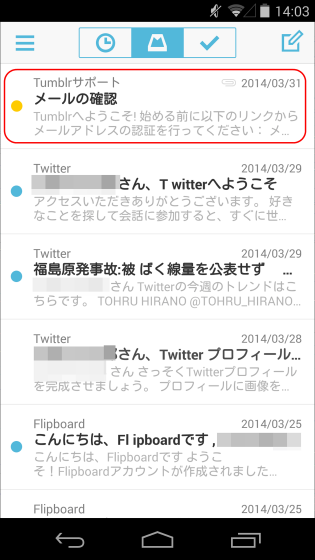
Finally, from the right, swipe from the middle of the screen to the far side and distribute the mail to "list".
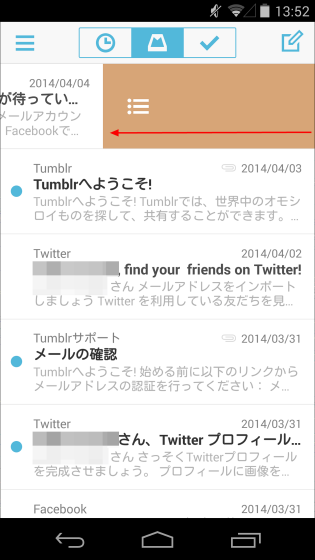
Create a new list and tap "Add to new list ..." to add mail there.
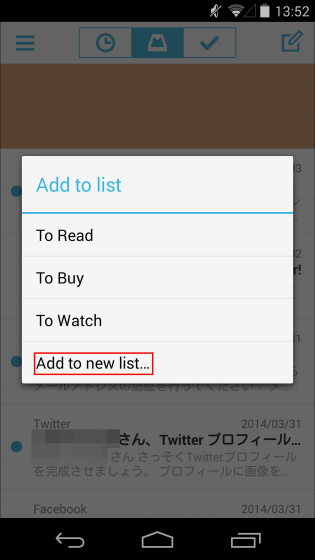
After entering the name of the list to be created and tapping "Add", creation of the list and sorting of the mail are completed. This way, I swipe and organize mails.
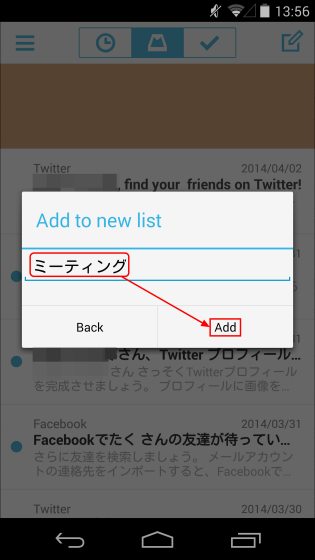
Tap the check at the top of the display to move to the "Archive" mailbox. The mail that I sorted out was also properly moved to the archive.
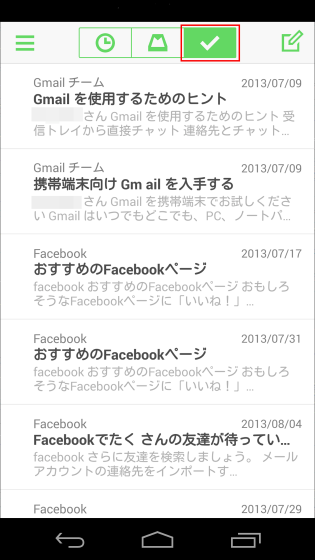
Just swipe from the archive, inbox and ...
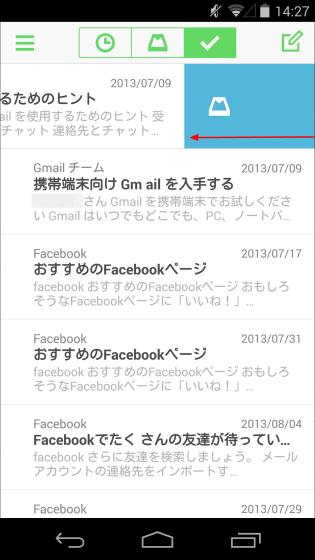
You can move mail to "Read afterward".
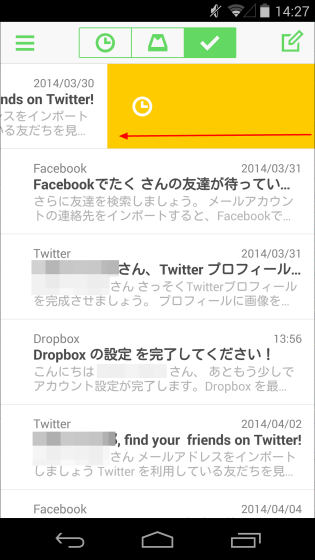
By tapping the clock icon at the top of the display you can see the "Read afterward" folder. Again, just swipe back the mail to the inbox ......
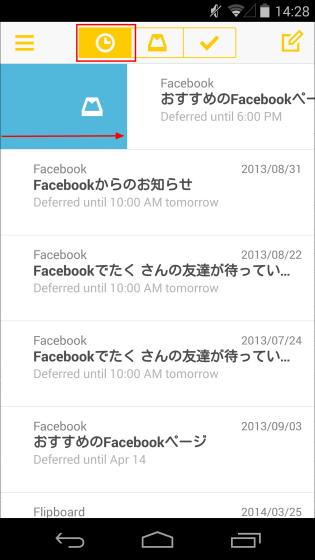
You can move it to the "list" folder. To create a new mail, just tap the icon in the upper right from any folder OK.

The mail creation screen looks something like this.
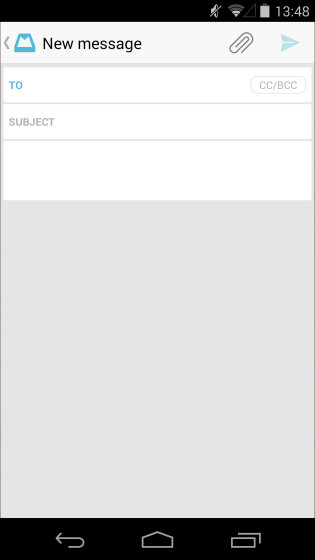
You can also move emails to any folder by tapping the icon at the top of the screen even from the page where you opened the mail.
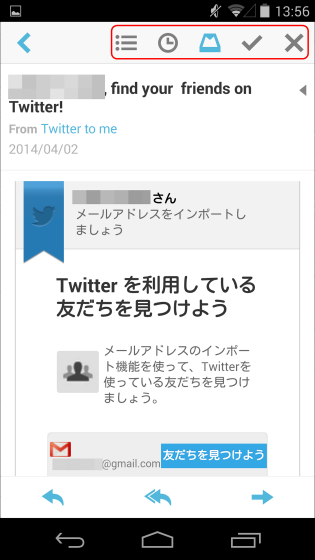
By doing this, swipe and organize crisp e-mails ....
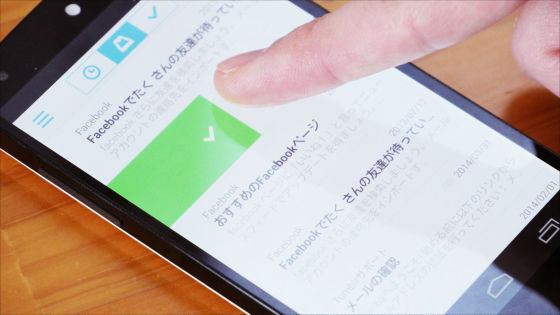
Received mail which was large in quantity has become zero.
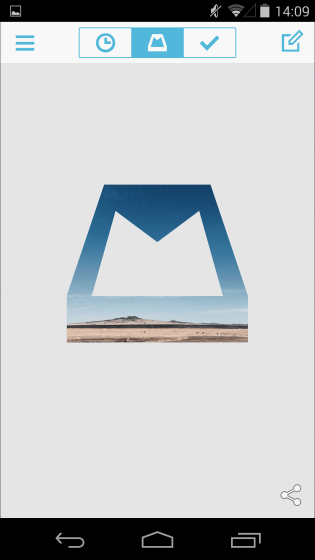
When I checked Gmail on my browser, my received mail was beautifully zeroed. E-mails sorted in the archive are moved to "All Mail".
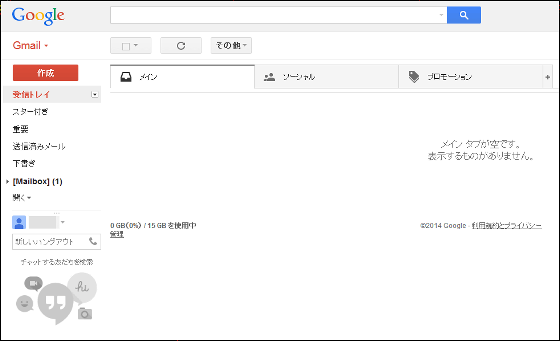
Since a folder named "Mailbox" is newly added, it is confirmed that mail added to "list" in Mailbox is sorted to each folder. The mail organized by Mailbox is reflected properly.
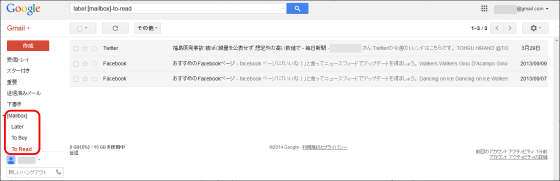
Next, install iOS version Mailbox and check what is different from Android version.
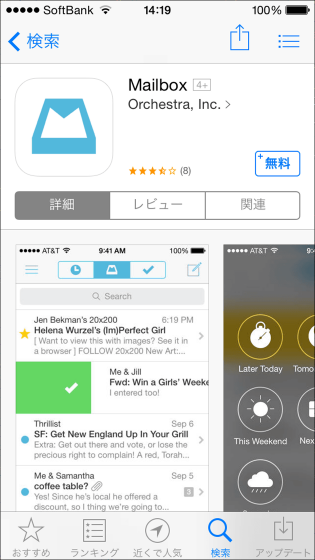
Icon design is almost the same as Android version.
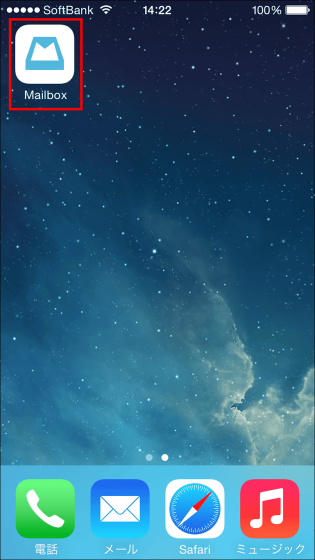
UI and procedure of account registration are exactly the same as Android.
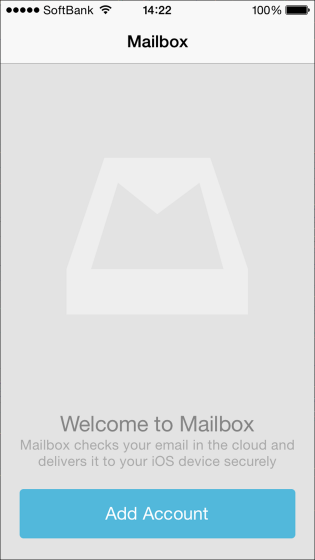
Mail services that can be registered are Gmail and iCloud.
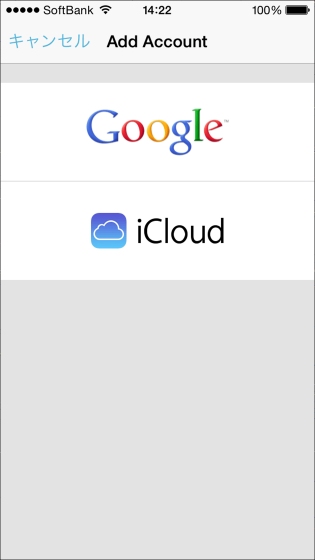
This is the mailbox of Mailbox for iOS version.
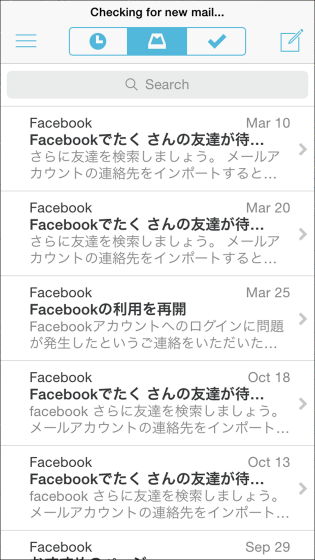
Swipe from the left side of the screen to the middle and move the mail to "Archive".
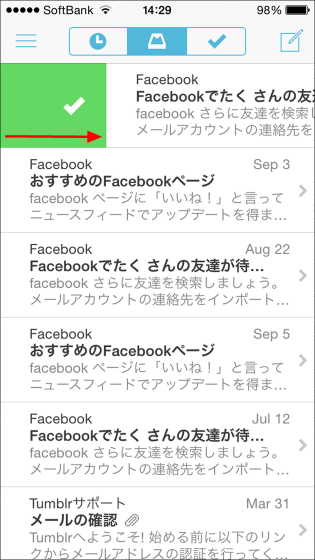
If you swipe from the left to the far side from the middle, you send a mail to the "trash can".
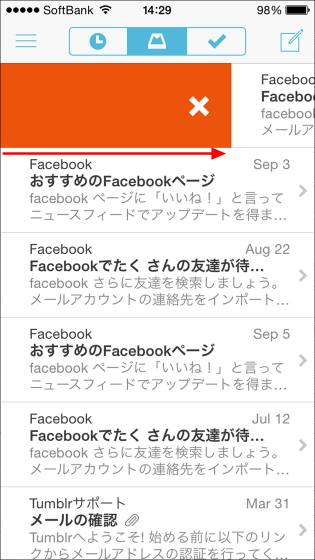
Swipe from right to the middle of the screen and add mail to "Read afterward".
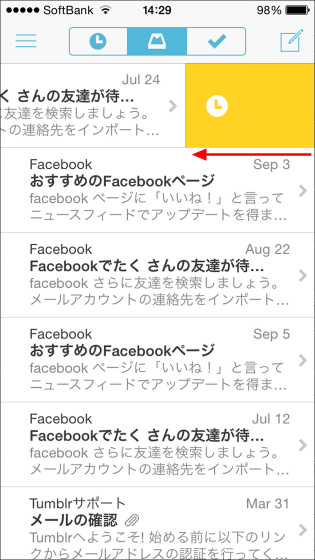
The UI for setting the retransmission time of mail is slightly different from Android.
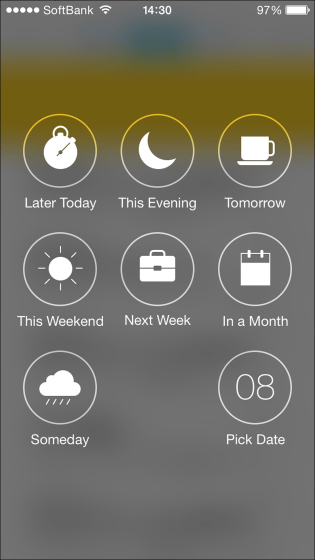
Swipe to the far side from the right from the right and add it to the "list" is the same operation as the Android version, you can enjoy the feeling of organizing mail crisp.
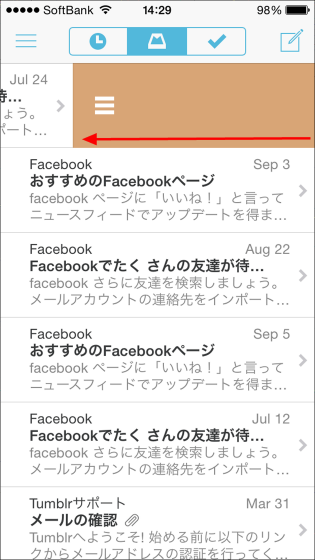
Unlike the Android version, the iOS version of Mailbox notified me the number of mails received at the top of the icon when new mail arrives.
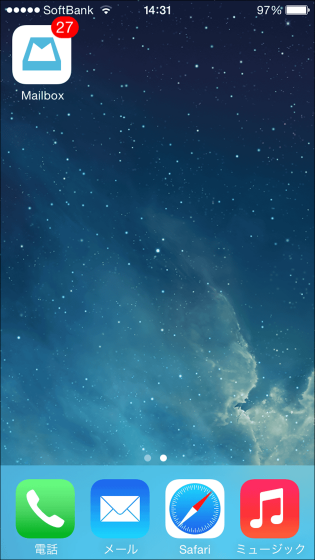
Mailbox is a pretty recommended app for people who can not easily organize their mailboxes as it is after receiving e-mails normally. The feeling of swiping and sorting mail is close to pleasure, and there is no doubt that it will be fun to organize. In addition, since only the Mailbox for Android "forcibly terminates during operation" and "a new mail is not notified" occurred, I would like to expect modifications in the update.
· Continued
Dropbox photo sharing application "Carousel" and Gmail organizing application "Mailbox" to be abolished - GIGAZINE
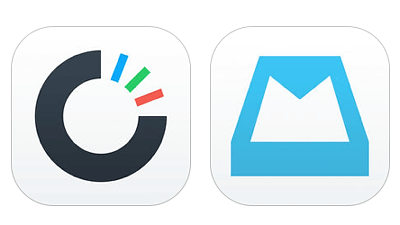
Related Posts: