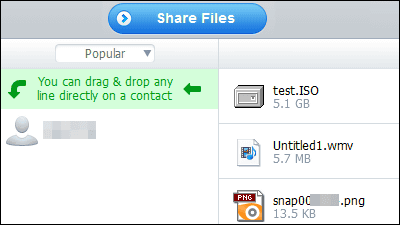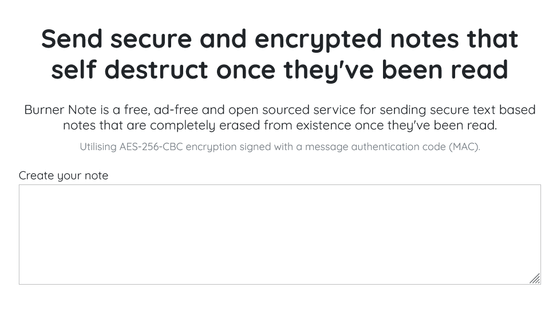I tried all iOS · Android · Windows · OS X version of "Bleep" which can perform encrypted chat without complicated operation free of charge
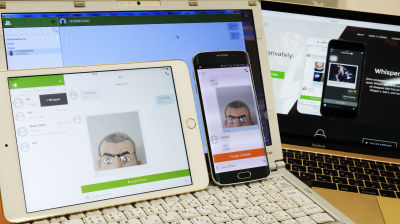
P2P file distribution service "BitTorrentEncrypted chat service provided by "BleepHas released an iOS version application. Now that Bleep is compatible with a wide variety of platforms such as iOS · Android · Windows · Mac OS X, we will review it collectively.
Bleep by BitTorrent
http://www.bleep.pm/
◆ iOS
BitTorrent Bleep on the App Store on iTunes
https://itunes.apple.com/us/app/id941305420
Open the above URL and tap "Install". For the review, use "iPad mini 3".
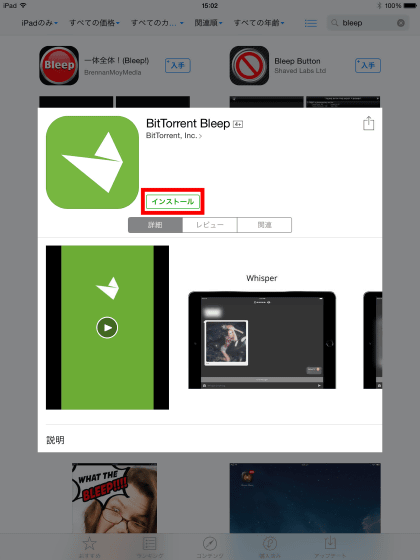
When installation is completed, tap the generated Bleep icon on the home screen and start it.
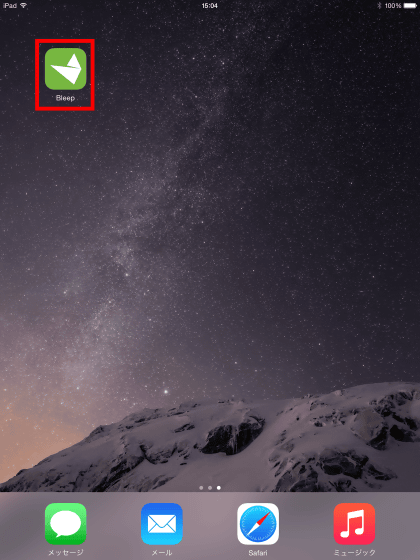
Enter your nickname, country and tap "join".
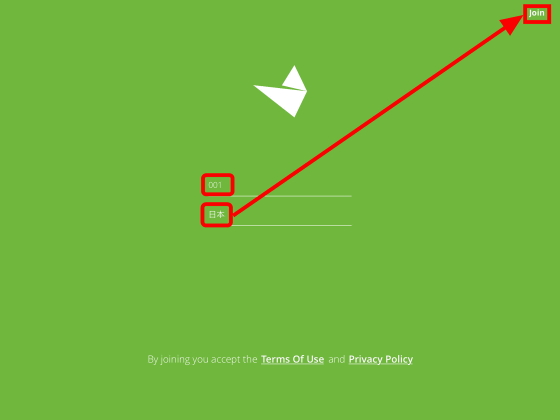
Tap "OK".
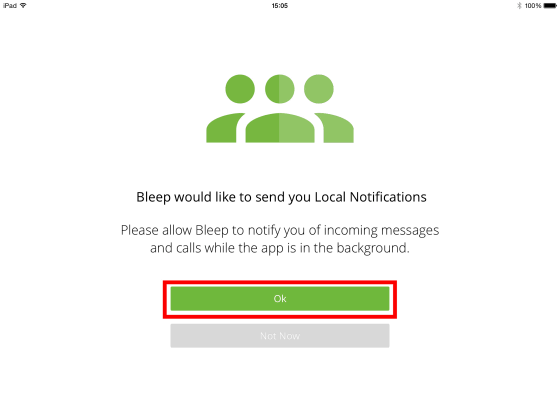
Tap "OK".
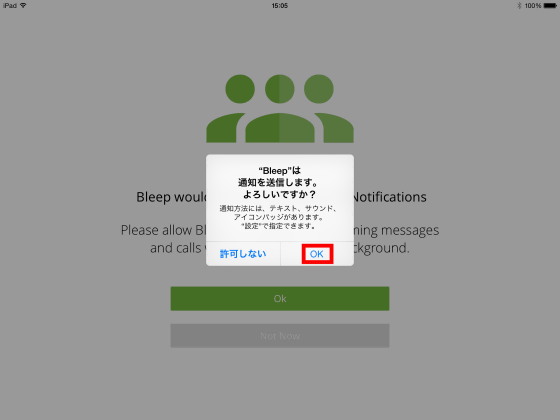
Since you can ask for the presence or absence of address book sync, tap "Not Now" this time to select.

This is Bleep's home screen. Tap because the message has arrived from "Bleep Robot" account.
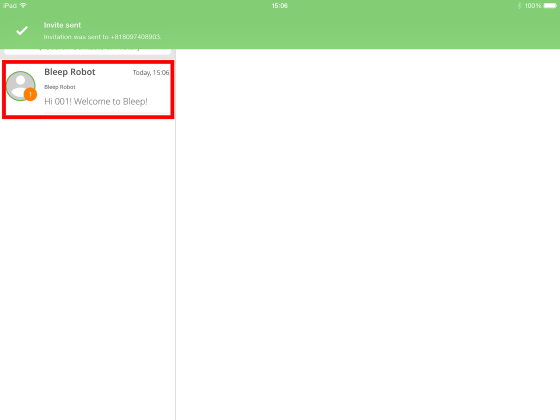
When tapped, a message will be displayed on the right side of the screen.
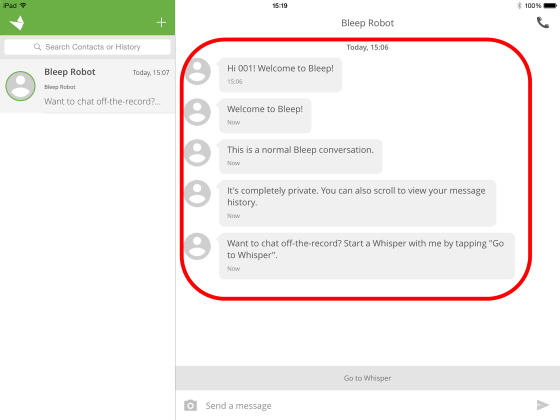
In order to actually chat an encrypted chat, we add a chat partner because we need a chat partner. Tap "+" at the top left of the screen and enter the phone number of the person you want to add. When the number entered in the center of the screen is displayed, confirm that it is correct and tap "Invite". In addition, although you can register other people by using e-mail, QR code etc. besides telephone number, in order to register by telephone number and e-mail, the other party installs Bleep, creates an account There must be.
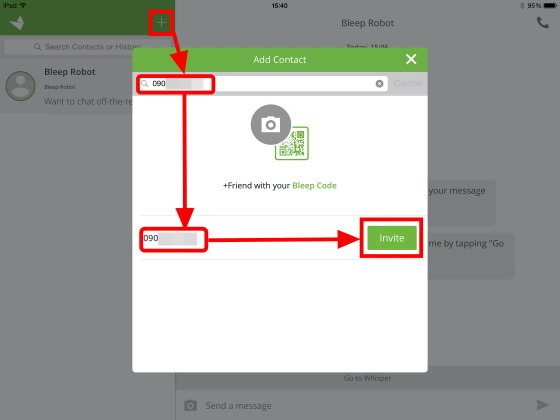
The added opponent is displayed on the left side of the screen. Tap the phone number to display the chat box on the right side, enter the message in the text box at the bottom of the screen and tap the send button of the triangle to send the message.
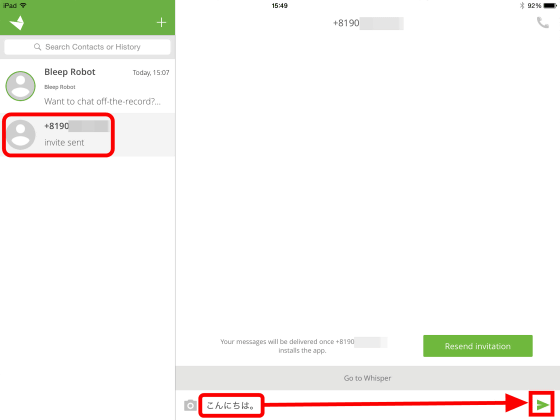
The message you sent is displayed in the chat box.
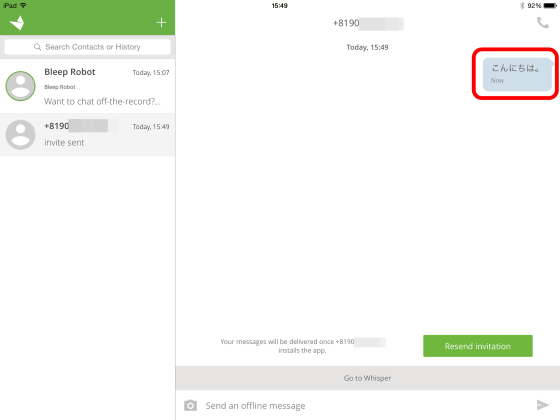
You can use encrypted chat with the feeling.
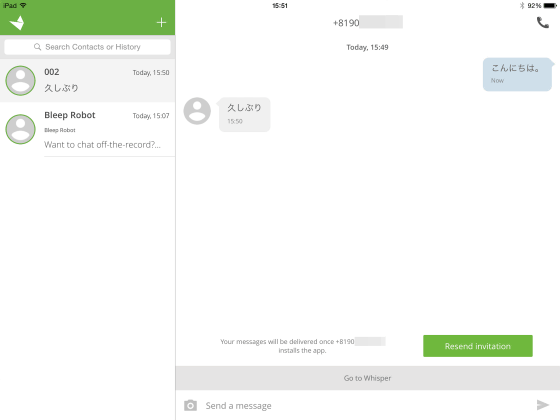
You can encrypt and send not only messages but also images. Tap the camera icon to the left of the text box and tap "Gallery".
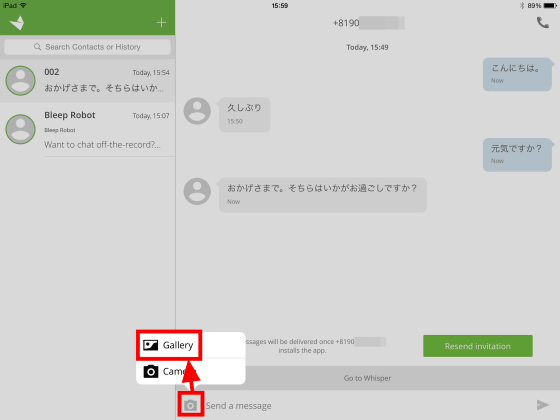
Tap "OK".
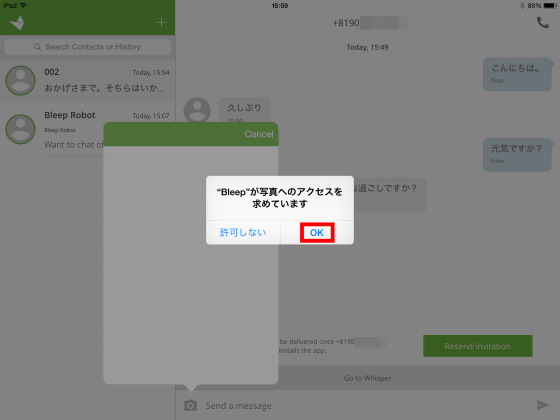
Tap "Camera Roll".
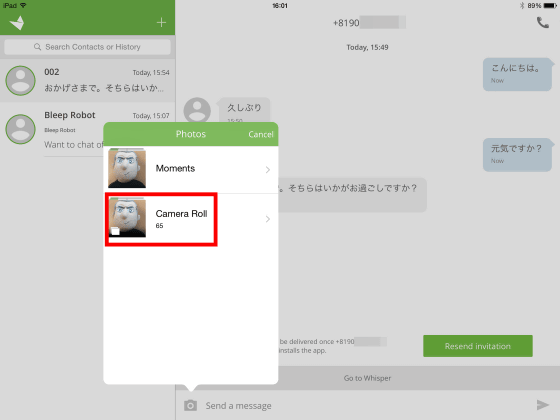
Tap and select the image you want to send.
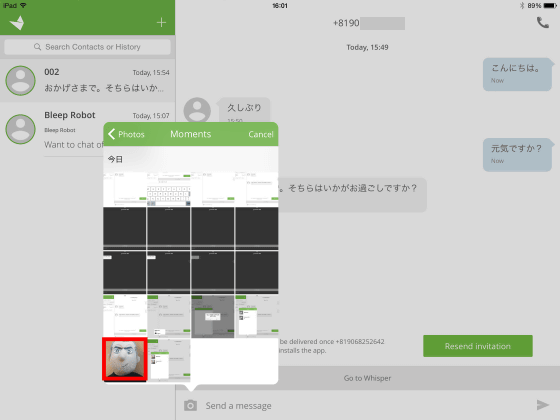
When the image appears under the text box, tap the send button.
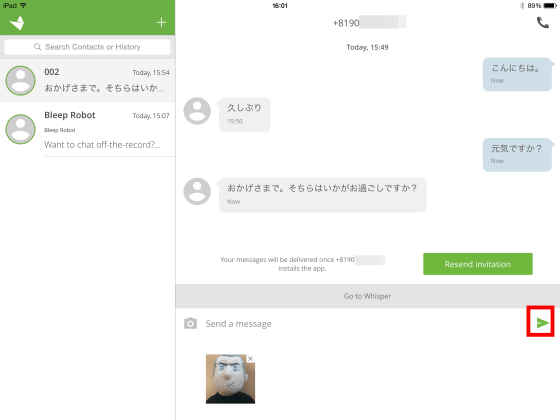
We were able to encrypt and transmit images with simple operations. It is very convenient that no complicated setting or operation is necessary.
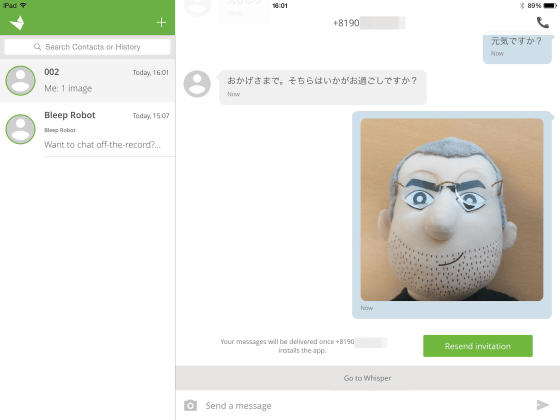
A new feature called "Whisper" is recommended for those who say "anxiety remains only with encryption". To use Whisper, tap "Go to Whiper" directly above the text box.
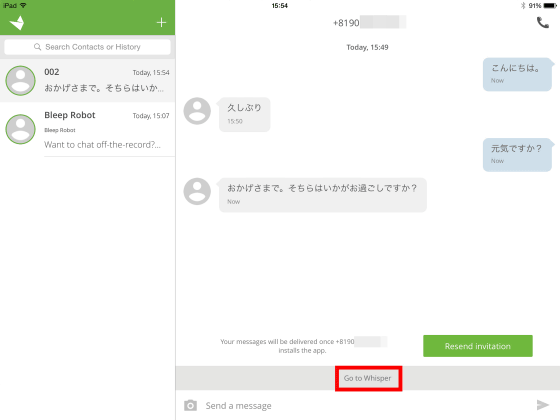
Tap to display the black black chat box. The way of chat is exactly the same as before ... ...
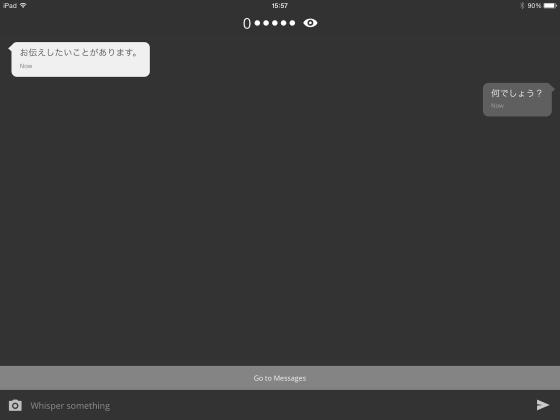
Messages sent and received by Whiper disappear in 25 seconds after reading. Messages sent and received will be blurred like images and will disappear.
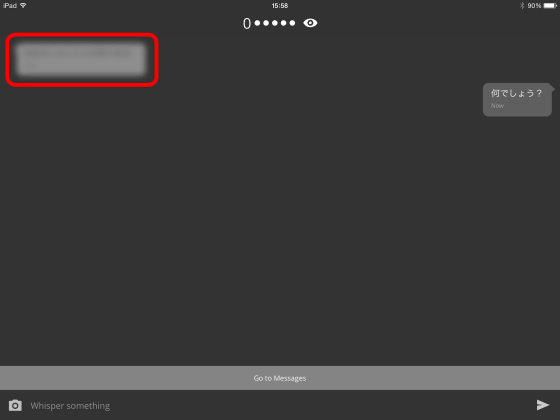
Messages sent also disappear after 25 seconds. Wisper can chat without recording anything in the chat box.
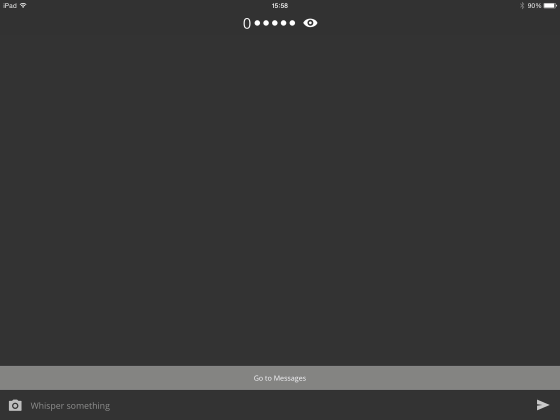
Whisper can also send and receive images. The method is exactly the same as when not Whisper, tap the camera icon on the left of the text box and select the image.
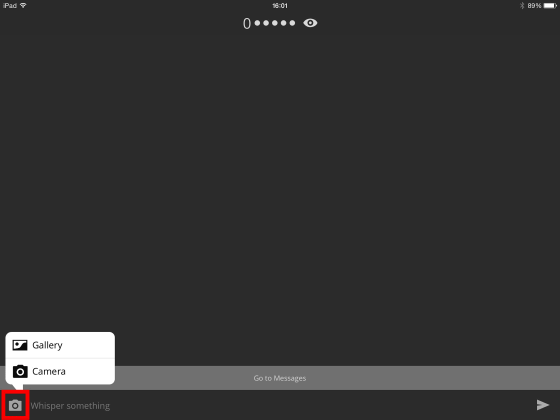
Just tap the send button after selecting the image.
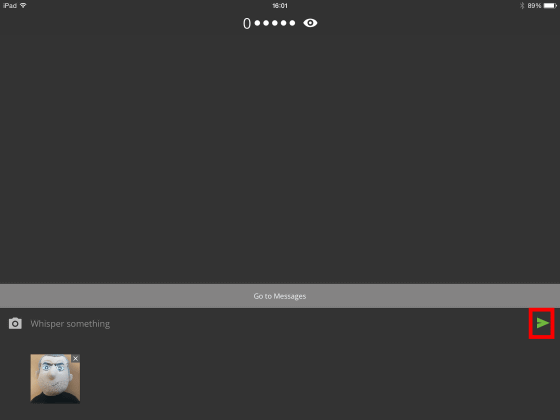
Successful image transmission.
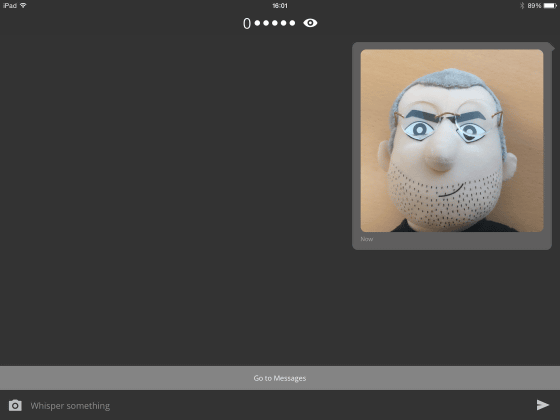
Just like text, the image will disappear after 25 seconds from reading.
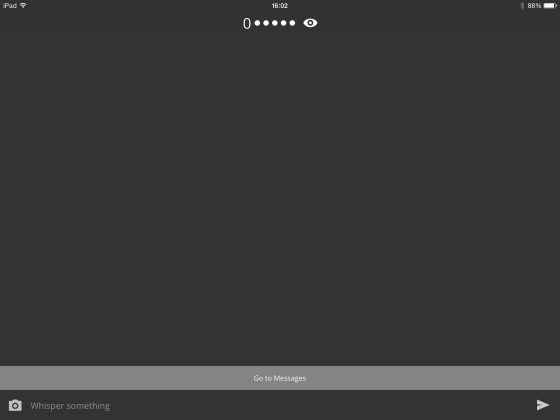
Also, because there is an eye icon at the top of Whisper's screen tap it ......
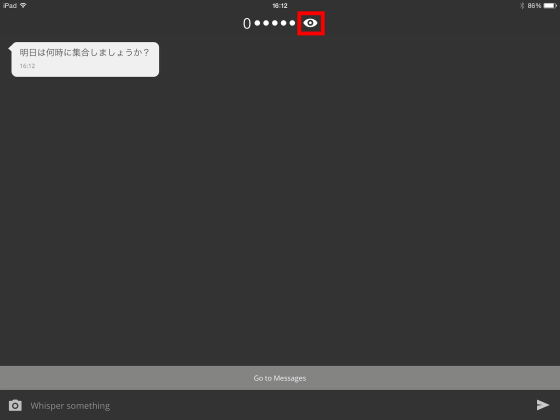
Blurring has gone into the message. With this feature, you can hide the message even if someone passes behind, so you do not have to worry about being seen.
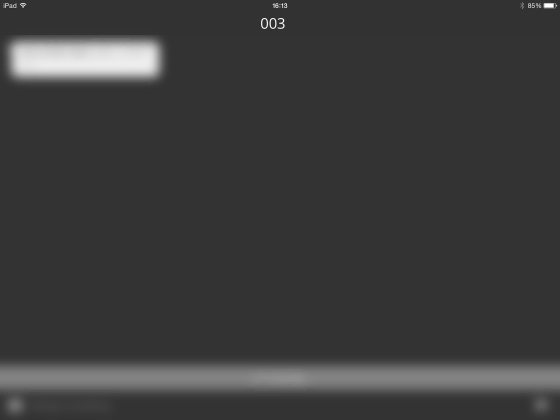
◆ Android
Bleep - Android application on Google Play
https://play.google.com/store/apps/details?id=com.bittorrent.chat
To install Bleep for Android, open the above URL and tap Install.
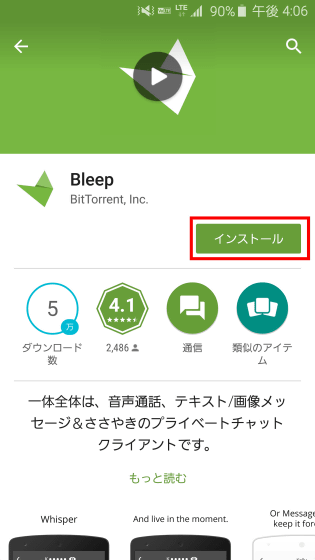
Tap "I agree".
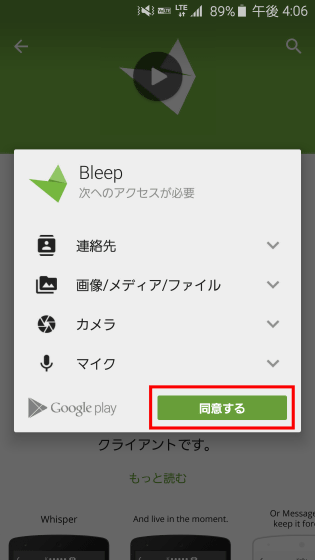
Enter "nickname" and tap "Join".
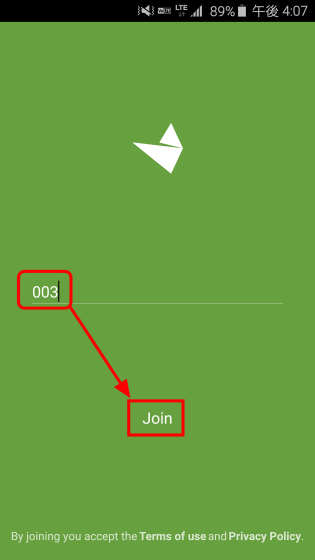
Tap "Skip This Step".
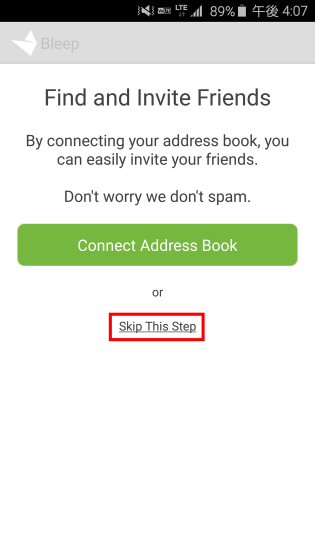
This is Home screen of Bleep for Android version. First of all, you need to register the chat partner, so tap "Add Some Friends" in the center of the screen.
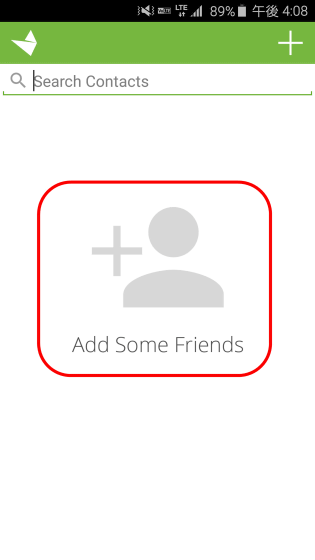
Registration of the other party is possible by using e-mail, public key, Bleep code besides telephone number. Register your opponent with Bleep code this time. Tap "Add Friend via Bleep Code".
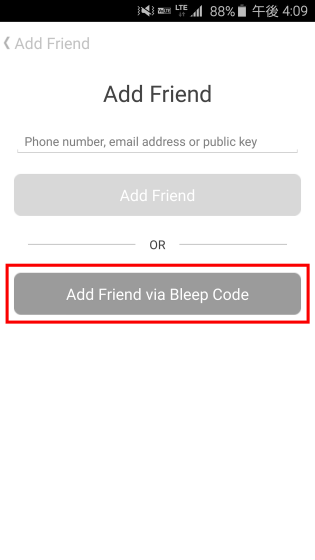
Tap to activate the camera, and your QR code will be displayed at the bottom of the screen. You can also display the QR code in the same way on the other party's terminal, if it matches the central space of the screen OK.
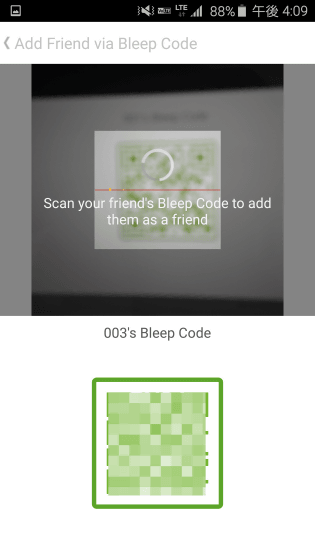
A new contact has been added to the home screen. Tap on the added contact ......
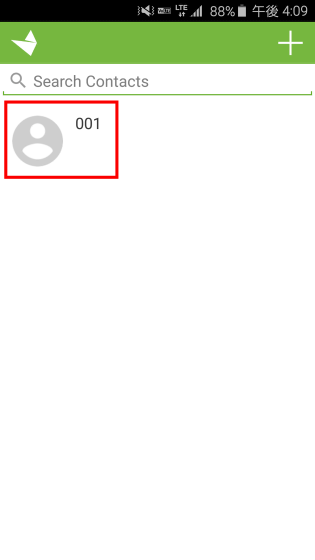
Chat becomes possible. Enter a message in the text box and tap the submit button.
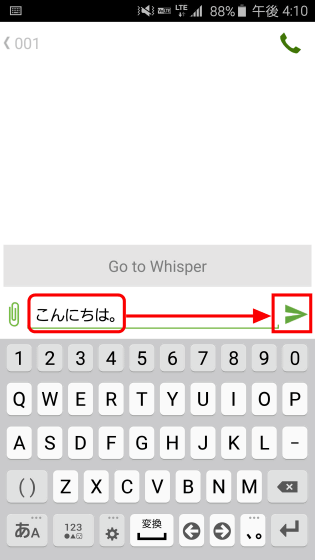
Encrypted chat like this can be done.
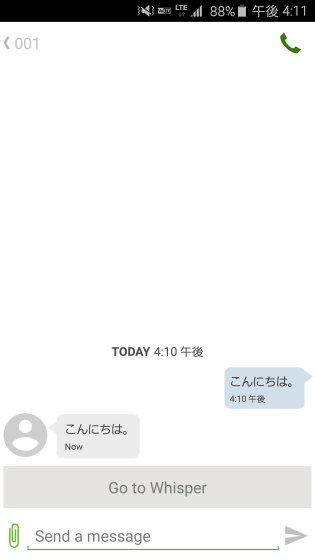
To encrypt and send the image Tap the attached button on the left of the text box and tap "Gallery".
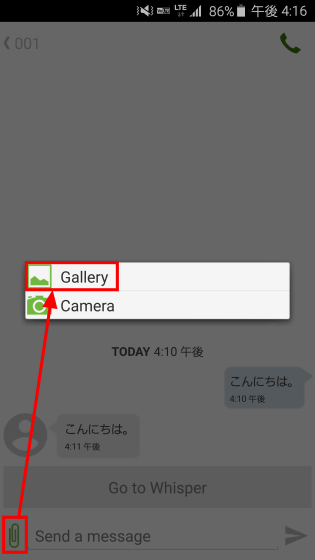
Select the application and tap "Only this time".
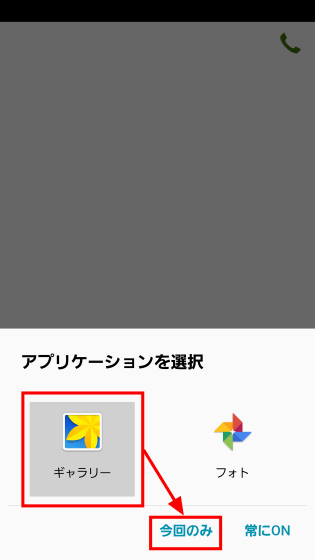
Tap the album ......
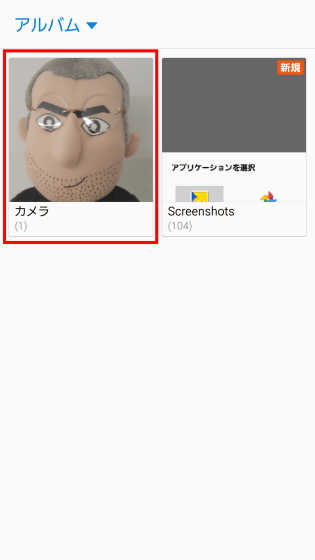
Tap and select the image you want to send.
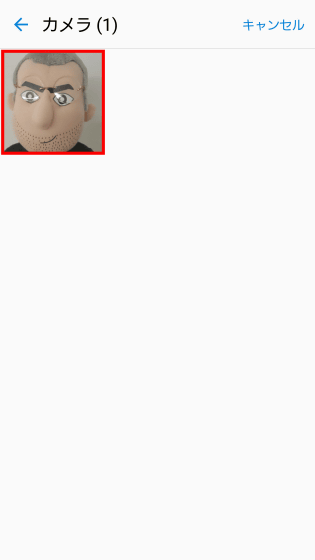
Confirm that the image is displayed at the bottom of the text box and tap the send button.
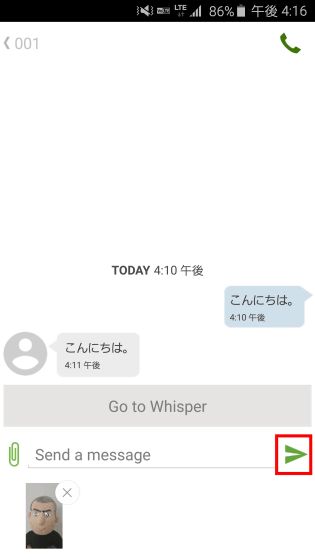
This completes the image transmission. Although you can check the transmitted / received image by tapping, you can not download it, so be careful. Also, the Android version also has a more secure Whisper. Tap 'Go to Whisper'.
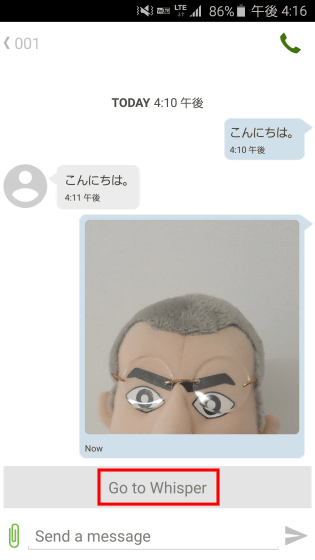
The dark screen is Whisper.
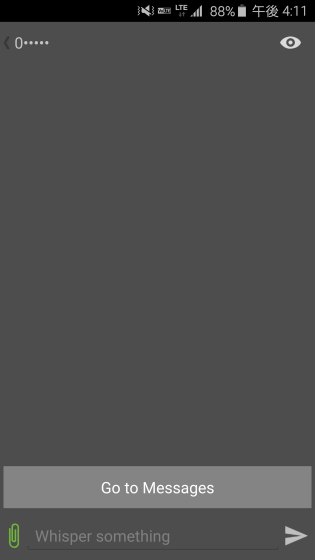
Enter a message in the text box and tap the send button.
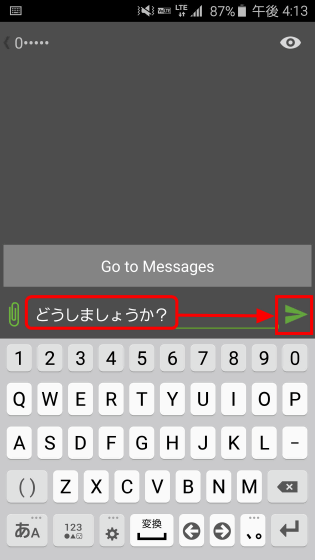
Messages are blurred and disappear after 25 seconds from reading.
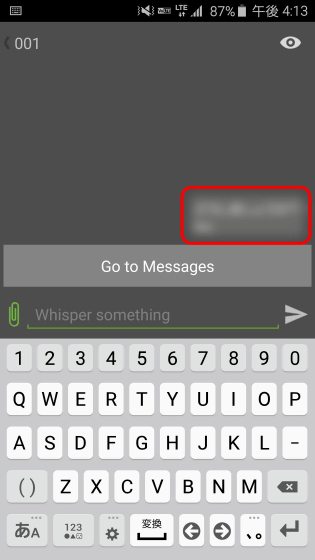
· Phone number & E-mail registration
If you register another user's account with a phone number or e-mail, if the user does not register a phone number or e-mail in Bleep, it will not receive an invitation even if it is sent. In the review of Androidb version Bleep, since I used Galaxy S6 Edge of smartphone, I will try to register phone number with Bleep on this terminal. First, tap the Bleep icon on the top left of the screen.
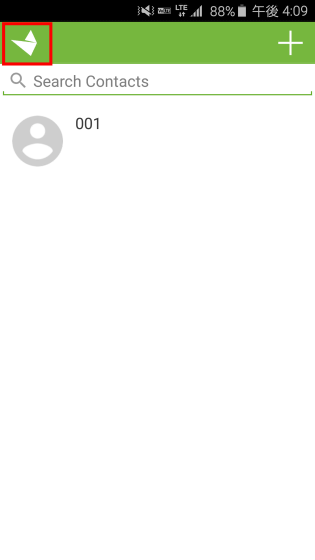
As the setting screen is displayed, tap "Your Contact Info".
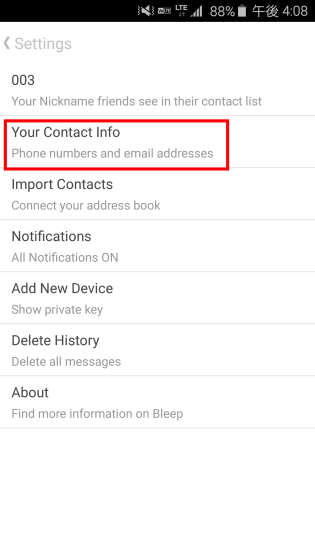
Enter the "phone number" of the terminal you are using and tap Finish at the end.
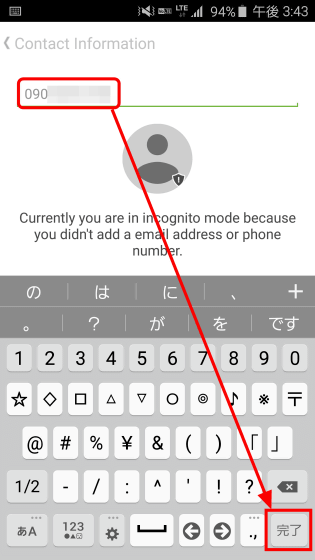
When the authentication code is sent from Bleep by SMS, copy the authentication code.
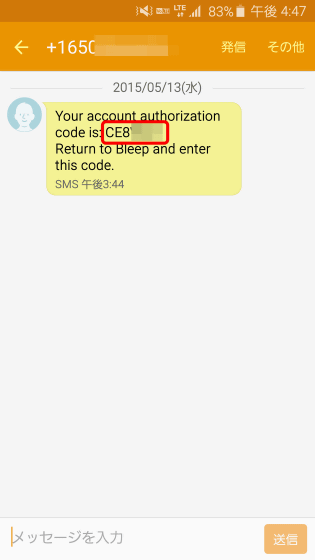
When you return to Bleep again, the following screen is displayed, enter the copied "authentication code" and tap "Continue".
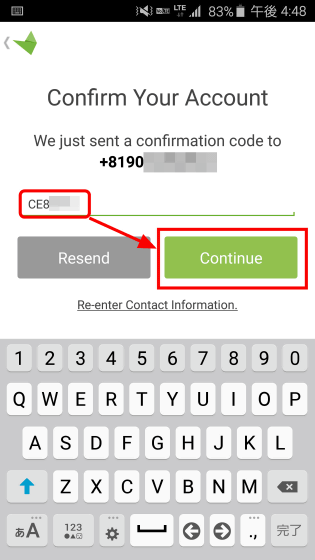
When the following screen is displayed, registration of the phone number is completed and other users can send the invitation card using the phone number. Since the e-mail registration method is the same procedure as the telephone number, it should not get lost.
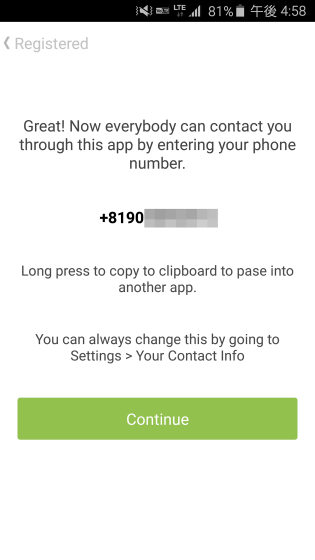
◆ PC Windows
Bleep by BitTorrent
http://www.bleep.pm/
Next we will try using Windows version Bleep. Supported on Windows 7 and Windows 8. First open the above URL and click "Get Bleep".
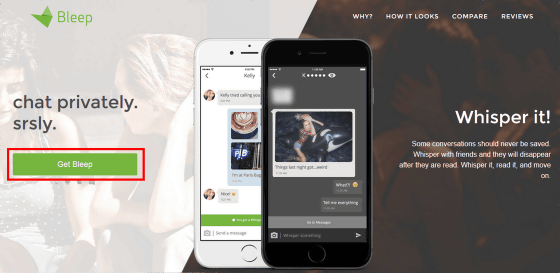
Click "Save file".
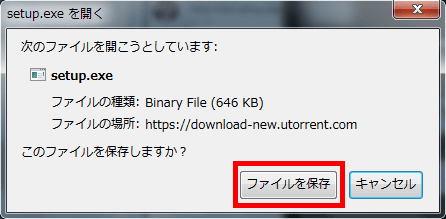
After downloading, click on the disk icon generated on the desktop to start the installer.

Click "Execute".
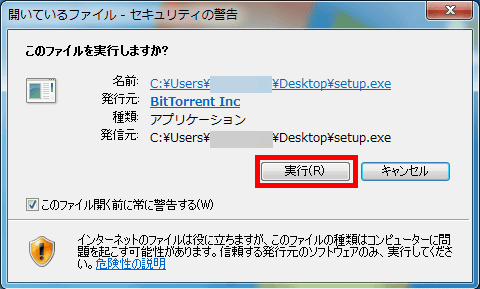
Click "Accept".
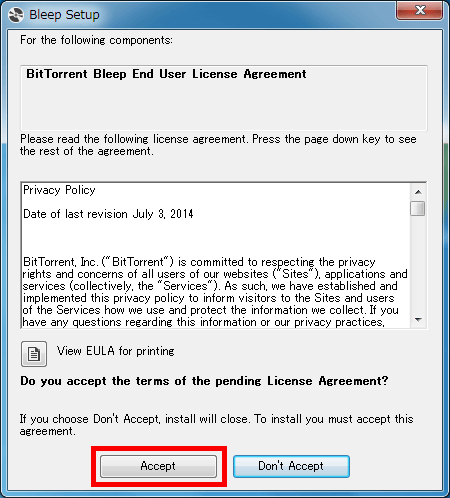
Click "Install".
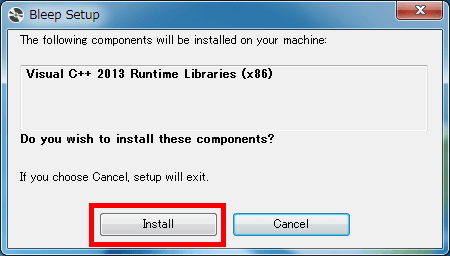
Check the check box and click "Install".
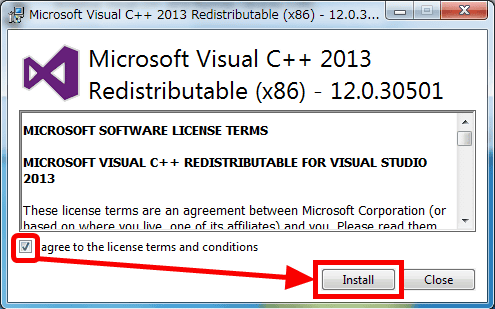
When installation is completed click "Close".
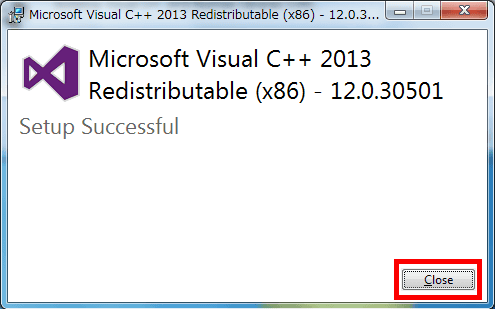
The "Install application" window will automatically launch, so click "Install".
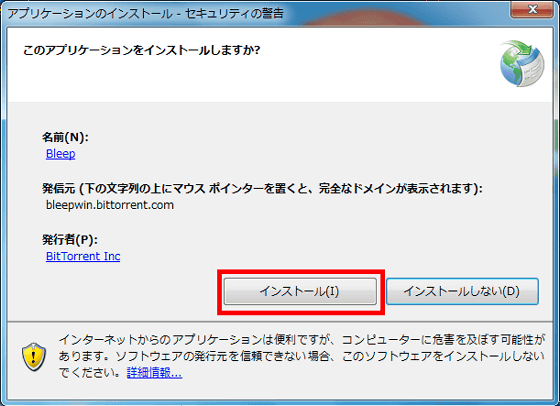
Click "Create Account" to create an account.
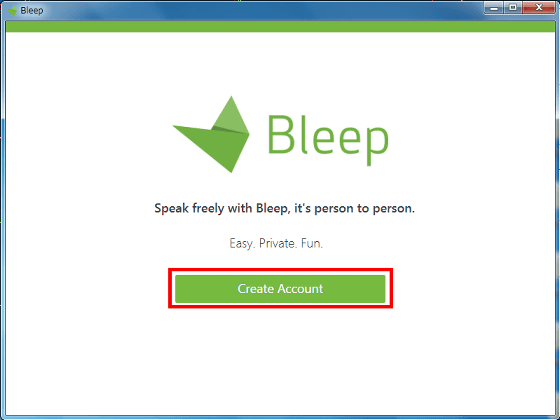
Enter "country" "nickname" "e-mail" and click "Continue" at the end ... ...
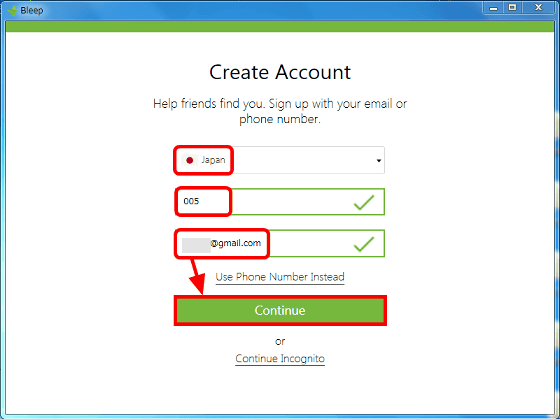
An authentication code is sent from Bleep to the registered e-mail.
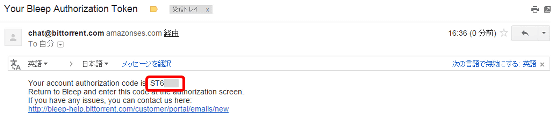
When you open Bleep again, the following screen is displayed. Enter "Authentication Code" and click "Continue".
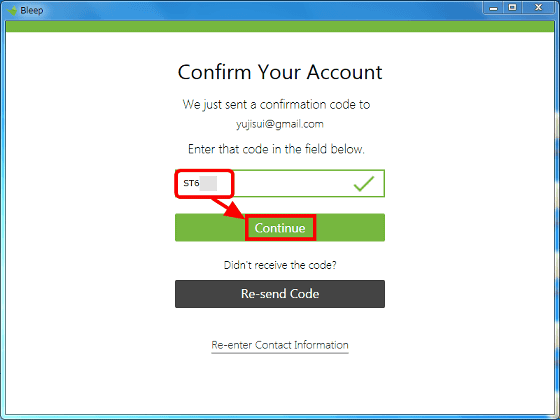
Click "Skip this step".
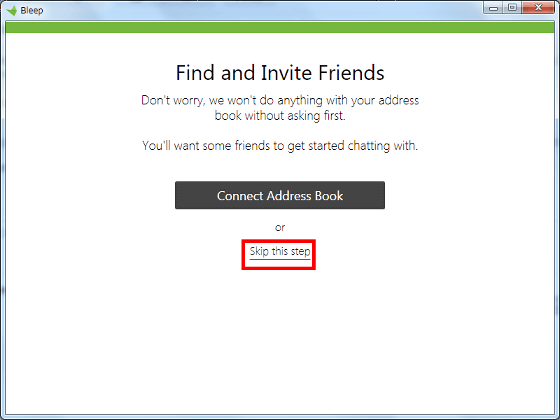
This concludes the account registration and the Bleep home screen is displayed. Click the "+" icon at the bottom of the screen to register the chat partner.
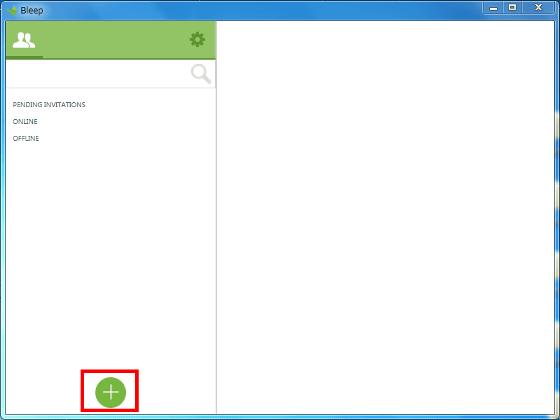
Enter the phone number of the person you want to register and click "Add Contact".
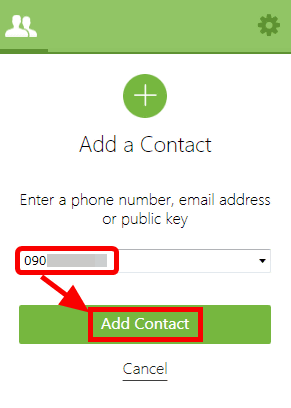
The registered person is displayed on the left side of the screen.
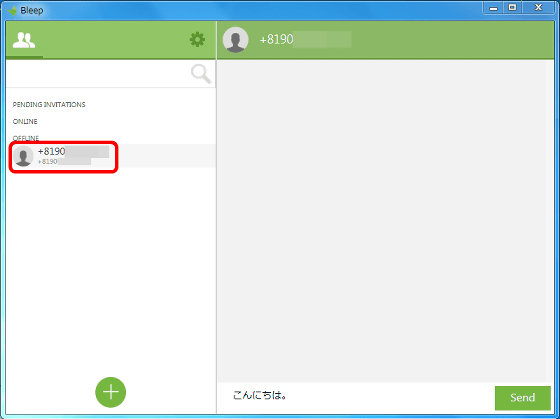
From here you can chat in exactly the same way as iOS and Android version Bleep. Since the UI is almost the same as the smartphone version, it is not at a loss as to the operation.
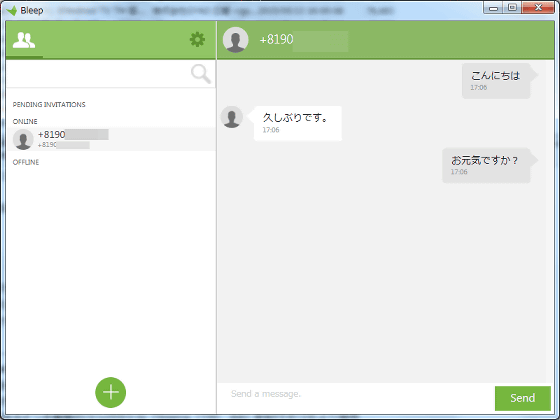
The only difference between the smartphone version and that of the smartphone version is that there is no button to switch to Whisper. To use Whisper with Windows version of Bleep enter a message, hold down "Ctrl" on the keyboard and click "Send".
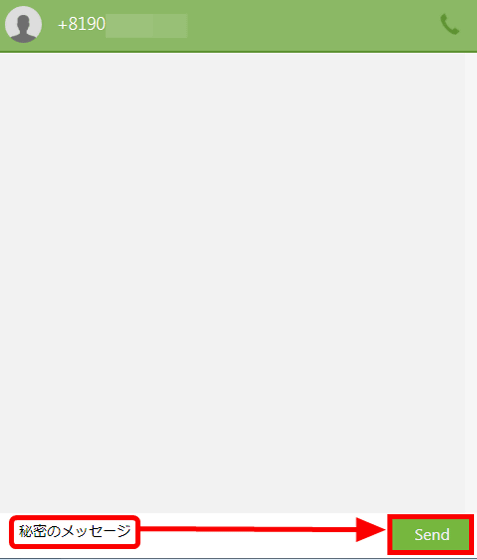
Messages sent by Whisper are displayed in black. Please be careful as it disappears in 25 seconds from read as unchanged from smartphone version.
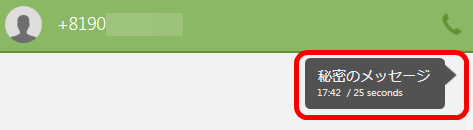
◆ Mac OS X
Bleep by BitTorrent
http://www.bleep.pm/
Finally I will try Bleep on Mac OS X version. Open the above URL and click "Get Bleep for Mac".
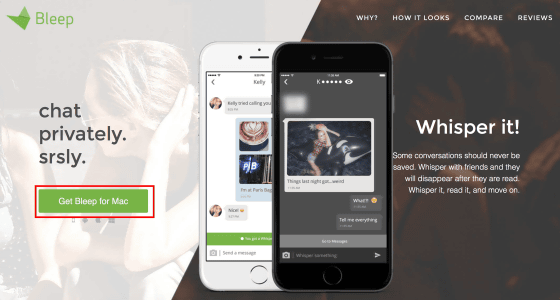
Extract the downloaded file.
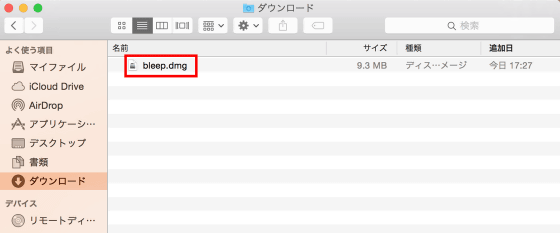
Click "Agree".
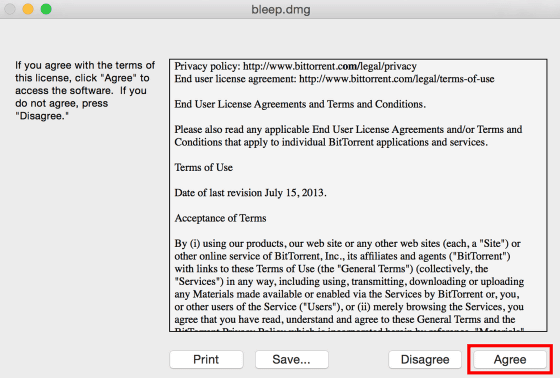
Click "Bleep" to start it.
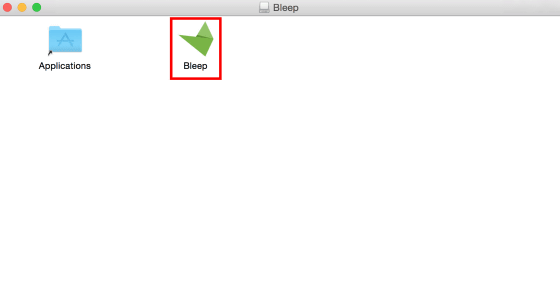
Tap "Open".
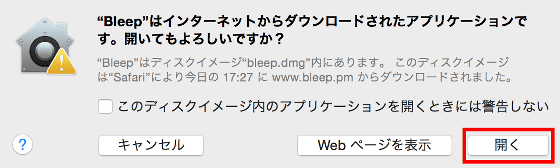
When Bleep starts up, click "Create An Account" to create an account.
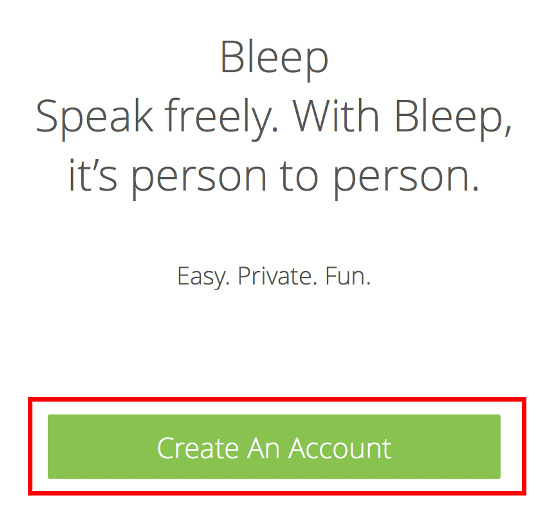
Enter "nickname" "country" "e-mail" and click "Continue".
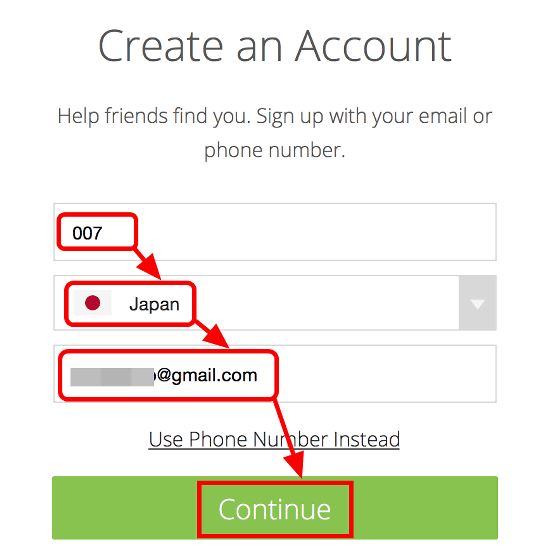
Since the authentication code is sent from Bleep to the e-mail registered ... ...
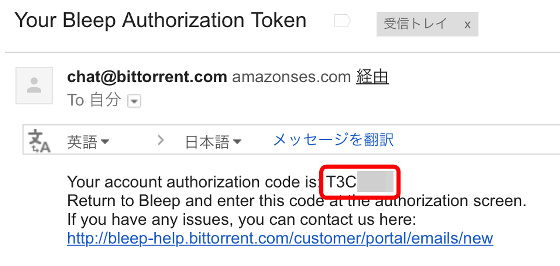
Open Bleep again, enter the authorization code and click "Continue".
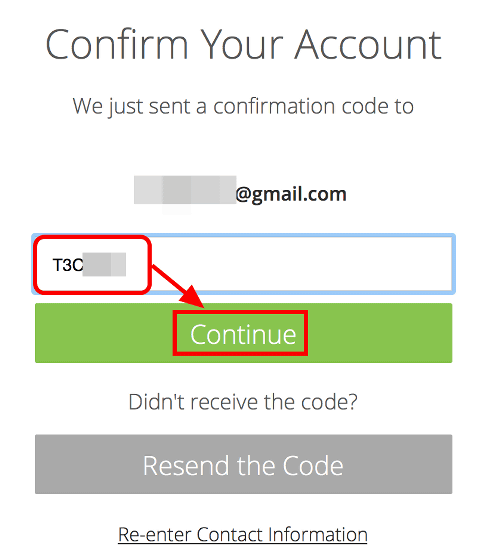
Click "Skip This Step".
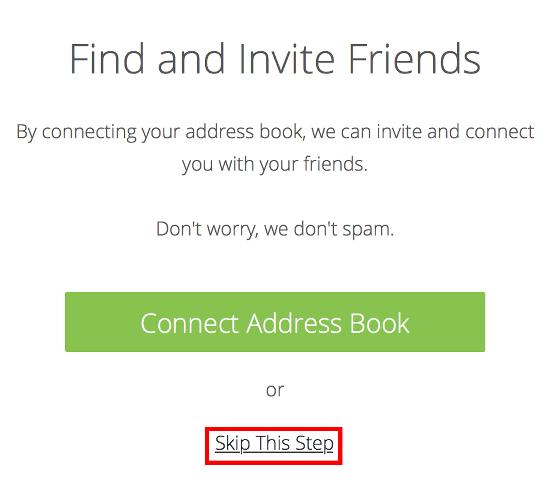
Please enter "E-mail" "Password" and click "Login" because you are asked to log in with your Google Account.
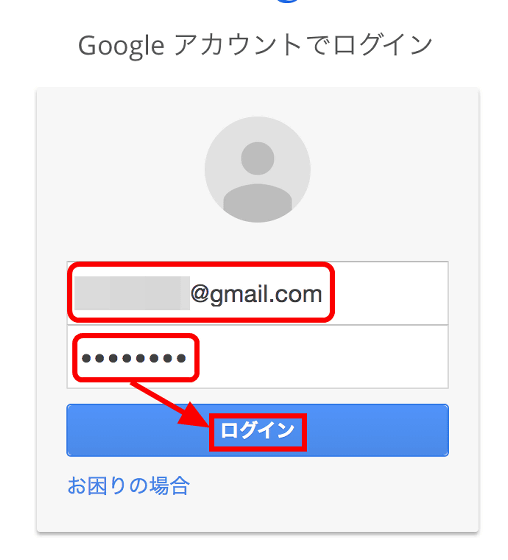
Click "Approve".
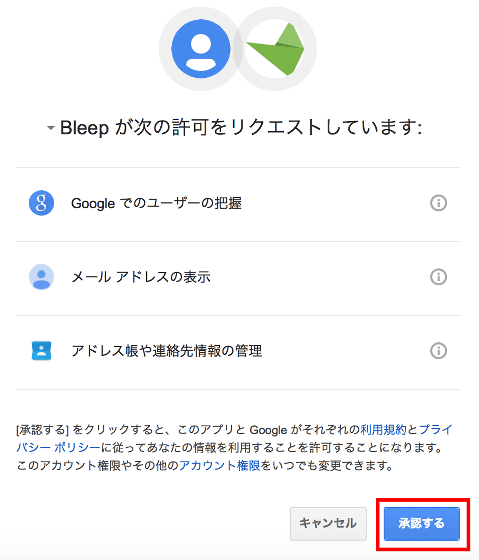
Your account and registration are now complete and the home screen is displayed. Click the "+" icon to register the person you want to chat.
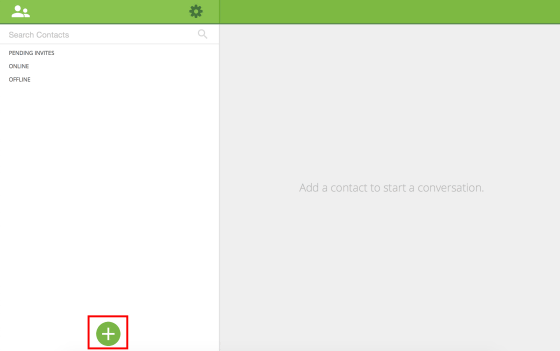
Enter the phone number and click "Add Contact".
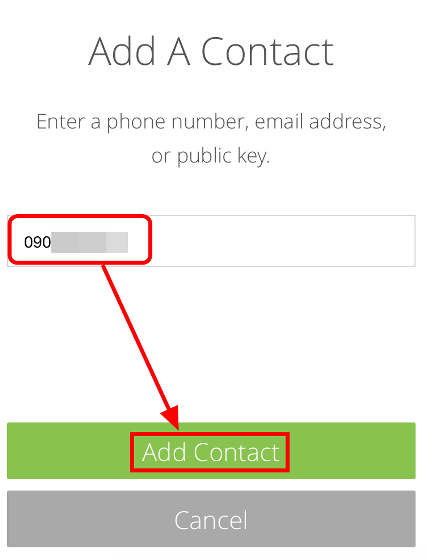
The registered person appears on the left side of the screen, click it, enter the text and click "Send".
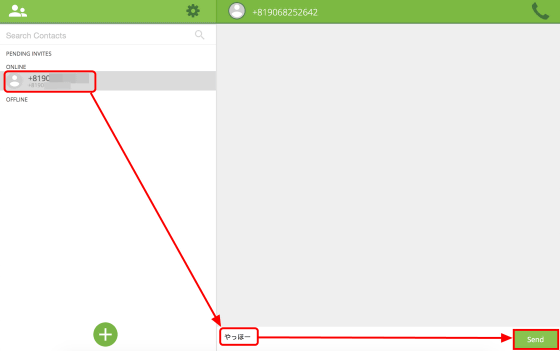
You can chat in an encrypted environment.
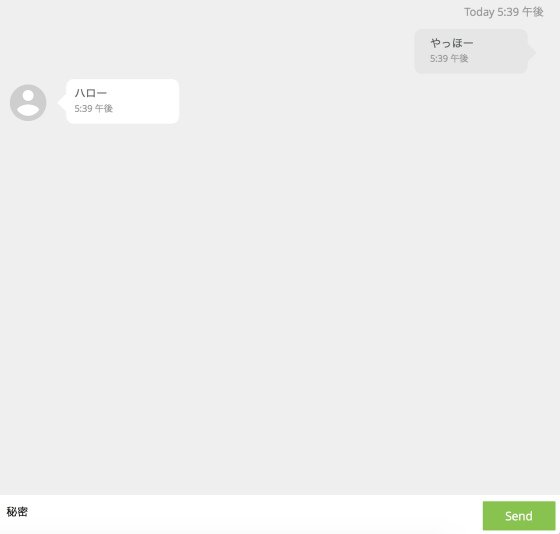
As with Windows version, you need to use the keyboard to use Whisper on Mac OS X. Enter a message in the text box, hold down "Shift" and click "Send".

You can now use Whisper on Mac OS X.

Although it takes a little time to register, complicated operation is not needed at all Bleep became a chat service that seems to be pretty useful for users who place great importance on privacy. There was a problem such as delay in displaying the sent message, and it took time to send the authentication code, but if you give priority to privacy you should not be particularly concerned.
Related Posts: