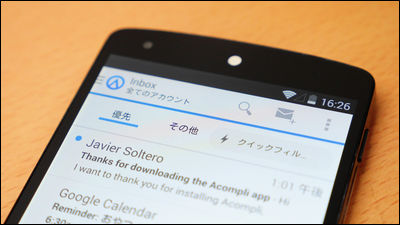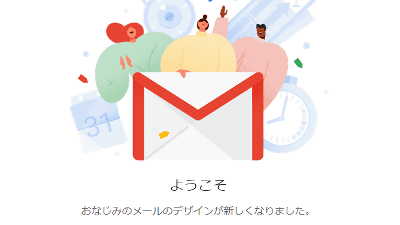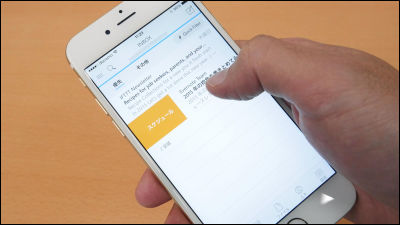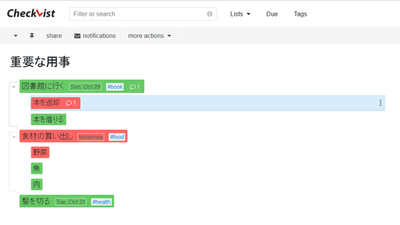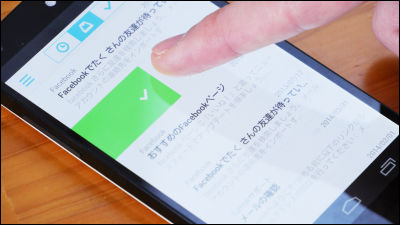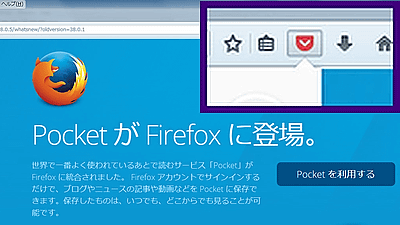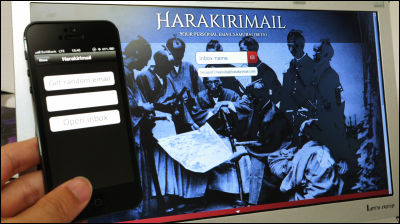A mail application "SolMail" that can manage multiple e-mail addresses at once for free
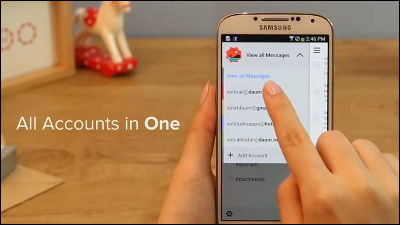
I think that there are many people who are troubled by processing large amounts of e-mails that arrive everyday. Especially when you have many mail accounts, mail management is a very troublesome task. A free Android application that allows you to manage such mass mails in one application at onceSolMail"is. I actually tried how SolMail handles a lot of mail in multiple accounts well.
SolMail - All-in-One mail app - Android application on Google Play
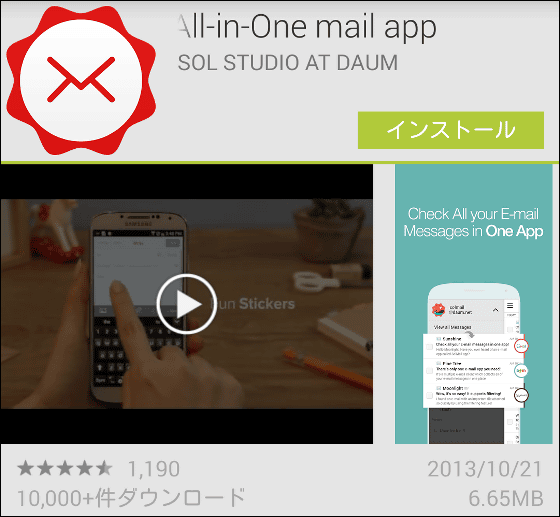
◆ Installation
Install the SolMail application from Google Play.
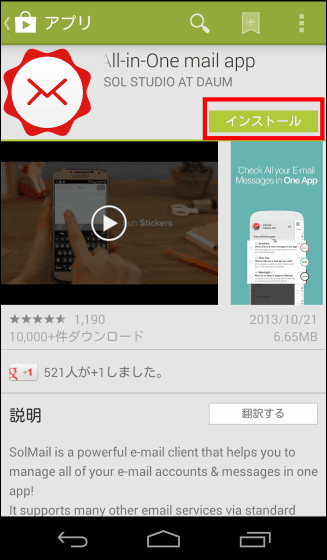
Tap "I agree".
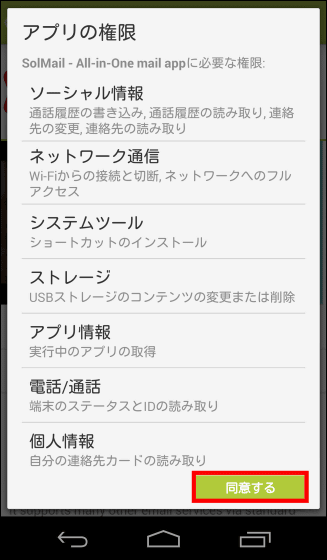
When installation is completed, tap "Open" to start the SolMail application.
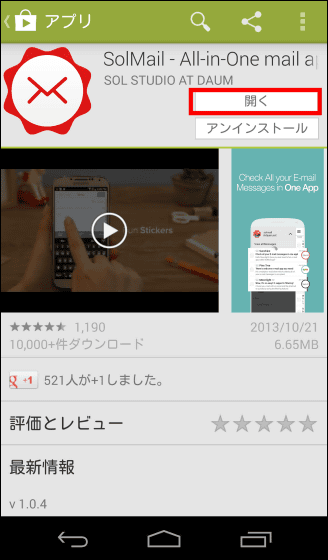
◆ Initial setting
As the tutorial begins for the first time, we will proceed by swiping to the left.
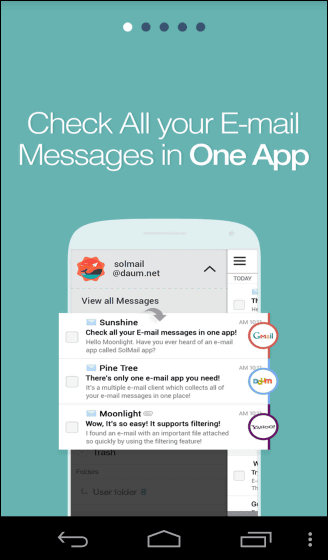
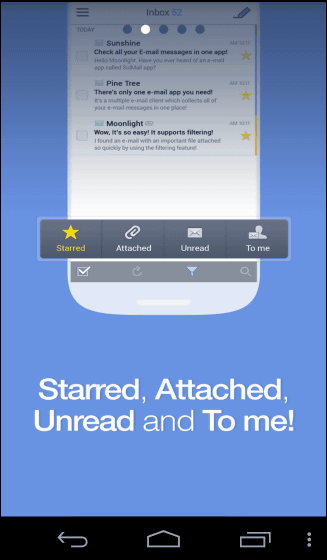
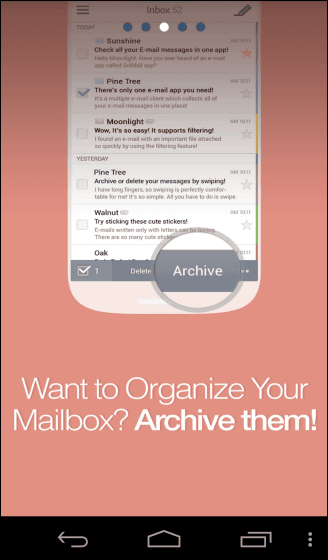
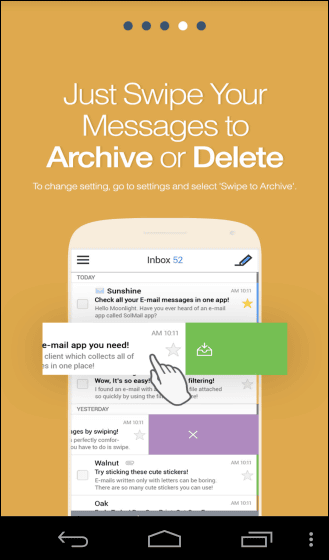
By tapping "Introduction" you will be able to use SolMail.
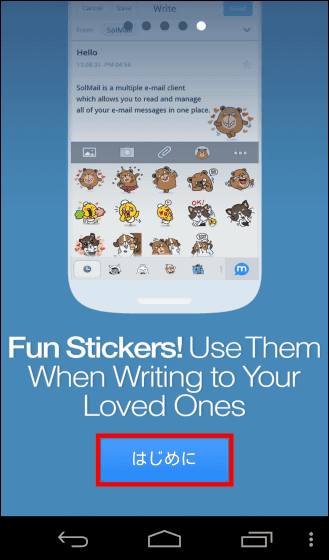
First enter the account and password information of the mail address you want to manage with SolMail and tap "Next".
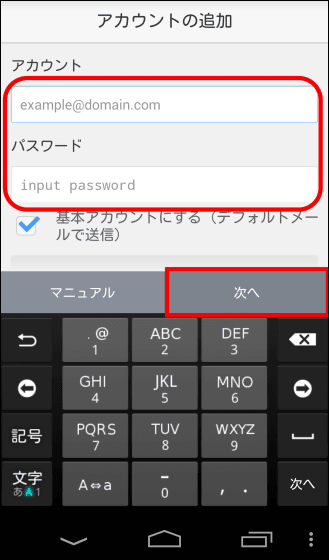
Tap "Done". It is lovely that the period setting is set to "anniversary".
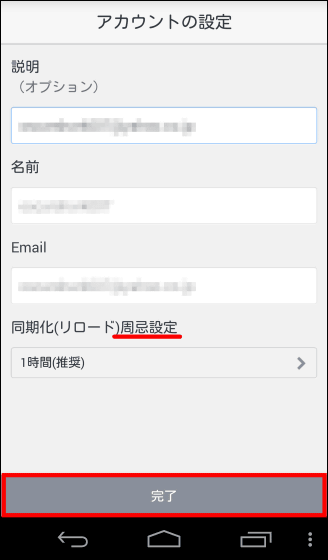
You can reload the mail by tapping the menu icon at the top left of the screen, "Update button" at the bottom of the screen.
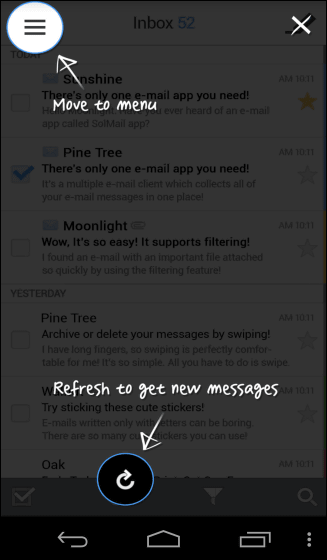
"Inbox" opened. This will be the home screen.
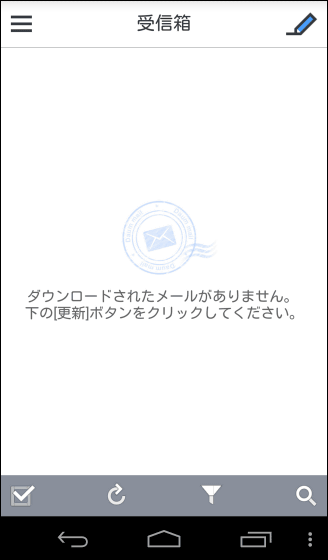
◆ Receiving Mail
Since SolMail does not support push notifications, to receive (update) mail, tap "Update button" at the bottom of the screen.
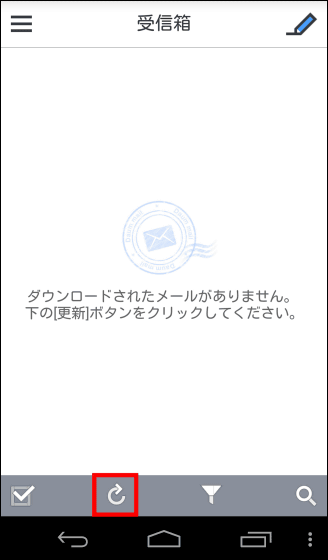
Mail was received.
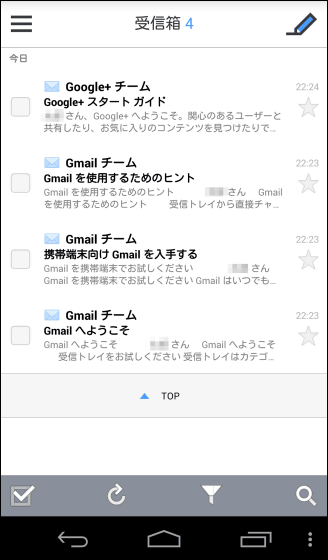
◆ Mail operation
Mail will be displayed from the top in the newest order. Tap the email you want to read.
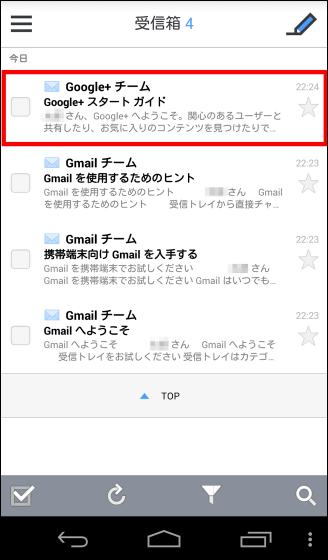
The tapped mail opened. Various operations are available from the "Reply" "Forward" "Delete" "Save" button below.
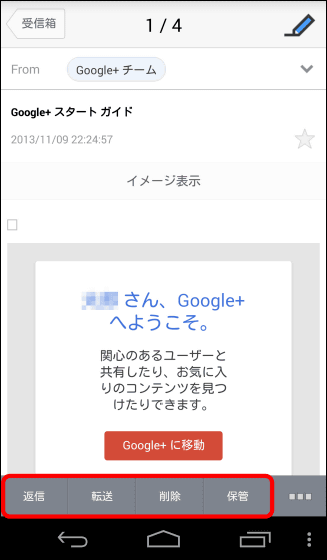
Also, by tapping "Option button" on the far right ... ...
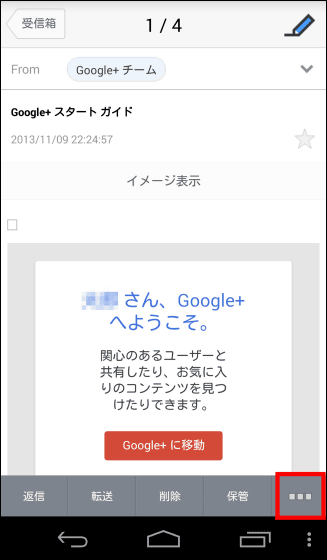
"Reply to all", "Unread display", "Move mail" operation is possible.
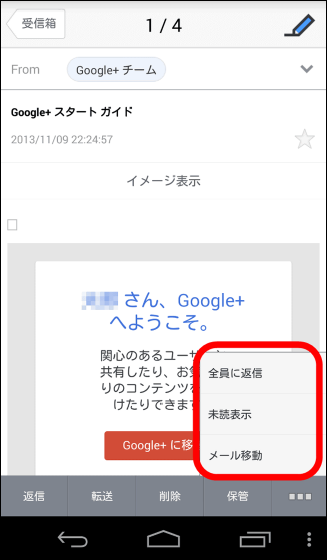
◆ Mail management
SolMail has a simple style of managing mail with "delete" or "save", which makes it easy to delete and store mail with swipe work. Try swiping the mail at the top to the left ......
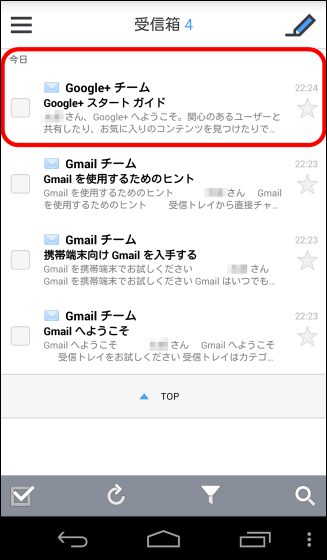
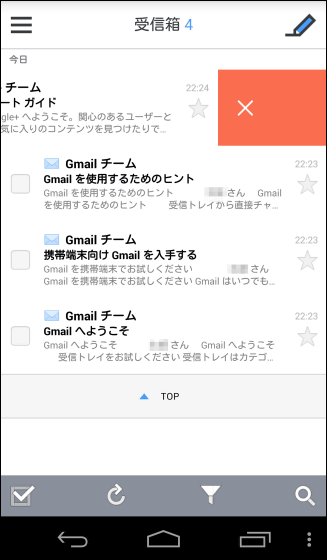
"Deleted" is displayed and the mail has been deleted. The initial setting is "swipe", but it can be changed to "storage" with swipe.
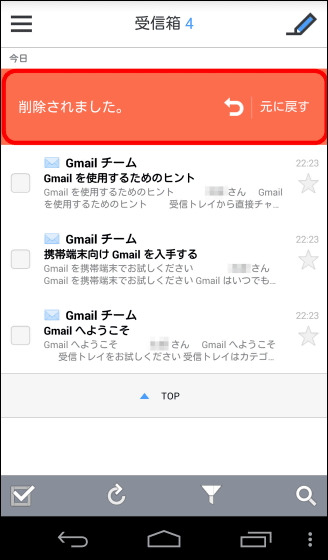
Swipe the left edge of the screen to the right ...
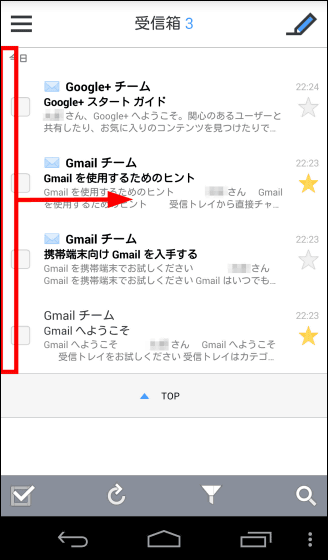
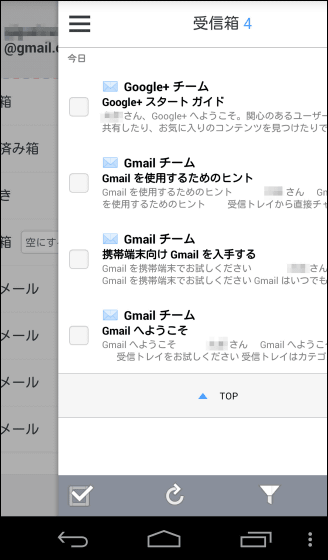
The mail sort screen will appear. Tap 'Setting button' in the lower left.
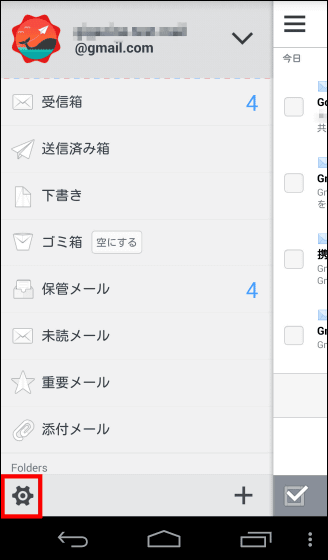
When checking "Save" of "Slide it" ... ...
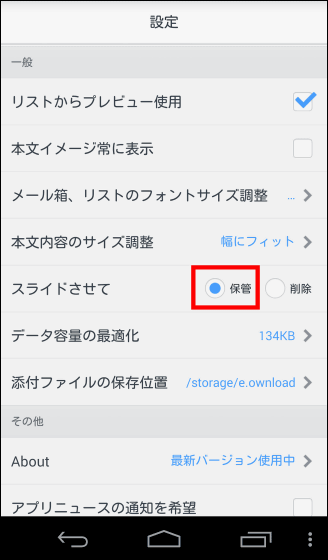
By sliding mails ......
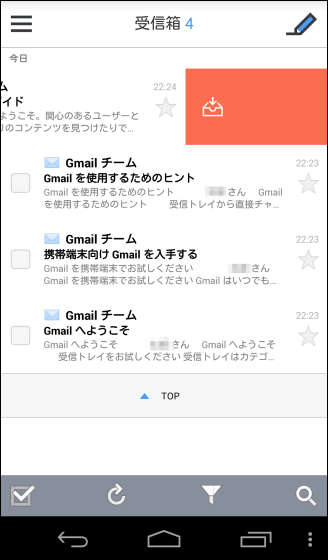
With SolMail, you can take a lot of styles like "Remove unnecessary e-mails and see the remaining e-mails" or "Style that stores e-mails that you may watch more quickly and delete the remaining e-mails at once" It is now possible to quickly select and manage e-mails
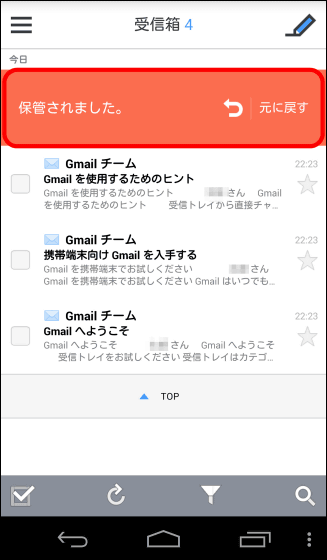
Furthermore, tap "check button" at the bottom of the inbox screen.
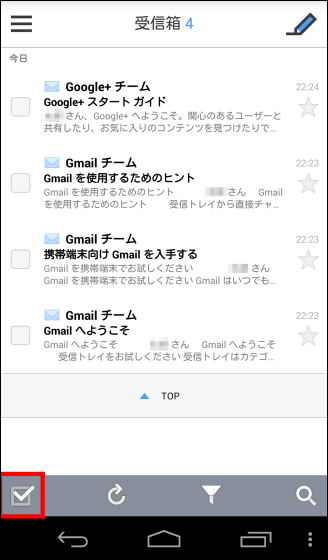
Then all the emails were checked. Furthermore, by tapping "Delete" or "Save" at the bottom of the screen, you can manage mails with checks in batch.
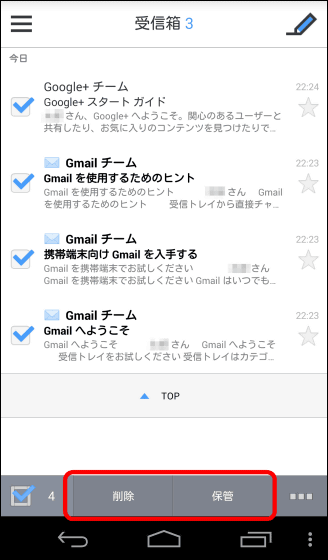
◆Extract mail
In SolMail, it is possible to select (extract) e-mails in the inbox and the storage box with specific conditions. Tap 'Funnel button' at the bottom of the screen.
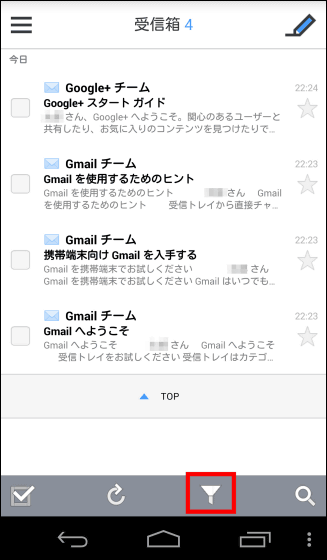
"Important" "attached" "unread" "button came to me" button appears. With these various buttons, it is possible to select and extract only the mail with the star mark, the mail with the attached file, the mail not yet read, and the mail addressed to you.
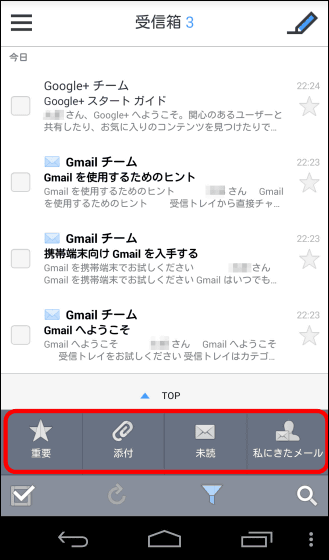
Tap the search button on the far right.
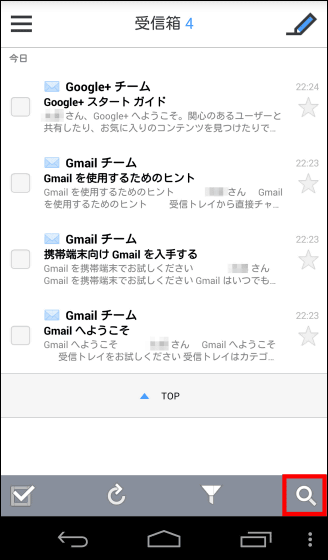
You can extract mails containing specific characters in "sender" "recipient" "subject" "contents".
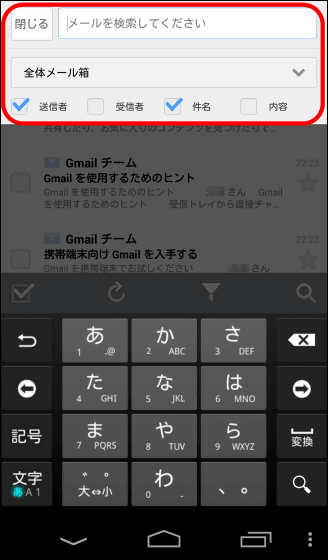
In order to make it easier to extract the target mail, you can attach a star mark (mark of important mail) to the mail. The operation method is very easy, just by tapping "star mark" on the right of each mail.
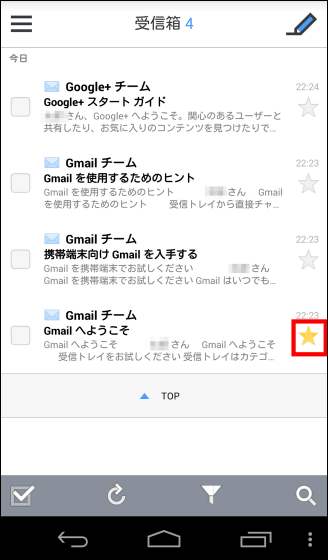
I will extract only the mail with the star mark. Tap 'Funnel Button' ......
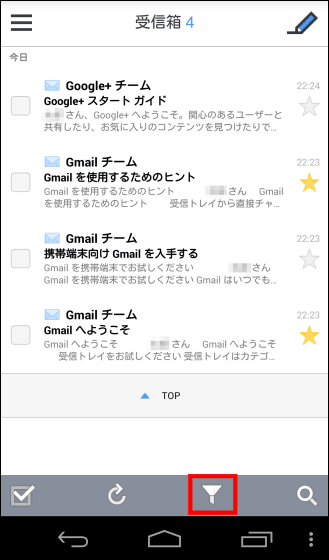
Tap "Important" ......
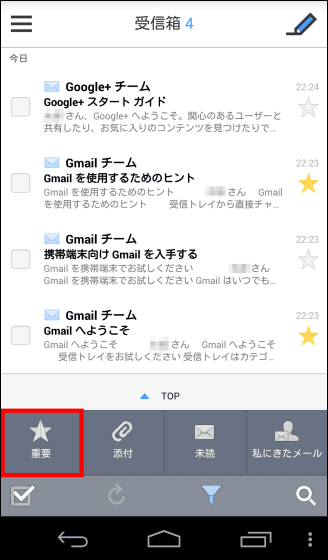
I was able to extract only "important mail (mail with star mark)".
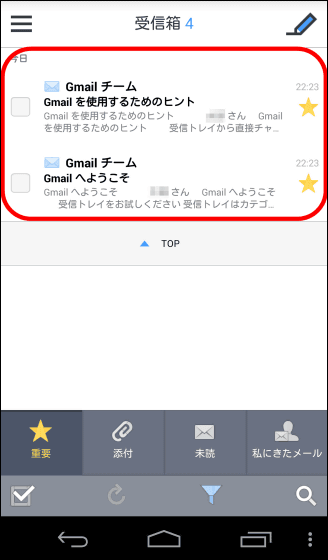
Extraction settings can be duplicated. Tap "Unread" in addition to "Important" ......
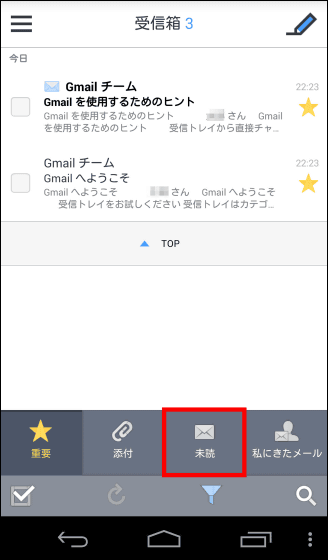
You can extract only important mail and unread mail.
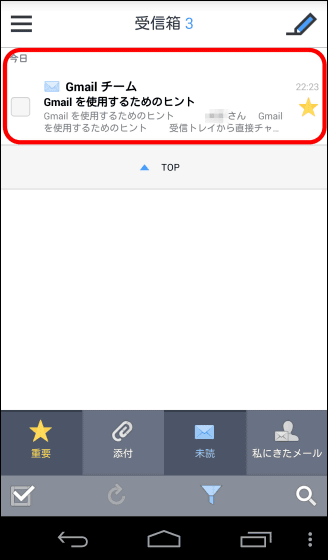
◆ Changing the font size of mail
Tap the "Settings" button at the bottom right of the screen.
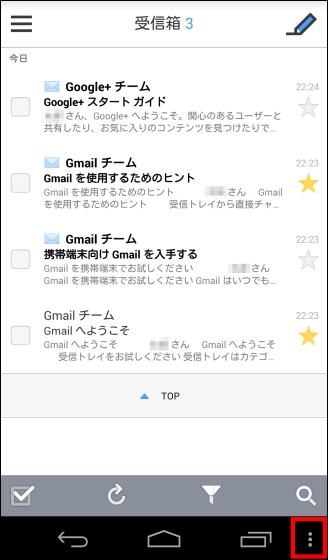
Tap "Change font size".
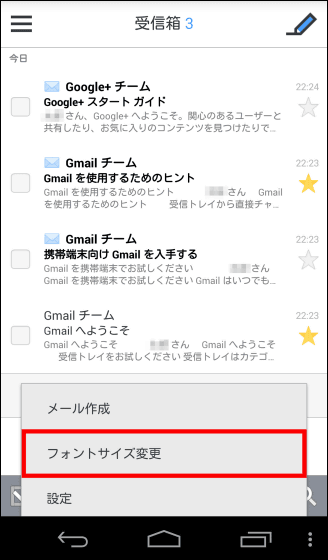
In the initial setting, it is set to "normal", but it can be "small" or "big".
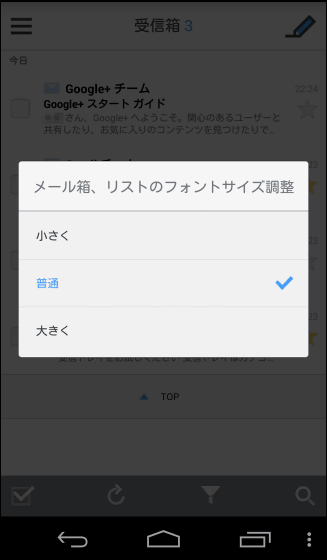
◆ Changing the automatic mail reception interval
Swipe the left edge of the screen to the right ... ...
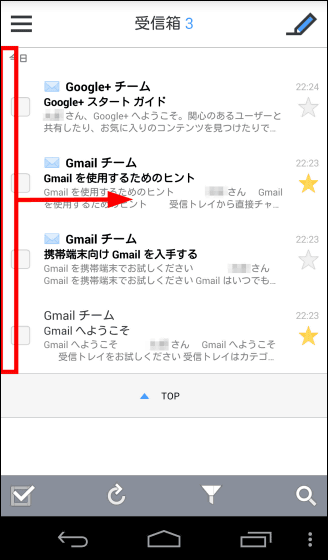
Tap "Setting button" at the lower left of the screen to open "Setting screen".
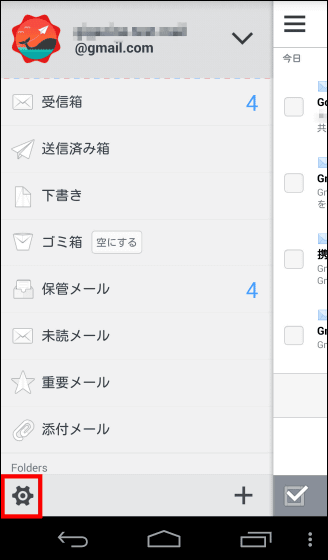
Tap 'Default Mail'.
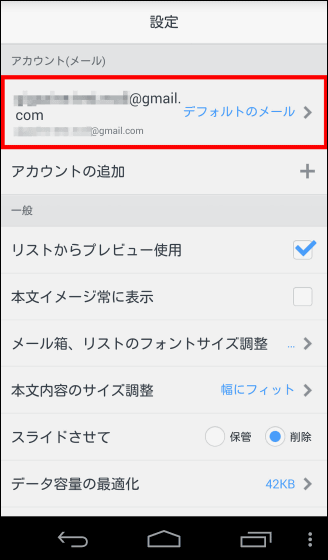
Tap "Synchronization (reload) anniversary setting".
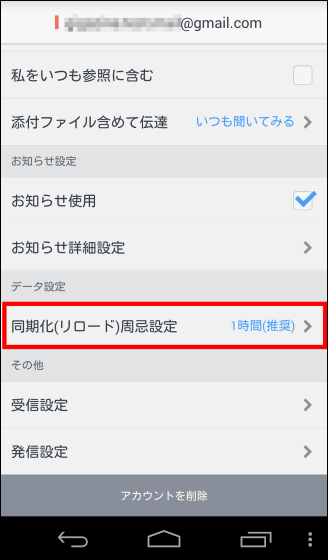
You can change the mail reception interval.
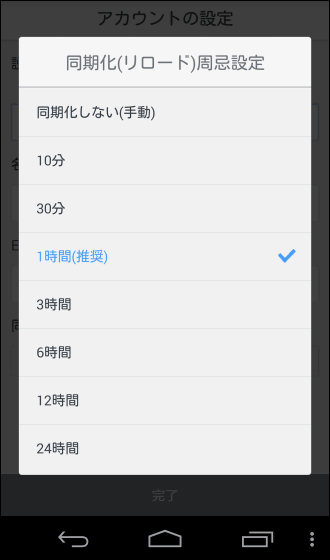
◆ Add mail account
SolMail can manage multiple email accounts. Tap "Add account" on the setting screen.
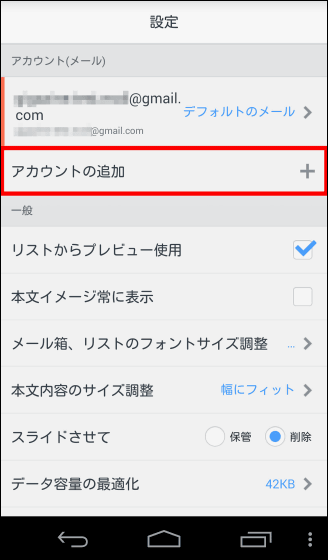
If you enter account information of the mail address you want to add, you can add a new account.
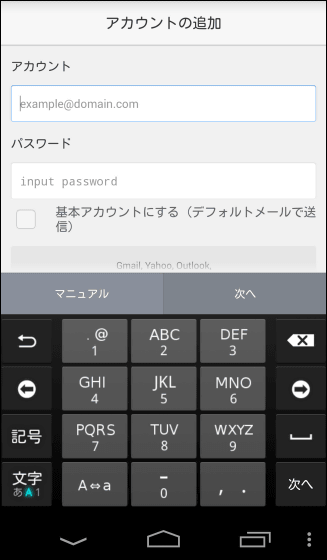
The added account will be displayed on the tab of "Confirmation of Integrated Mail".
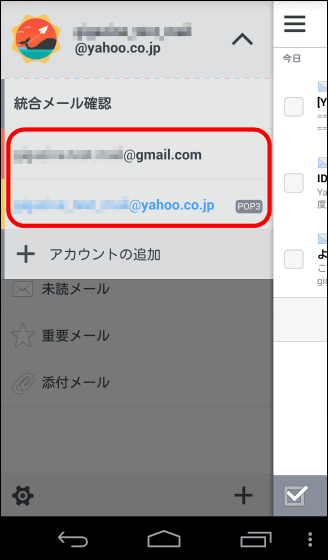
Three accounts look like this. By tapping each address, it is possible to easily use the mail of that mail account.
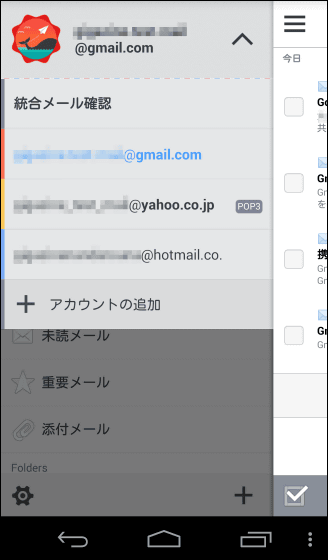
With SolMail, you can manage multiple mail accounts at once, and you can easily find out the desired mail from a lot of mails by using "Extraction" which is a powerful mail search function. People who use multiple mail accounts and who have trouble managing a lot of mails are worth a try.
Related Posts:
in Software, Smartphone, Review, Posted by darkhorse_log