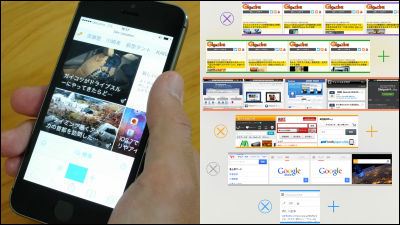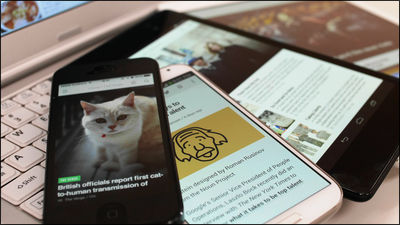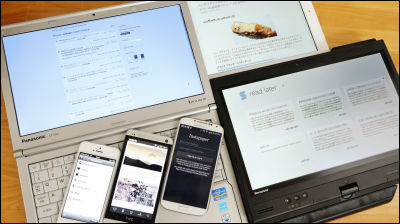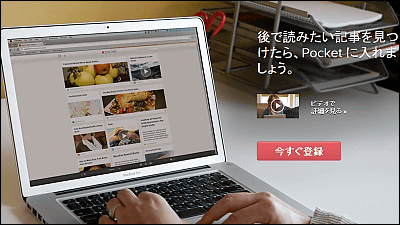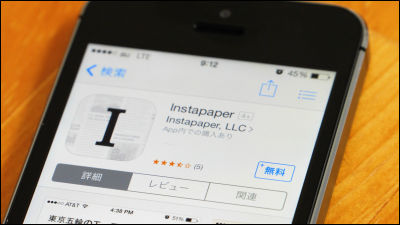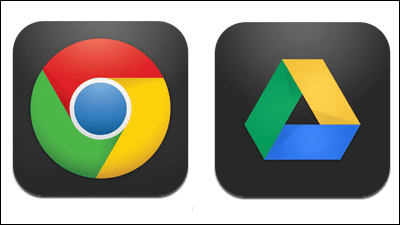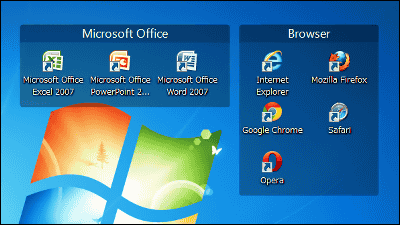"Pocket" button is officially integrated in Firefox 38.0.5, and it can sign in with Firefox account
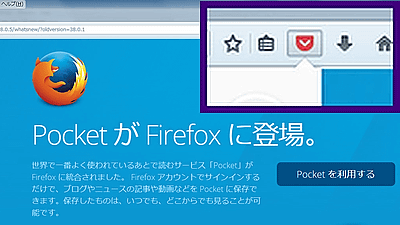
"Pocket" service that makes it convenient for "Read later" across PCs, Android, iPhone and other devicesIt was integrated into the main body with Firefox 38.0.5. Until now, it was a form to introduce myself as an add-on, but I actually tried using it to see how it changes with what was integrated into the main body.
Pocket appeared in Firefox. - Mozilla
https://www.mozilla.org/ja/firefox/38.0.5/whatsnew/
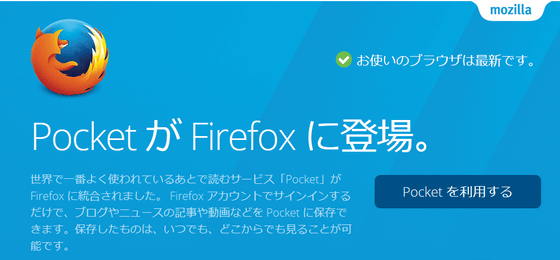
Where is the Firefox Pocket button? | Firefox Help
https://support.mozilla.org/ja/kb/where-pocket-button-firefox
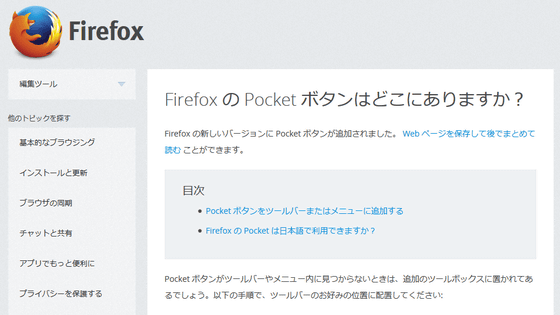
First of all, in order to use the Pocket button, the version of Firefox needs to be "38.0.5". Click "About Firefox" in the "Help" menu to check the version.
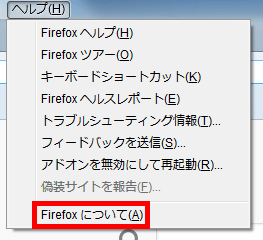
If you are using "38.0.1", click "Restart Firefox and Update" button, so click.
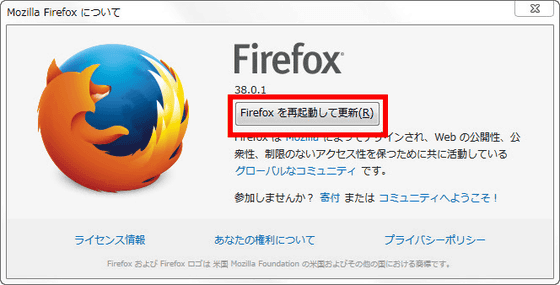
If the version is "38.0.5" and "Firefox is the latest version" is displayed, it is OK.
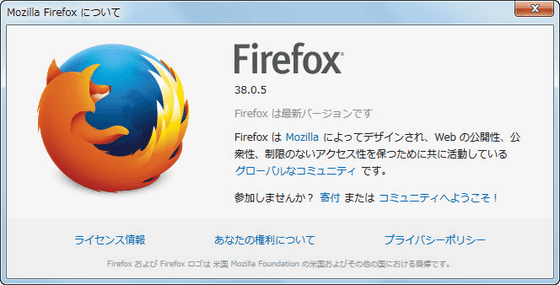
◆ Account creation / authentication
When updating Firefox to 38.0.5, the button with the "✔" mark should appear on the right side of the menu bar. This is the Pocket button and you need a free account registration in order to use it. Click the button and click "register account with Firefox".
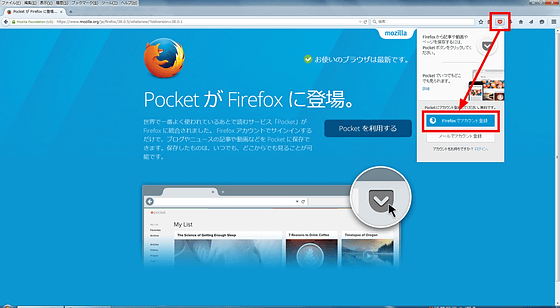
In the "Create Firefox Account" screen, enter your email address / password (8 characters or more), select your birth year and click "register account".
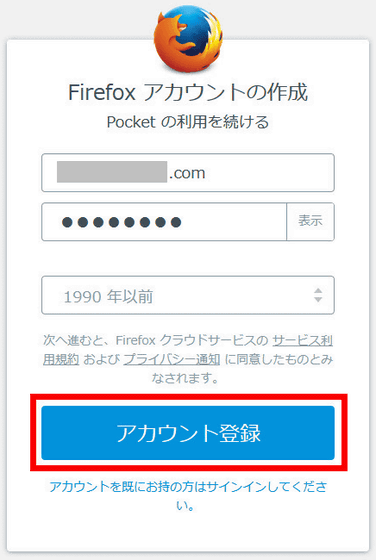
Click "Approve"
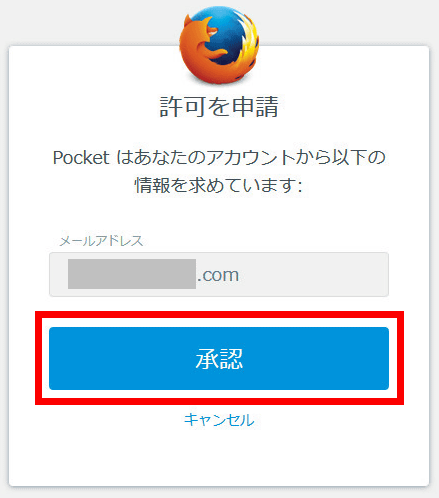
A mail with an authentication link will be sent to the email address you entered earlier

Since the mail has arrived from the sender called "Firefox Accounts", click "Authentication" in the text.
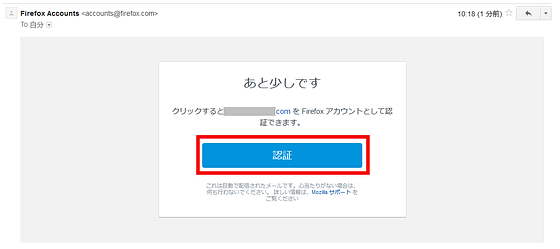
Your account is now certified, you can now use Pocket in Firefox.
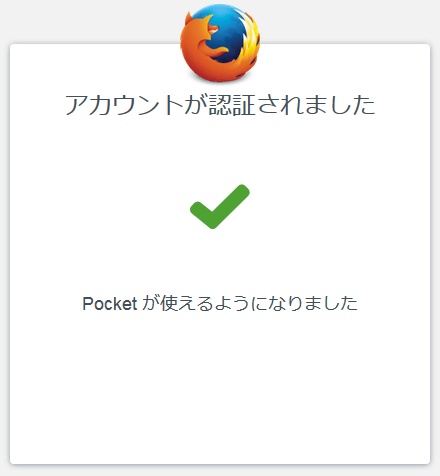
◆ Using "Pocket" with Firefox
When authentication is completed, it switches automatically to the page notifying Pocket use start, so uncheck and click "Start saving".
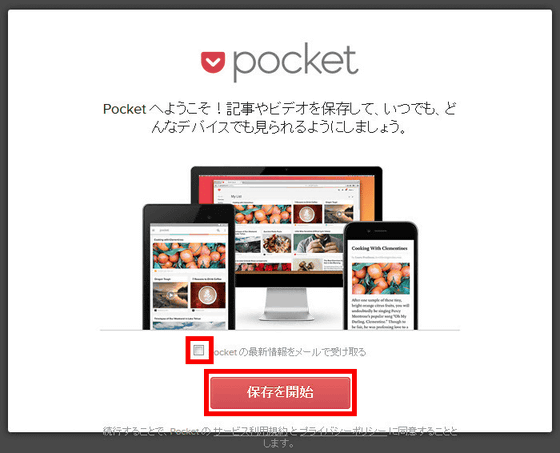
Then the tutorial begins. First, the dialog "Save first item" is displayed below the menu bar, so click on the Pocket button.
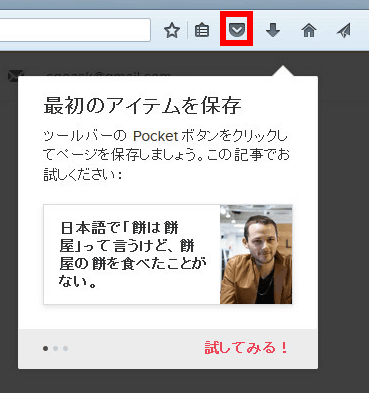
In the center of the screen a dialog "Pocket button was found!" Is displayed. Next thing is to save the article ...
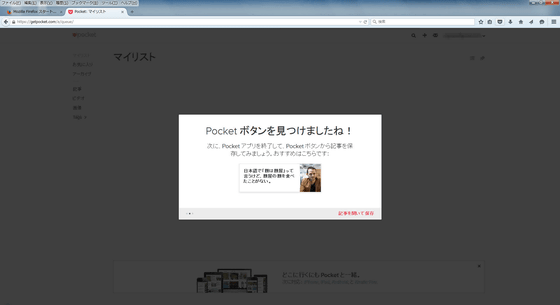
As a sample this time,Articles when Chariderman visited BangladeshSave. After viewing the article, click the Pocket button on the menu bar.
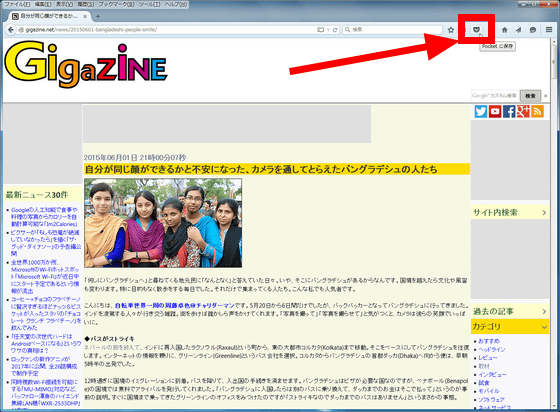
Your article has been saved to My List. Click "OK".
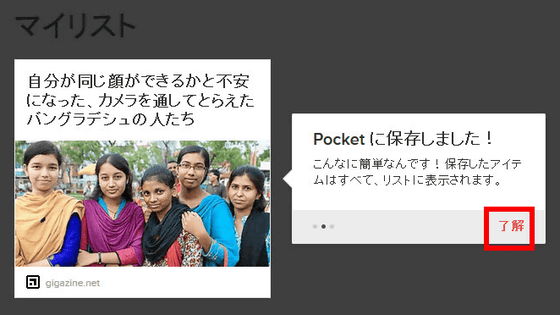
Click "Start using".
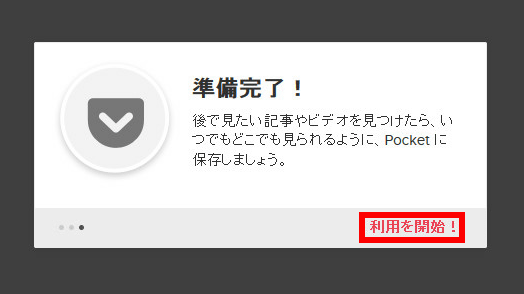
After that, when browsing and you encounter an article thought that "Read this article over and over again" "When you have time to listen carefully" you can just press the Pocket button.
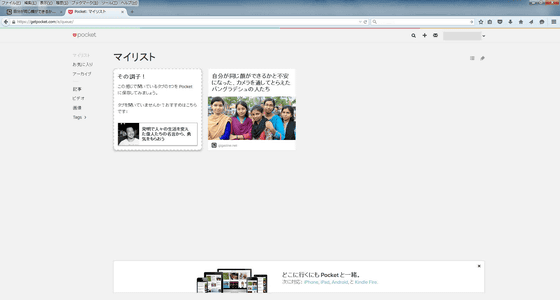
Click on the article title in the list to see the article saved in Pocket. This display is unique to Pocket. For example, since the display resolution is 1920 pixels horizontally, a considerably large margin is created on the left and right, but you can reduce the width of the browser and move it to the side and refer to it while doing other work Is perfect.
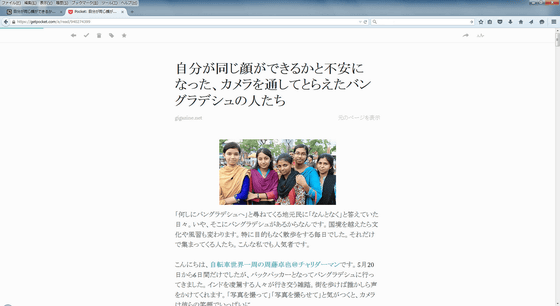
◆ Using the Pocket application on iPhone
Install "Pocket" from the App Store. Tap the download icon on the individual application page.
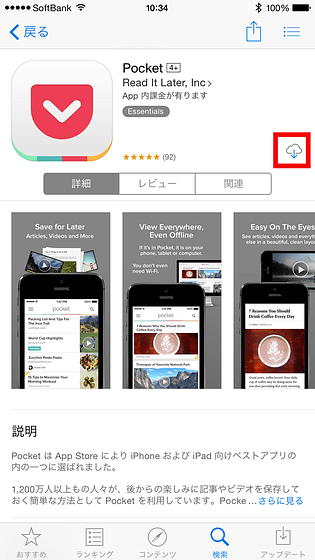
Tap "Open" when installation is completed
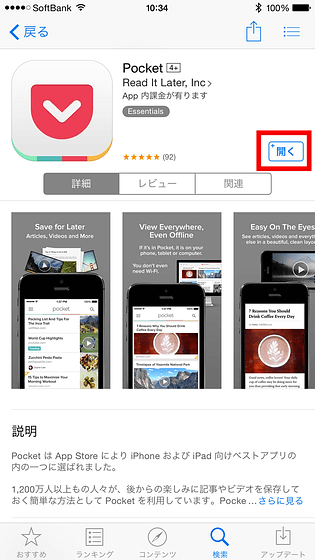
Tap "Login" because I have finished registering from Firefox
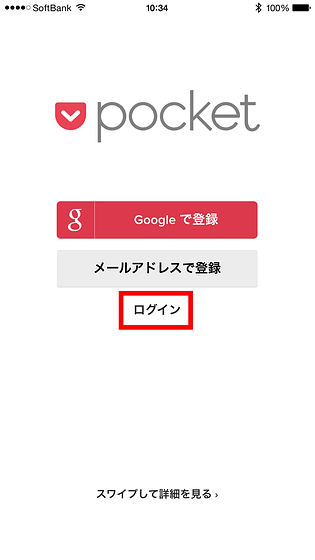
Tap "Login with Firefox"
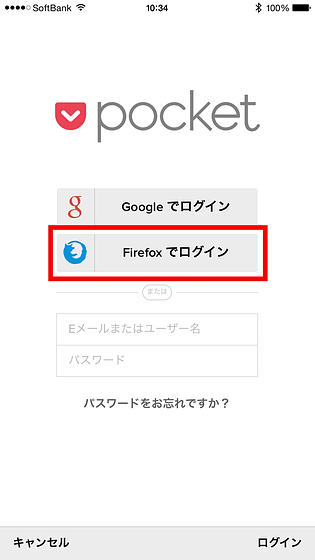
Enter your email address and password and tap "Sign in"
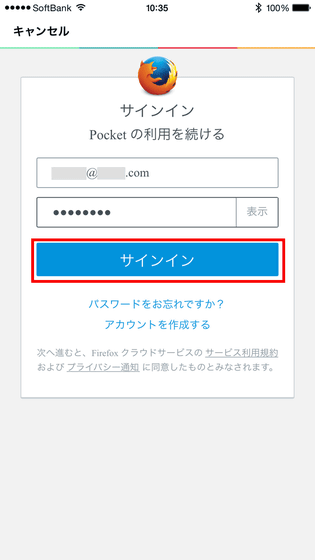
Tap "Accept"
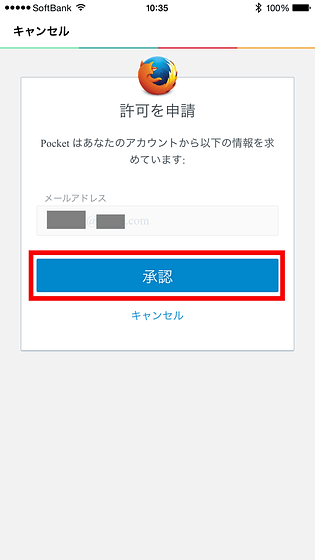
First of all, a tutorial. Tap "Next".
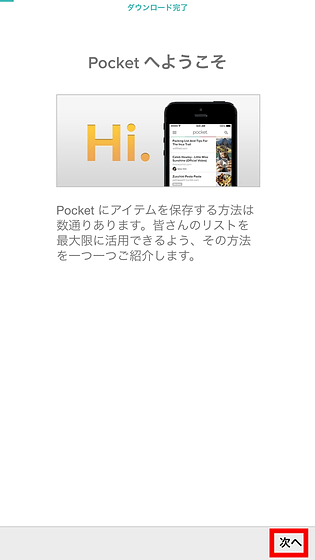
You will be prompted to set some items, including "Save from Anywhere", but if you set it later, I will tap "Next" for the time being.
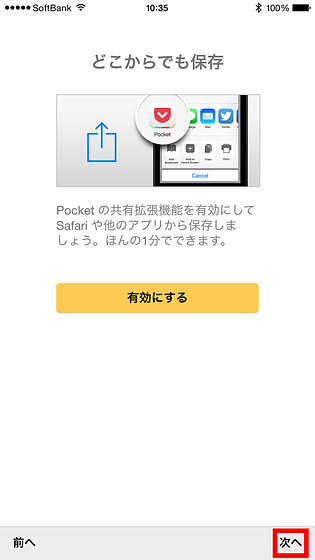
When "next" comes out, tap "Watch list".
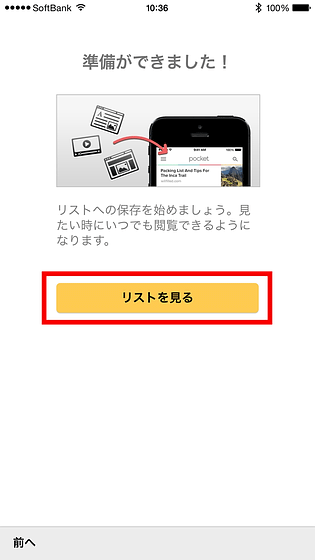
With this, I can now see the same My List as what I was seeing in Firefox. Tap the hamburger icon on the top left ......
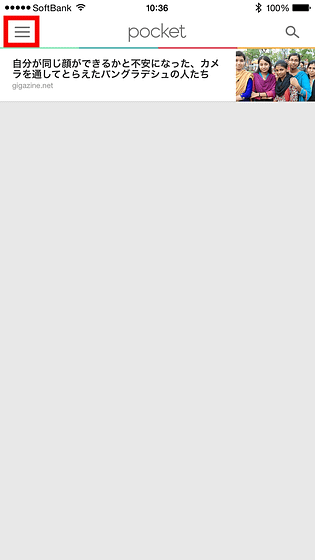
The menu will be displayed. In "Setting" ......
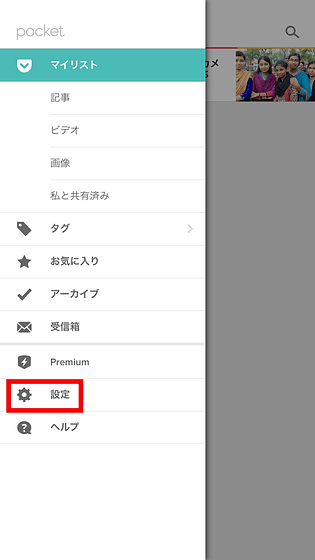
You can set account settings, browsing method, how to do offline download, and so on. The setting items are continued further below.
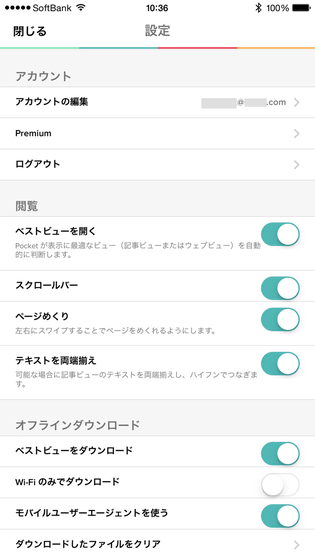
You can also set up lists and sharing. Logging out from Pocket is quite downward, but usually you should not have the chance to log out.
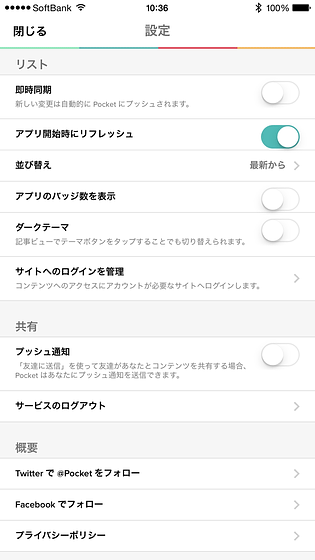
The way the article looks in Pocket looks something like this. When swiping and proceeding with reading, icons of "Return to List", "Add a checkmark that finishes reading", "Add to favorites", "Share" and "Other" are displayed at the bottom of the screen. This icon will automatically hide in a few seconds. From other sources ......
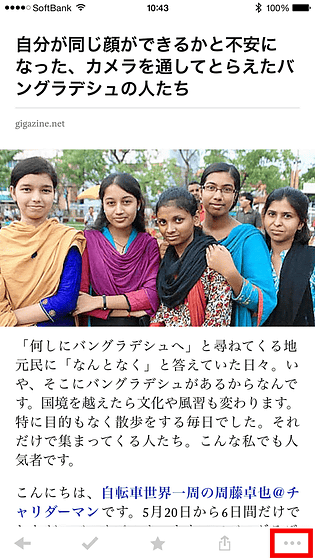
You can choose "switching to web view" that looks the same as from the browser, "refreshing" to clear the cache of Pocket, adding tags, deleting articles.
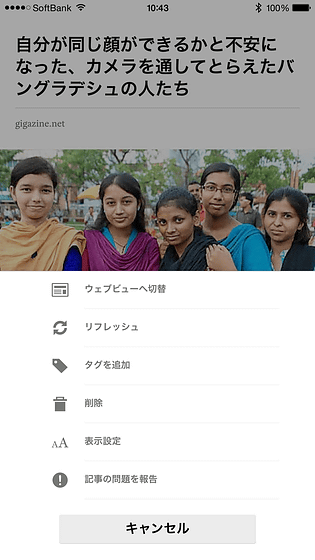
◆ Use the Pocket application on Android
Next is the Android version. Install apps from Google Play.
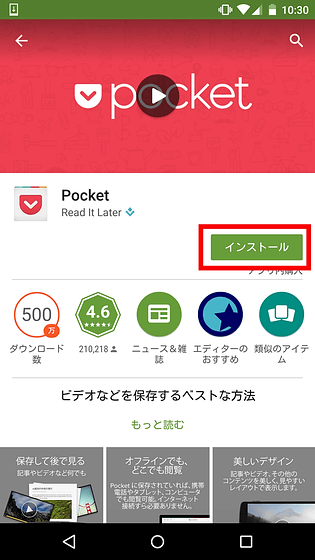
In-app purchase · ID · contact · image / media / file · Access to Wi-Fi connection information is required so tap "I agree"
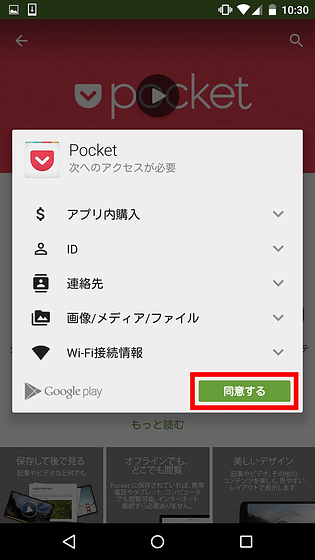
Tap "Open"
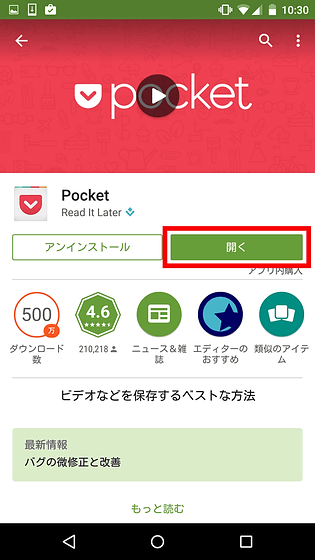
Tap "Login"
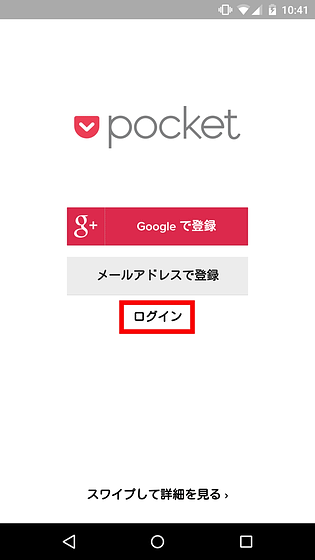
Tap "Log In with Firefox". For some reason Japanese was not only Japanese.
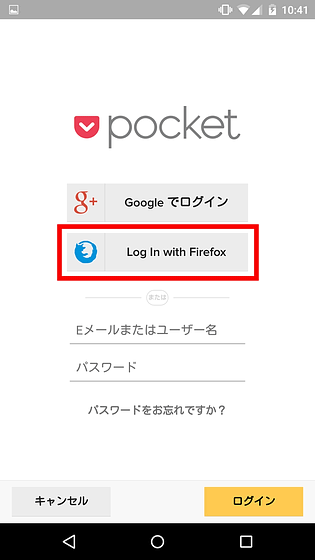
Enter your email address and password and tap "Sign in".
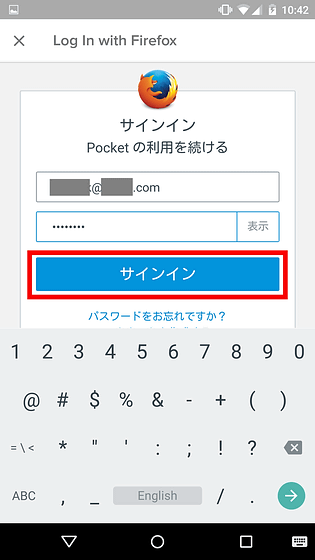
Tap "Approve"
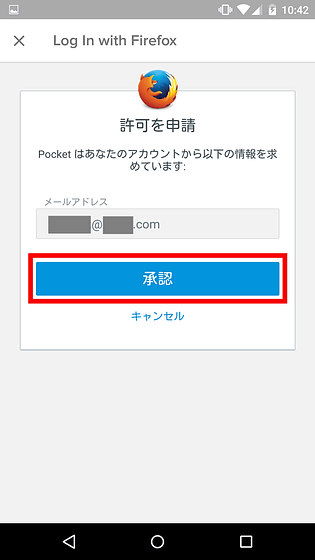
It is a slightly different tutorial from the iOS version. Click "Skip" to start using it.
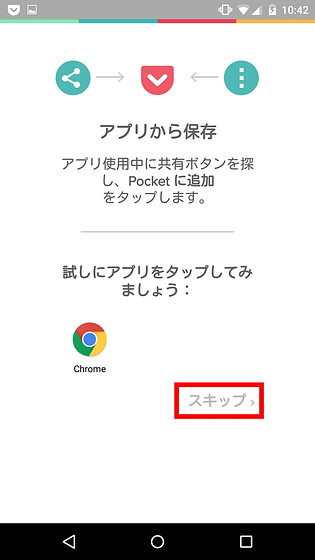
The way My List looks is the same as iOS version.
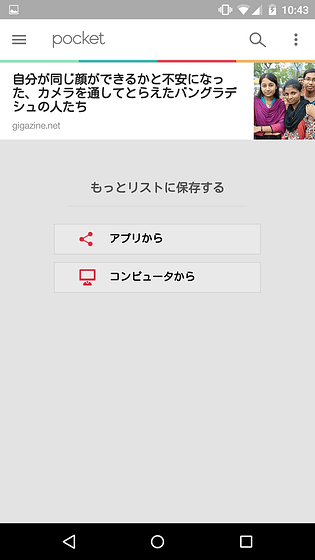
However, the menu was slightly different, Highlights came on the top.
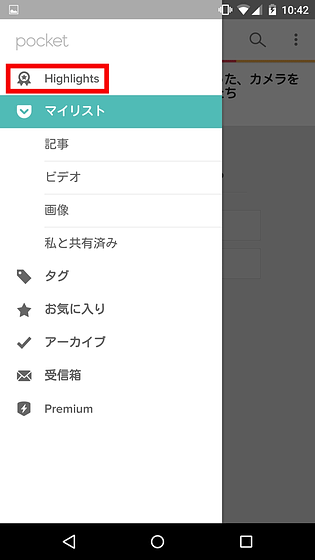
Highlights is a feature that automatically displays best items when you save articles in large quantities.
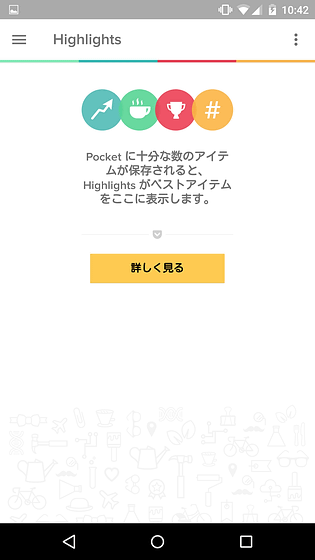
The appearance of each article is almost the same as Firefox · iOS version, but the icon menu such as "Return to list" is displayed at the top. What is inside "other" ...
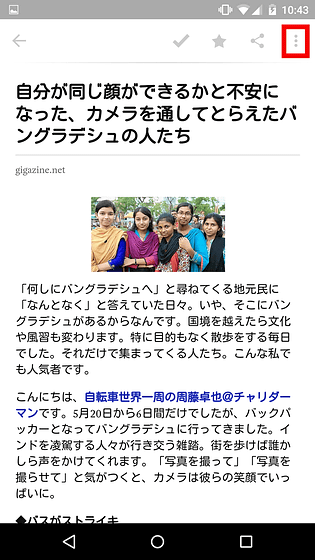
It is almost the same, but "listening (TTS)" was increasing. This is reading aloud by TTS (text-to-speech).
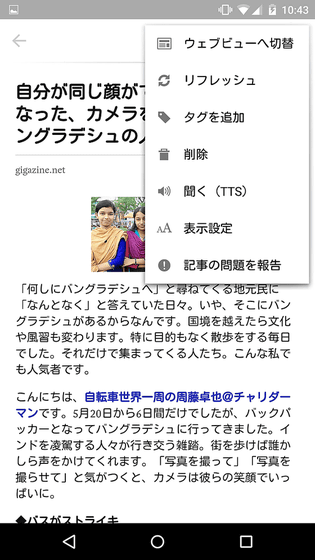
◆ "Reading the summary" by leader view
Added in Firefox 38.0.5 is "summary reading".
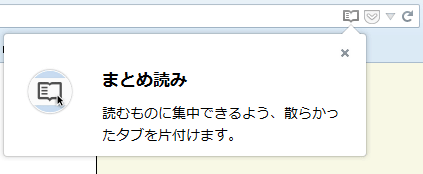
You can use the leader view on the page where the "summary reading" icon is displayed in the address bar. Leader view is "Remove buttons, advertisements, and background images that are not related to the article body, and change the font size, contrast, and layout of the page to make it easier to readWhat you did.
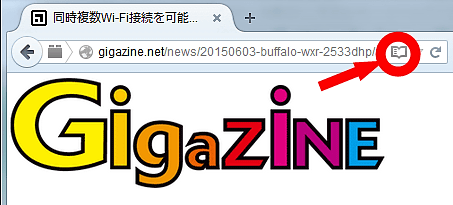
Although browsing normally, articles are displayed in this form ... ....
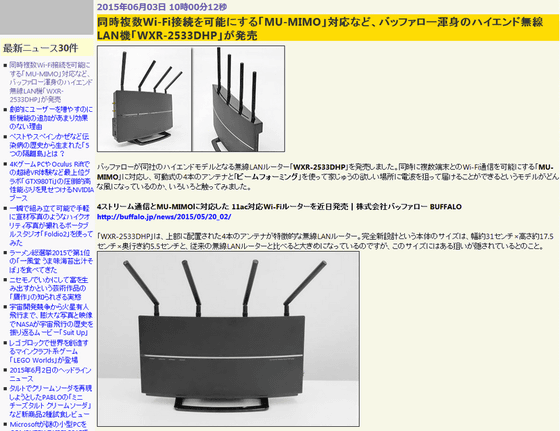
It is a leader view and it is like this.
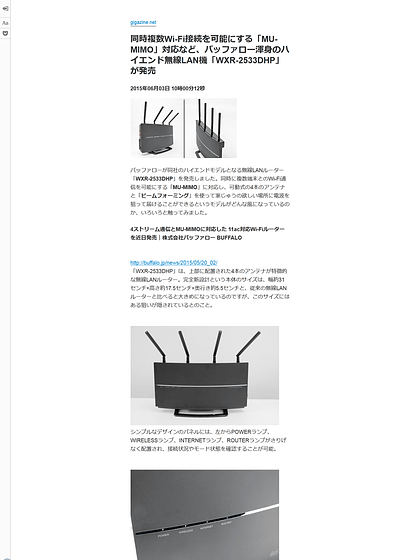
In the upper left of the screen, there are three icons "Return to normal view", "Display setting", "Pocket".
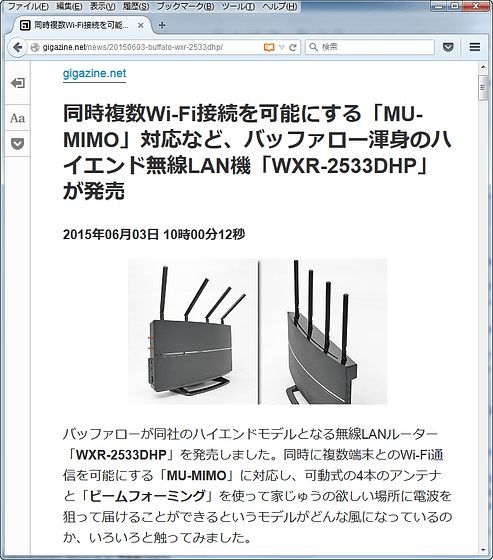
By clicking the Pocket icon, you can add it to My List.

With this, Firefox users may have made Pocket even easier to use. However, although I was able to read the cache saved in Pocket previously even offline, this my list is "https://getpocket.com/a/It seems that it seems to be stored in the article which has already been read and it seems that it can not be read unless it is connected to the network. The iOS version · Android version can read the saved article even if it is in the airplane mode, so it will be saved for long distance travel etc.
Related Posts:
in Review, Mobile, Software, Web Service, Posted by logc_nt