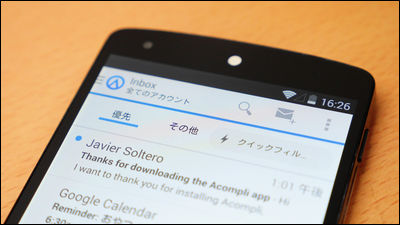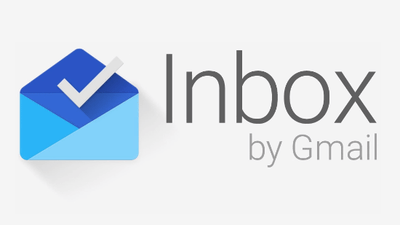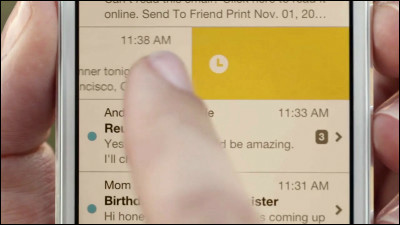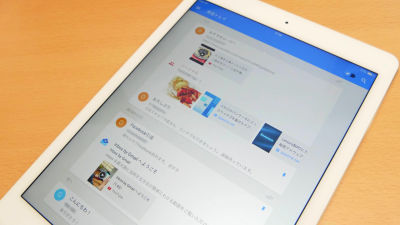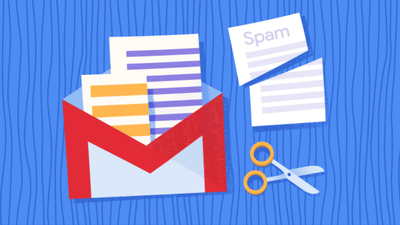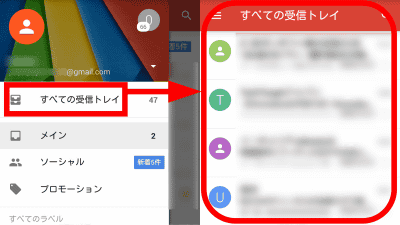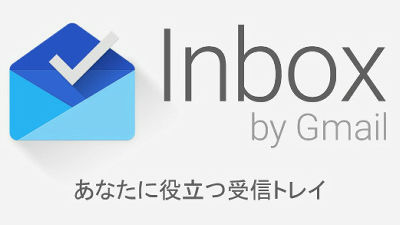I finally tried using "Outlook" for iOS · Android that appeared
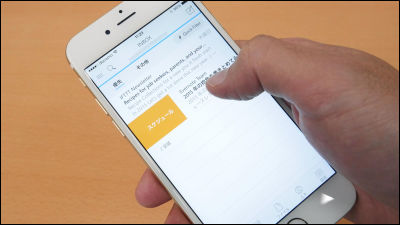
Microsoft is using a mail application for iOS "Outlook for iOS"We released a preview version for Android. Newly acquired Outlook was acquired by Microsoft in December 2014AcompliIt is based on "I realize speedup of mail processing on mobile terminal", so I tried iOS version Outlook immediately.
A deeper look at Outlook for iOS and Android - Office Blogs
http://blogs.office.com/2015/01/29/deeper-look-outlook-ios-android/
I will try using Outlook for iOS on iPhone 6. App Store "Outlook for iOSSearch "and tap" Get ".
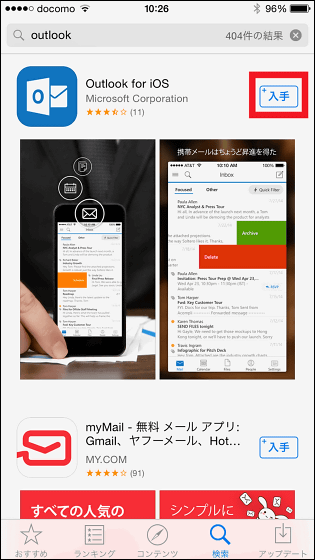
Tap "Install".
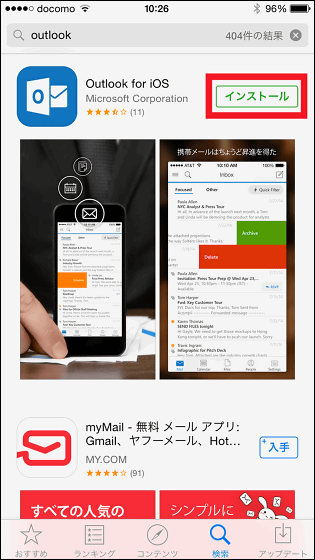
When installation is completed, tap "Open" to launch the application.
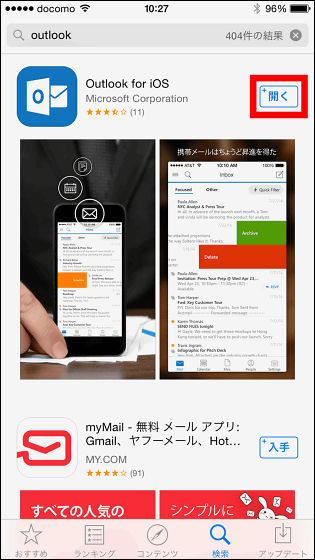
As the tutorial begins, I will continue reading more and more ...
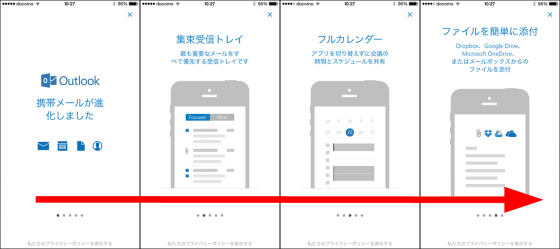
Tap "Start".
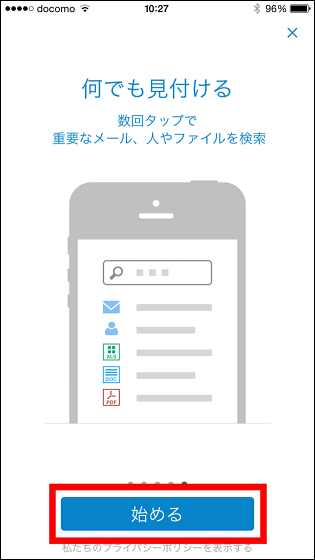
First set up the mail client. For example, to register Gmail, tap "Google".
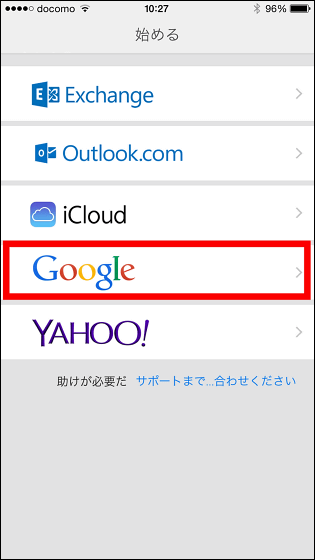
Enter your Google account information and tap "Login."
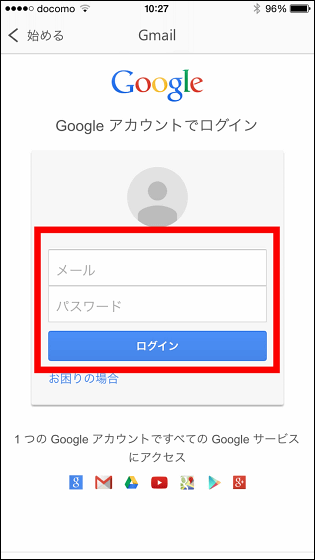
Read the permission request downwards ... ....
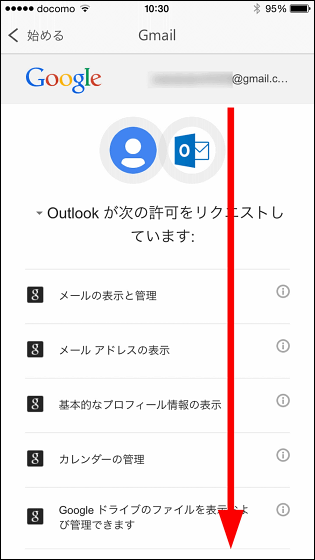
Tap "Approve" to complete registration.
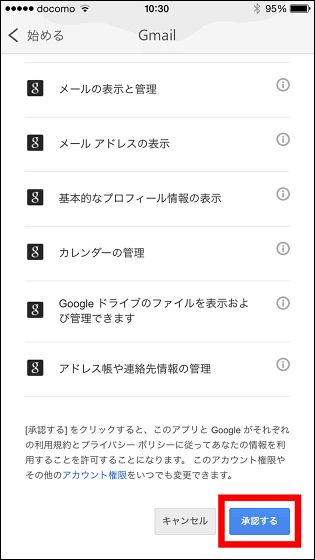
Tap 'Do simple tour'.
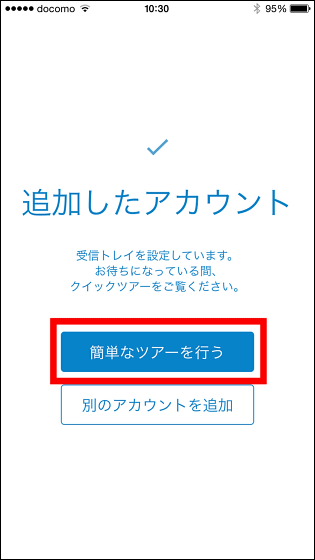
As the tutorial begins again, I will continue reading more and more ...
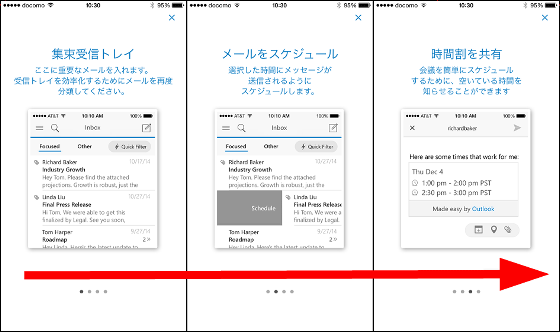
Tap "Move to Inbox".
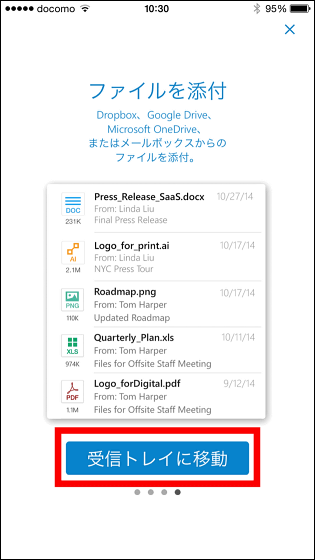
Tap "OK".
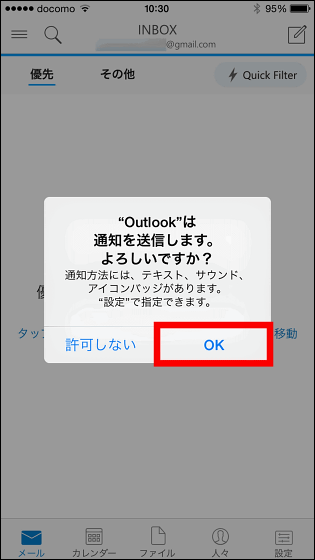
Then a tab called "Priority" opened. If you tap "Move to display other messages by tapping" ......
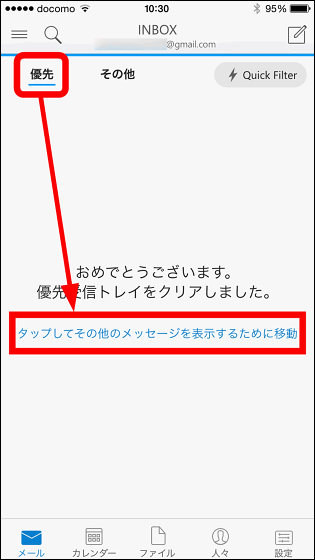
The tab switched to "Other" and the received mail was displayed. In Outlook for iOS, by automatically determining the importance of received mails, it is classified as "priority" or "others" in the main screen "INBOX", and important mails from among mails delivered in large quantities every day It is a mechanism that can not read it. In Outlook for iOS, mail seems to be called "conversation".
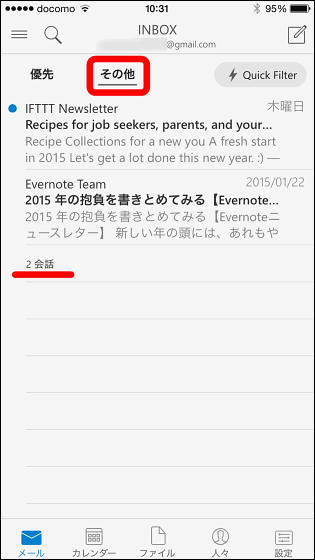
Swipe the received email to the right ... ...
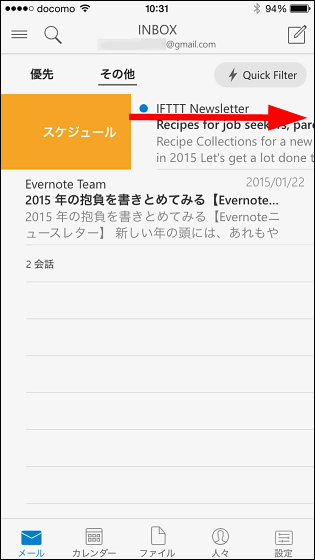
Although it is deleted from INBOX at one point, it is possible to designate time so that it is displayed again at the specified time. In other words, you can hide the "read later" mail for now, so mail processing becomes efficient.
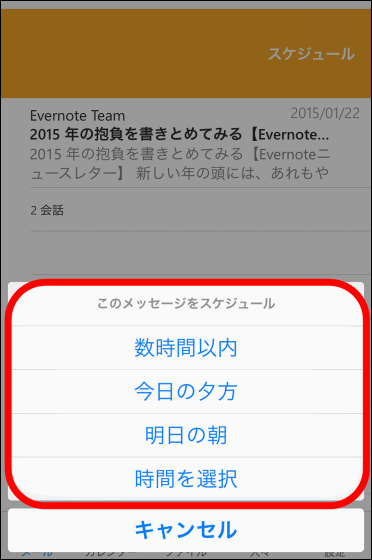
You can also hide mail from the INBOX screen by moving to the "All Mail" folder and archiving it by swiping the mail to the left.
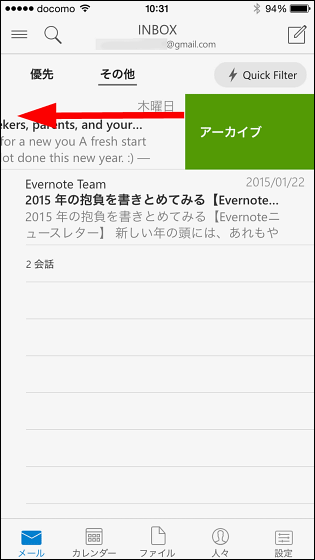
If you swipe the screen from the left
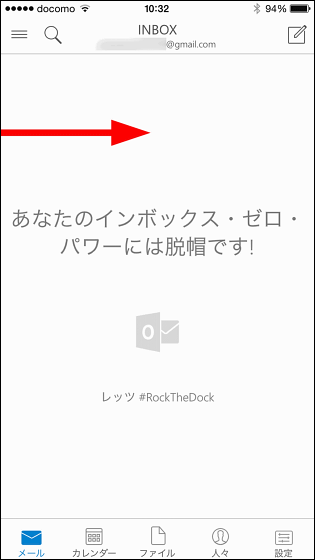
The folder where you saved the mail is displayed all at once. Tap "All Mail" ......
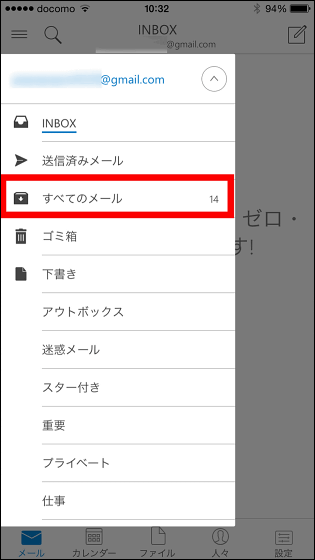
Access to archived mail is possible. You can also swipe the mail to the left and return it to the Inbox (INBOX).
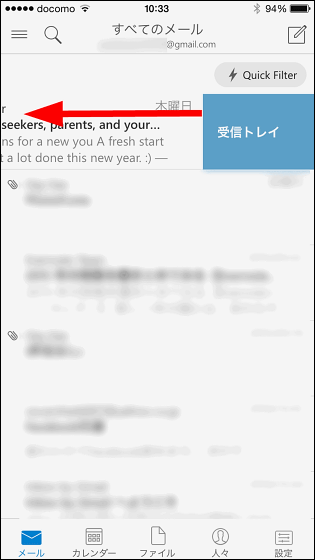
When opening an individual mail it looks like this. "Reply" "Reply to all" "Forward" operation can be done from the icon at the bottom of the screen.
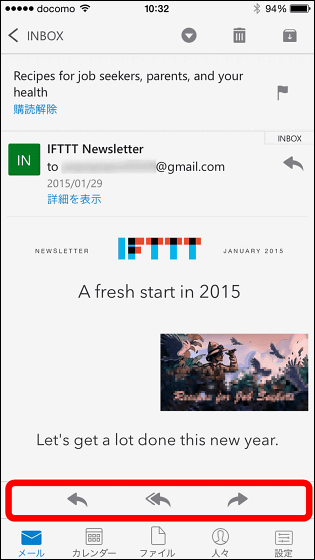
It is also possible to attach stars (flag marks) to e-mails for ease of retrieval.
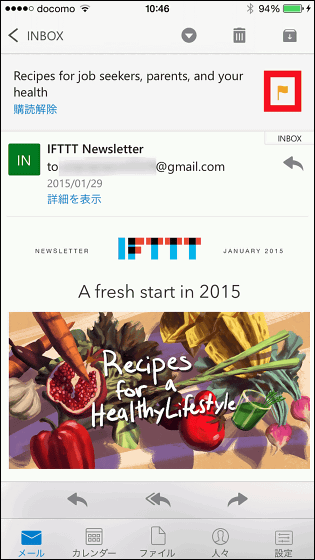
By tapping the folder icon on the screen you can immediately archive it.
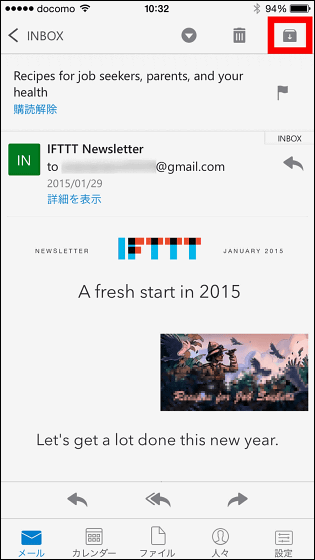
Also, by tapping "▼ icon" on the screen → "move to priority inbox", you can move the mail from "other" of INBOX to "priority" and specify the importance of this mail to be higher.
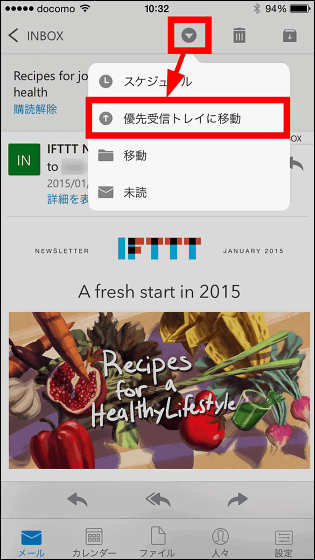
If you tap "Move & Rule Creation" when you move, all messages received from that email address will be forcibly displayed as "Priority" in the future.
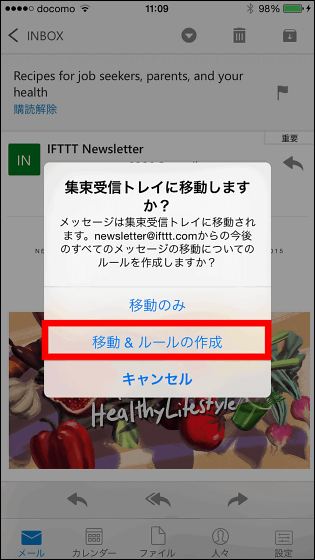
For this reason, mistakes to overlook mails from important parties are drastically reduced.
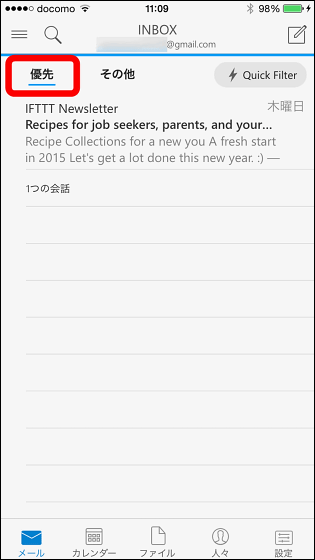
In addition, with the long press of the mail and checked, tap the "folder" icon on the screen ... ...
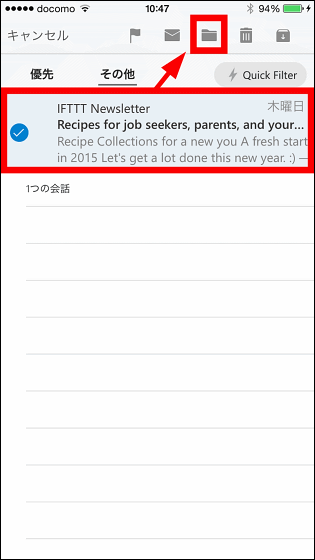
It is also possible to classify mails into folders. In the default state, folders such as "starred", "private", "work" are prepared.
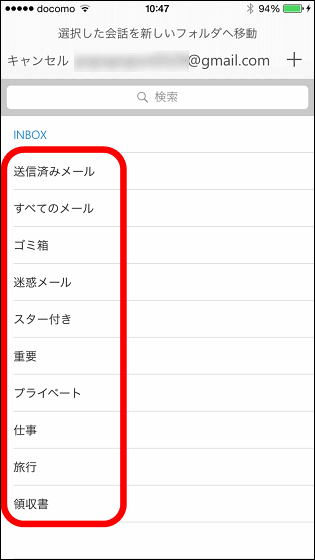
Outlook for iOS also has a calendar function so you can check the schedule while browsing mail. Tap the calendar icon at the bottom of the screen ......
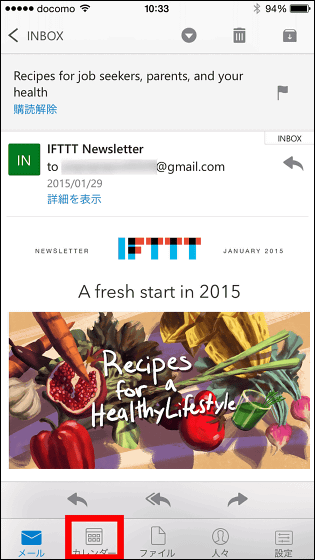
The calendar is displayed.
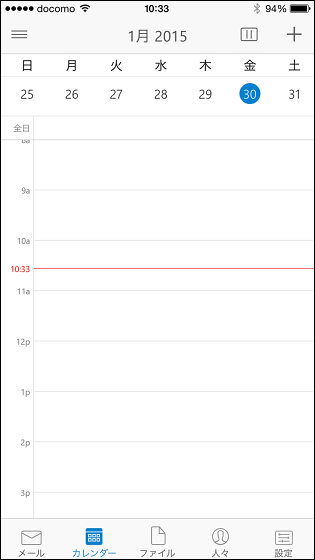
By tapping the schedule displayed on the calendar schedule, it is also possible to insert the schedule time into the body of the reply mail.
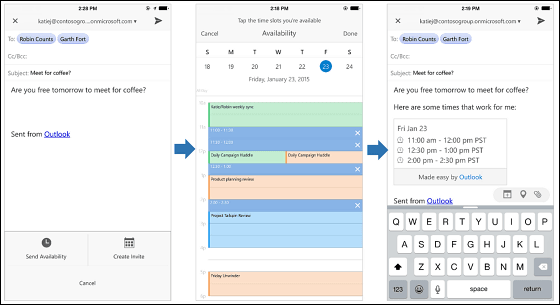
With Outlook for iOS, you can specify various cloud storage files as attachments. Tap "File".
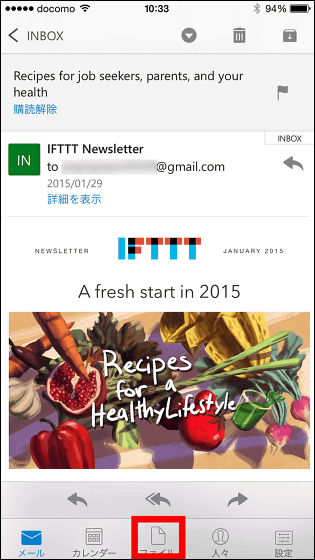
Like this, not only the files stored on the device but also the accounts of OneDrive, Dropbox, and Google Drive are displayed. For example, to attach a dropbox file, tap "Add dropbox".
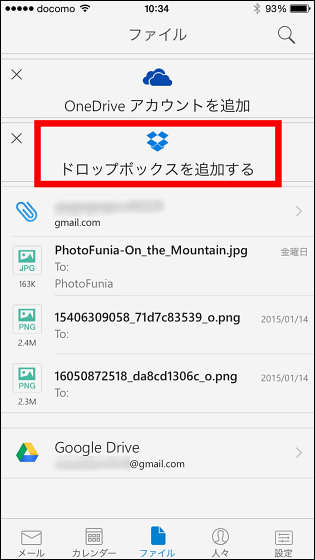
If you log in to Dropbox's registered account, you can attach the data saved in Dropbox.
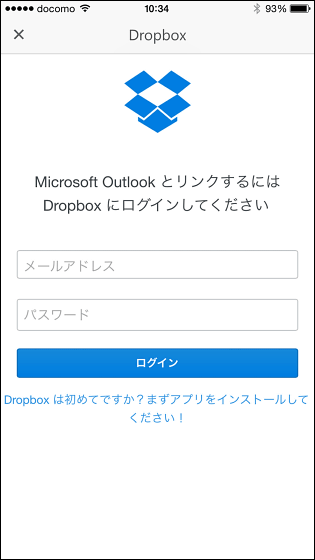
You can also add accounts and change signatures by tapping "Settings" at the bottom of the screen.
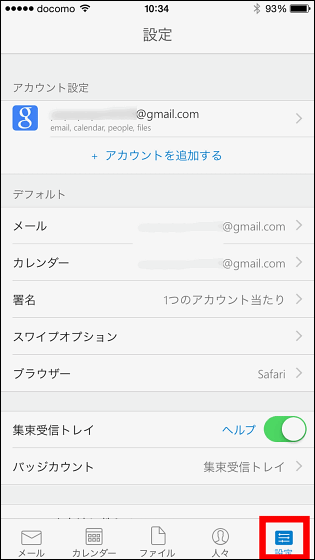
For example, tap "Swipe Options" ...
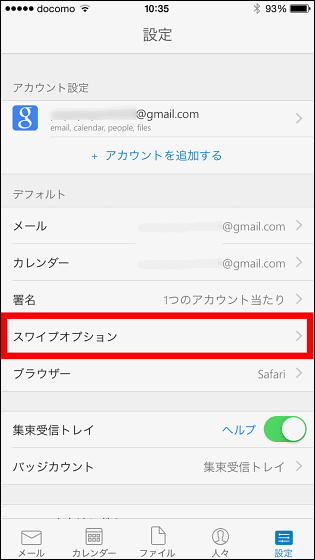
You can change the mail swipe operation. Tap "Schedule" in "Swipe to the right" ... ...
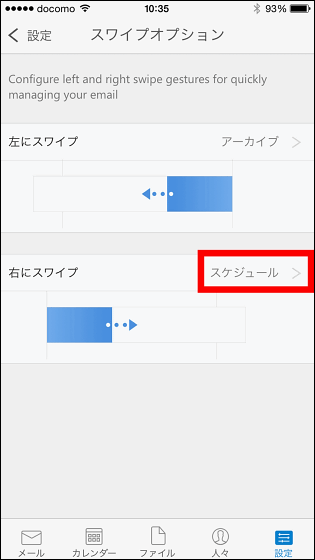
If you change the setting to "Schedule" → "Delete", you can delete the mail when swiping to the right.
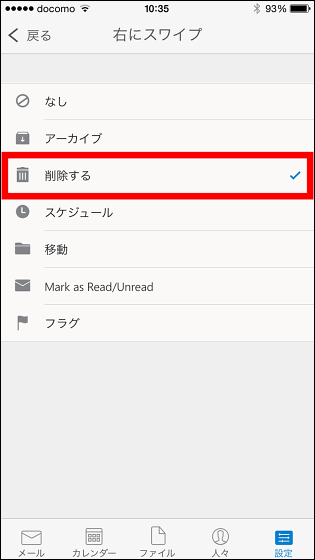
Outlook for iOS is a UI design that can efficiently process mail by hiding mail from the screen with the archive / schedule function after dividing mail into two important items and not so much, so every day a large amount It seems to demonstrate great power for those who suffer from the mail of.
Please note that the Android version is currently preview version, so you can anticipate that the official version will be released shortly.
Preview of Microsoft Outlook - Android application on Google Play
https://play.google.com/store/apps/details?id=com.microsoft.office.outlook
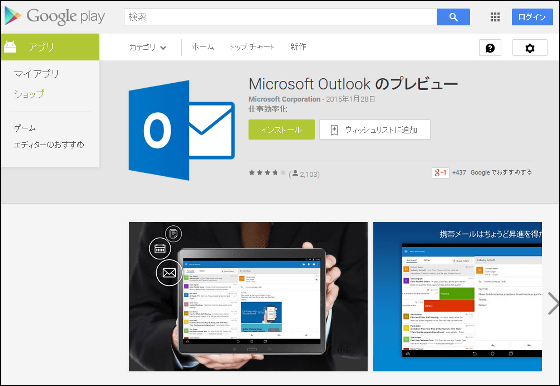
Related Posts: