Liquid tab 'Wacom One' in the 40,000 yen range is a liquid crystal pen tablet that is perfect for illustration production and movie editing introduction with a set of free design software

Wacom One 's 13-inch model of the liquid crystal pen tablet `` Wacom One '' that responds to a wide range of desires to digitally draw illustrations, edit movies, and easily create materials will be released from Wacom on Thursday, January 16, 2020 doing. Wacom One is based on the theme of 'Digital Starter Pack of all genres', and it is a complete LCD pen tablet with a set of
Wacom One LCD Pen Tablet 13 | Wacom
https://www.wacom.com/ja-jp/products/pen-displays/wacom-one
table of contents:
◆ Photo review
◆ Setup
◆ Driver installation
◆ I tried to confirm the drawing comfort of the LCD pen tablet
◆ Product registration procedure
◆ Download Bamboo Paper
◆ Download CLIP STUDIO PAINT PRO
◆ Download Adobe Premiere Rush
◆ Photo review
The package looks like this.

The contents are LCD pen tablet body, Wacom One Pen, connection cable, AC adapter, AC plug head, quick start guide, regulation sheet.

The LCD pen tablet is 13.4 inches with a size of 29.4 x 16.6 cm, and the resolution is 1920 x 1080 (Full HD). It weighs about 1 kg.

It's about this size compared to the 14.4 x 7.14 cm

The back side has an off-white shade.

With rubber anti-slip on the four corners.

A stand for tilt adjustment is attached to the upper part of the back side.

You can stand up by putting your finger on the hollow and pulling it up.

Inside the stand, there were 3 extra cores for Wacom One Pen and holes for core removal.

The serial number is written on the other side.

The tilt of the stand is about 19 degrees.

From the left, there is a power button, pen holder, and port for the power cable on the top.

The power button is a flat type with no irregularities.

The center pen holder is made of cloth-like soft material.

It looks like this when you insert a pen.

At first glance, the port for the power cable has a shape very similar to USB Type-C, but it is a dedicated port for Wacom One LCD pen tablet and is a standard different from USB Type-C.

Even if you do not stand the stand, there is a slope of about 3 degrees, and you can see that there is a slight slope when viewed from the side. There are no buttons or ports other than the power button and port for the power cable, and none on the left and right sides and bottom.

The included 'Wacom One Pen' is a batteryless pen that does not require charging. The writing pressure level is 4096.

It has a simple structure with only one button. The core can be replaced.

When replacing the core, you can remove the core by hooking the core in the hole for core removal on the back of the stand.

◆ Setup
Wacom One can not be used alone, it is necessary to connect the power cable and use it with a PC or Android smartphone.
This time, it will be used by connecting to a PC. First, prepare an AC adapter, AC plug head, and connection cable.

The power cable has Wacom One LCD pen tablet terminal, one HDMI terminal and two USB Type-A terminals. The USB Type-A terminal is divided into one for AC adapter and one for PC connection, so be careful not to make a mistake.

First, insert the AC plug head into the AC adapter.

Insert the AC plug head and click if you hear a click

To remove the AC plug head, push in the red frame and slide it up to remove it.

Next, insert the power cable into the USB Type-A port on the bottom of the AC adapter.

The larger USB Type-A port ...

Insert.

Rounded terminals ...

Insert it into the power cable port of the LCD pen tablet.

Insert the HDMI terminal and the smaller USB Type-A terminal into the PC.


Insertion completed.

Insert the AC adapter into the outlet and turn on the power ……

The set is complete.

The display surface is

Wacom One can also be used by connecting it to an Android smartphone or tablet. To check compatible Android devices, access the following URL.
How to use Wacom One | Wacom
Scroll down the page and click 'Compatible Android devices from here' to display compatible devices.

The compatible terminals at the time of article creation are as follows.
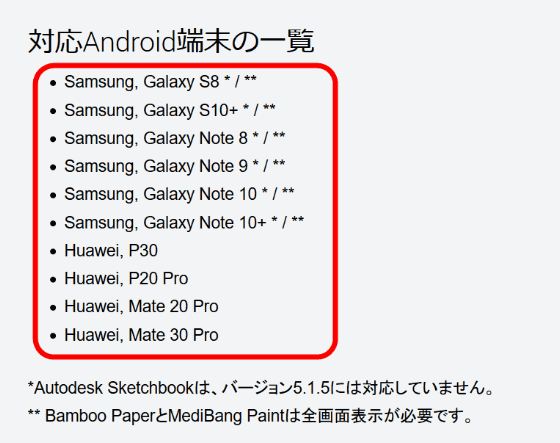
◆ Driver installation
The Wacom One driver can be obtained from the following URL.
Wacom | Driver download
This time, download the driver to a PC with Windows 10. Select 'Wacom One' from the product and 'Windows 10' as the OS and click 'Search'.
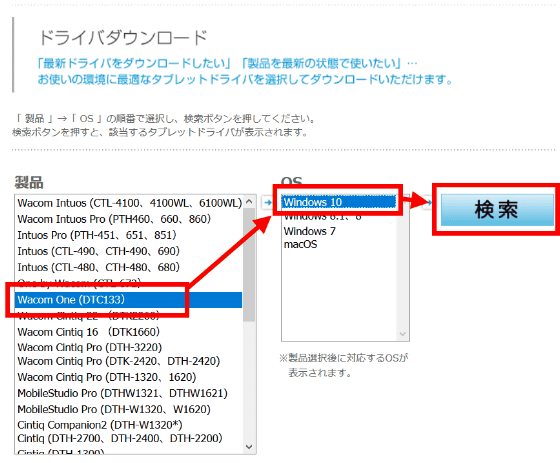
Click 'Go to download page'.
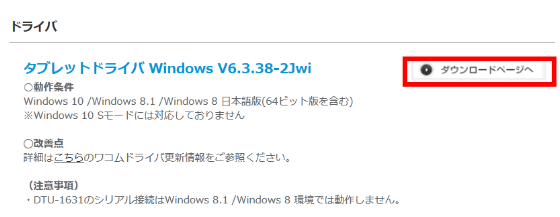
Click on the 'Download' button when you scroll down the page.
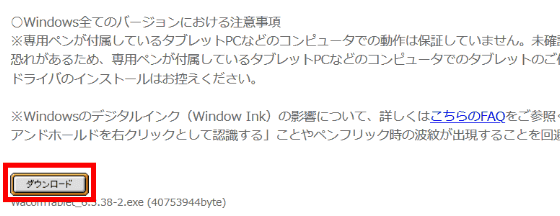
When the dialog is displayed, click 'Save File'.
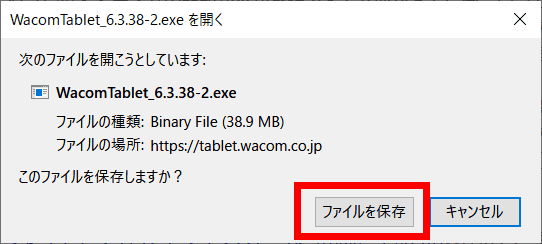
Displaying the downloaded file on the desktop looks like this. Double click to execute.
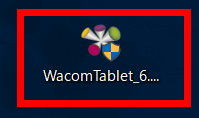
Click 'Agree'.
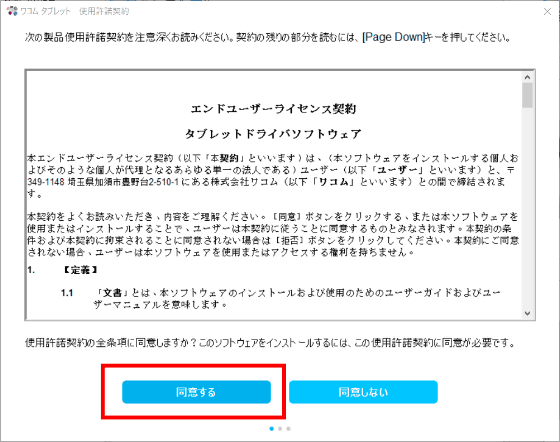
You need to restart your PC to complete the driver installation, so click 'Restart now' if restarting is OK.
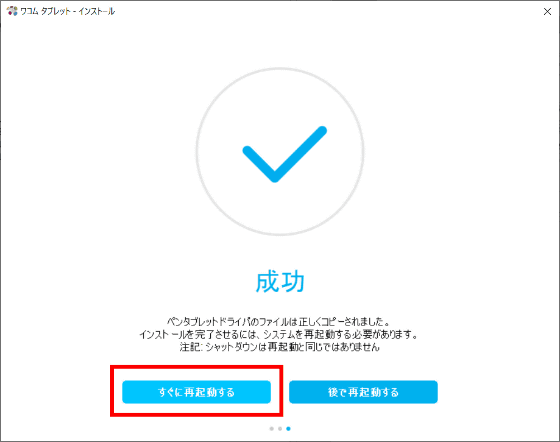
When the PC is restarted, the privacy notice window will appear. Click 'Agree'.
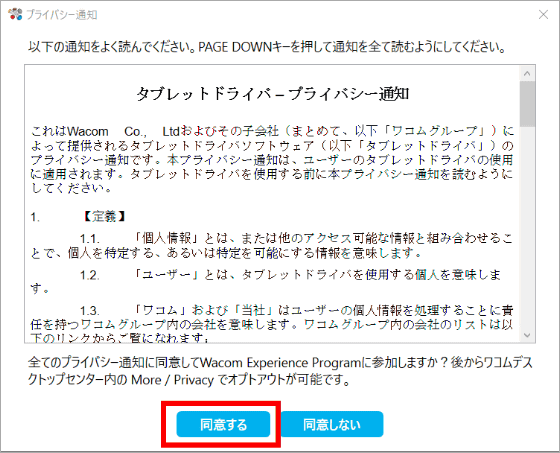
Since the setup wizard is displayed, click 'Start'.
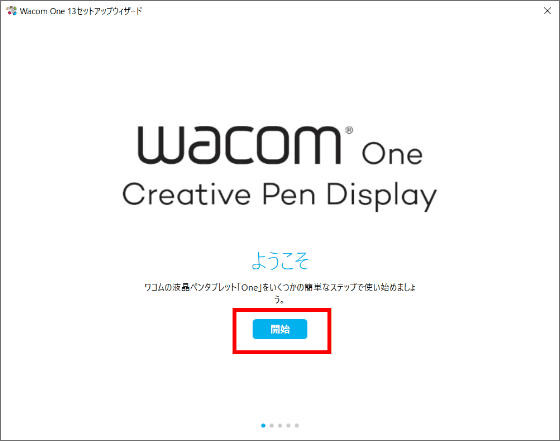
A tutorial will be displayed. Click 'Next' to proceed.
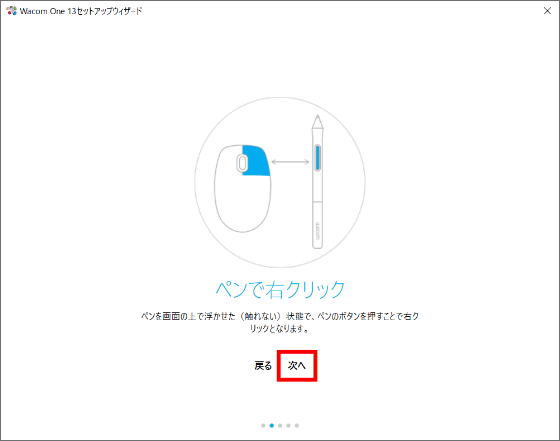
When the device registration screen is displayed, click 'Register'. The LCD pen tablet itself can be used without registration, but device registration is required to use the included Bamboo Paper, CLIP STUDIO PAINT PRO, and Adobe Premiere Rush.
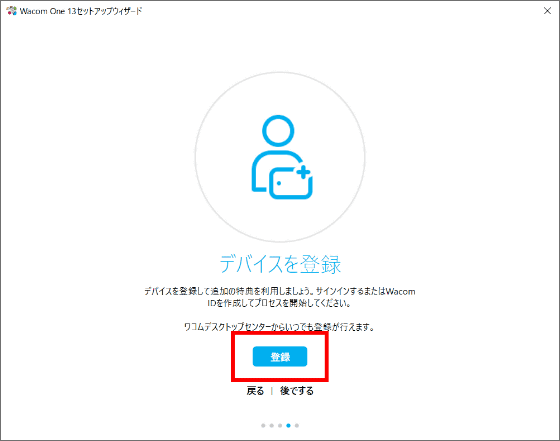
When you select the device registration, the login screen is displayed. Scroll down if you do not have a Wacom ID.
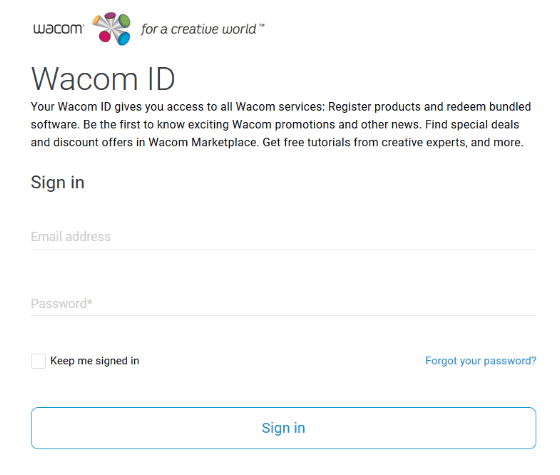
Since there is a form for ID registration, enter your email address, password, name, country, language from the top, check the privacy policy etc. and check it and click 'Next'.
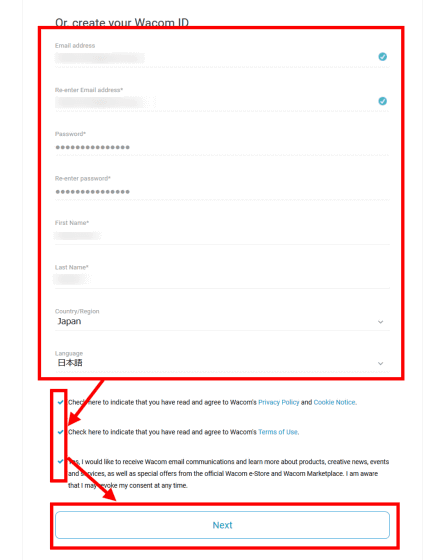
A survey will be displayed, but the answers are optional. Click 'Create Wacom ID' to go to the next screen.
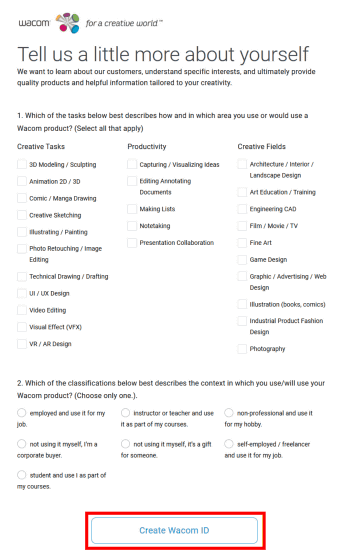
An email will be sent from Wacom to the registered email address, so click 'OK' to close the window.
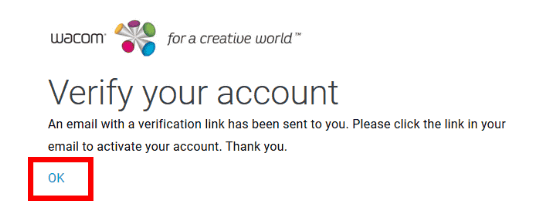
You will receive an email with the subject 'Confirm registration'. Click the link.
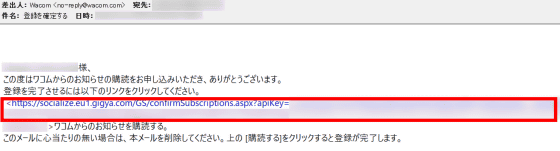
Wacom ID registration is complete when the following screen is displayed.
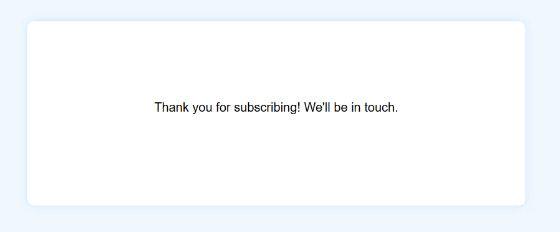
◆ I tried to check the comfort of the LCD pen tablet
We asked an editorial staff member who has experience in drawing on a liquid crystal pen tablet, pen tablet, iPad Pro, etc. to check the drawing comfort.

Regarding parallax, 'it's a little, but it's not disturbing.' There is also a voice that 'people who are accustomed to the slippery feel of the iPad Pro etc. may be unsatisfactory' because it is not as comfortable to draw as the iPad Pro, 'I feel a little scratchy on the pen tip' There was also an opinion that it would be better to have a protective sheet. However, the size of the screen is about 13 inches, the compact size and lightness of the stand are integrated, and the response speed is sufficient, so I feel that it has sufficient performance as a low-priced model in the 40,000 yen range.

If you draw a line quickly, there may be a shift of about 10 dots, but there was also a comment from the editorial staff that 'I do not mind if I get used to it'. The following movie is a trial writing, and if you look closely you can see that the pen tip and the drawn line are misaligned.
A feature of Wacom One is that you can select your favorite pen, and you can also use pens from other companies that are not manufactured by Wacom. As an example, we have prepared a pencil-like touch pen ' STAEDTLER Noris digital '.

Pen pressure of other companies can be detected firmly. The writing pressure level of STAEDTLER Noris digital is 4096, which is the same as Wacom One Pen.

It can be used with the same performance as the Wacom One Pen, such as quick response. At the time of article creation, in addition to STAEDTLER Noris digital, it also supports LAMY AL-star black EMR, Mitsubishi 9800 Pencil, Raytrektab DG-D08IWP, Samsung Galaxy Note and Tab S Pen.

◆ Product registration procedure
To use Bamboo Paper, CLIP STUDIO PAINT PRO, and Adobe Premiere Rush, you need to register your Wacom One product. To register your product, visit the official website below.
Wacom | Interactive Pen Displays & Tablet Styluses | Wacom
Click 'Login' on the top page
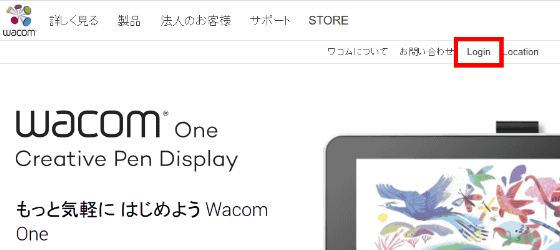
Enter your email address and password and click 'Send'.
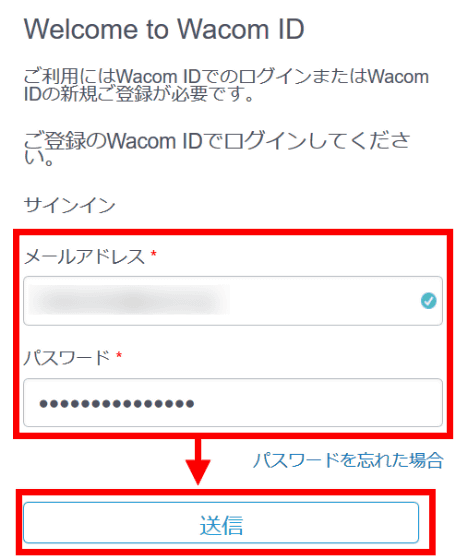
When you log in, the item 'My Account' is displayed. Click it.
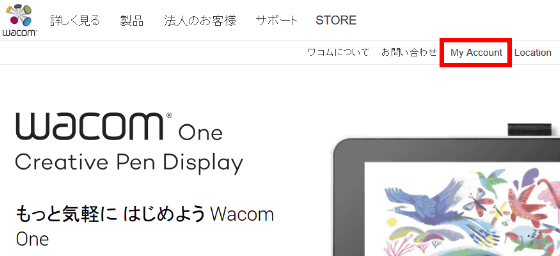
Click 'My Account' again.
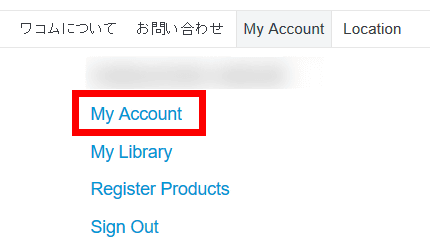
Then, the screen 'Wacom One product registration is completed' is displayed, so click 'View Software Library'.
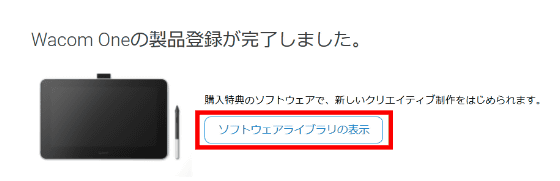
Click 'Select your registered product' and select 'Wacom One' from the pull-down menu that appears.
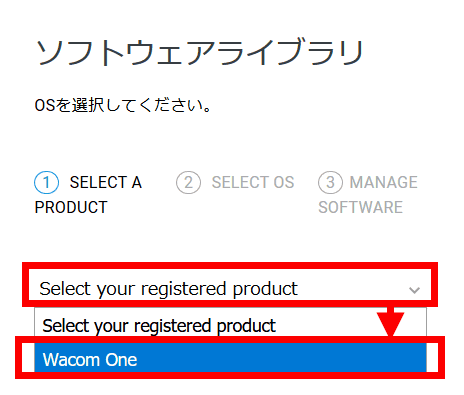
Click “Next”.
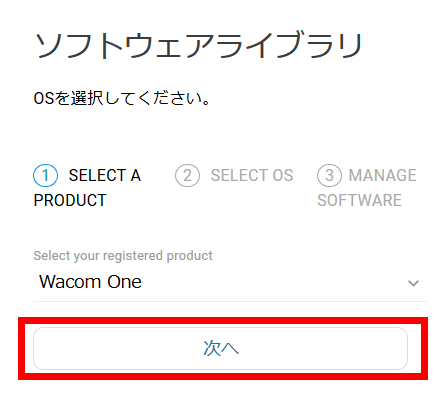
This time install the Windows version, so click 'Programs for Windows'.
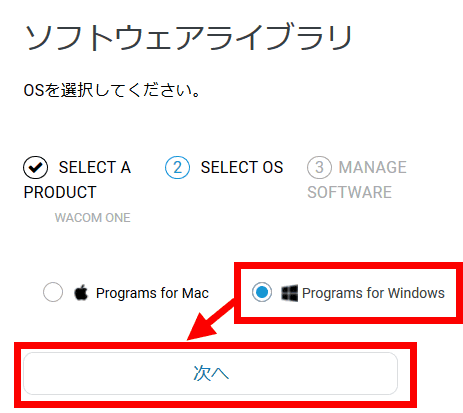
The Software Library is displayed, showing available software.
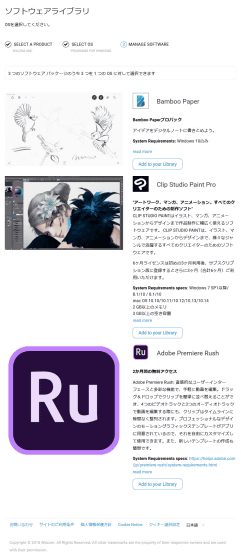
◆ Download Bamboo Paper
Bamboo Paper, a digital note app, is basically a free app, but there are some paid contents such as pen tools and note formats. All content is available for free when you download the Wacom One benefit Bamboo Paper Pro Pack.
Bamboo Paper | Wacom
To get the Bamboo Paper Pro Pack for free, click 'Add to your Library' from the Software Library.
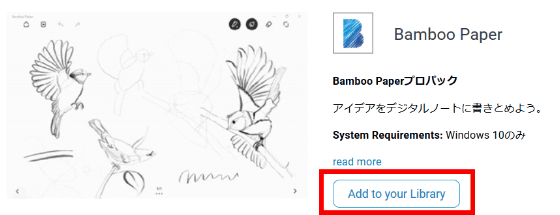
Click 'Select'.
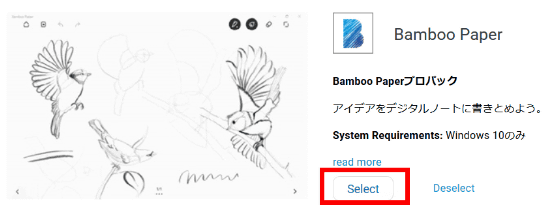
Click 'Download'.
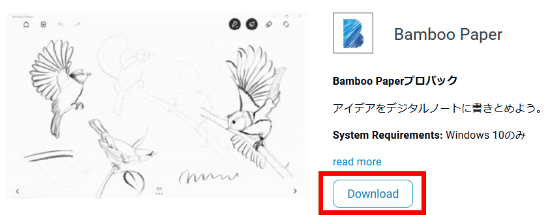
To display in Japanese, click 'Move to Japan-Japanese'
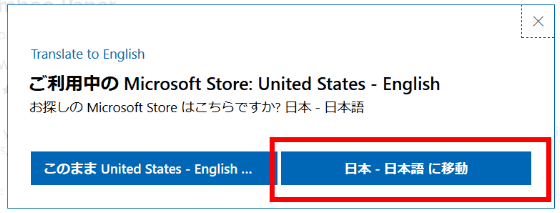
Click 'Get'.
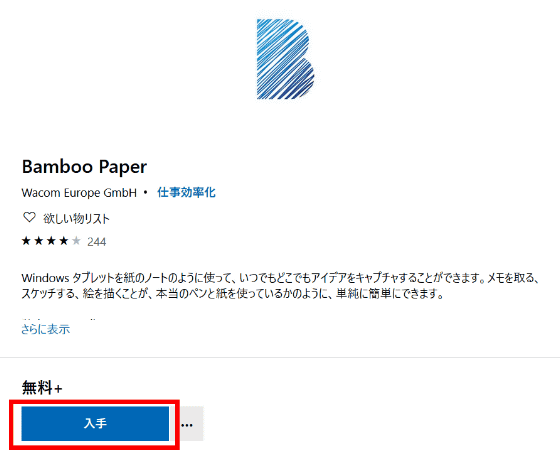
Click 'Get' again.
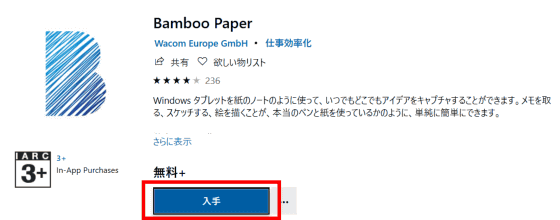
If you do not have a Microsoft account, click 'Not required'. If you want to use it on multiple devices linked to your Microsoft account, click 'Sign in'. Since I will use it without signing in this time, click 'Not required'.
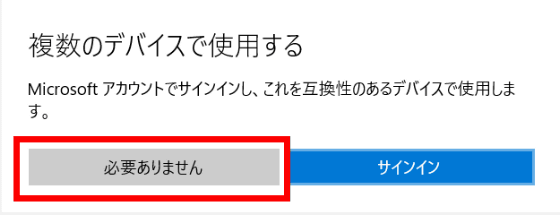
Click 'Install'.
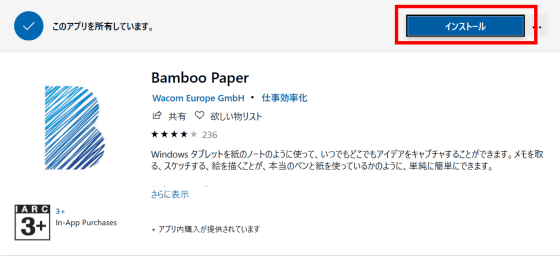
When the installation is completed, the button 'Start' is displayed, so click 'Start'.
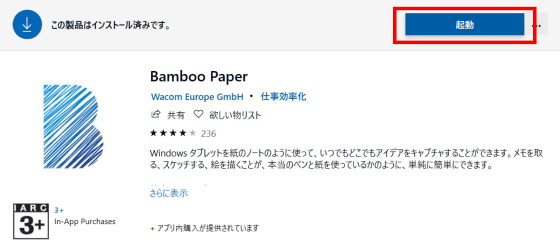
When Bamboo Paper starts up, a tutorial will be displayed, so click 'Next'.
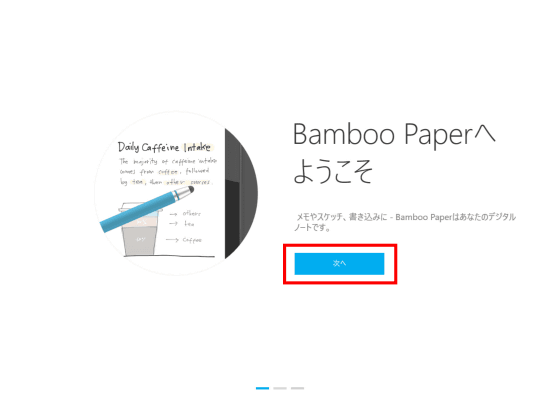
When the terms of use and privacy policy are displayed, check the contents and click 'Agree'.
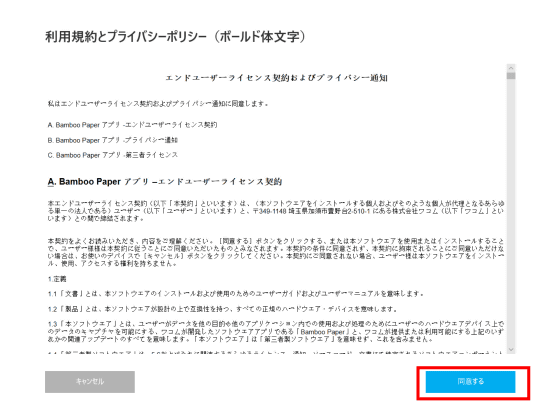
Click “Next” ……
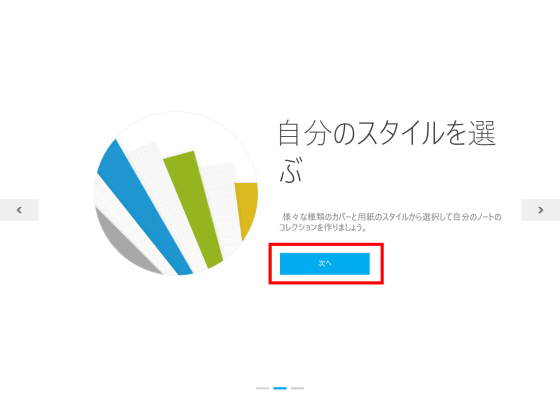
Bamboo Paper can be used. To get the special Pro Pack, click the “x” in the upper right corner to exit Bamboo Paper.
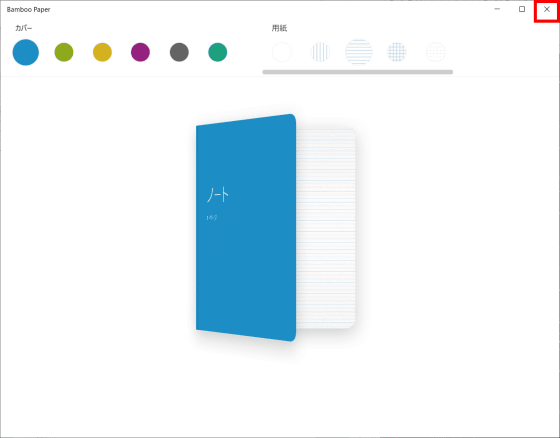
Click Bamboo Paper and start again ...
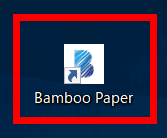
Pro pack is now available.
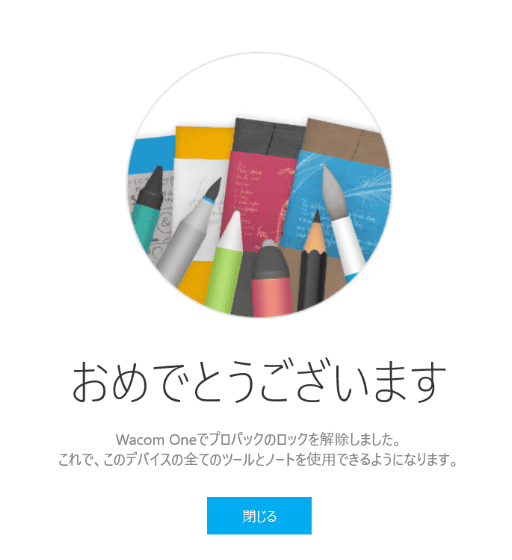
◆ Download CLIP STUDIO PAINT PRO
CLIP STUDIO PAINT is an illustration production software with the
Illustration production software | CLIP STUDIO PAINT
https://www.clip-studio.com/clip_site/clipstudiopaint/scenes/comic_illustration
To get a CLIP STUDIO PAINT PRO license, click 'Add to your Library' from the Software Library.
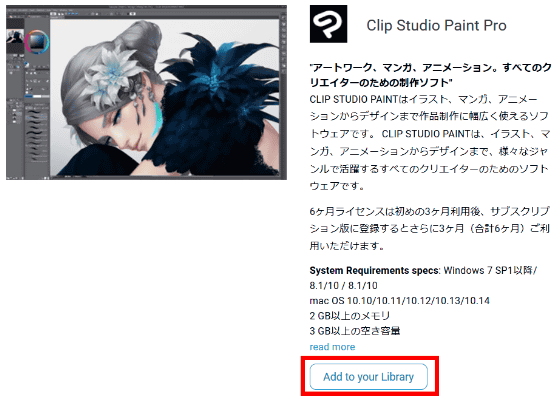
Click 'Select'.
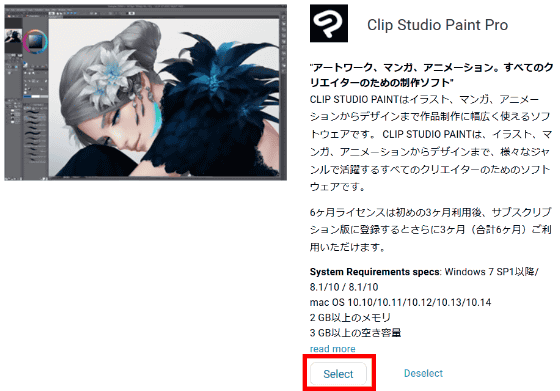
Click 'Download'.
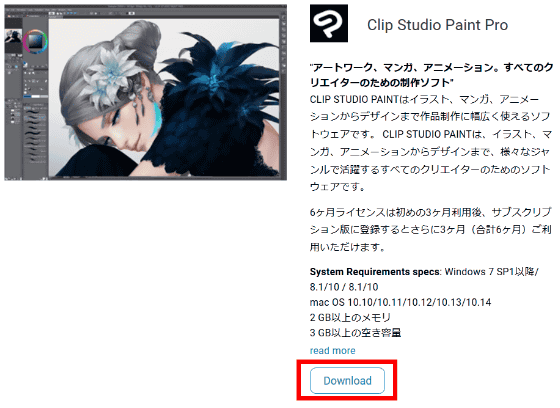
Click 'Save File'.
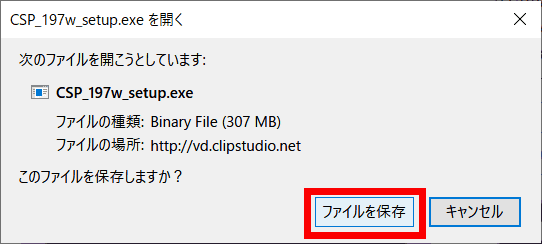
The setup file will be downloaded. Run it by double-clicking.
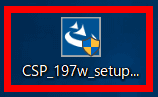
Click “Next”.
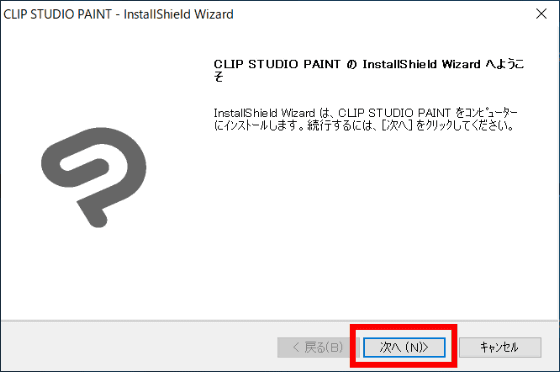
After confirming the license agreement, check 'I accept the terms of the license agreement' and click 'Next'.
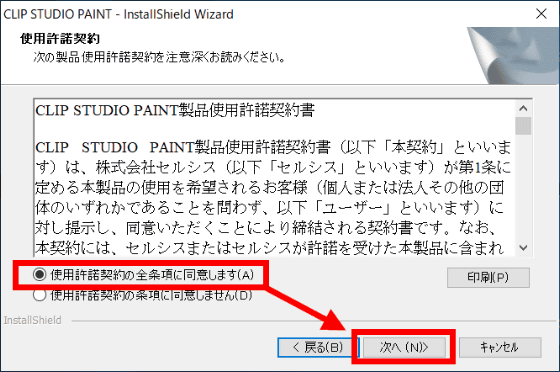
Click “Next”.
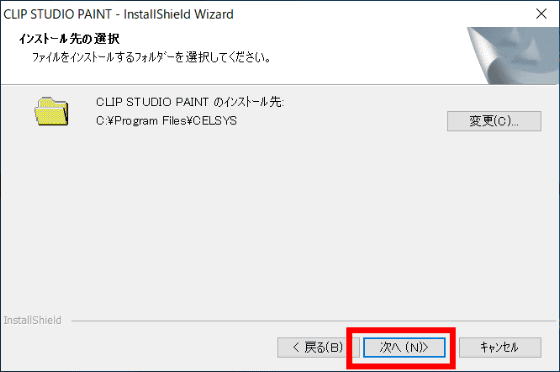
Select 'Japanese' from the pull-down and click 'Next'.
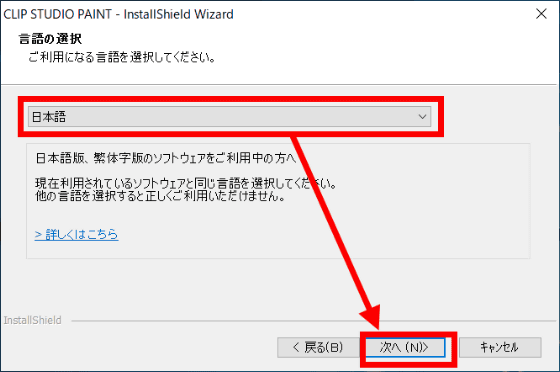
Click 'Install'.
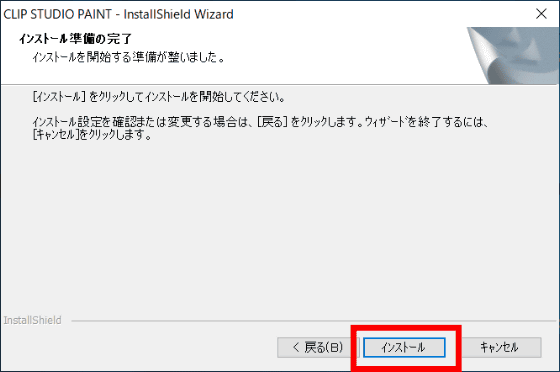
Click 'Finish' to close the window.
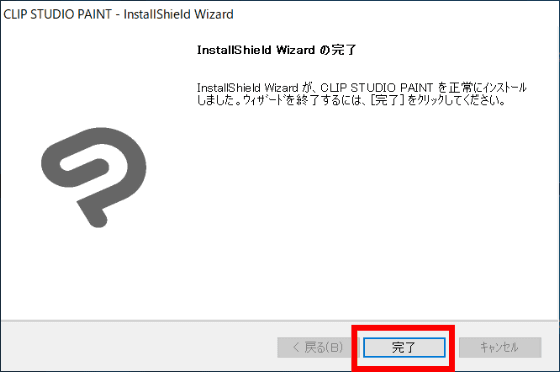
It looks like this when the installed CLIP STUDIO PRO is displayed on the desktop. Double click to open.
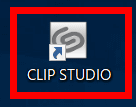
Click “PAINT” ……
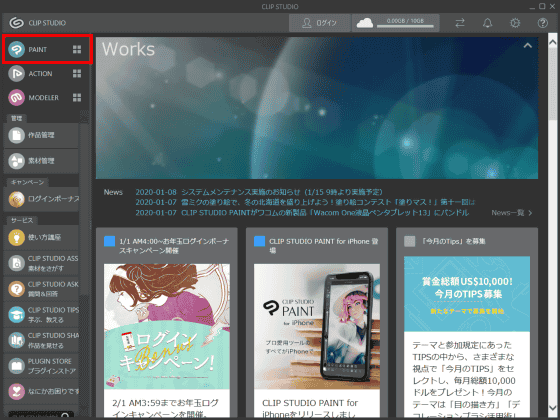
CLIP STUDIO PAINT PRO starts. The free license given to Wacom One purchasers has an expiration date of 3 months from the start of use, but by registering a CLIP STUDIO account, the license will be extended for 3 months and will be available for a total of 6 months.
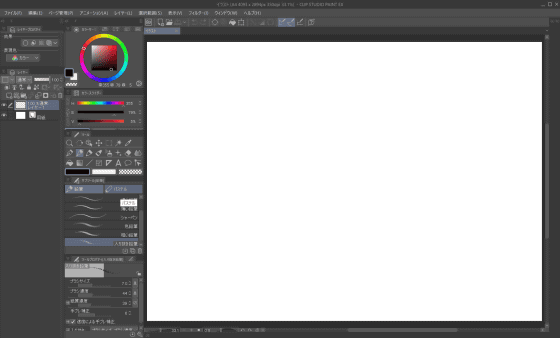
◆ Download Adobe Premiere Rush
Adobe Premiere Rush is an app that specializes in movie editing, so you can shoot, edit, and share movies.
Adobe Premiere Rush | Adobe video editing software for mobile and desktop
To download Adobe Premiere Rush, first copy the license key starting with 'WACOM-' enclosed in a red circle and click 'Exchange'.
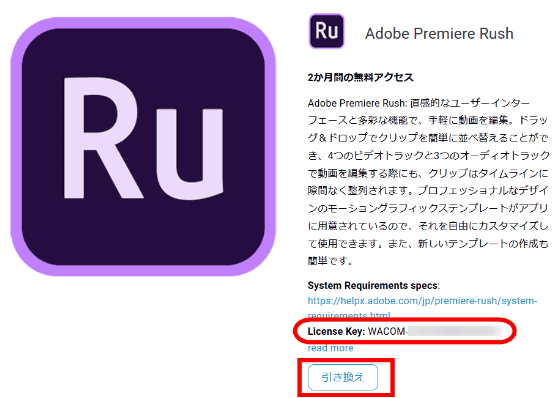
Enter the license key, check 'I am not a robot', and click 'Validate'.
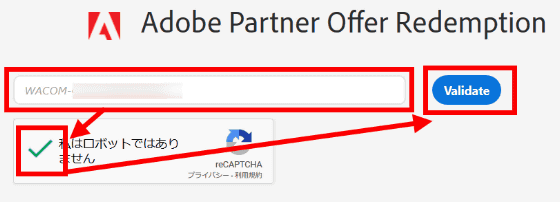
If you have an Adobe Creative Cloud account, enter your email address and password, otherwise click Get Adobe ID. This time, click 'Get Adobe ID' to get the ID.
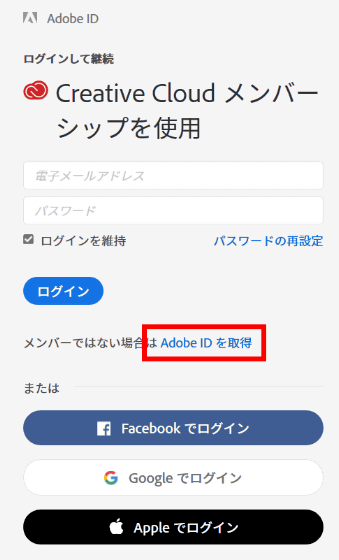
Enter your name, furigana, email address, password, and country, and click 'Get Adobe ID'.
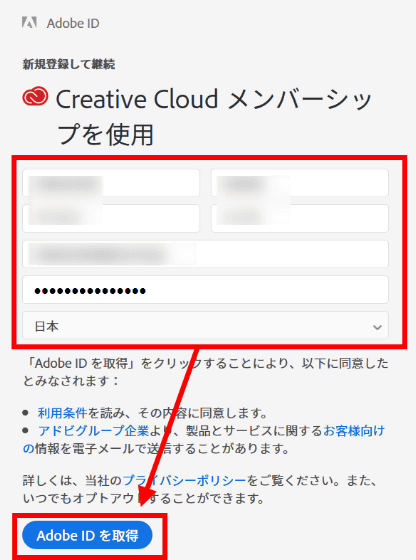
The redemption code will be automatically entered, so click 'Exchange code'.
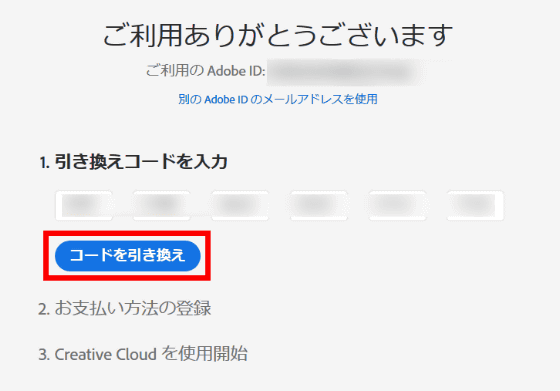
If you want to continue using Adobe Premiere Rush after the free license period ends, you need to register the payment method, but if you only want to use it for 2 months free of charge, click 'Tell me later'.
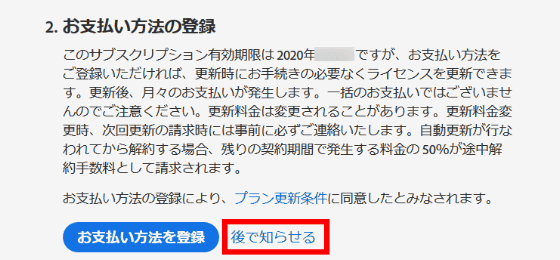
Click 'Start Now'.
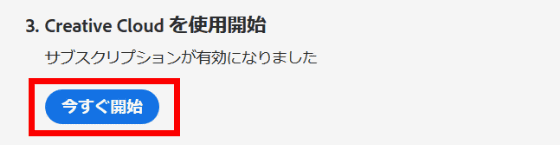
Enter your date of birth and click 'Update'.
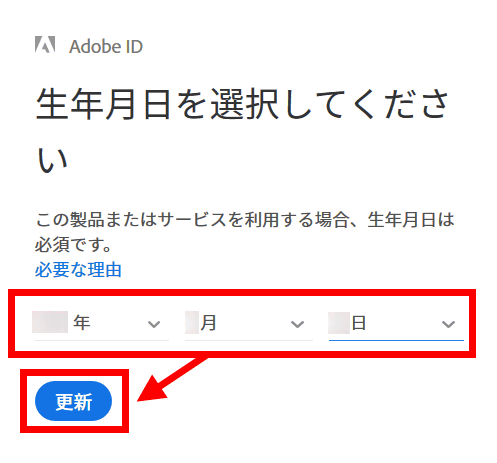
Since the top page of Creative Cloud is displayed, click 'Install' of Premiere Rush.
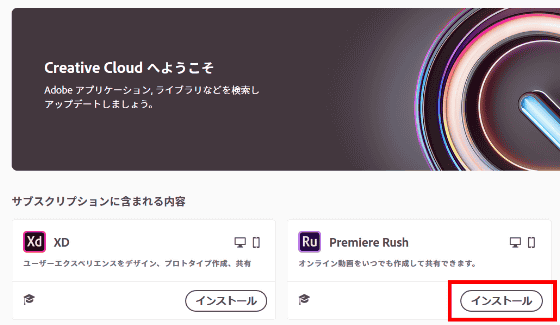
When the installation is completed, a new window will be displayed, so enter the registered email address and click 'Continue'.
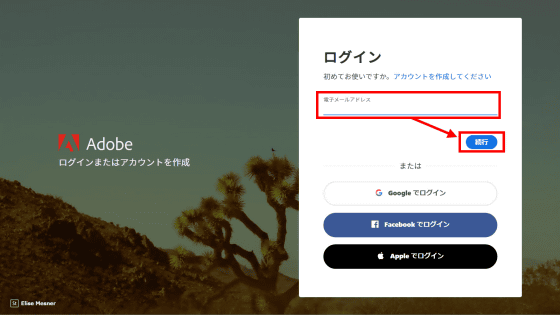
Enter your password and click Continue.
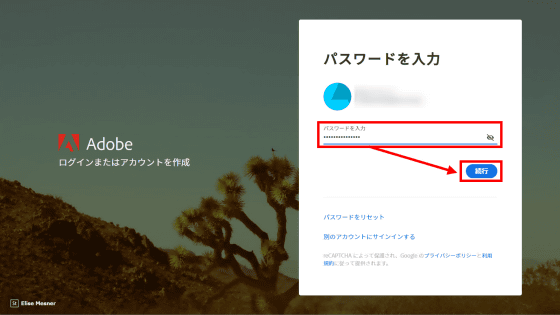
Click 'Start Tour' to start the tutorial.
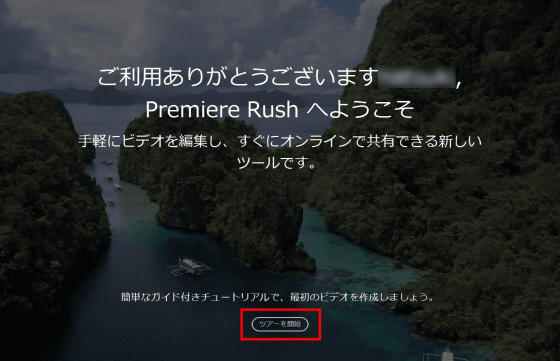
At the end of the tutorial, the Premiere Rush home screen is displayed.
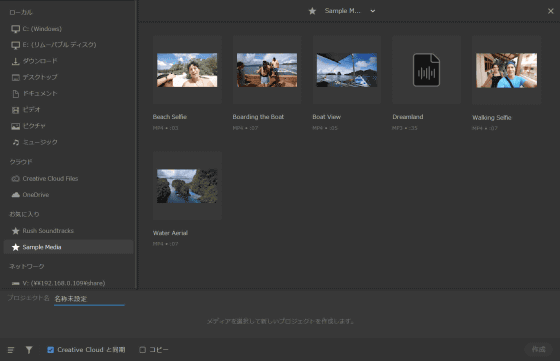
The basic specifications of Wacom One are as follows.
Display size: 13.3 type (294 x 166)
Aspect ratio: 16: 9
Maximum display resolution: 1920 x 1080 (Full HD)
Liquid crystal method: IPS method
Maximum display color: 16.77 million colors (8bit)
Response speed: 26ms (standard value)
Maximum brightness: 200 cd / m2 (standard value)
Contrast ratio: 1000: 1 (standard value)
Viewing angle: 170 ° horizontal / 170 ° vertical (standard value)
Color gamut: NTSC coverage (CIE1931) 72% (standard value)
Pen reading method: Electromagnetic induction method
Pen pressure level: 4096 levels
Pen tilt detection level: ± 60 levels
Multi-touch function: None
Built-in stand compatible angles: 3 °, 19 °
With fan: None
Connection method to PC: Wacom One dedicated connection cable (HDMI, USB-A, power supply) /1.8m
Operating environment: Temperature 5 ° -40 ° / humidity 30 ° -80 ° (no condensation)
Power supply method: Dedicated AC adapter (AC100-240V, 50 / 60Hz)
Power consumption: 10W or less (maximum), 0.5W (sleep mode, off mode)
External dimensions (W × D × H): 357 × 225 × 14.6mm
Weight: 1.0kg
Supported OS: Windows® 7, 8, 8.1, 10 / macOS 10.13 or later
Purchase privilege software: Bamboo Paper Pro Pack, CLIP STUDIO PAINT PRO (6 months license), Adobe Premiere Rush (2 months license)
* After using the CLIP STUDIO PAINT license for 3 months, you can use it for another 3 months (total 6 months) by registering your CLIP STUDIO account.
The official promotion movie has also been released.
Wacom | Wacom One LCD Pen Tablet 13 (DTC133W0D)-YouTube
'Wacom One LCD pen tablet 13' is scheduled to be released on January 16, 2020 (Thursday) and can be purchased at Wacom official stores and other places. The price is 42,900 yen including tax.
Related Posts:







