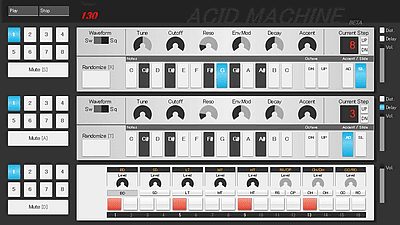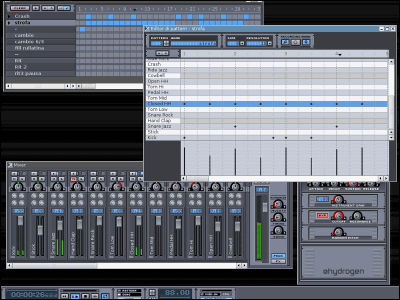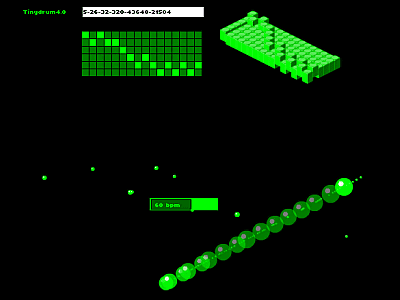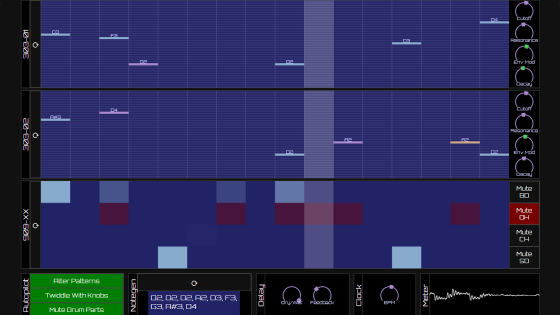A fierce man who created `` drum machine moving on Excel '' appears
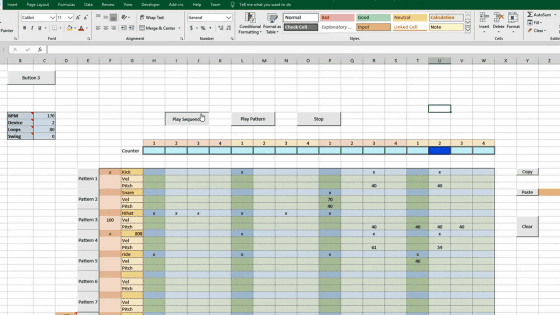
I made an actual Drum Machine in Excel-YouTube
The Excel sheet displayed on the screen has something like a table.
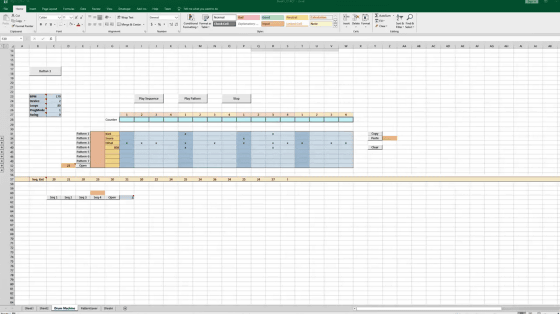
Click “Play Sequence” at the top of the table ...
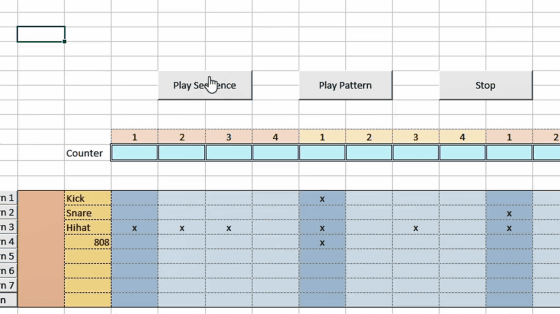
Rhythmic driving drums started to flow. If you look closely, the blue block flows from left to right at the top of the table, and it seems that the sound is sounding as shown in the table directly below the block.
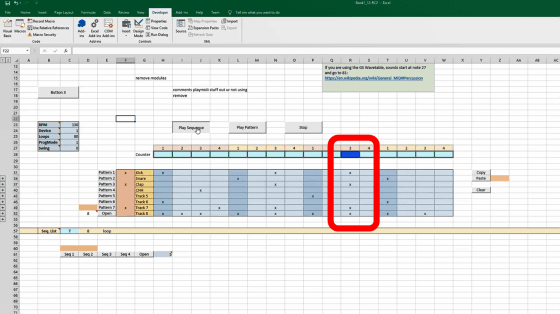
It seems that not only drum sounds but also bass sounds can be played as the same rhythm unit.
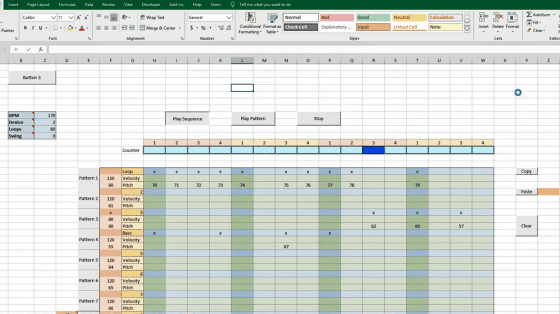
Dylan Tallchief of electronic music YouTuber created this “drum machine that can be operated on Excel”. To create an Excel drum machine with Visual Basic for Applications (VBA) , it was necessary to work intensively for about two weeks.
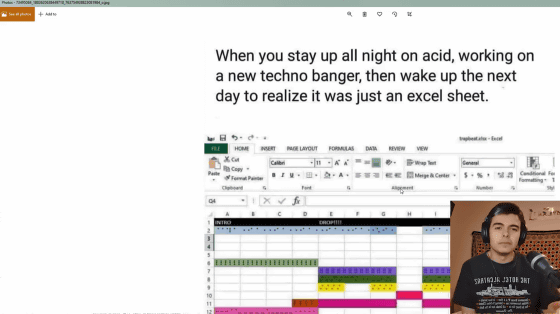
You can play a sound by entering the letter “x” in the cell of the line where the instrument name is lined up, such as “Kick (
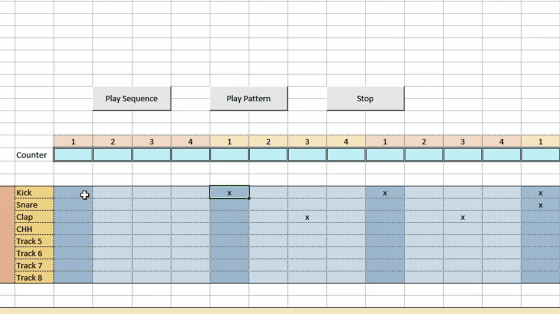
Open a hidden line ...
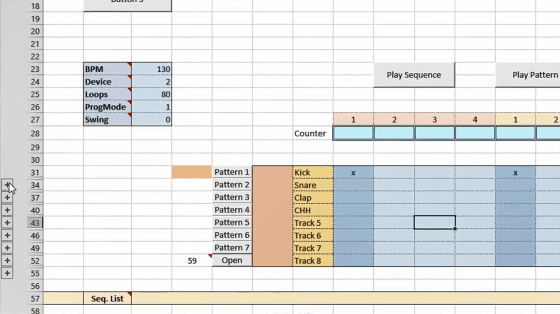
You can see that the velocity (sound intensity) and pitch (pitch) can be adjusted for each instrument.
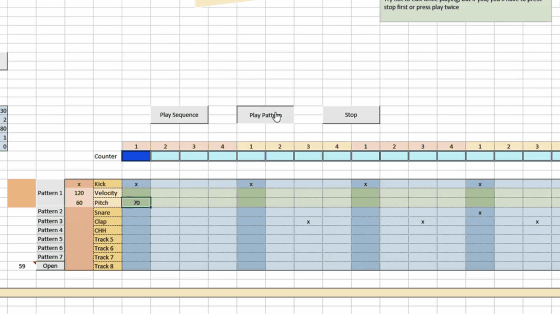
The pitch is set to “60” by default, which represents C5.

In the upper left is a column where you can adjust the
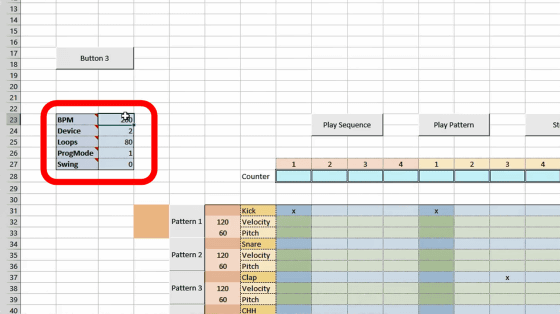
Swing can also be added.
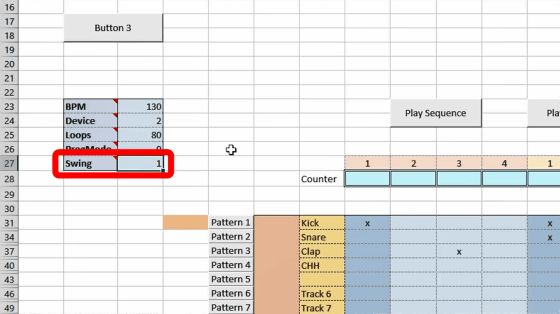
However, the Excel drum machine created by Tallchief does not sound like Excel itself. The drum machine made by Excel is a
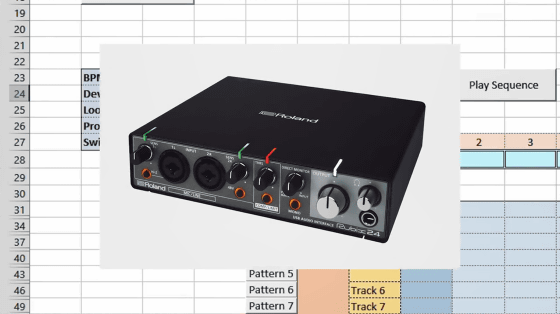
By default, it is set to play sounds by connecting to the
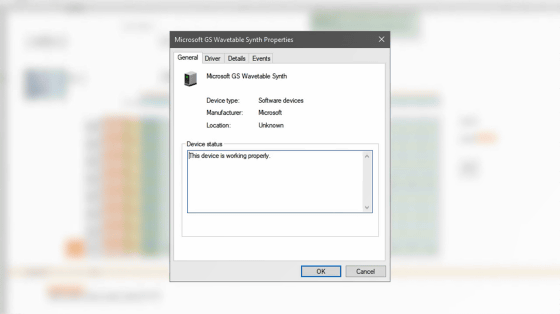
If you have a device that sounds, you can connect the PC to the device with an interface and switch the device that plays the sound in the “Device” field.
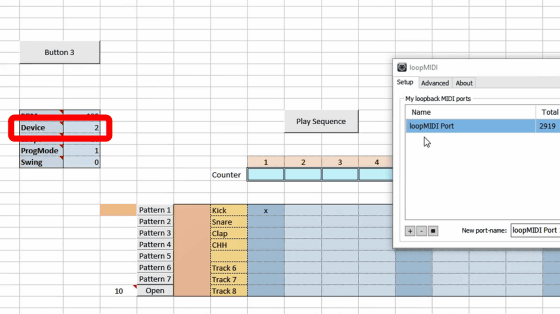
Each track has 4 bars ...
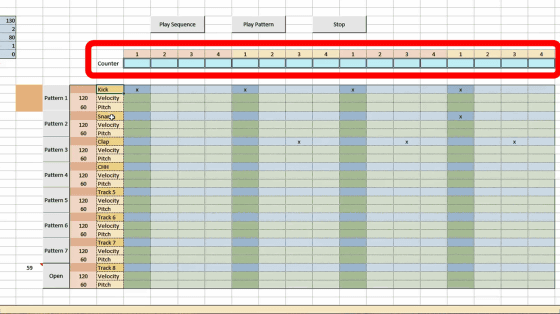
The created track can be saved as “Pattern”. “Pattern 1” to “Pattern 7” correspond to the buttons on the left.
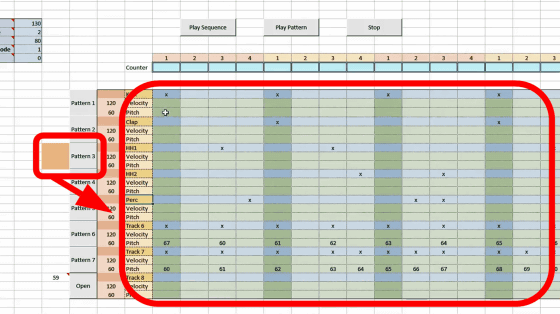
It is also possible to switch tracks freely while playing music.
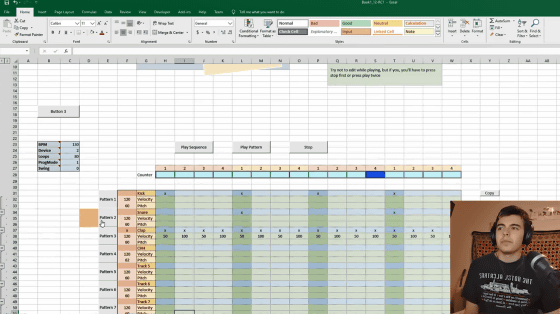
You can also display and play tracks other than Pattern 1 to 7 by entering the track number next to the “Open” button.
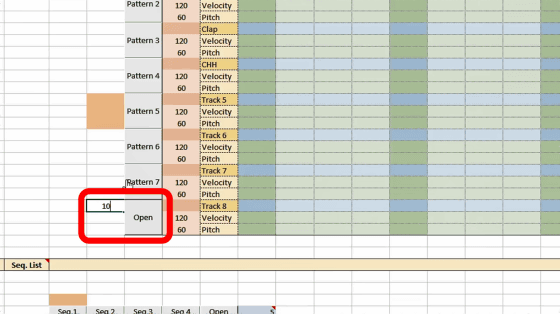
At the top of the drum machine that looks like the table, you can see two play buttons called “Play Sequence” and “Play Pattern”. Click “Play Pattern” to play only the selected track.
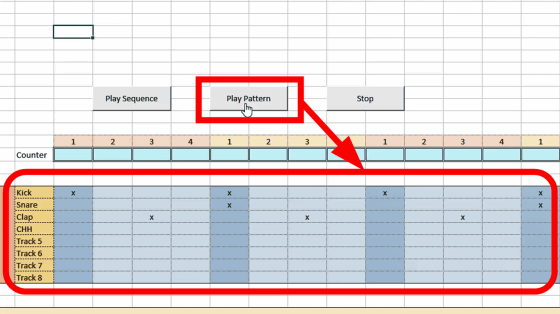
In “Play Sequence”, multiple tracks entered in the “Seq. List” line at the bottom of the table can be played continuously.
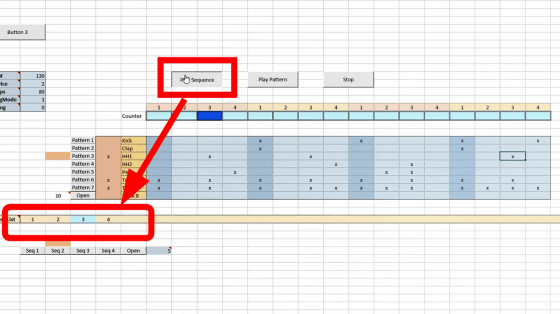
When the last track entered in the Seq. List is reached, only that track will loop continuously. If you enter “loop” or “l” after the last track, you can loop and play all the tracks in the Seq. List.
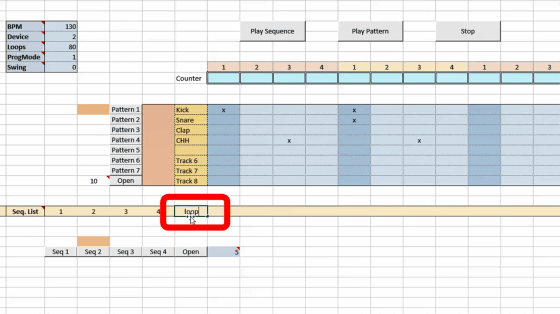
The Excel drum machine created by Tallchief can be downloaded from the link below.
Download Drum Machine
https://drive.google.com/drive/folders/17WMca2GEw-yn1j9R15lu_63h-uTVDrgM
Related Posts: