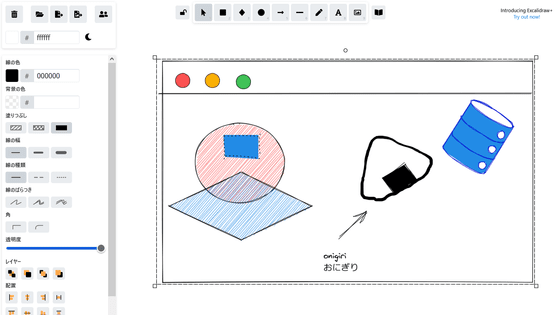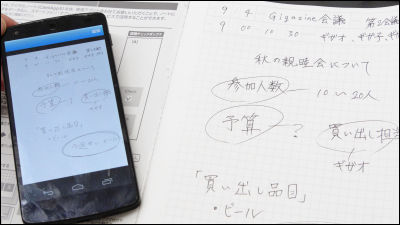Digitize handwritten notes and analog pictures with a single button in a blink of an eye, "Bamboo Spark" review that can be sent immediately to Evernote
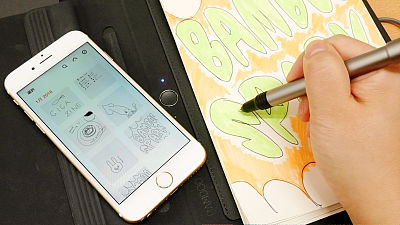
There is a stylus pen that can be used in "the feeling of drawing on paper", but the feeling of writing notes and drawing pictures on paper actually for analog factions is hard to throw away. "Bamboo Spark"It is an item that digitizes what you wrote on the notepad just by pressing a button, and you can access data from multiple devices using the application. Make text sentences or memosEvernoteYaDropboxIt is a moment that I send to, so I actually tried using it.
Bamboo Spark | Wacom
http://www.wacom.com/ja-jp/products/mobile-accessories/bamboo-spark
The package of "Bamboo Spark" looks something like this.
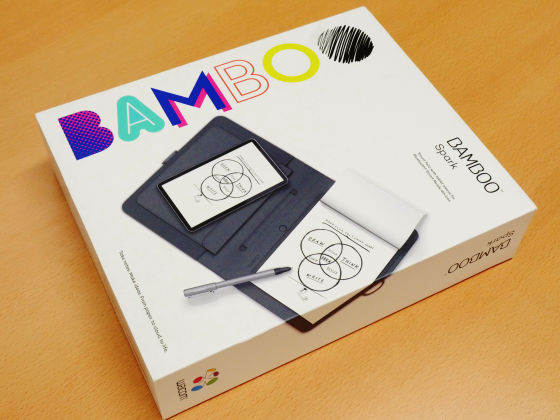
Inside was the main body with the pen / note pad set, instruction manual, USB cable, ink cartridge, etc.
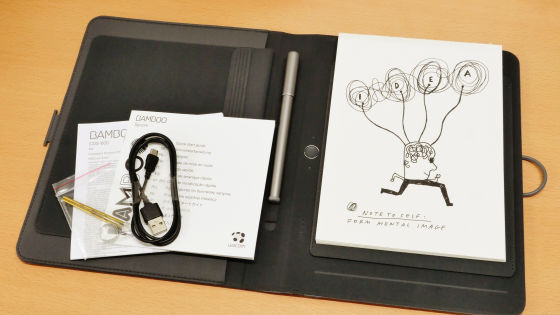
The size of the main body is 206 × 253 mm, this is about to have with hand.FolioIs 620 g, and the pen is 22 g so if you hold the tablet in one hand with one hand, you feel the weight heavily.

The thickness is 27 mm.

The main body is opened and the notepad is set on the right side ... ....

The backstrip was sandwiched between the body like this.

A pen is set in the middle of the main body, and a button is attached to the right of the pen.
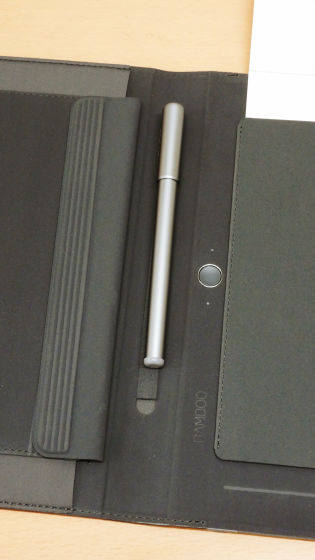
Bamboo Spark has three kinds of smart folio with gadget pocket, smart folio with tablet sleeve, smart folio only for iPad Air 2, this time it is a Smart Folio with tablet sleeve to review. It is a type with a pocket on the left side of the main unit.

Since the stopper is attached to the end of the main body, the folio does not open in the bag.

Power button on the bottom of the unit.
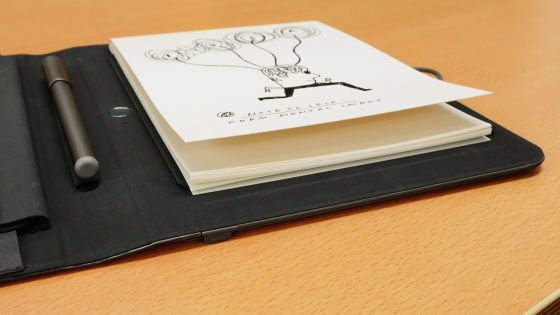
Since Bamboo Spark uses it in cooperation with the application, firstGoogle PlayYaApp StoreGet the application from. This time I used the iOS application. Tap "Get" ......
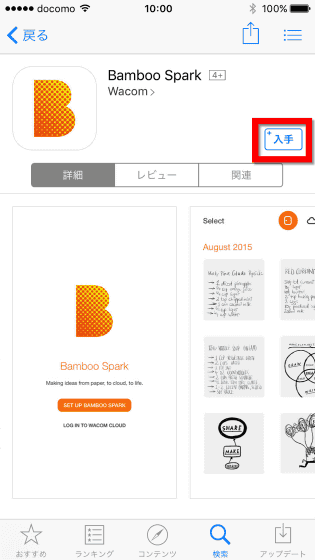
Tap "Install".
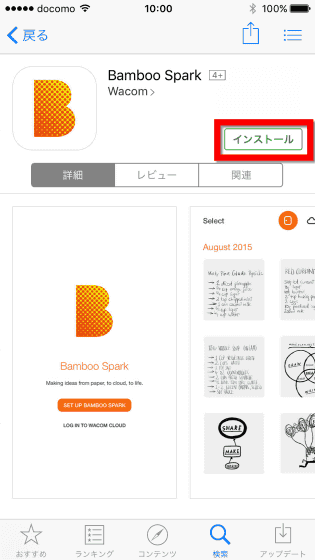
When launching after installing the application, the following screen appears. Tap "BAMBOO SPARK setup".
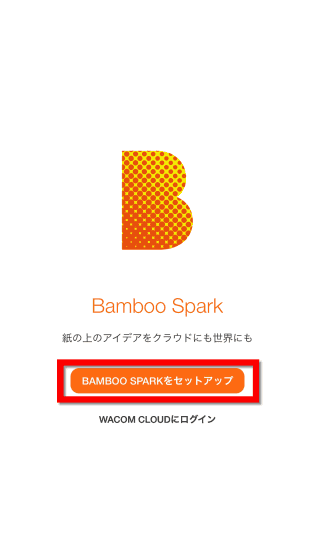
Tap "I agree".
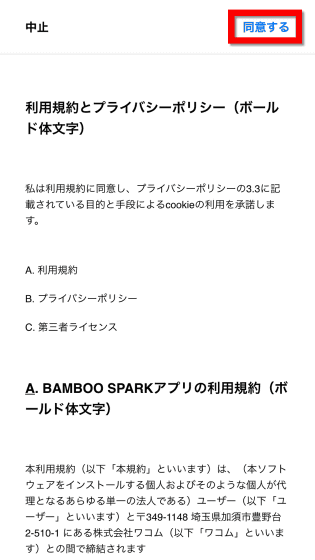
If you register to Wacom Cloud and use the application, you will be able to access data from multiple terminals, so first try to register to Wacom Cloud. Bamboo Spark and the application itself can be used without registering in Wacom Cloud.
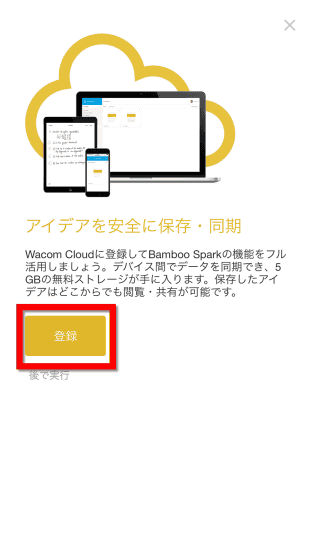
Please enter your name, e-mail address, password and check the item "I agree with the terms of service and privacy policy" and tap "New registration".
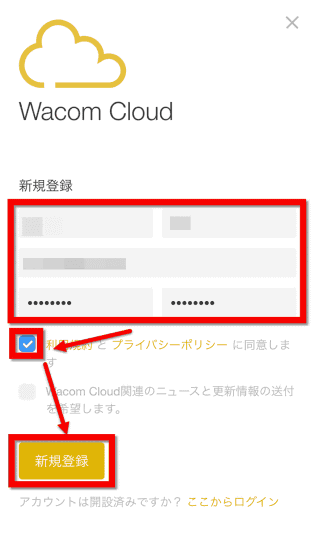
Tap "Done".
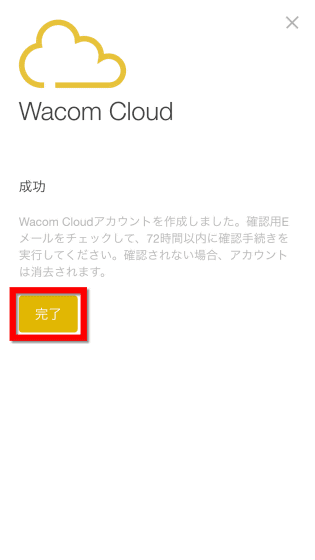
Since e-mail will arrive at the e-mail address you entered, registration will be completed if you click "Confirm account opening".
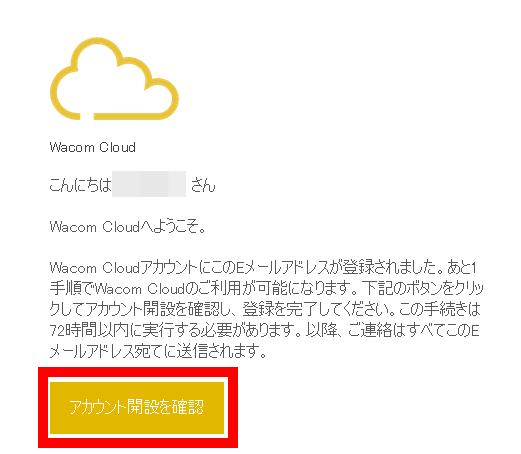
Next, connect with the main unit. First of all, it's about sliding the power button to the right and turning on the power ...
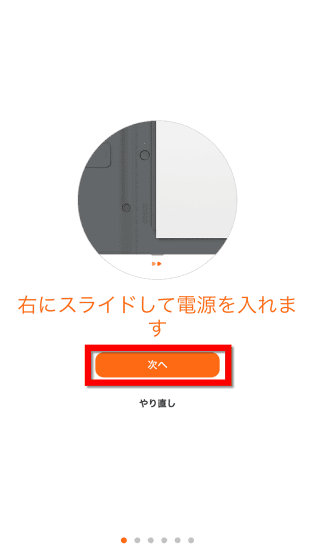
Slide the power supply to the right as instructed.

Then, an instruction will be displayed so that the button is pressed for 5 seconds this time, so hold the button in the middle of the main body.

Then "Select Bamboo Spark" appears. Since there is only one car this time, I will tap "Next" as it is.
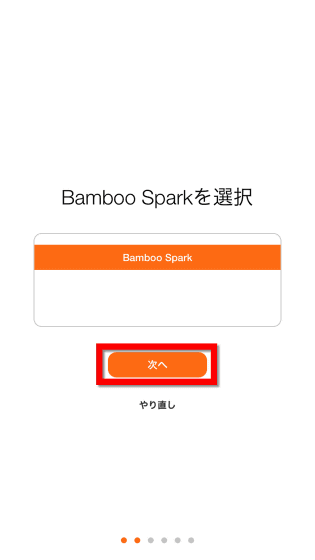
I will enter "Please enter the name for this device", but if you do not use more than one Bamboo Spark, it seems not to be particularly inconvenient, so just leave the default and tap "Next".
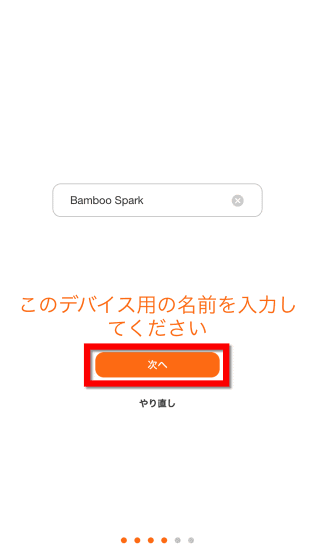
On the screen "I will turn it", you can set dominant hands and direction you want to use.
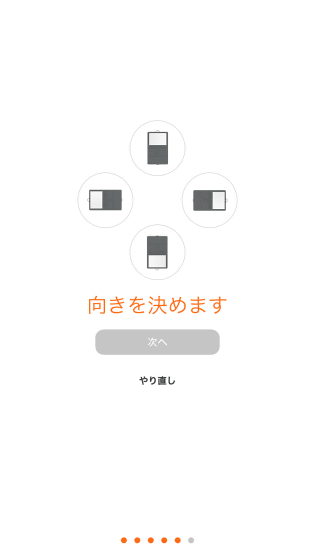
Since the user is right-handed, this time select the shape where the notepad comes to the right and tap "Next".
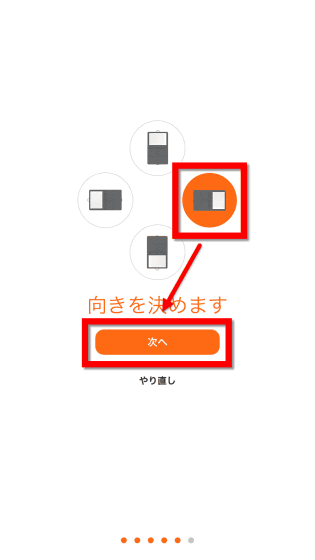
Pairing is over with this. Tap "Done".
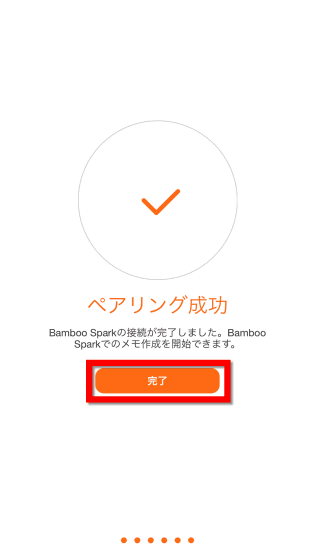
Press 'execute' and try using Bamboo Spark at once.
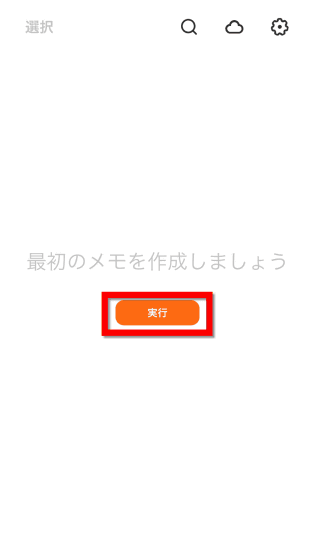
Turning over the cover of Perry and Notepad, the paper inside was plain.
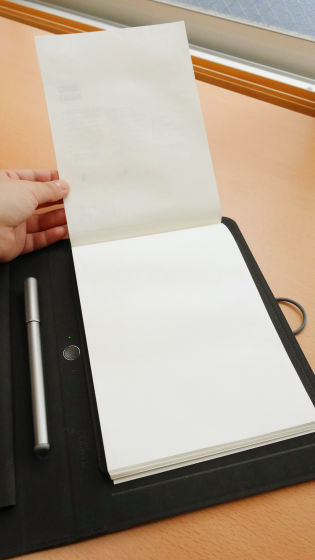
When preparing to write a note is OK, the LED light in the middle lights green. In addition, the LED light under the button indicates the state of the battery, and flashes orange when the battery level becomes low. Because there is an LED light in the center of the main unit, even when using it as a memo, the remaining battery level is immediately understood.
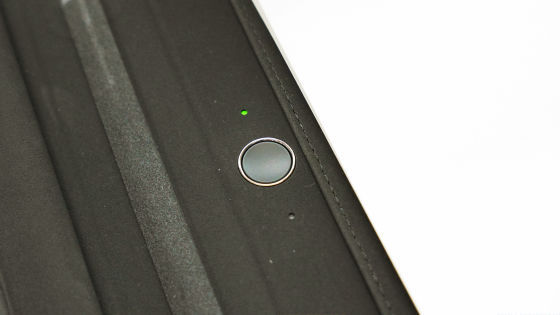
The attached pen looks like an ordinary ballpoint pen at first glance.

So write a note. The LED light turns on in blue while writing notes on the note pad. Since Bamboo Spark can save up to 100 pages on a terminal, you do not have to be connected to the application when writing notes.

When you finish writing, press the button.
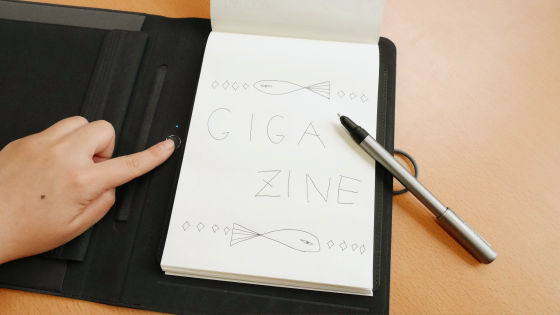
It takes some time for the loading work, but after a while, the synchronization is completed with such a feeling. Tap 'End'.
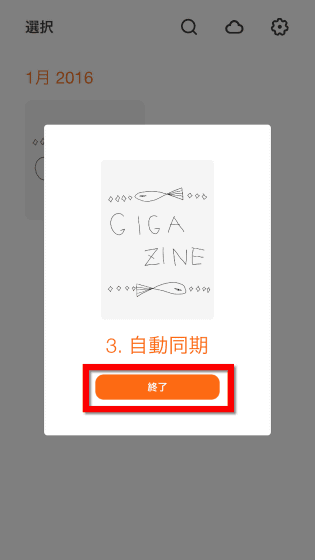
The one you wrote earlier on the library screen is displayed. When I select memo ......
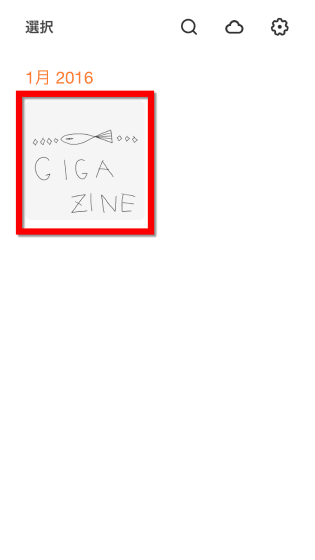
It was displayed with such feeling. When using for the first time, explanation of each function is displayed as follows, so you will not get lost in usage.
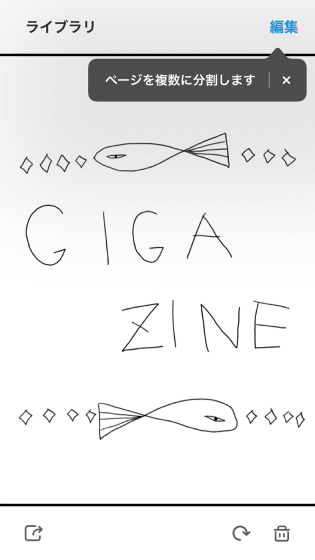
If you press "Edit" and select "Split" ...
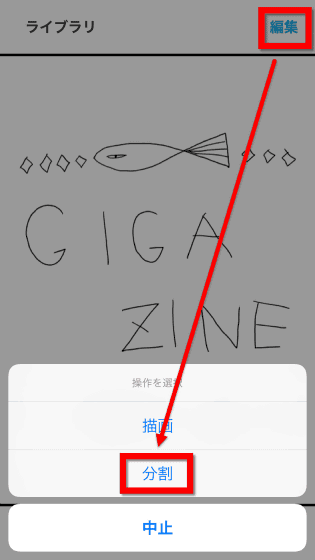
A slider appears at the bottom of the screen. By moving the slider it is possible to rewind it to whatever time it takes to write from the beginning of writing to the end of writing.
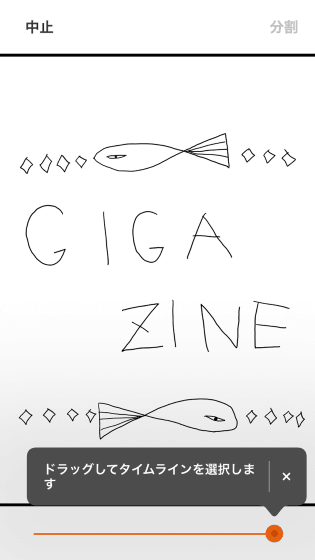
You can see the fact that you are actually returning or advancing the timeline of the note with the slider from the following movie.
I tried going back to the illustration timeline at "Bamboo Spark" - YouTube
If you press and hold the slider for a long time, you can scale it on the timeline to make it easier to understand.
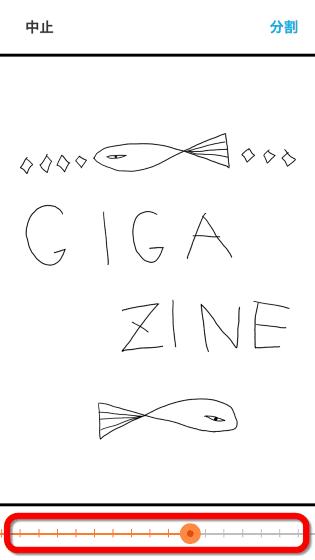
With this feeling, when you tap "Split" at the upper right of the screen retracing to a certain point of time ......
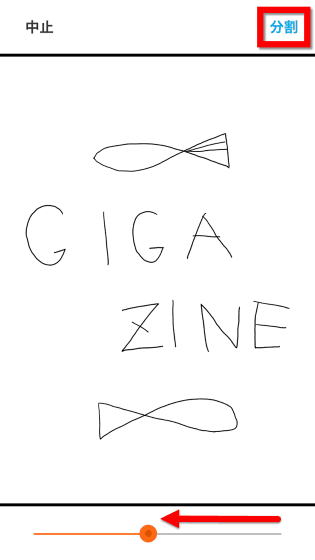
Literally, you can split one picture into two.
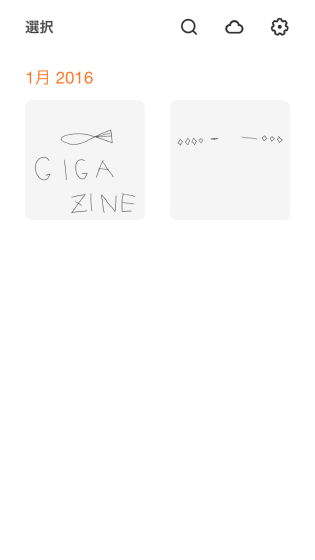
Furthermore, selecting "drawing" from "edit" ... ...
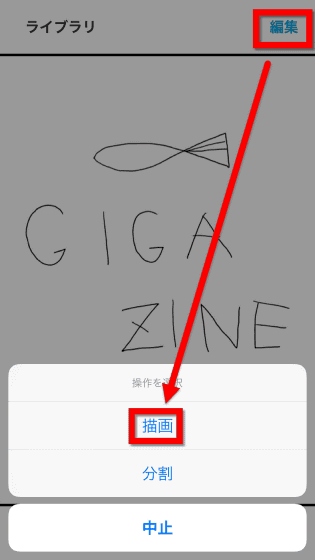
It is possible to edit notes.
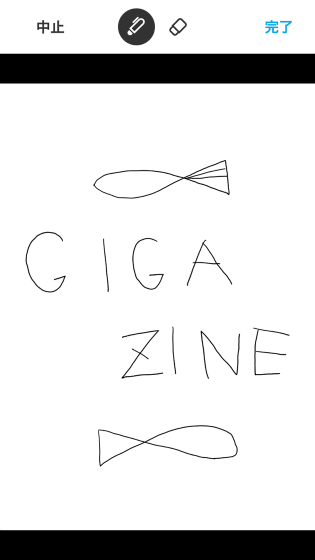
However, since only tools "pen" and "eraser" can be used, there is no "return" or "advance" function, so it seems that it will not be suitable for detailed editing.
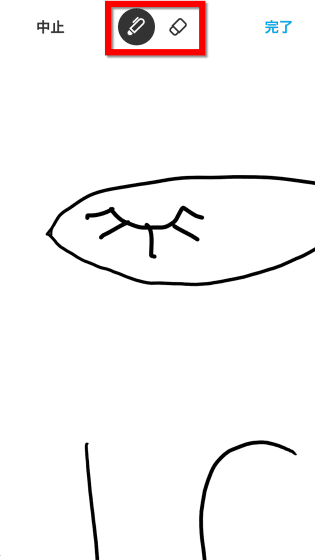
Also, if you are registered in Wacom Cloud, you can share memos with multiple devices, so I will try it.

Install the application ... ....
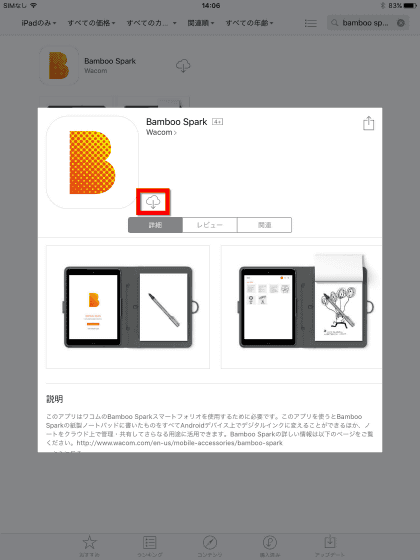
When I opened the application with logging in to the account, the notes I wrote with this feeling were shared.
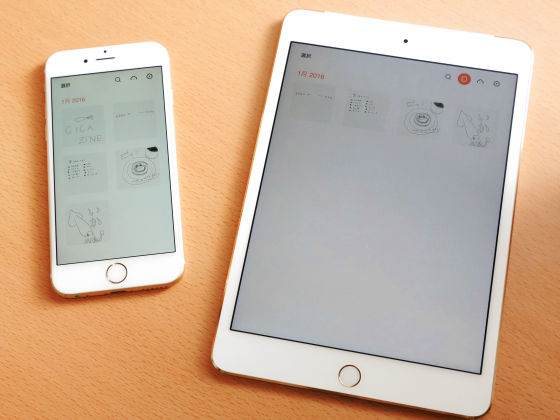
Furthermore, by tapping the bottom left icon of the memo, it is possible to export in text format (BETA) · image format · PDF format · WILL format. Tap Export as image format.
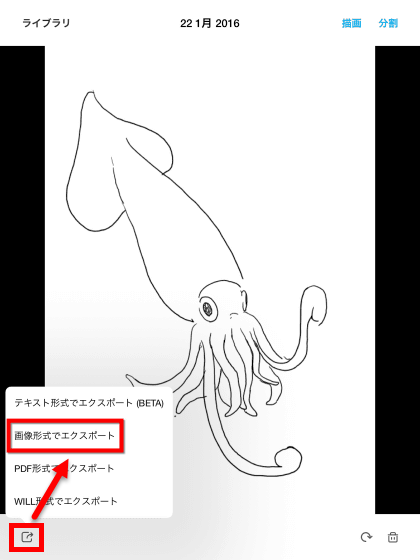
Since Bamboo Spark is also working with Evernote and Dropbox, we will export it to Evernote.
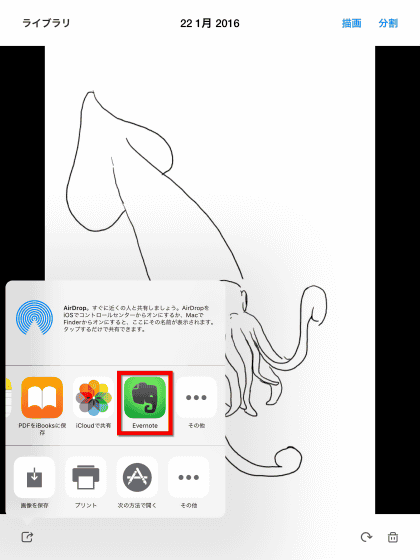
Put the title and tap "Save".
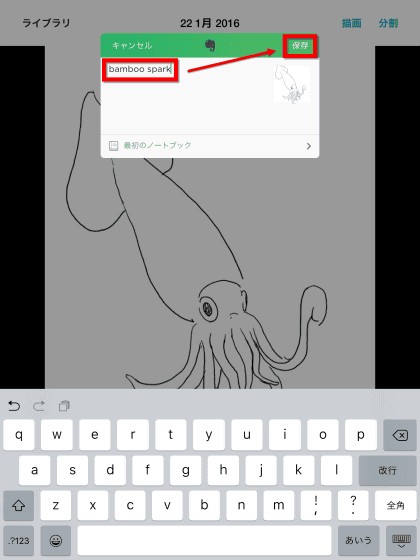
I started Evernote and checked it, the memo was saved properly.
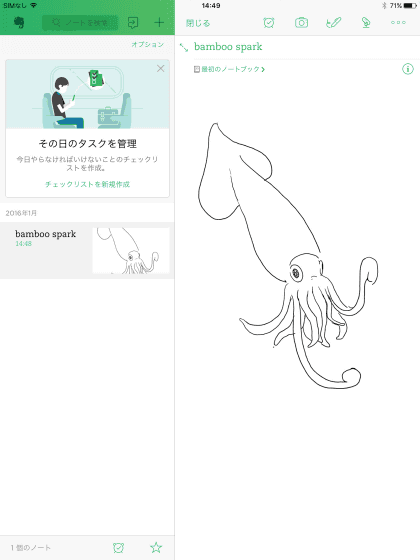
Also, if you convert it to text format, it is possible to send the text by e-mail, so when I tried it ...
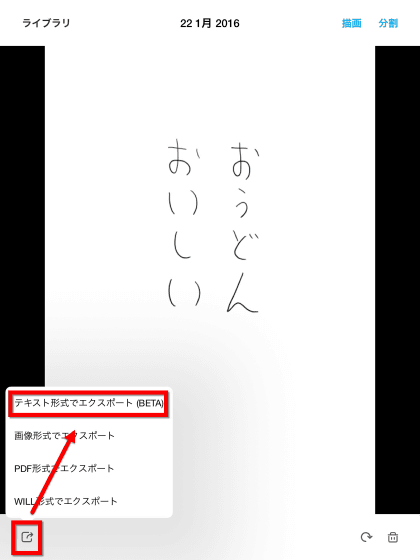
Because of the beta version, there was sometimes handwriting, it was a little regrettable feeling. In addition, it seems that it corresponds to sentences in vertical writing in Japanese.
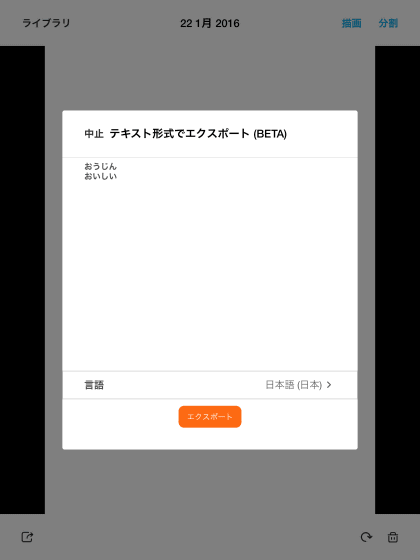
Since the notepad contains a tear line, it is easy to throw away notes that are no longer needed.
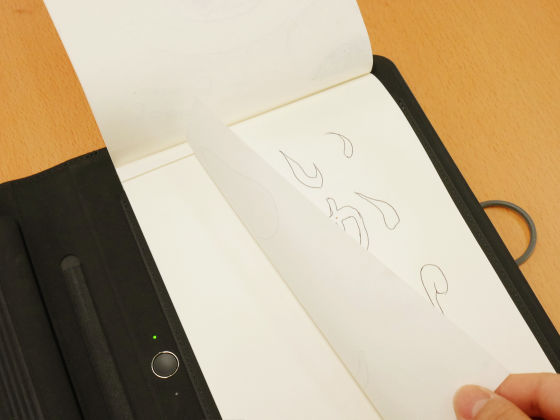
Price is 19,224 yen including taxAnd the refill of the notepadThree books set including tax 1080 yenis.
Related Posts:
in Video, Hardware, Web Service, Review, Posted by darkhorse_log