Wacom's iPad Pressurized Stylus Pen "Intuos Creative Stylus 2" Usage Review

A stylus pen for iPad equipped with 2048 step force sensing function, palm rejection function to prevent erroneous operation, etc. is "Wacom's"Intuos Creative Stylus 2"is. "It is an optimal tool made for professionals who want to use iPad for work making sketching and drawing concepts like paper and pen and made for high amateur", so it is actually used I checked the comfort.
Intuos Creative Stylus 2 Stylus pen with pen pressure | Wacom | Wacom
http://www.wacom.com/ja-jp/products/stylus/intuos-creative-stylus-2
The package of "Intuos Creative Stylus 2" looks something like this.
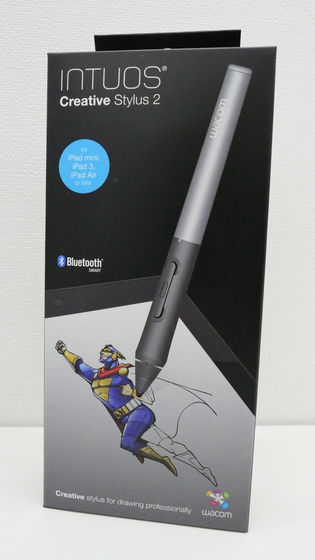
On the back side, features of Intuos Creative Stylus 2 such as writing pressure function, correspondence to multiple applications, precision pen tip, palm rejection function loading etc are written.

Contents, pen case, quick start guide, application introduction.

Because the quick start guide is compatible with Japanese, it is safe.
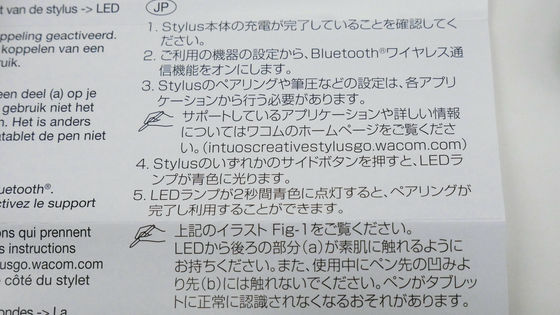
The pen case contains "wacom" logo.

About 2/3 the size of iPad.

When opening the pen case, the USB cable and the Intuos Creative Stylus 2 main body fitted perfectly.

The inside of the pen case is Intuos Creative Stylus 2 main body, a USB cable for charging, a replacement core.

Intuos Creative Stylus 2 main body is measured 19 grams.

The weight of the pen case is 132 grams.

Taking the Intuos Creative Stylus 2 body is like this.

The nib is made of polyacetal and has a diameter of 2.9 mm. It is slimmer than the cheapest stylus pen in price,"Jot Pro" and "Jot Mini"It is thicker than.

Physical buttons are horizontally long, button 1 is closer to the pen tip, button 2 is the shaft side.

The pen shaft also contains the logo "wacom".

Intuos Creative Stylus 2 is equipped with a rechargeable lithium polymer battery, and opens the lid of the pen shaft to charge it.

There is a microUSB connector where the lid is opened.

Insert the cable here and connect it to a PC and charge it.

When charging, the light in the center of the main unit glows red, and charging is completed when the light goes out. It is possible to use it for about 26 hours with charging for about 2 hours.

Then let's try out the power of Intuos Creative Stylus 2 at once. First of all I prepare the tablet. This time Wacom's devoted digital note application "Bamboo PaperI installed it on iPad Air and decided to use it.
Bamboo Paper for iPhone, iPod touch, iPad currently on the iTunes App Store - Notes
https://itunes.apple.com/jp/app/id443131313
Turn on Bluetooth function of iPad, start application.
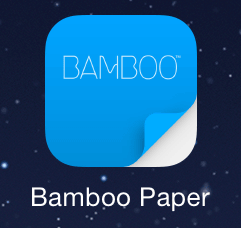
Tap "Next".
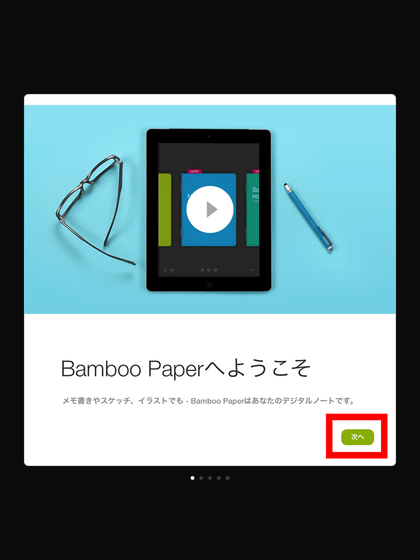
Select domestic hands and tap "Next".
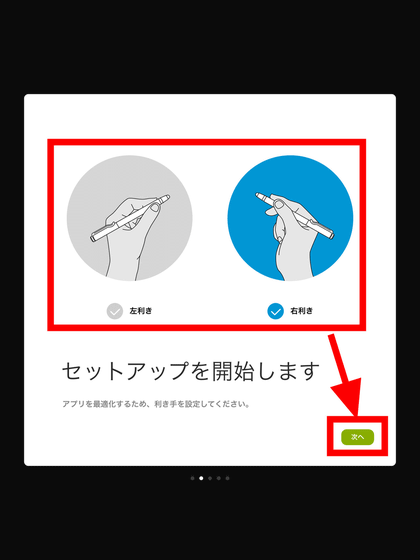
Since "Please connect the stylus pen" is displayed ......
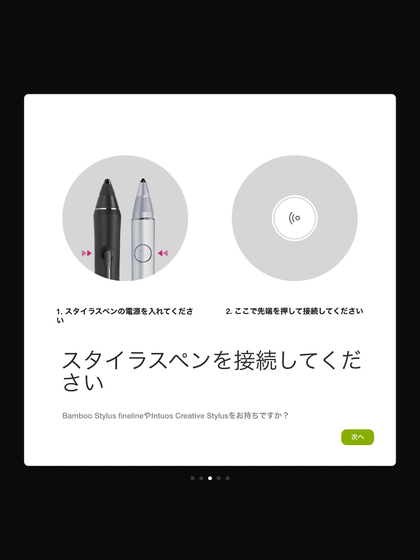
Power on by pressing one of the physical buttons of Intuos Creative Stylus 2. It is ok if the light flashes blue.

Place the pen tip on the top of "Push the tip here and connect".

connecting……

If a check mark appears in the blue circle and "Connection" is displayed, the connection between the tablet and the stylus pen is completed. Tap "Next".
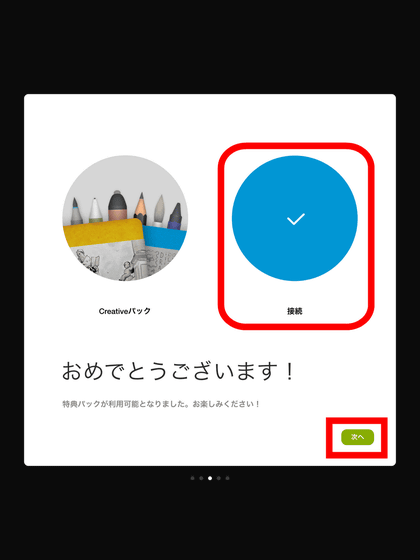
Tap "Make first note".
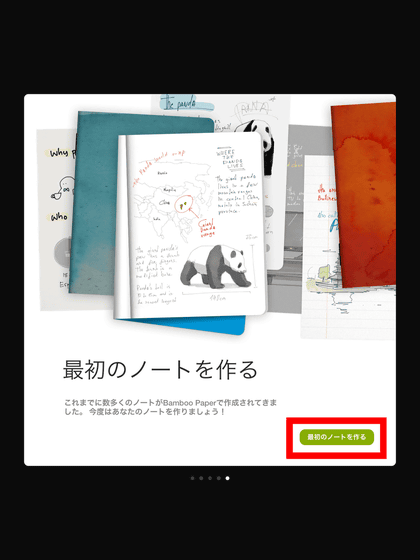
The note screen of Bamboo Paper looks something like this.
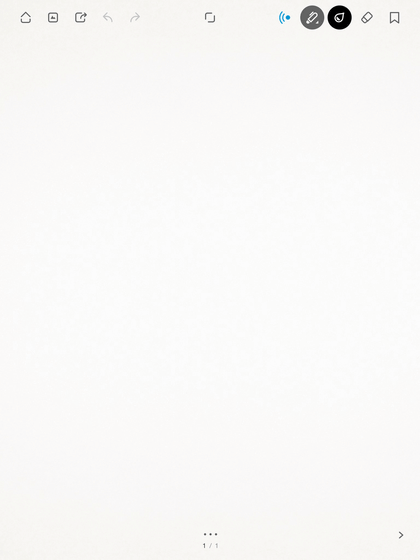
When the note opens, "Hold on drawing" is displayed, so select the one that is close to how to hold your pen.
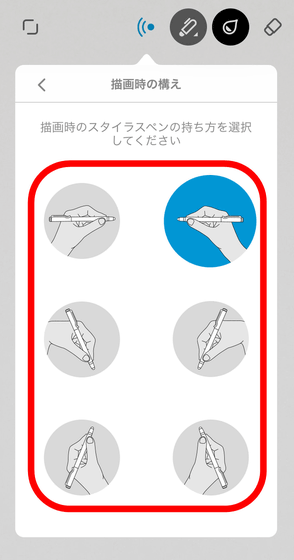
When you press the radio button on the upper right of the screen, "Stylus pen setting" is displayed, you can check the remaining battery level of the pen and change the setting of the pen. Tap 'Eraser' on the right side of button 1 ......
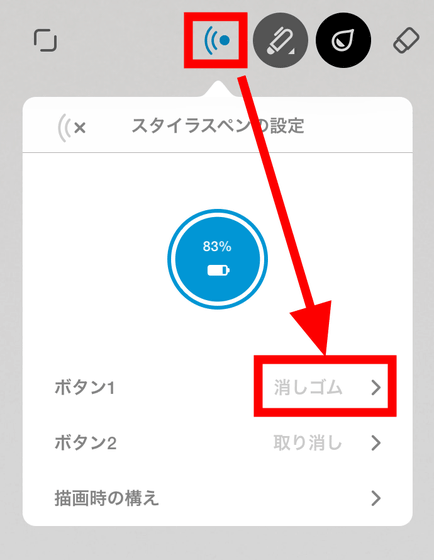
It is possible to assign one of the functions "eraser" "cancel" "redo" "full screen" on the physical button. If you select "No setting", you can prevent action by pressing the button.
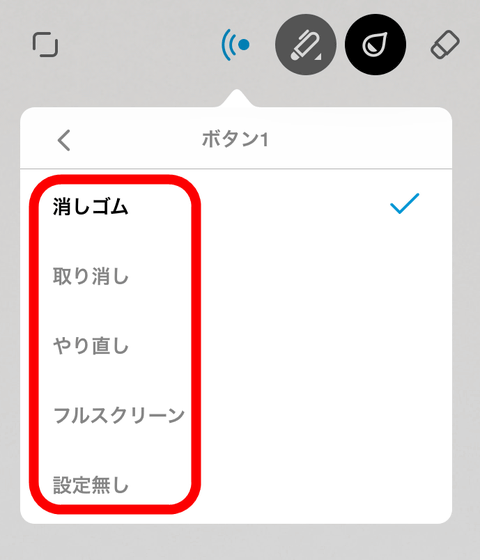
Actually using Intuos Creative Stylus 2 I tried writing lines and letters in the Bamboo Paper application. Even if you move the pen quickly it does not get stuck, and you realize a smooth writing feeling. When selecting "brush pen" and writing it with writing pressure, the writing pressure function works and the line becomes thick, and in the "pencil" or "crayon", the color gets darker when writing pressure is strongly applied. Also, "ballpoint pen" "felt pen" "crayon" was a pen with less writing pressure function.
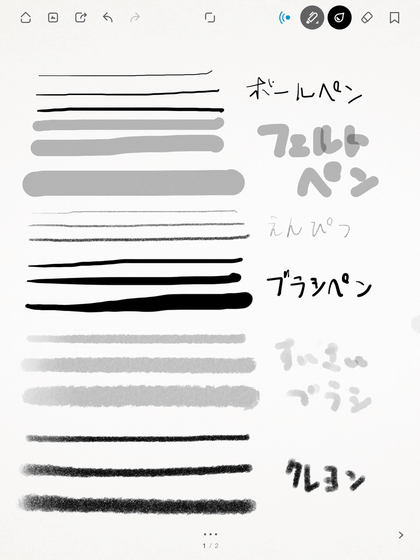
When you trace the outline of the picture, you can not trace it as you want, and it may be misaligned.

Also, when the pen tip leaves the screen, when the pen tip touched the screen the message "Connected to this machine" is displayed and the operation stopped for 2 to 3 seconds, which made it a bit inconvenient.
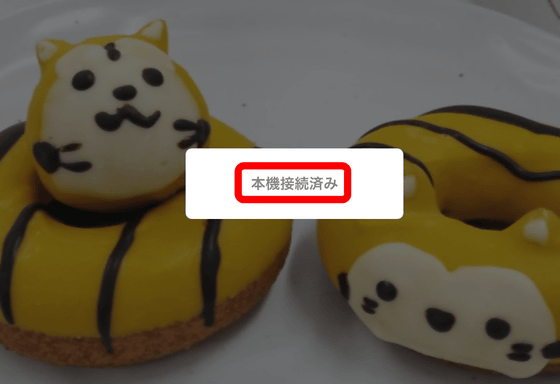
GIGAZINE's access analysis article and familiar top images such as articlesMeraMs. Intuos Creative Stylus 2 was used to draw illustrations.

You can see the appearance of coloring illustrations in the movie below.
I tried drawing on iPad using "Intuos Creative Stylus 2" - YouTube
When I heard the impression that I drawn an illustration using Intuos Creative Stylus 2, "It is easy to hold because the handle part of the pen is made of rubber and the axis is thick, so it should be easy to use if it is a person who is accustomed to Wacom's pen tab As the tip is thick and round compared to Jot Touch etc. It is not suitable for detailed work.When the fingertip suddenly touches the screen it is convenient for the palm rejection function to work and the line disappears but the finger's belly When touching the screen, the palm rejection function may not work, so I would like you to correspond to the thin and light iPad Air 2 for work on the go. "

The specifications of Intuos Creative Stylus 2 are as follows.
·External dimensions: Length 141 mm, Diameter 14 mm
·mass: Approx. 19 g
· Writing pressure level: Up to 2048 levels
·switch:Two
·Nib: Polyacetal (diameter: 2.9 mm)
· Connection (communication standard): Bluetooth 4.0
·battery: Rechargeable lithium polymer battery
·Operating time: About 26 hours (charged for 2 hours)
·Compatible models: IPad 3/4, iPad Air 1, iPad mini 1/2/3
The price of Amazon Intuos Creative Stylus 2 is 7236 yen including tax.
Amazon.co.jp: Wacom Intuos Creative Stylus 2 Extremely fine pen tip iPad writing pressure pen CS 600 PK: Personal computer · peripheral equipment
http://www.amazon.co.jp/dp/B00N1W8OU2/
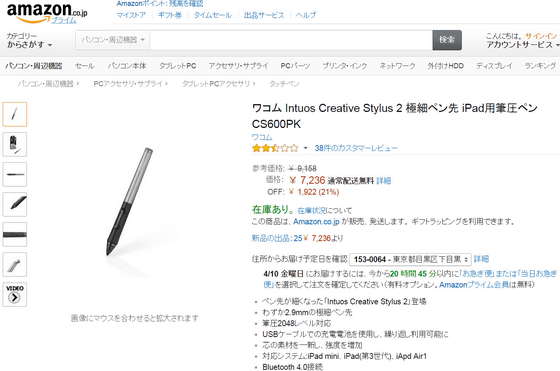
Related Posts:





