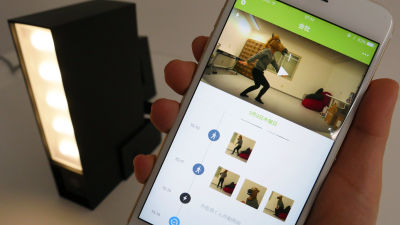A network camera ``Netatmo Welcome'' review that allows you to check, notify, and record from the application with automatic face recognition who is and who is not
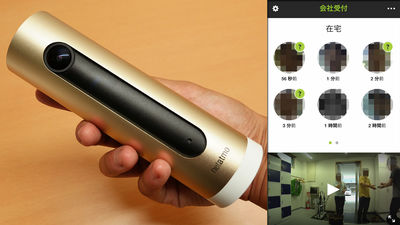
As a sister product of '
Welcome recognizes your loved ones
https://www.netatmo.com/ja-JP/product/camera
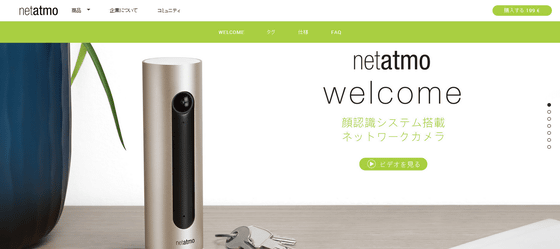
The Netatmo Welcome package looks like this.

When you take out the inner box, the Netatmo Welcome body appears.

In addition to the Netatmo Welcome itself, the contents are a power supply cable, overseas conversion adapter, Micro-USB cable, LAN cable, simple instructions.

The size of Netatmo Welcome is 15 cm in length x 4.5 cm in diameter, and it is a size that can be grasped with one hand. The body is made of plastic and has a durable, integrally molded aluminum finish on the outside.

A side-by-side look at Netatmo Welcome (left) and

The back side looks like the following, and the Netatmo weather station is made simply with a power supply port.

On the back of Netatmo Welcome is a microSD card slot, a Micro-USB port for power supply, and a LAN cable connection port.

To operate the Netatmo Welcome camera, you need to install a free dedicated app on your smartphone or tablet, and it works on both iOS and Android.
Netatmo Welcome on the App Store on iTunes
Netatmo Welcome-Android app on Google Play
https://play.google.com/store/apps/details?id=com.netatmo.camera
This time I will install the application using iPhone 5s. Search 'netatmo welcome' in the App Store and tap 'Get'.
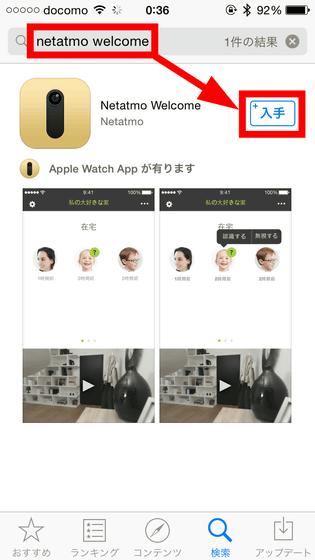
Tap the icon of the installed Netatmo Welcome app to start it.
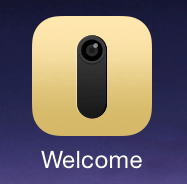
After launching the app, you first need to log in to the app. Since I already had an account this time, tap 'Login'. If you do not have an account, tap 'Sign up' to create an account.
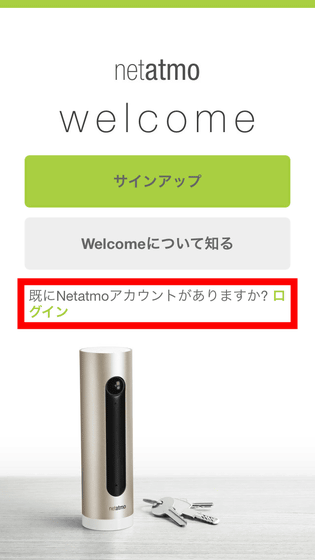
Enter your email address and password and tap 'OK'.
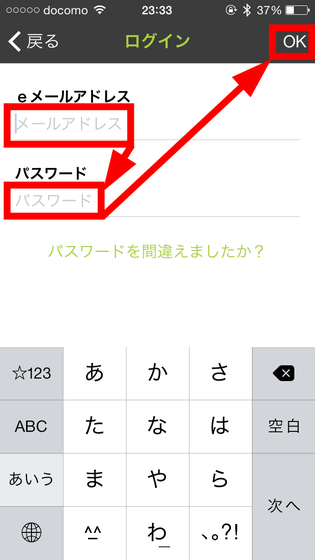
Tap 'Next' to allow the notification.
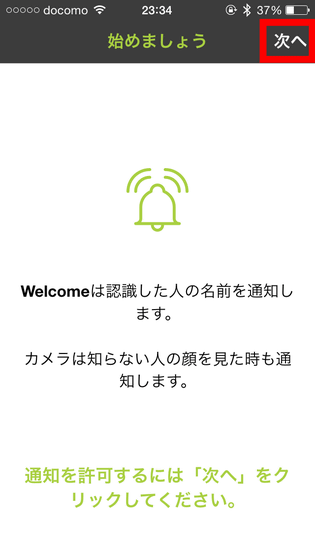
Tap 'Next' to allow access to location information.
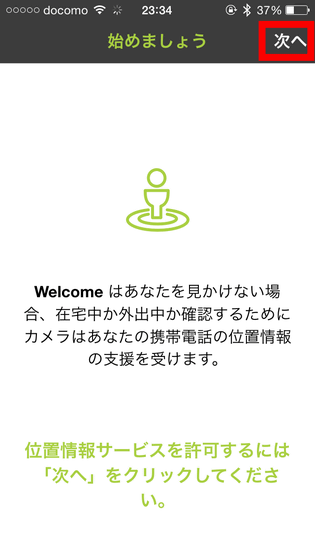
'Welcome will be connected to the power supply with the included adapter' is displayed, so...
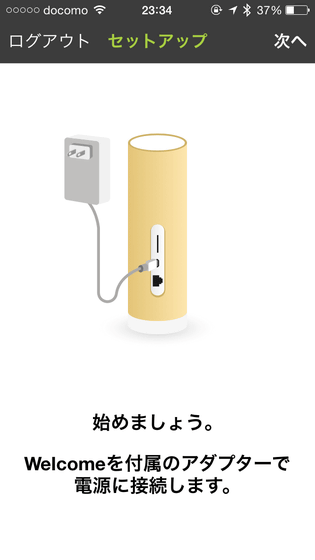
First, attach the conversion adapter to the end of the power supply cable.

When plugged into a power outlet, Netatmo Welcome was automatically turned on and the light on the bottom of the camera glowed green.

After connecting to the power supply, tap 'Next' on the application side.
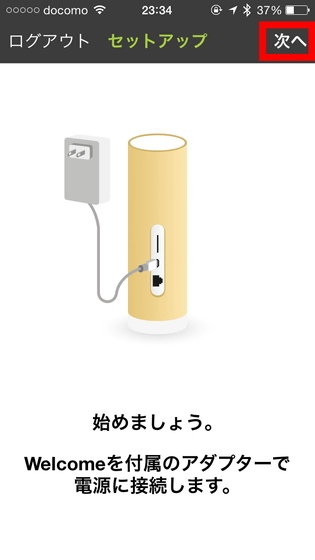
'Welcome will be turned over' will be displayed, so...
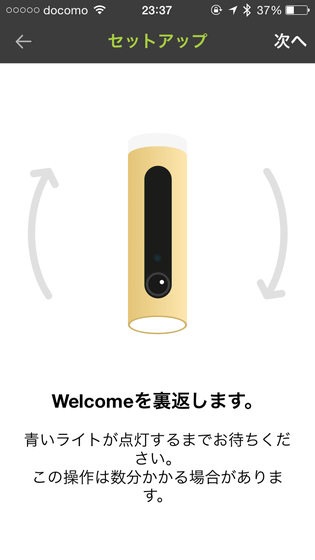
Turn the body upside down. Then the blue light began to blink.

When the light turns blue, tap 'Next' on the application side.
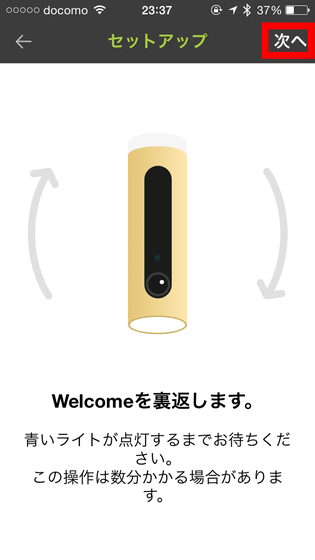
Tap 'Netatmo Welcome'.

Tap 'Next'.
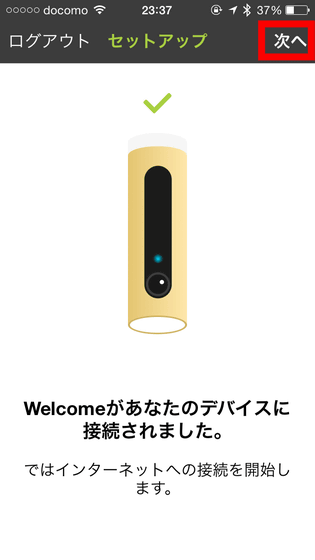
Tap 'Allow'.
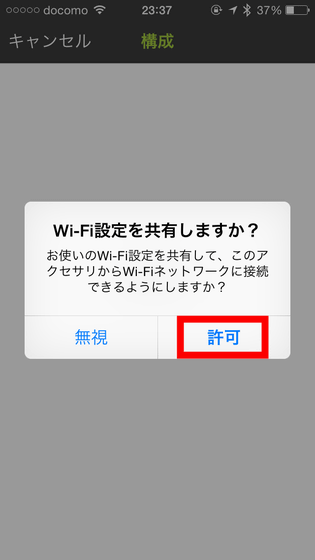
If your smartphone is connected to Wi-Fi, tap the connected Wi-Fi address on the screen.
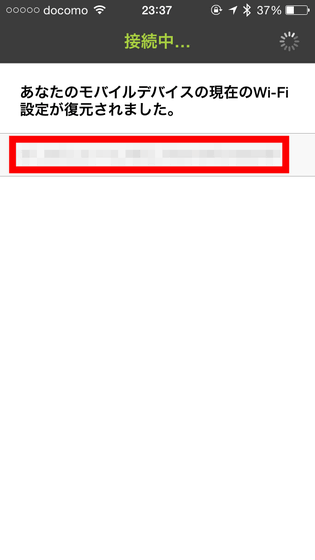
When you see 'The setup process is complete!', turn the Netatmo Welcome back.

Next, enter the name of Netatmo Welcome and the name of the place where Netatmo Welcome will be installed and tap 'OK'.
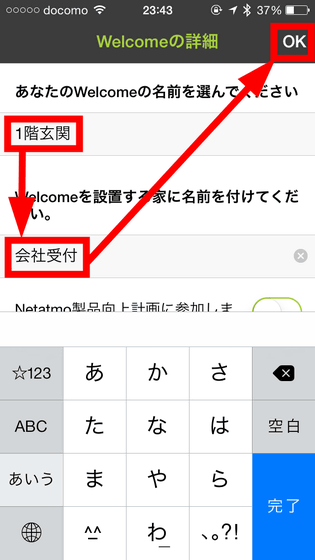
The name must be entered with 3 to 15 characters, and special characters cannot be used.
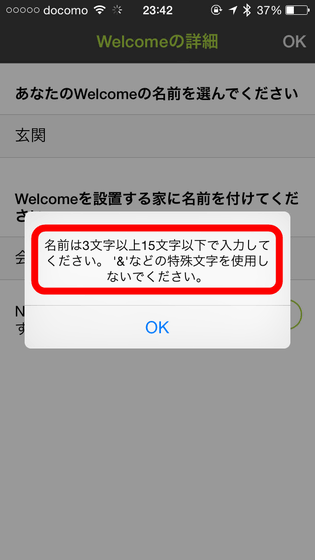
The tutorial will start, so tap the arrow at the bottom right to continue reading. Netatmo Welcome recognizes the person whose face is in front of the camera, and if registered, the name will be displayed.
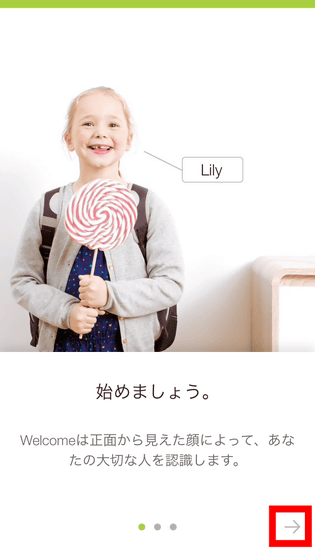
The best place to put Netatmo Welcome is in the middle of the entrance, where the camera can show people's faces from the front.
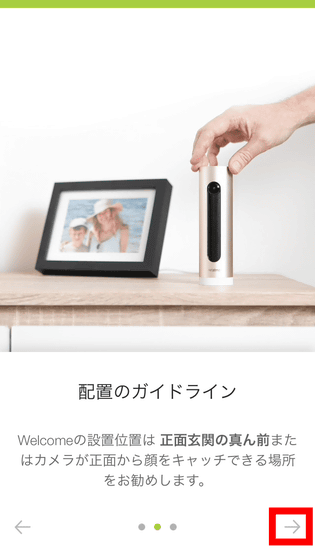
It's best to avoid places where sunlight or lights come in directly in front of the Netatmo Welcome. Finally, tap 'OK!' to end the tutorial.
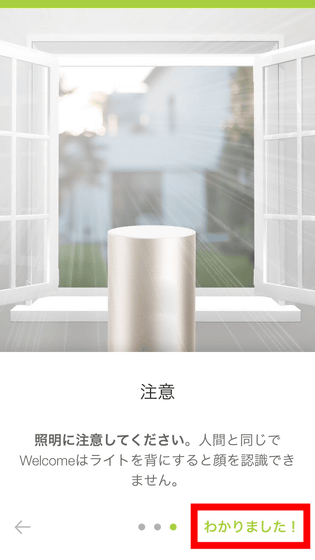
This is the home screen of the Netatmo Welcome app. People at home are displayed in the upper half, but nothing is displayed in the initial stage because no one is in the camera. The bottom half of the screen shows the video being shot by the Netatmo Welcome camera in real time. Tap the gear icon on the upper left to see the setting screen.
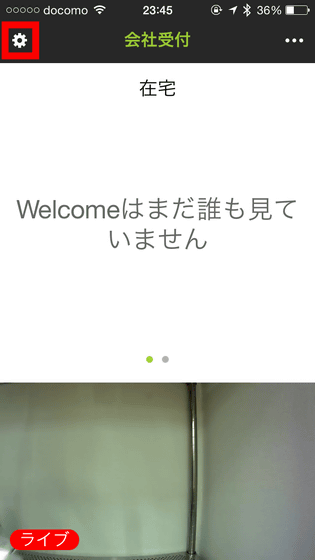
From the setting screen, it was possible to add a new Welcome camera and see help.
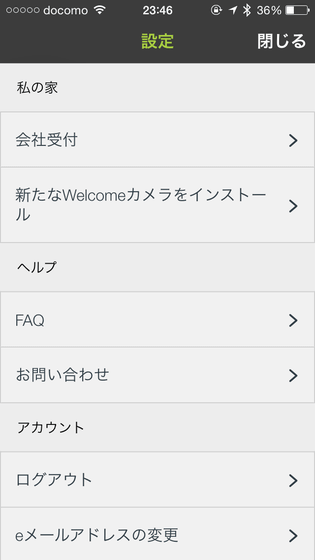
From the menu icon on the upper right, you can make detailed settings for the connected Netatmo Welcome camera. Try tapping 'Welcome to meet your needs'.
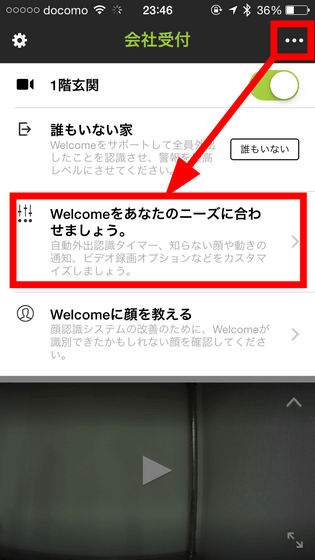
In the detailed setting screen, 'Set the time to consider people who have not been photographed for a certain period of time as 'absent'' 'Whether to be notified when an unknown face is seen in the camera' 'Whether to record video when motion is detected You can set 'whether to receive notification when motion is detected'.
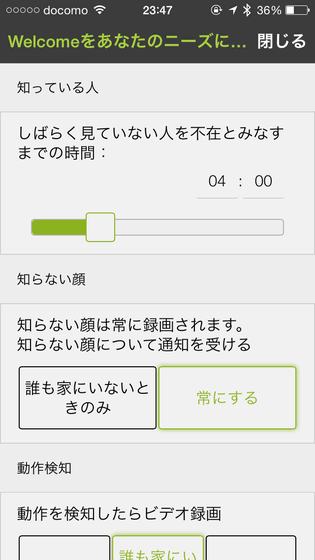
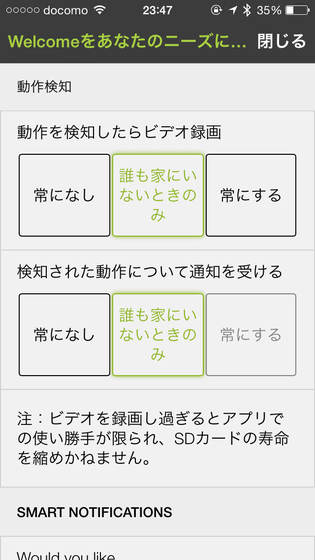
Next, tap 'Tell Welcome to Face' from the menu icon.
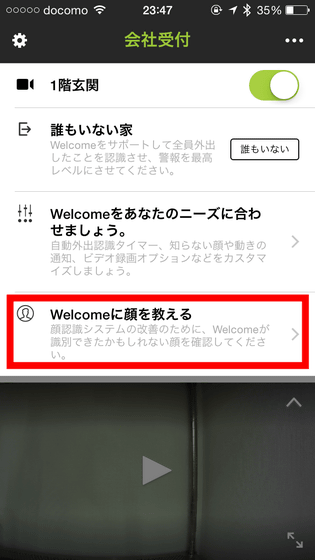
Here, you can automatically identify a person's face from the video recorded by Netatmo Welcome camera. Since I didn't take a video of a new person's face this time, tap 'OK' to close the popup.
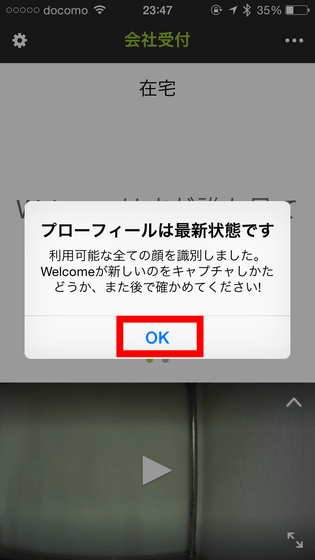
When the Netatmo Welcome camera recognizes a person's face, a round face icon is displayed in the center of the screen as shown below. To register a person in the app, tap and hold the face photo and tap 'recognition'.
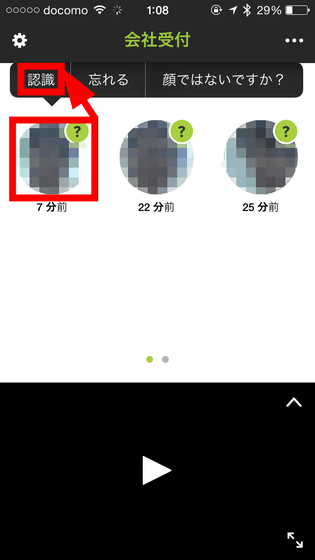
Since the profile creation screen opens, enter a name, and if it is a photo of the owner of the smartphone, check the 'This is me' check box and tap 'Create' to complete registration of the person.
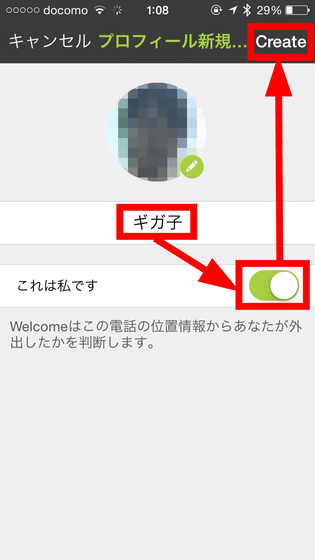
To change the information of the registered face photo, long press the face photo and tap 'Edit'.
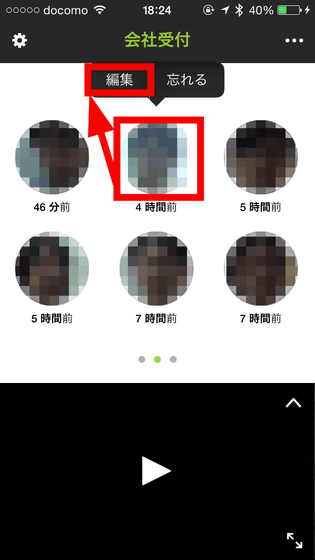
Then the profile edit screen was displayed. As the number of times the face is recognized by the camera increases, the recognition accuracy will improve.
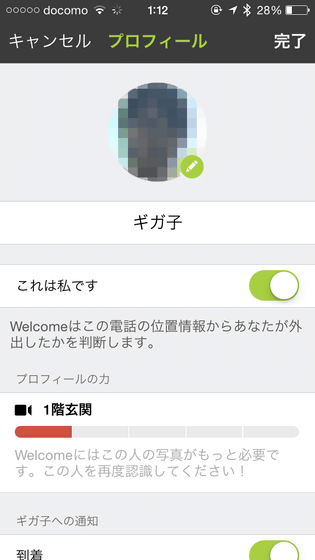
In addition, it is possible to individually set 'whether to display notification on arrival', 'time to display notification', and 'video recording timing' for each registered person.
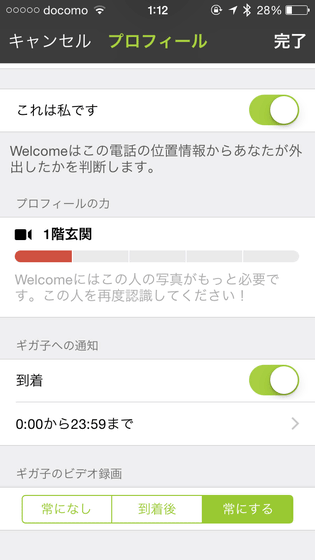
So I went back and forth in front of the camera and took some photos of my face. Touch and hold the face photo and tap 'Recognize'.
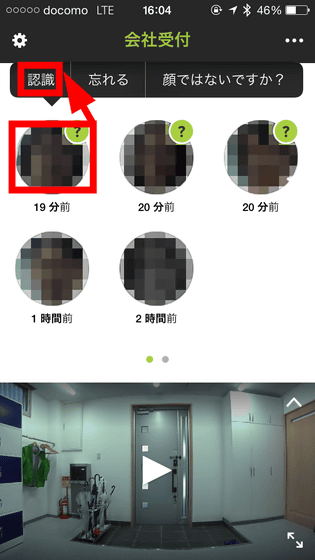
Registered people are displayed in a row, so tap the person in the photo to select it.
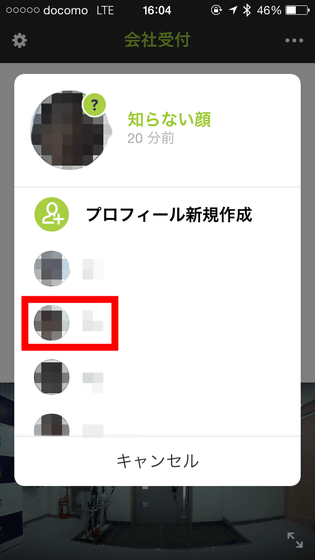
You will be asked, 'Are there other relevant photos?', so if you select all the photos of the same person and tap 'Accept', the face photo will be registered as profile information and the accuracy of the face recognition of the camera will be registered. Is gradually rising.
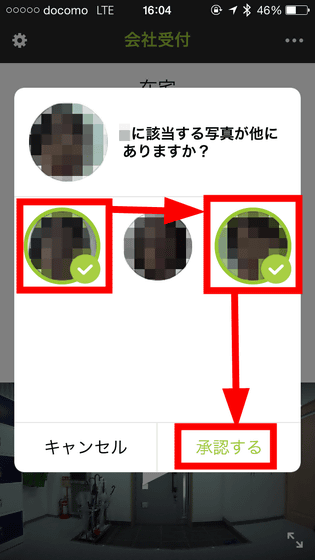
At night or in the dark, the Netatmo Welcome camera lamp glows red...
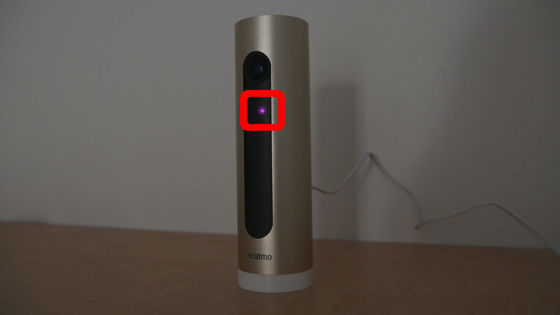
The video recording will be in black and white mode.
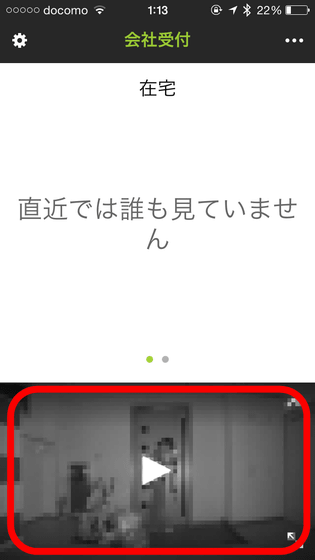
If the camera detects motion without the app running, you will receive a notification on your smartphone as follows. When a registered person is detected, '○○ (registered name) is visible', when the camera shoots a moving object, 'Motion detected', and when the camera captures an unregistered person, the I got a notification that I couldn't see my face.'
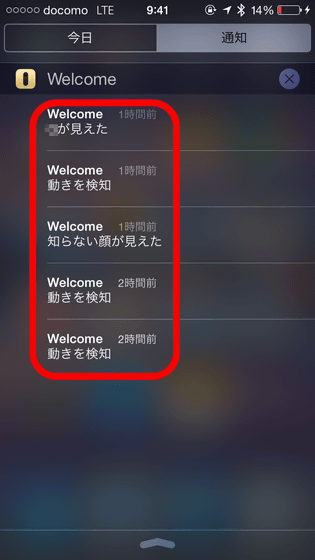
When I received a notification in the early morning and opened the app, it said 'Video recording', so I was watching a real-time video for a while...
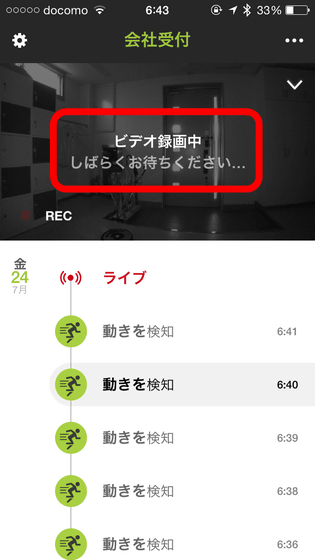
Roomba was moving in the lower left corner of the video screen. As you can see, the Netatmo Welcome camera can detect not only people but also moving objects as suspicious objects. The viewing angle of the camera is 130 degrees, and it is possible to capture a fairly wide range.
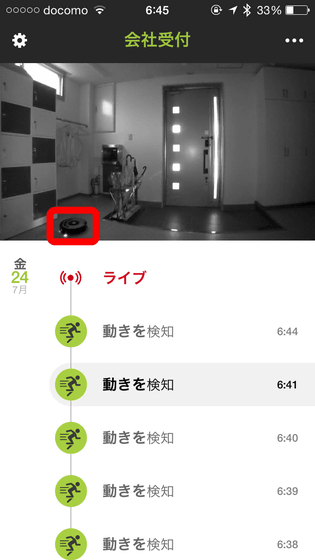
The Netatmo Welcome camera still recognized everyone's faces even when multiple people were in the camera.
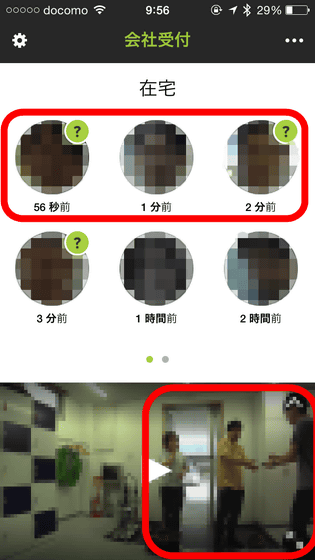
When I tried to experiment with two types of masks, masks and horses, thinking 'Is it possible to recognize other than human faces?', the masks of the masks were recognized, but the masks of horses were recognized as faces. did not.

To download a video of a suspicious person to your smartphone, tap the download icon in the upper left.
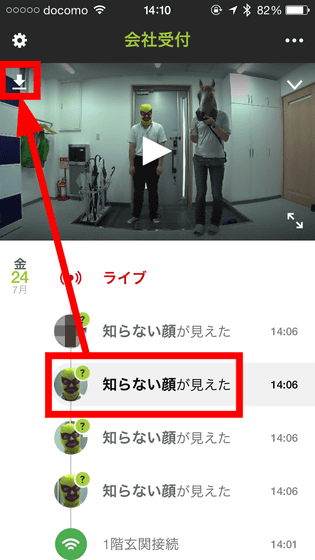
Tap 'OK' to allow access to the photo app.
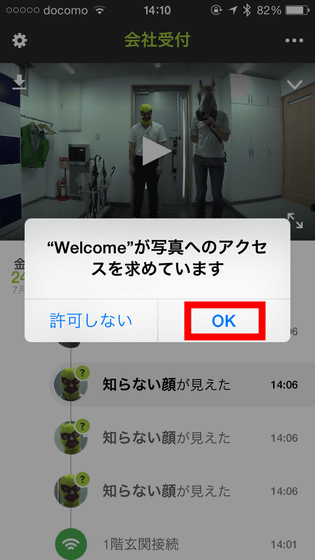
Then you can download the video to the photo app on your smartphone.
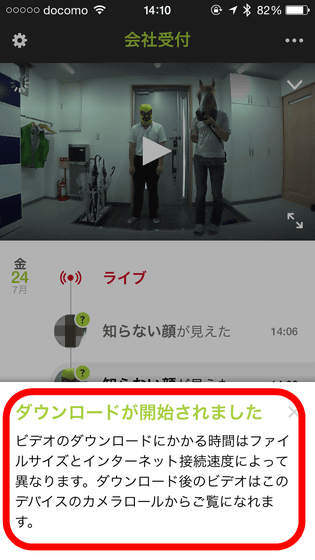
When I opened the photo app after the download was completed, the video was saved properly. If you insert a card into the microSD card slot on the back of the Netatmo Welcome camera, you can record video without worrying about the capacity of your smartphone.
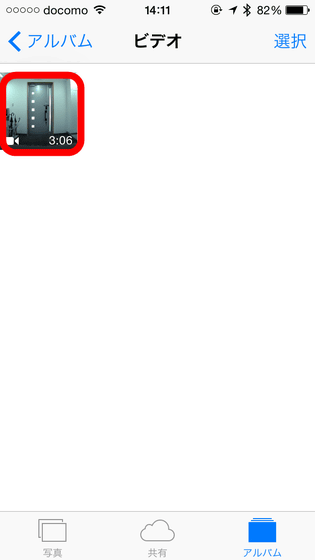
The Netatmo Welcome app for iOS also has an app for Apple Watch.
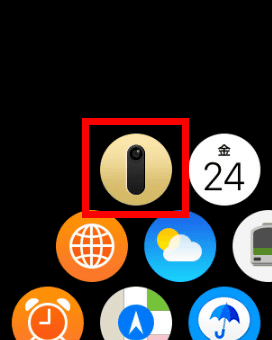
In the Netatmo Welcome app for Apple Watch, when a person is detected, a round face photo icon is displayed, similar to the smartphone app.
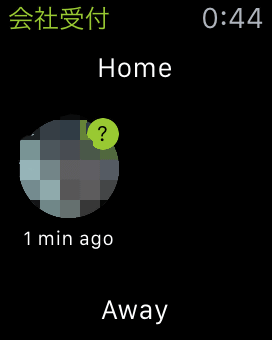
By tapping to display details, it was possible to see the video image when a person was detected as a still image.
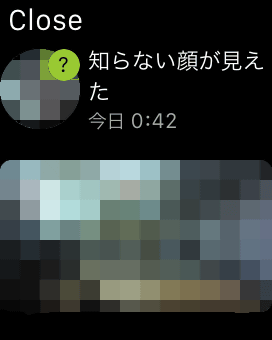
Notifications to Apple Watch arrive as follows.
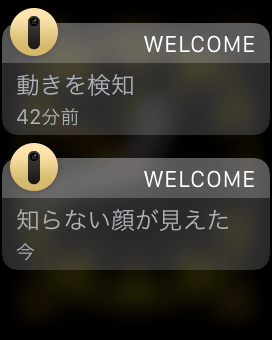
The video captured by the Netatmo Welcome camera can also be viewed from the PC browser.
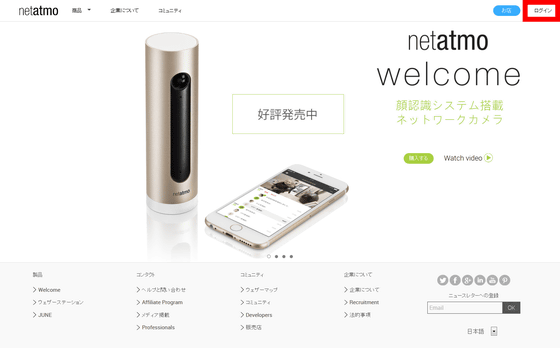
Enter your email address and password and click 'Login'.

It is said that the browser version is being prepared at the time of article creation, and it was recommended to use a mobile application that can use full functionality.
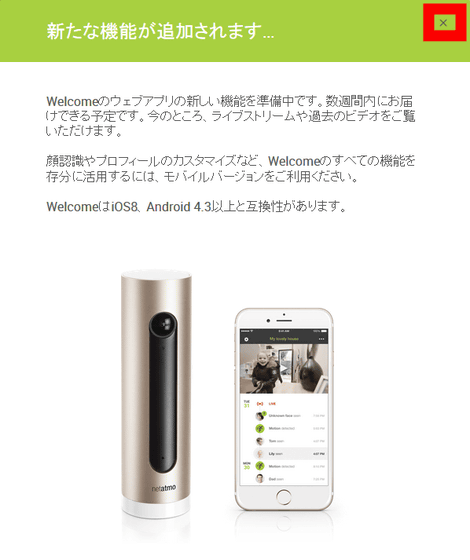
The main screen of the browser version is as follows, the image being shot by the Netatmo Welcome camera is displayed in the center, and I was able to see a list of people at home and logs.
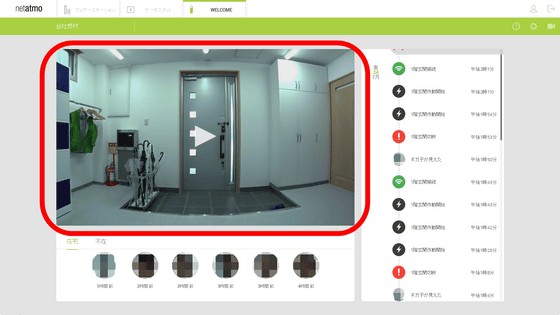
Netatmo Welcome can be purchased on the official website for £ 199 (about 38,000 yen), but it is out of stock at the time of article creation, and Amazon sells it for 29,800 yen.
Amazon.co.jp: NETATMO (netatomo) Welcome Face recognition and notification to smartphone Indoor wireless security camera (Full HD, night vision, 130 degree wide angle, dynamic detection) [Japan authorized agency product with warranty]: Home appliances · camera
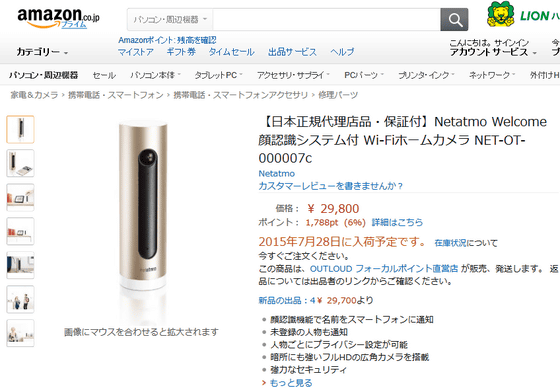
Related Posts:
in Hardware, Software, Web Service, Review, Posted by darkhorse_log