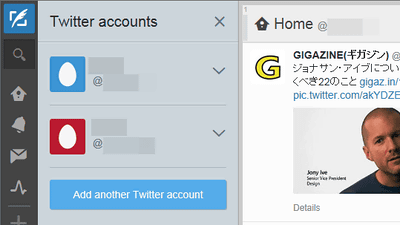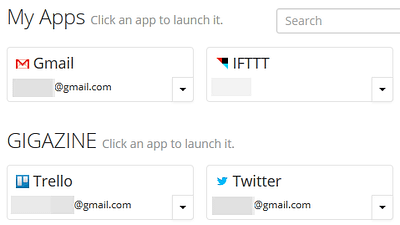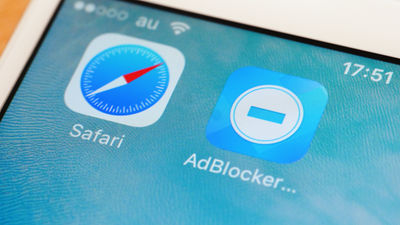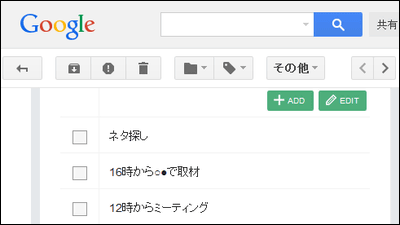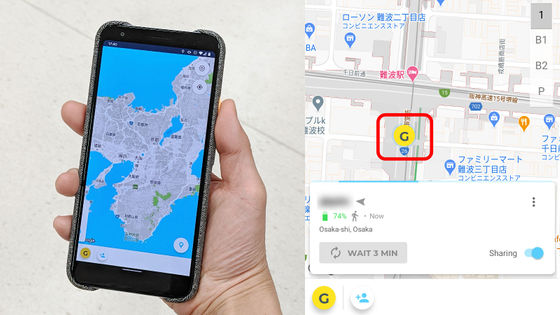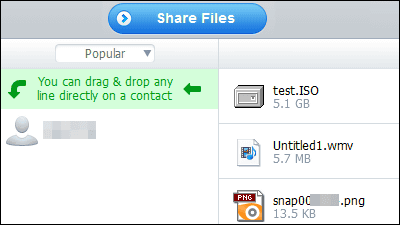"UProxy" which allows you to connect securely to sites that are controlled by Chrome · Firefox
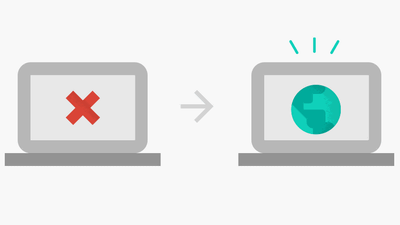
What Google's 'acting think tank'Google IdeasWhenBrave New SoftwareThe browser extension that Washington University is developing is receiving "UProxy"is. UProxy is a type of proxy service that shares the Internet connection path with friends, etc., in order to make it possible to access to sites that are not seen by access restriction or filtering, or to make traffic monitoring difficult . Since the alpha version service started, I immediately tried it.
UProxy.org
https://www.uproxy.org/
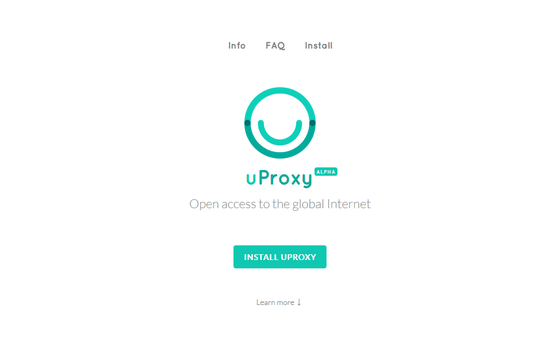
UProxy is a system that finds people using the same uProxy via a Google or Facebook account and shares the connection path. In order to use the function, you need to install the extension / add-on to Google Chrome or Firefox.
I tried using uProxy with Google Chrome
Go to the top page of uProxy and click "INSTALL UPROXY".

Then I will move to such a screen. Since Google Chrome needs to install two browser extensions, first click "INSTALL PART 1".
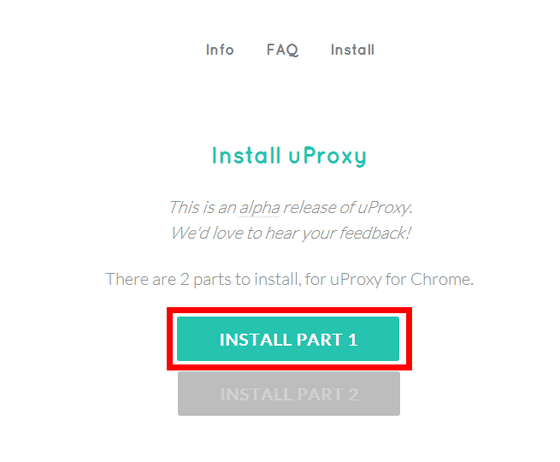
As this kind of display appears at the upper center of the browser screen, click "Add".
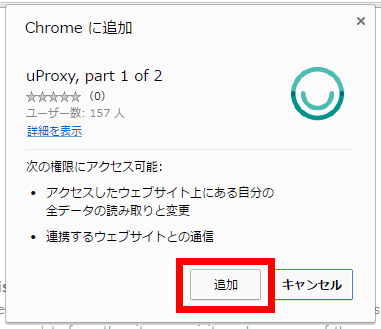
The uProxy icon is added to the upper right of the browser screen.
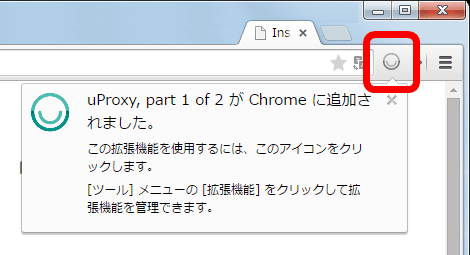
Return to the uProxy page again and click "INSTALL PART 2".
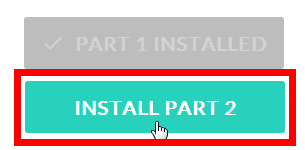
We will also "add" it.
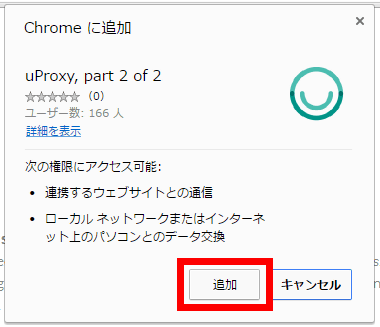
Then uProxy icon was added in the application launcher this time.
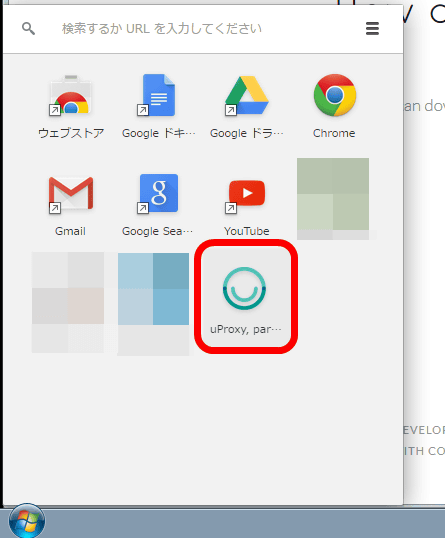
Clicking the browser extension icon in the upper right corner of the browser screen or the uProxy icon in the application launcher opens this screen, so click "NEXT".
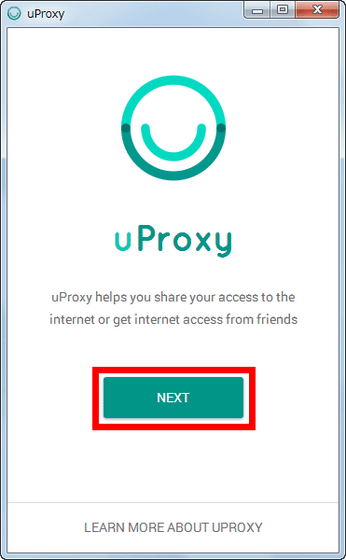
With uProxy, it searches for people using uProxy as well as you, among people who are friends with Google or Facebook account, secures secure (secure) connection by sharing the Internet connection route among users I will. Therefore, when using, you need to log in with either Google or Facebook account. I decided to log in with a Google account this time.
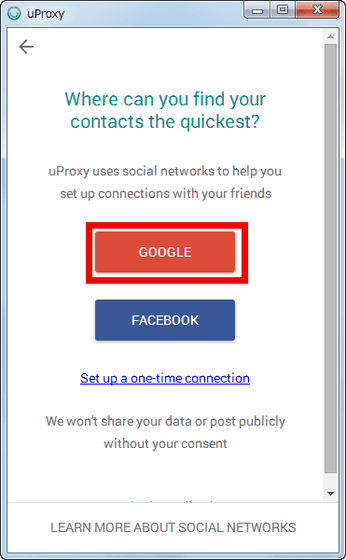
If you are already logged in you can select an account, if using another account, click "Add account" and enter account information OK.
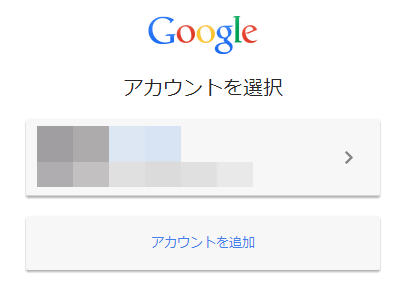
This will result in a cooperation authentication screen, so click "Approve".
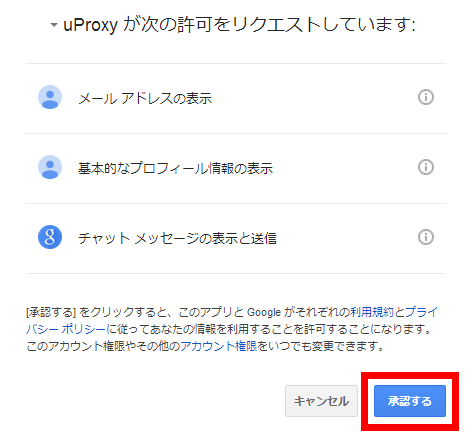
The uProxy dedicated screen is finally opened with this. Click "NO THANKS".
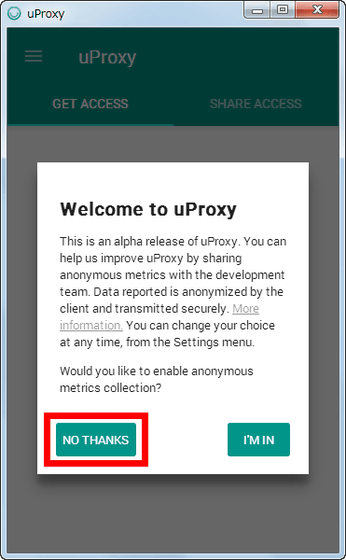
Click "DONE".
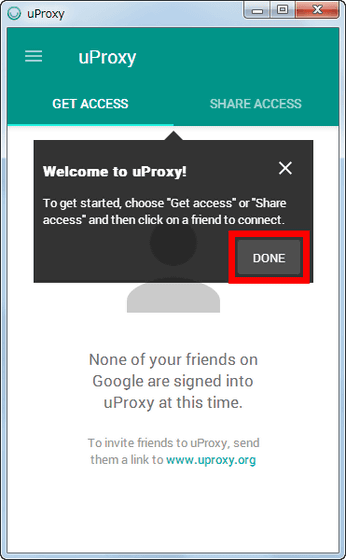
And this screen that appeared is uProxy setting screen. If no one is friends with the selected account, no one is using uProxy, the screen will look like the following.
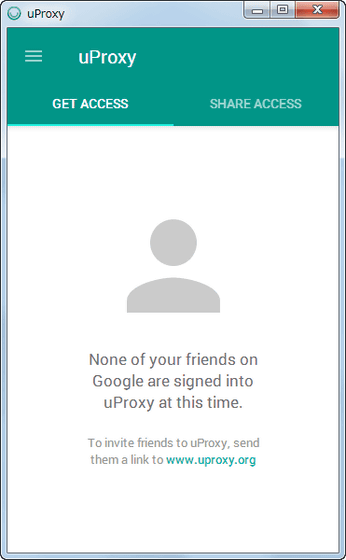
When friends are using uProxy, friends' accounts are displayed in the red frame part.
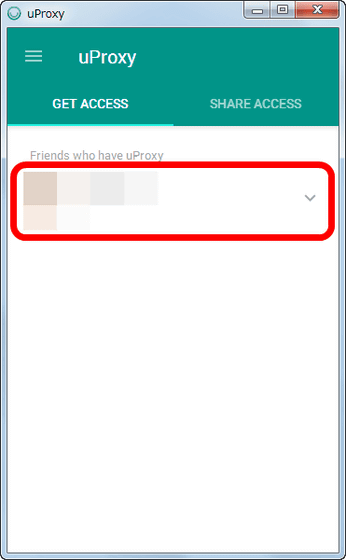
If you want to secure secure access yourself, click the icon next to your friend's account from "GET ACCESS" at the top of the screen and click "ASK FOR ACCESS".
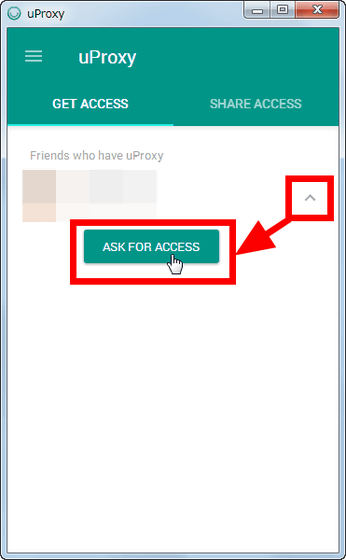
I succeeded in sending a request to my partner.
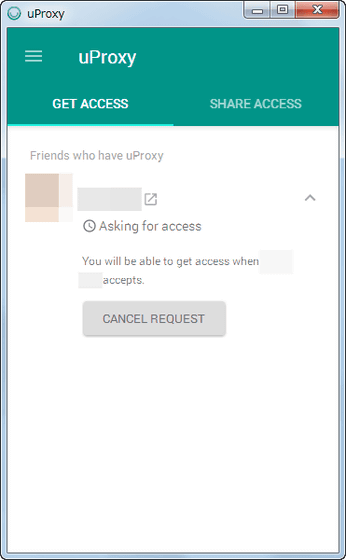
On the side that received the request, if you click on the opponent's icon displayed in "SHARE ACCESS" ... ...
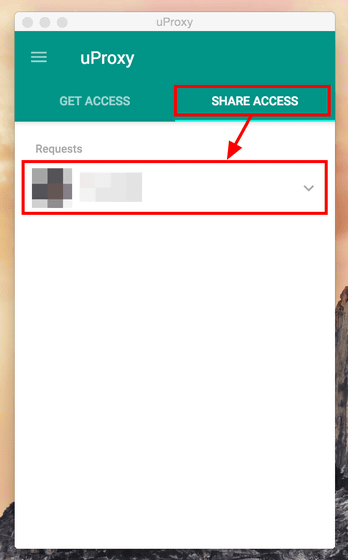
You can choose whether to allow or deny the request. Click "GRANT" to allow it. If you allow access once, access approval will not be done after that, and the Internet connection route will be automatically shared.
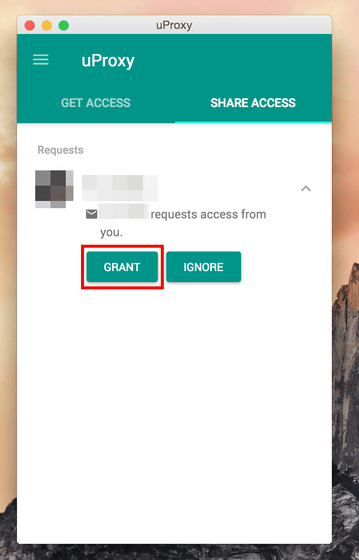
If you allow, you will be informed that you shared Internet access with your friends, so click "DONE".
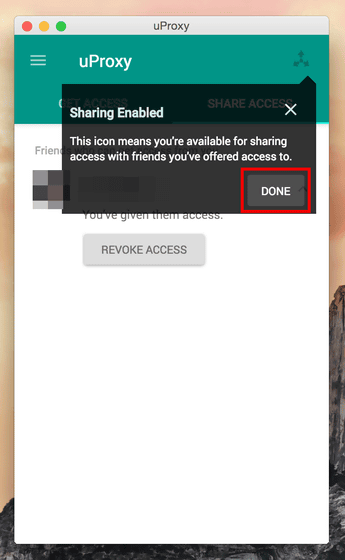
It is an icon indicating that the red frame part icon displayed at the upper right of the window is sharing access.
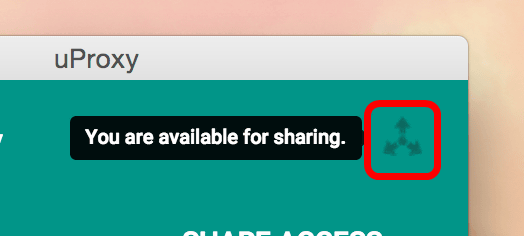
When returning to the side which sent the request again, the display "START GETTING ACCESS" appears on the screen, so click on it.
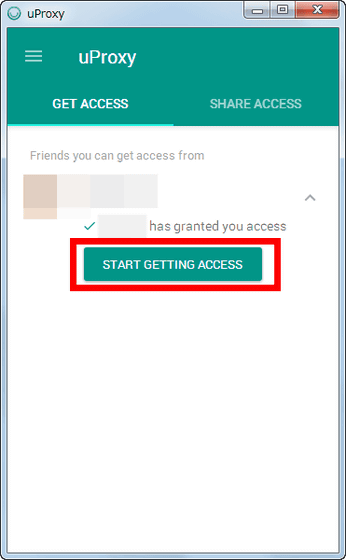
With this, the extended function icon on the browser finally gets colored and you can enjoy secure communication.
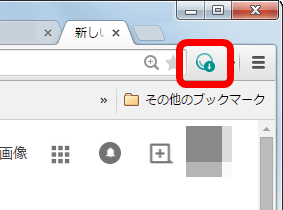
◆ When you stop using uProxy
Click "STOP GETTING ACCESS" to stop communication using uProxy.
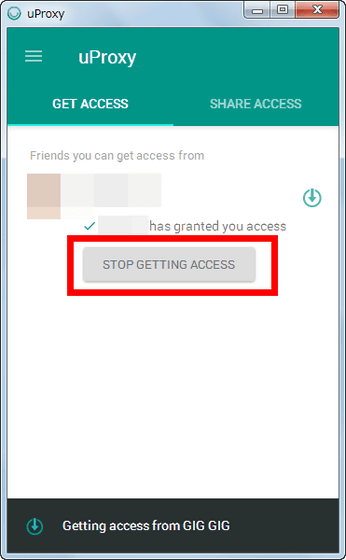
Then, the display of the extended function icon is switched ...
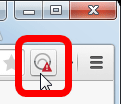
On the browser screen, the display "You are no longer browsing with uProxy" appears.
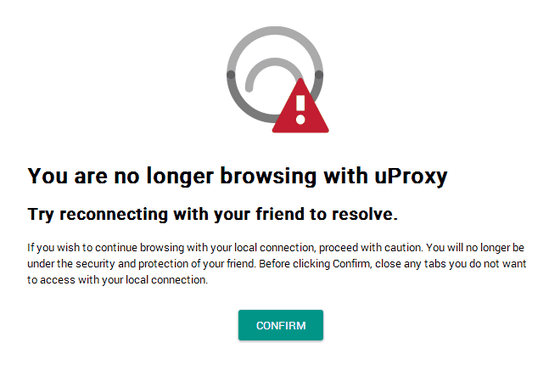
Even if I try to enjoy web surfing as it is, the browser screen will show "Can not connect to the proxy server" ....
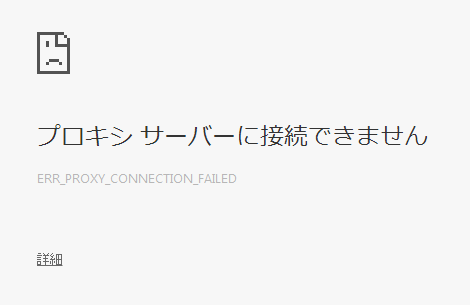
First, click "Settings" from the browser menu.
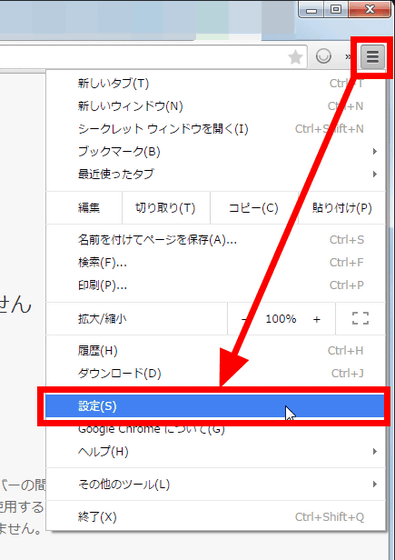
Then, click on "Extension" and click the checkbox of uProxy added to the browser to disable the extended function.
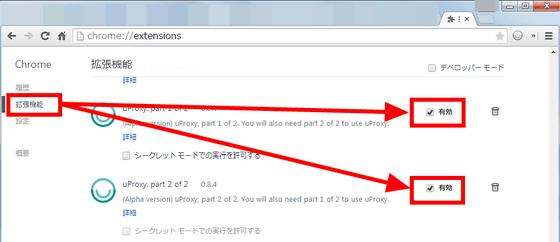
◆ Install uProxy with Firefox
Also when using uProxy with Firefox,Official pageAccess "INSTALL UPROXY".

This will switch to the add-on installation screen, click "Add to Firefox", and click "Add to Firefox" again.
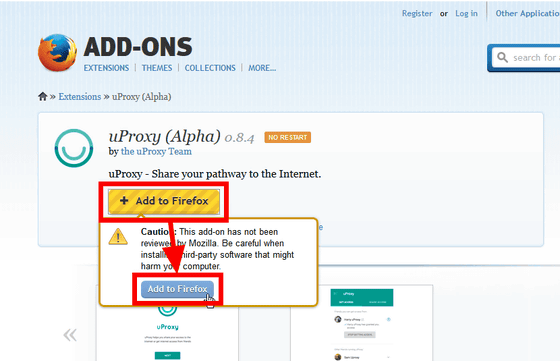
Click "Install now".
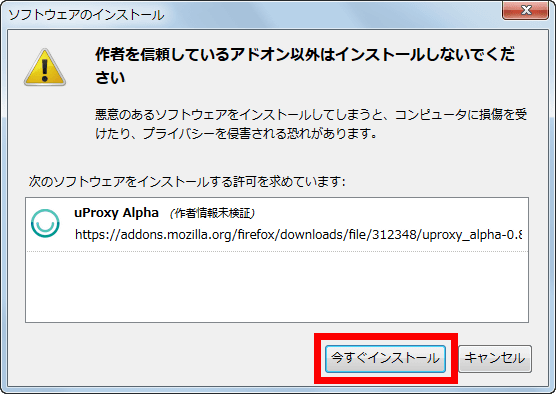
The icon indicated by red frame is added at the upper right of the browser, installation is completed.
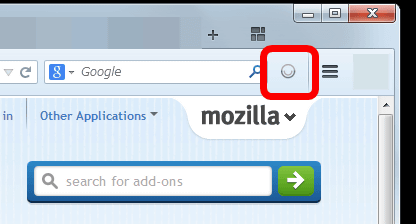
Clicking on this will prompt you to log in to your Google or Facebook account and use it the same way as Google Chrome version.
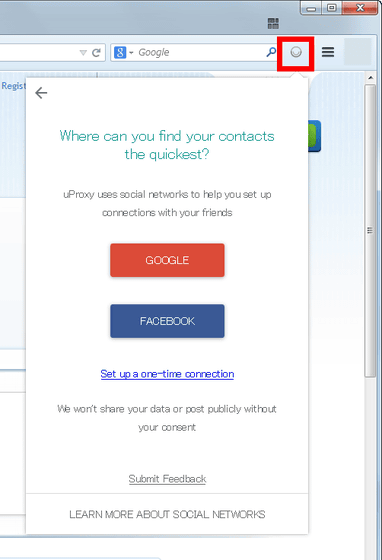
Although it is uProxy which can easily obtain a secure Internet connection environment, in order to use it, it is necessary to secure at least one "friend using uProxy", and furthermore it is mandatory that the other party is also connected to the Internet So it seems that its hurd is more expensive than I imagined.
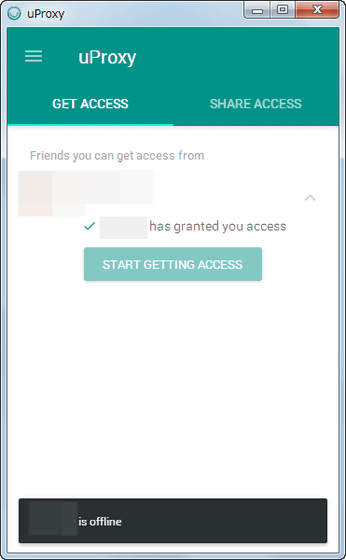
Related Posts: