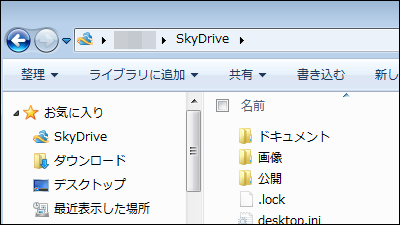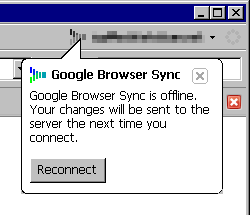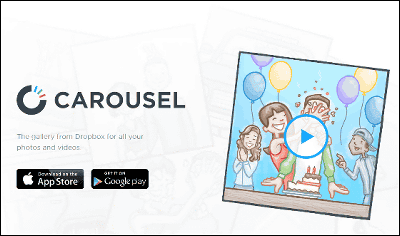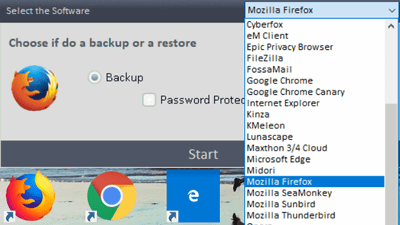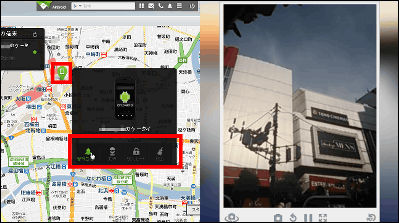Procedure to change from Android to iPhone

ByMassimo Regonati
Nexus 6The big screen smartphone with the advent ofIPhone 6 PlusAnd plenty of four developments, and more Android · iPhone It is likely that more and more people will suffer much from which smart phone should be plagued. For those who say "After all I am a stylish iPhone" "I changed to Android but want to return to iPhone", Apple officially created a migration guide from Android terminal to iPhone, so please refer It was.
Move content from your Android phone to iPhone - Apple Support
http://support.apple.com/en-us/HT201196#apps
◆ Mail
· IPhone operation
Migrating the mail environment used on Android smartphones to iPhone is super simple with just registering the account on iPhone again. Tap "Settings".
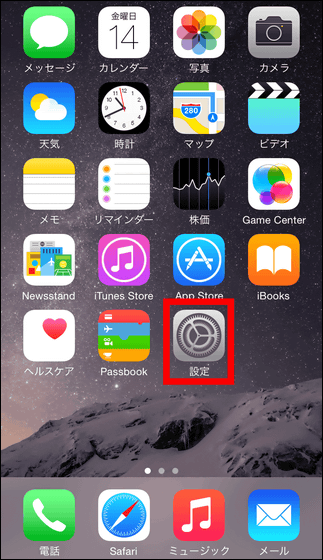
Tap "Mail / Contacts / Calendar".
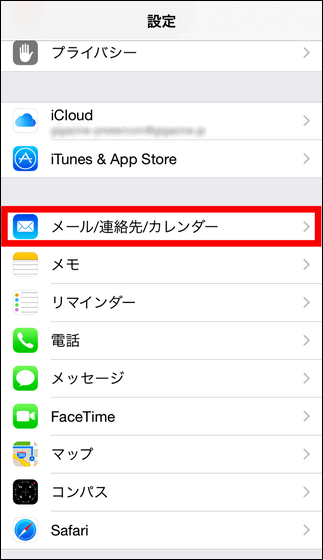
Tap "Add account".
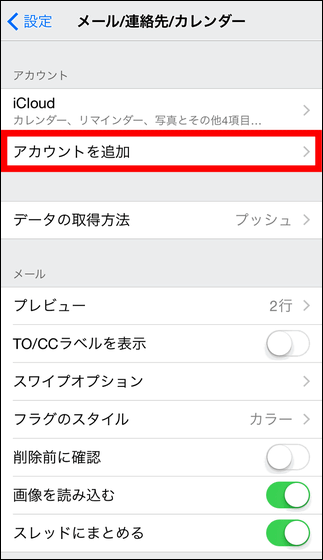
Then just select the mail account you want to transfer and sign in. If you use Gmail that you registered as an Android device account, you can choose "Google".
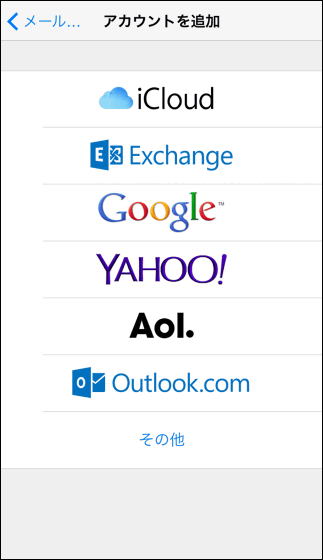
Contact information
· Operation of Android device
Moving contacts is not only a changeover between iPhone and Android but also a troublesome task that must be done when changing the model of the same mobile OS. So, we are trying to synchronize contacts to Gmail account so that we will be able not only to switch to this iPhone but also to "move free contacts independent of mobile OS / terminal" from now on.
First, sync your Android contacts to Gmail. Tap "Settings". In addition, those who say "I'm syncing ~" are already OK to leave "◆ iPhone operation".

Tap "Account".

Tap "Google".

Confirm that "Contact" is checked. Check if it is not included.

Next, open the contact screen and tap "Settings icon".

Tap "Import / Export".

I will send the vcf file to the Gmail address registered in the account on this Android terminal so that it can be downloaded from the cloud at any time even if the vcf file containing the phonebook data is not at hand. Tap "Share visible contacts".

Tap "Gmail" → "once only".

In Gmail, you can send mail from me to myself so send mail to the same address from Gmail you registered for your Android device account. In other words, enter the mail address automatically entered in "from" into "to (destination)" and tap "send icon" OK.

Check Gmail and confirm that you received the e-mail attached with the vcf file from you and the operation of Android terminal is over.

· PC operation
Next, check the Gmail that I received earlier on the PC. This time I am working on PC with Windows 7. Click the attachment beginning with "vcards_".

Click "Add to contact".

After confirming that the contact information of Android device is imported into Gmail's contact list, click "Other".

Click "Search duplicate contacts and integrate ...".

Click "Integrate" to finish the operation on the PC side. I could synchronize contacts between Android device and Gmail account.

· IPhone operation
Finally, reflect the contact data of Android device to iPhone. Tap "Settings".
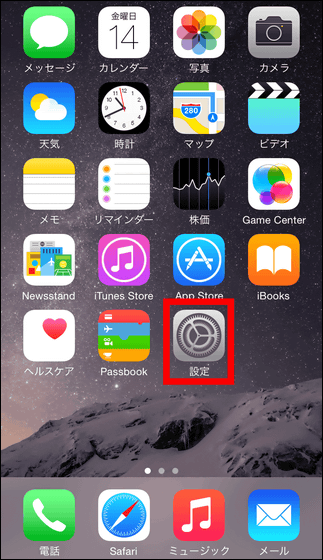
Tap "Mail / Contacts / Calendar".
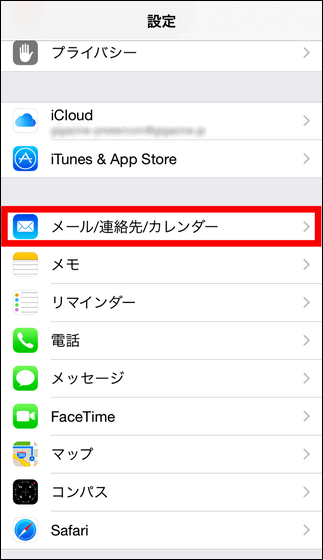
Tap "Add account".
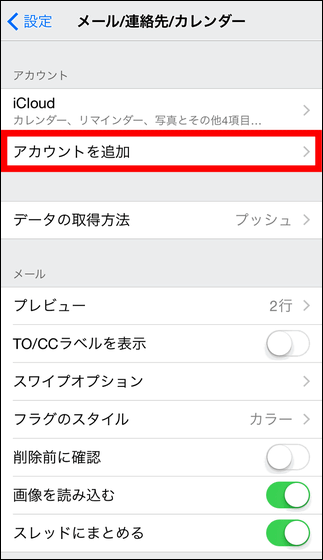
Tap "Google".

After entering the Gmail address and password you registered for account on Android device, tap "Next".

Turn "Contact" on ... ...

Tap "Leave on iPhone".

Finally tap "Save" OK.

◆ Moving music and photos
The strongest media library on the iPhone "ITunes"there is. With iTunes, you can play music, movies, photos on iOS devices and PC / Mac on iPhone, and even manage it centrally. Therefore, it is better to transfer music, movies, and pictures that you enjoyed on Android devices to the iTunes library.
· PC operation
If iTunes is not installed on your PC,This pageClick on "Download Now".

Click "Save file" to save the installer file to your favorite place such as desktop.

Execute the saved installer file and click "execute".

Click "Next".

Click "Install".

Click "Finish" to start iTunes.

With iTunes launched, you can connect the iPhone to the PC with the USB cable and you are ready to sync.

· Operation of Android device
Then you can connect the Android terminal to the PC with the media device (MTP), recognize it as external storage, and register the photos and movies etc in the iTunes library. If you synchronize iTunes and iPhone, data transfer from Android terminal is completed.

◆ Bookmark migration
Popular browser application on iPhone "Google ChromeYou can use. So by simply synchronizing the Google Chrome app bookmarks you used on your Android device, you can make bookmarks the same on your iPhone.
· IPhone operation
Log in to the Chrome app bookmark installed on your iPhone with the account you used on your Android device and sync it with the Chrome app bookmark on your Android device.
Launch the Chrome application on iPhone and tap "Settings icon" at the top right of the screen.

Tap "Settings".

Tap "Log in to Chrome".

Enter your Google Account information (Gmail address · password) of Android device and tap "Login".

After logging in, tap account name.

Tap "Sync".

Synchronization is completed when "Sync" and "Synchronize all" are set to ON.

Furthermore, if you want Chrome bookmarks to be reflected in iPhone's standard browser Safari, it is OK if it is as follows.
· PC operation
First of allThis pageDownload "iCloud Control Panel for Windows" from. Click "Download".

Save the installer file to your favorite place such as desktop.

Run the saved installer and click "execute".

Click "Next".

Check "I agree to the license agreement" and click "Install".

Click "Exit" when installation is completed.

Click "Yes" to reboot the PC.

When the PC restarts, activate "iCloud Control Panel" and click on "Bookmark" option.

Please check "Chrome" and click "OK".

Check "Bookmark" and click "Apply".

Click "Integrate".

You will be prompted to download the iCloud bookmark extension for Chrome, so click "download".

The page of iCloud bookmark will automatically open in Google Chrome browser, so click "free".

Click "Add".

It will be OK if "iCloud bookmark has been added to Chrome."

If you click on the iCloud Bookmark Extension icon and "Chrome Bookmark is synchronized with iCloud" is displayed, PC setting is completed. Bookmarks on iPhone's Safari app are synchronized with Chrome bookmarks.

The thing that actually requires the tricky work in the transition to the iPhone is about "contact transfer". Other than that, since Apple can solve mostly with iTunes and iCloud systems, it seems easier to say "Migrate from Android to iPhone" more than "Migrate from iPhone to Android".
In addition, the following article will be helpful for people who want to switch from iPhone to Android.
Switching from iPhone to Android is unexpectedly easy - GIGAZINE
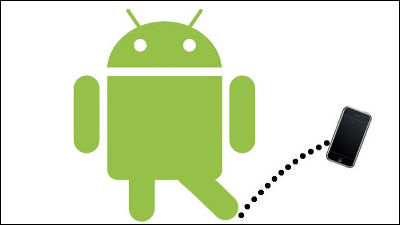
Related Posts:
in Software, Smartphone, Review, Posted by darkhorse_log