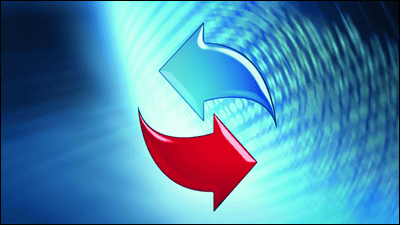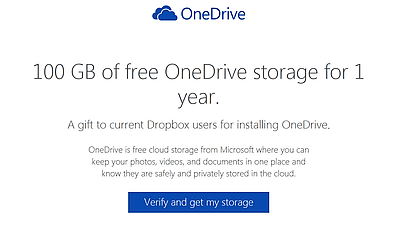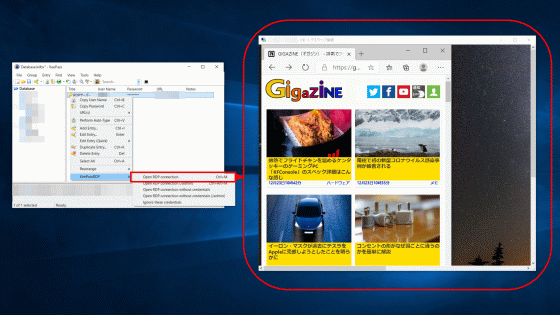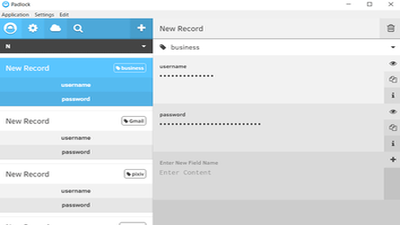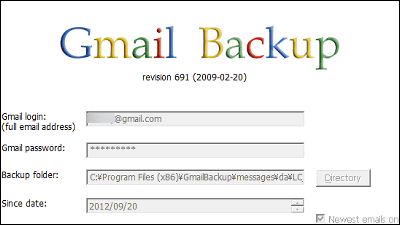"Boxifier" which makes it easy to synchronize folders inside the PC with Dropbox
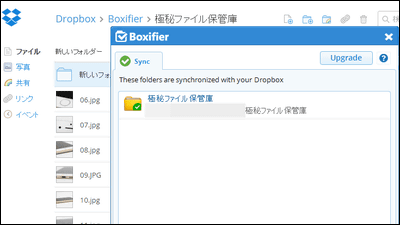
You will be able to sync folders in your PC with Dropbox without any difficult operation, a free service is "Boxifier"is. It makes it easy to create folders that can access the latest data from both PC and Dropbox and save backup of important data in the PC to Dropbox.
Boxifier - Sync any folder with Dropbox
http://www.boxifier.com/
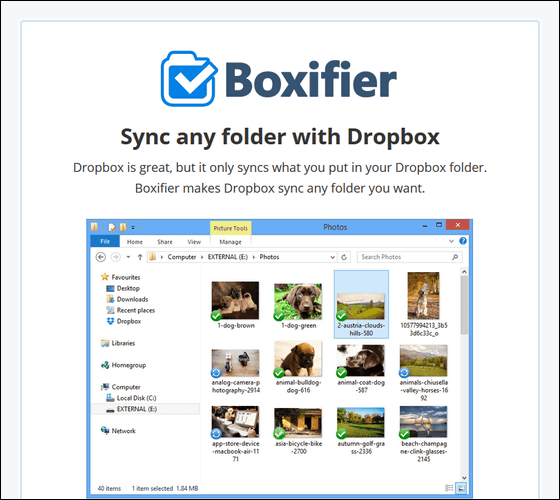
◆ Install Boxifier
First of all, download "Boxifier" from the above link.
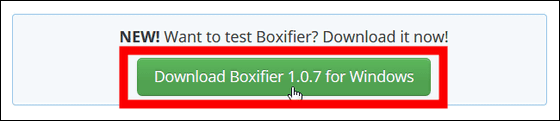
Click "Save file".
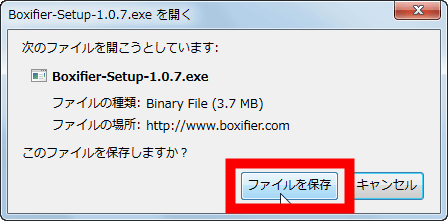
Click the downloaded "Boxifier-Setup-1.0.7.exe".
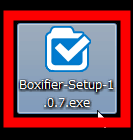
Click "Execute".
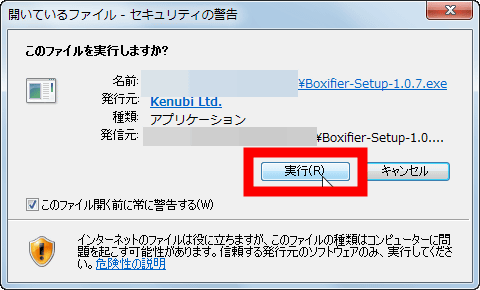
Click "I accept the agreement" and click "Next".
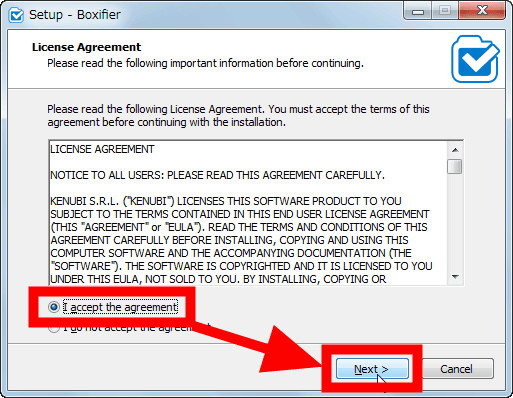
As the Boxifier window opens, enter your email address in the text box part and click "Send license".
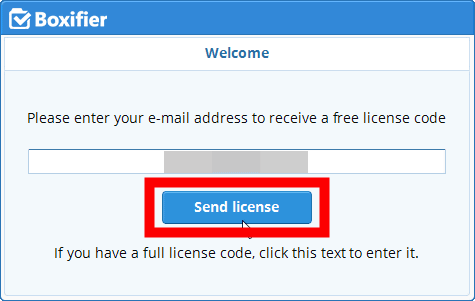
The license code input screen is displayed.
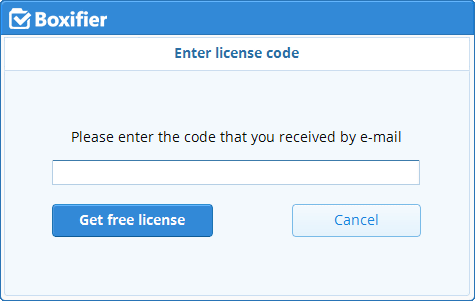
Since the license code for free users is sent from Boxifier to the mail address you input earlier, copy it.
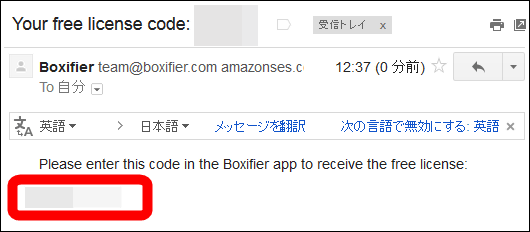
Then paste the copied license code into the text box of Boxifier and click "Get free license".
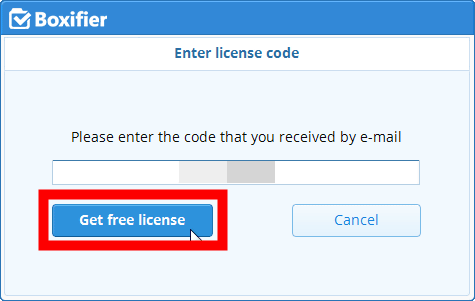
When you finish entering the license "Congratulations!" Is displayed, so clicking "Start using Boxifier" will make Boxifier usable.
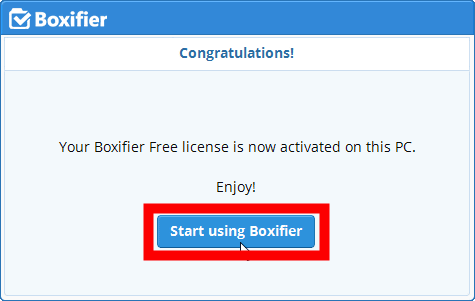
◆ I actually tried using Boxifier
Boxifier does not need to bother to log in to Dropbox account if you are using Dropbox via PC, you can easily synchronize folders in PC with Dropbox.
How to use Boxifier is easy. After selecting the folder you want to synchronize with Dropbox in the folder inside the PC, right click on the folder and click "Boxifier - Sync with Dropbox".
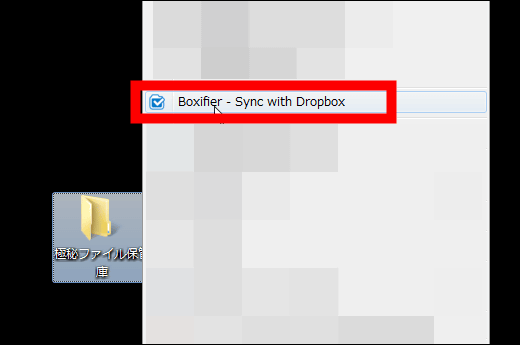
Then the window of Boxifier opens and you click "OK" to create a new folder in Dropbox. If you check "Protected" here, you can protect the data so that the file is not deleted from the PC folder even if it is deleted on the Dropbox side, but this is only available in the paid version It is a function that can be used.
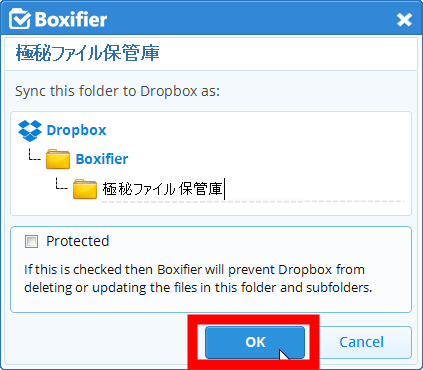
This creates a folder with the same name as the folder in the PC in Dropbox, and the data in the two folders are now synchronized.
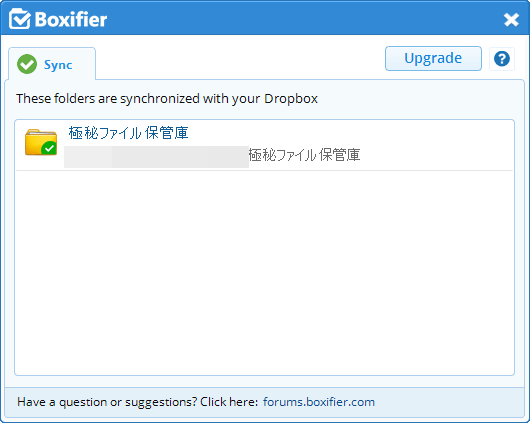
So, inside the PC folder synchronized with Dropbox ......
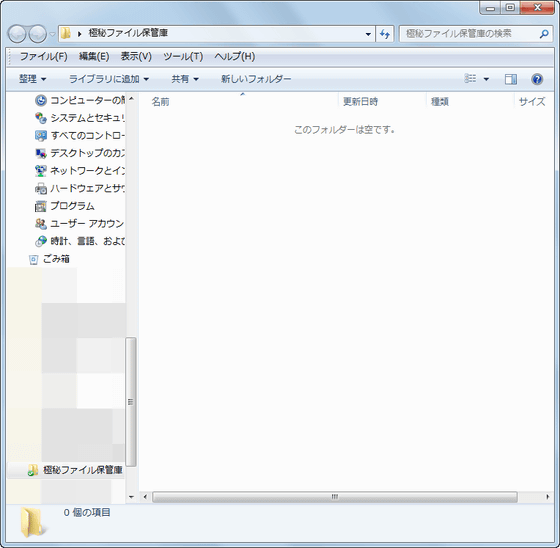
I will try to put in the file properly. When some changes occur in the folder, a blue mark is displayed at the bottom left of the file icon, but this is a sign that the PC folder and the Dropbox folder are being synchronized.
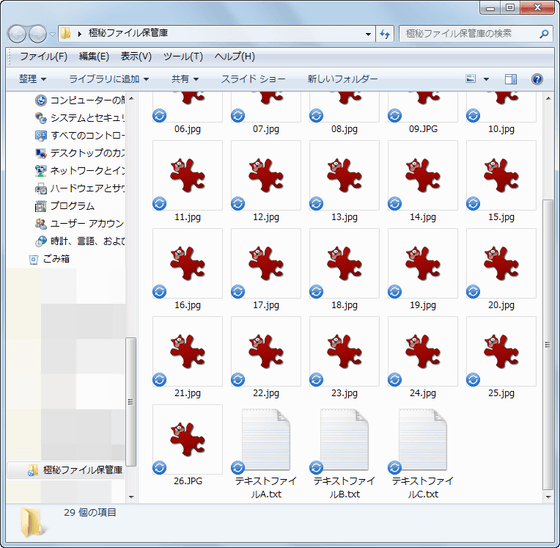
This is a synchronizing icon.
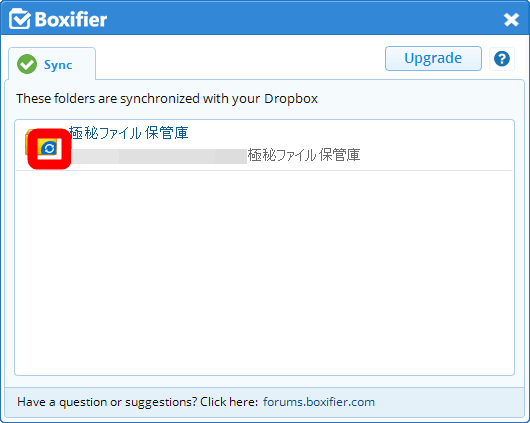
A green check mark is displayed when synchronization is completed.
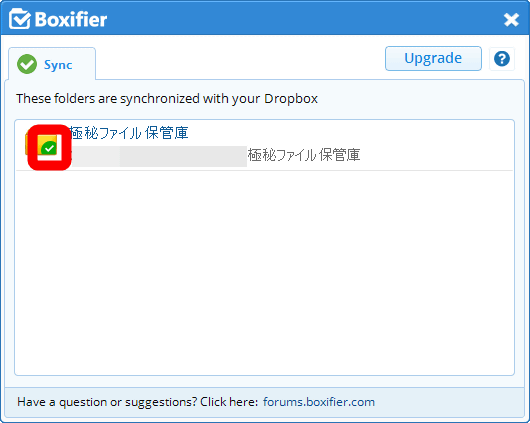
Synchronization seems to be complete, so log in to your Dropbox account and check if the folder has been created securely. Click the folder "Boxifier" created in Dropbox.
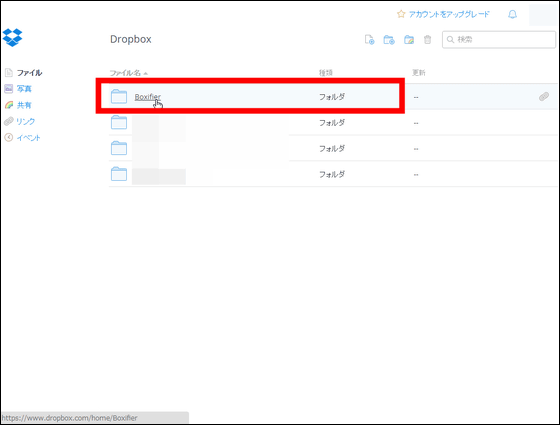
Since there should be a folder with the same name as the folder synchronized with Dropbox, click on it.
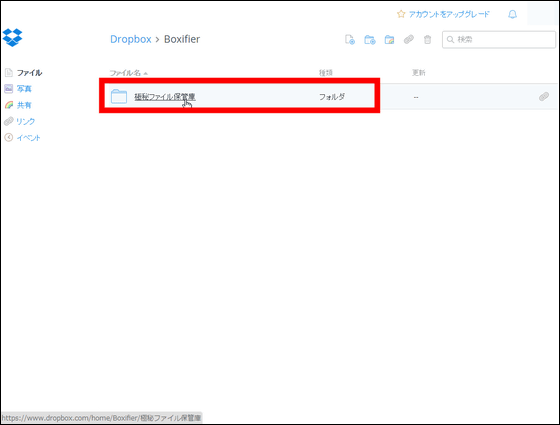
Data was created firmly in the folder.
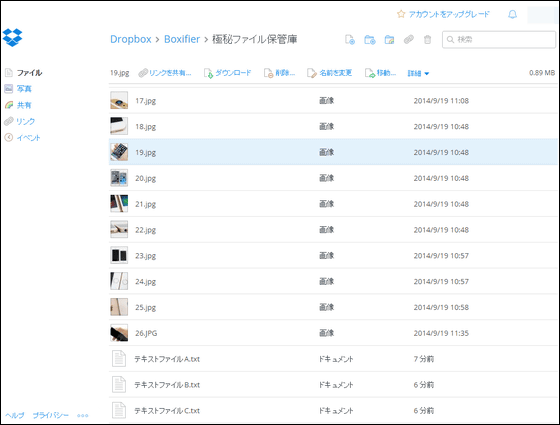
To cancel the folder synchronization setting, click the icon at the right end of the folder you want to cancel synchronization setting in the Boxifier window and click "Remove from Dropbox".
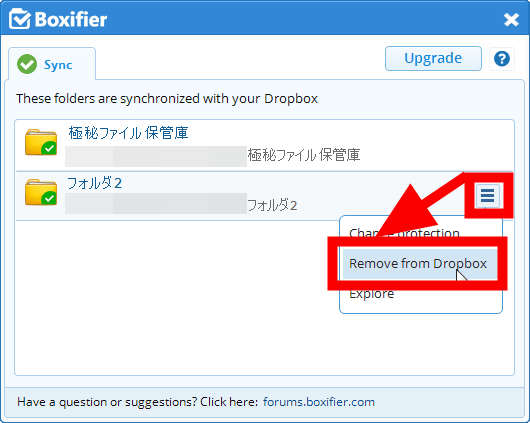
Then clicking "Yes" cancels the folder's sync setting, deletes the folder from the Dropbox, and leaves the folder only on the PC.
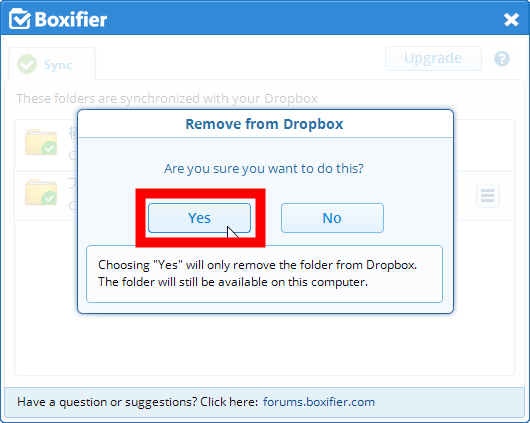
Be careful when moving the synchronized folder to another folder in the PC, since you can not synchronize the data in the folder with Dropbox.
◆ Can you synchronize the contents of folders in sync folders with Dropbox?
Up to three folders can be synchronized with Dropbox with the free version of Boxifier, but I was concerned about whether folders in folders need to be individually synchronized or synchronized together So I tried it.
Create a new folder in the folder synchronized with Dropbox.
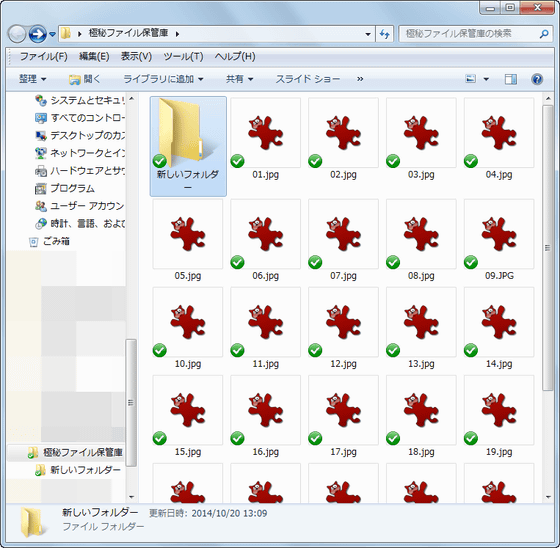
Move the file into the created folder.
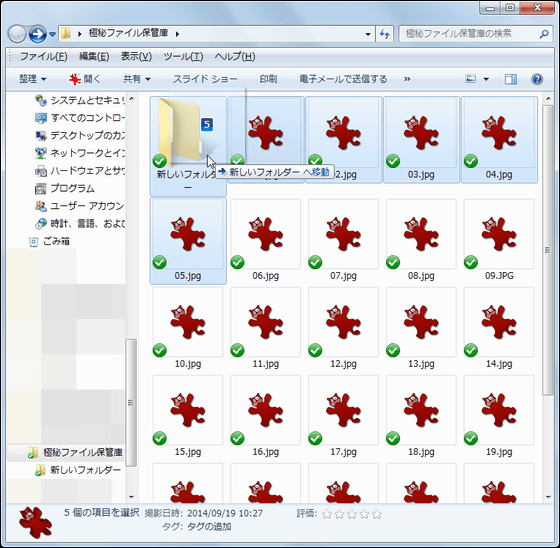
Looking at Dropbox, a new folder has been created ......
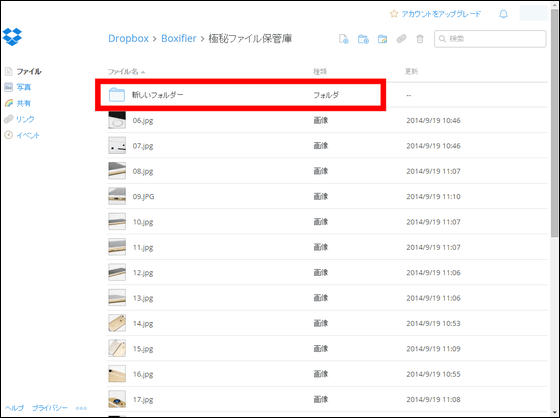
The content of this folder was also able to synchronize firmly. There are up to three folders that can be synchronized with Dropbox with the free version of Boxifier, but once one folder is synchronized, the folders and their contents in the synchronized folder will be synchronized together .
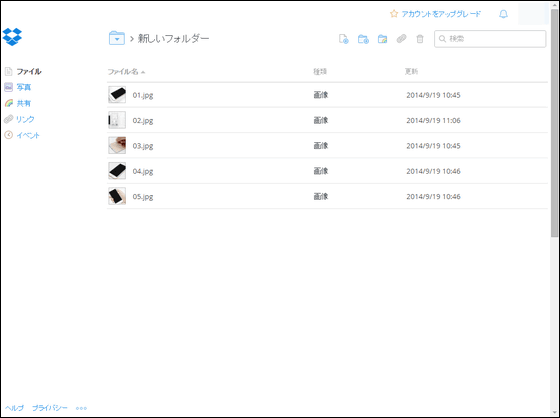
If you use "Boxifier" for free, you can synchronize up to three folders with Dropbox,Paid planThen there is no upper limit on the number of folders that can be synchronized,NASHowever, synchronization of folders becomes possible, and it is also possible to synchronize folders in external drives. In addition, functions that can be used in the pay plan can be tried free for only 30 minutes.
Related Posts:
in Software, Web Service, Review, Posted by logu_ii