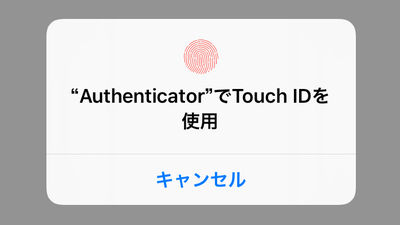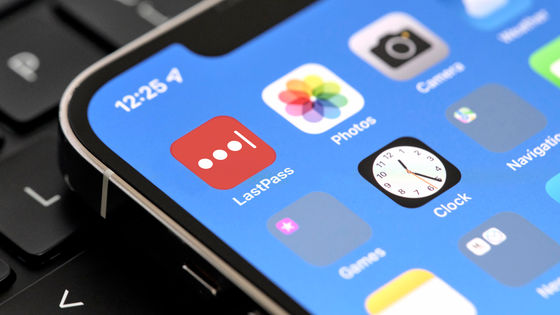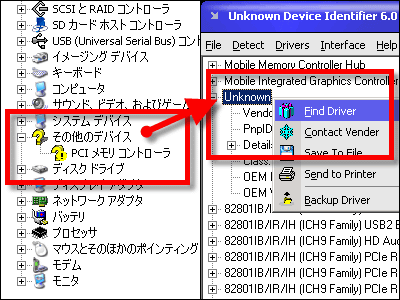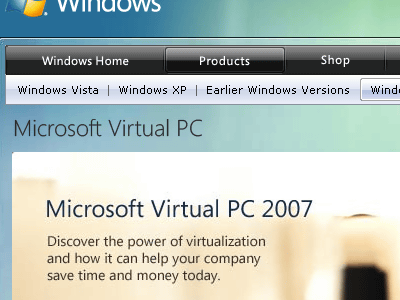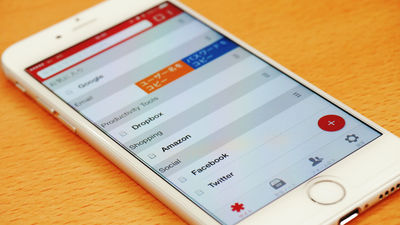I tried using "Padlock" which can synchronize & manage all passwords free with iOS · Android · Windows · Chrome etc.
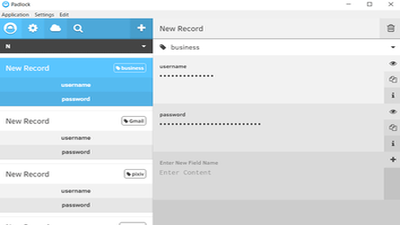
From the security point of view it is essential to set without using passwords, but actually it is very time consuming to manage multiple passwords and usernames. In order to solve such troubles, software that can manage user name and password of all sites in one password with one password and can also share with other devices "PadlockThere was a free version of "I tried using it.
Padlock - A Minimalist Password Manager
https://padlock.io/
◆ Windows version download and installation
To download "Padlock"Official page of "Padlock"Click "Get The App" from.
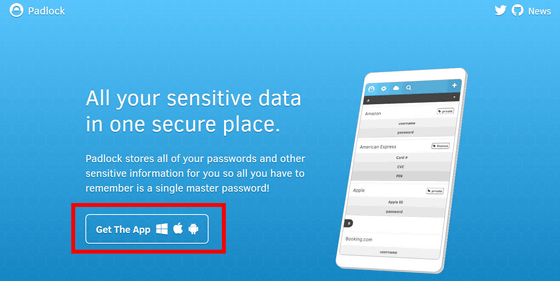
I will move to the download page for each OS such as iOS · Android · Windows and so on if you choose what I like. This time, click "Windows".
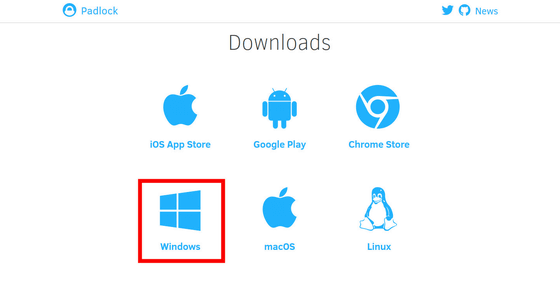
Click "Save file".
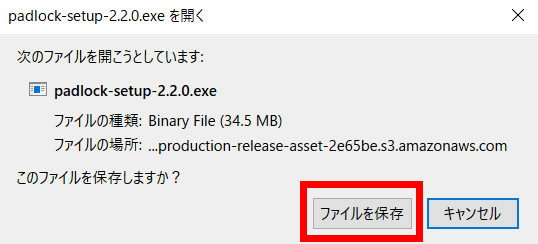
Execute the downloaded "padlock-setup-2.2.0.exe".
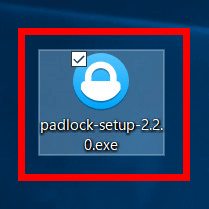
Click "Execute".
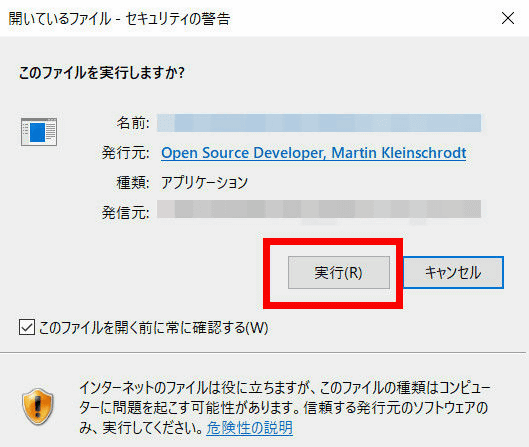
The "Padlock" home screen opens. Installation is complete.
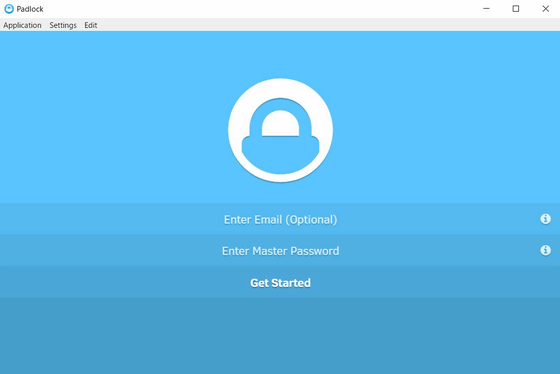
◆ How to use Windows version
Click "Enter Master Password" from "Padlock" top page.
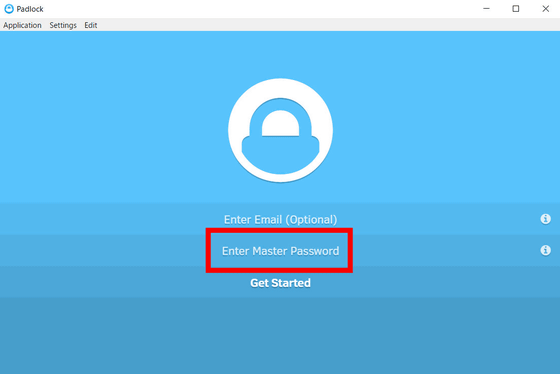
Then, "Master password is the only way to access all passwords registered in" Padlock ", so even a third party as well as a third party never accesses data, so never forget the master password Please be careful "is displayed. Click "OK".
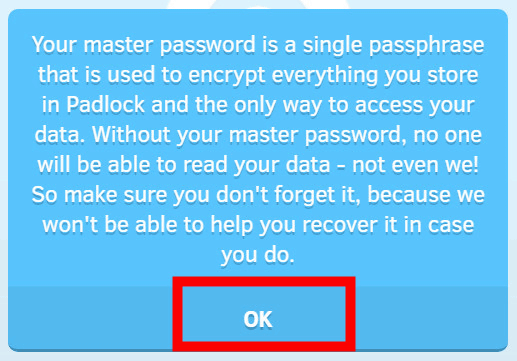
Enter the master password and click "OK".
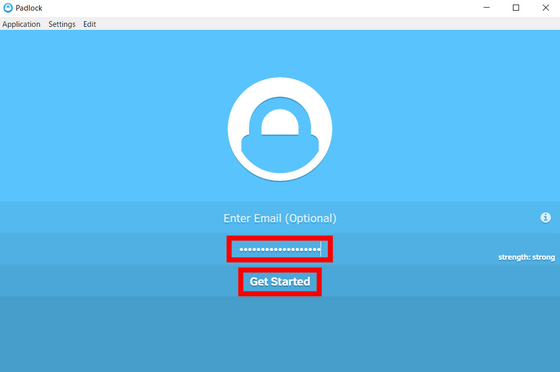
"Your data is safe as long as you keep your master password, but if you lose your master password, we will not be able to recover your data even on our side." Confirm the master password firmly, enter the master password again in the input form and click "Confirm".
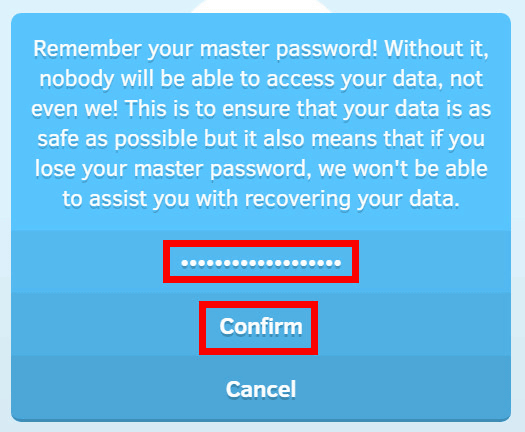
When you finish registering the master password, enter the information you want to record in "Padlock". Click the + icon at the top of the Home screen.
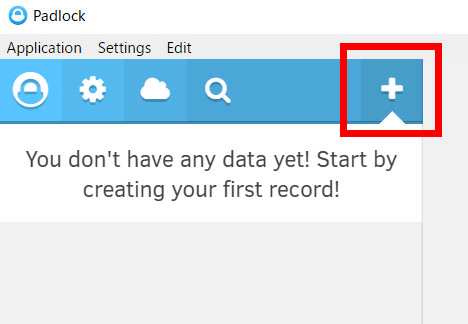
The data entry screen opens.
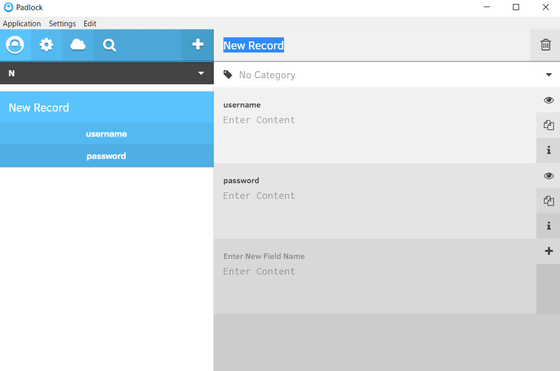
Enter the data contents on the right side of the screen and enter the user name and password.
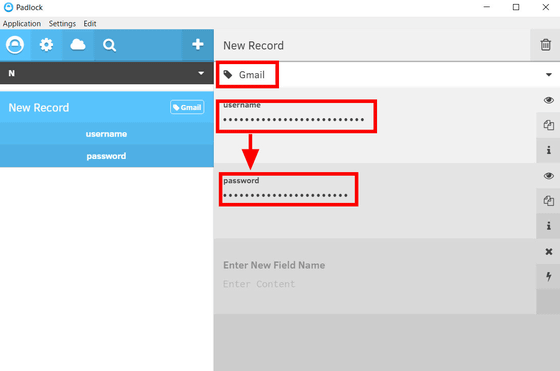
If you leave "Padlock" open, you are forced to log out for security measures is adopted. A warning is displayed like this when 50 seconds have elapsed without operating ...
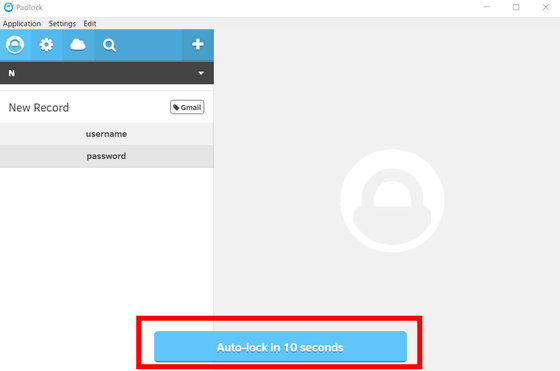
I logged out after 1 minute. If you want to log in to "Padlock" again, enter the master password and click "Unlock".
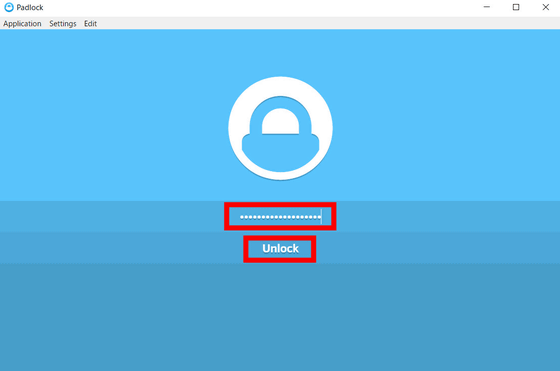
Information entered as default is not visible to the user, but clicking the eye icon on the right side makes it possible to see the information entered.
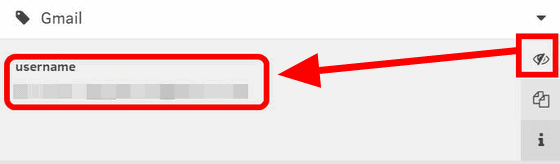
Click the document icon to copy the information to the clipboard.
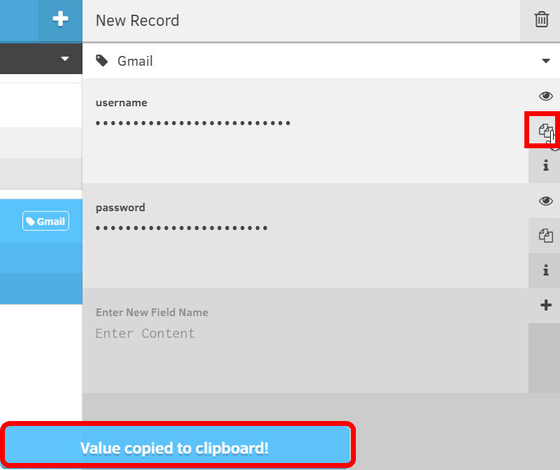
Click on the "i" icon ......
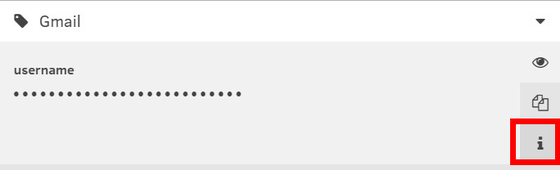
Information pops up on "Padlock". Even on this popup you can edit and delete the contents, copy it to the clipboard, etc.
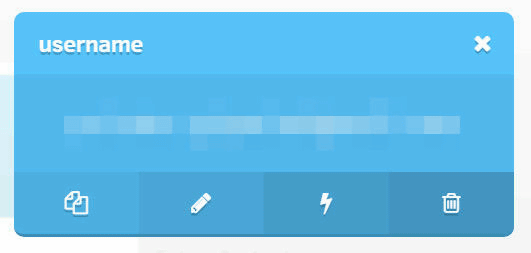
If you want to log in with the information registered in "Padlock", copy the data of "Padlock" to the clipboard ......
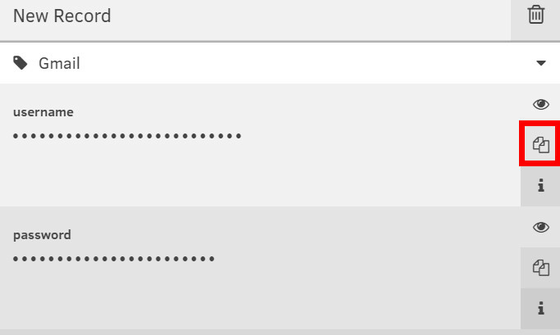
Paste into the login form of the site.
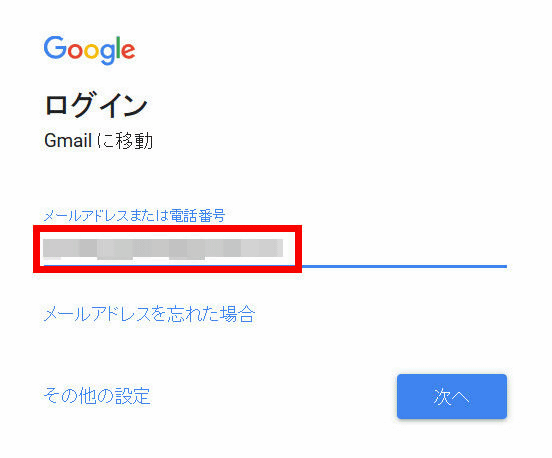
Also copy and paste passwords OK.
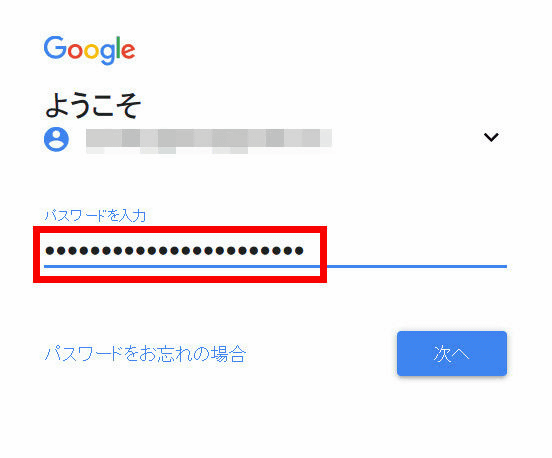
Click the gear icon on the upper left to open the "Padlock" setting screen.
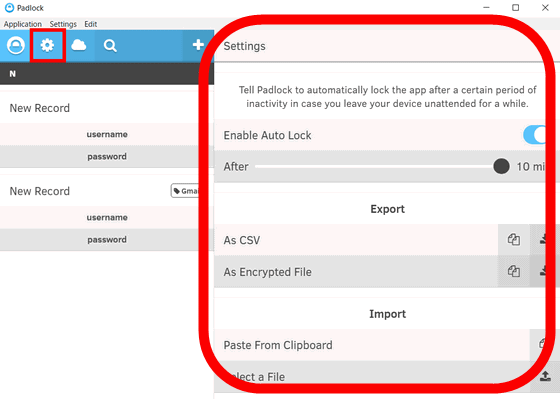
On the setting screen you can select automatic logout on / off, and you can change the time until "Padlock" automatically logout with the slider below it.
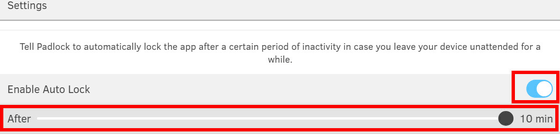
◆ Installation and usage of mobile application version
"Padlock" has iOS version and Android version, but this time install it on iOS version. Tap "Get" from the app store.
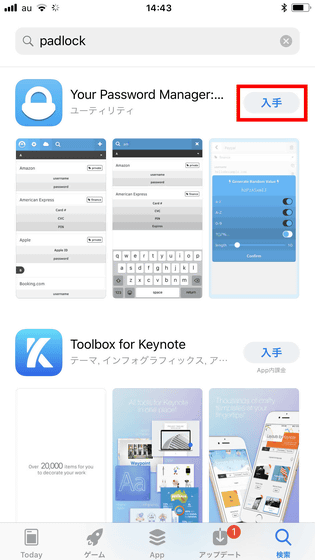
Tap "Install".
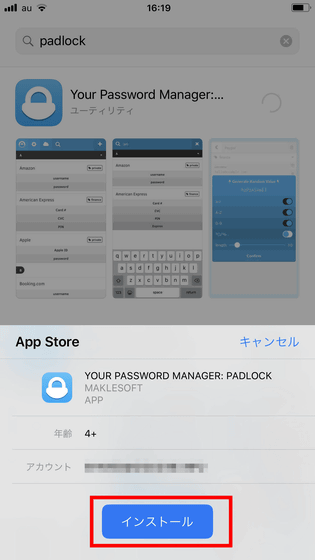
Tap "Open" when installation is completed.
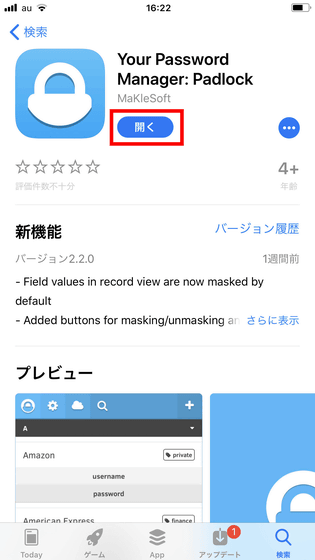
In the home screen enter the master password and tap "Get Started".
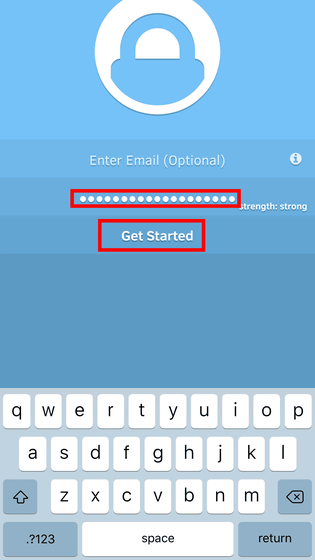
As you are prompted to enter the master password again, enter it and tap "Confirm".
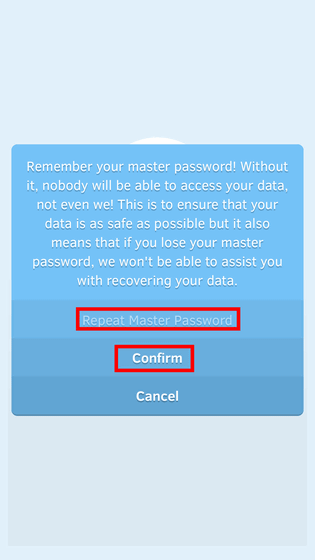
This completes registration of "Padlock". Tap the + icon on the top and enter data you want to register from the form OK. Although the operation does not change in the smart version, when you try to shoot a screenshot with the Android version, "The screen can not be captured due to the security policy" is displayed and it was impossible to take a screen shot.
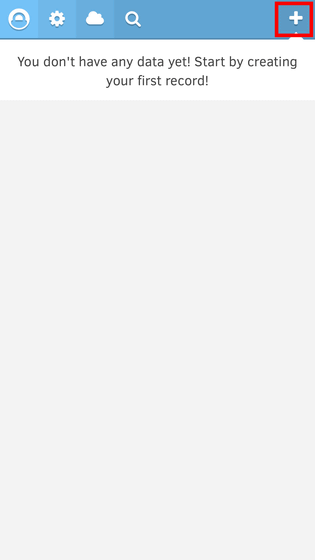
◆ Share data of "Padlock" between devices
When you want to share data registered in "Padlock" with another device, you can import and export "Padlock" data from the setting screen. You can copy "Padlock" data from "Export" to the clipboard or download it as a data file, and you can perform "Import" operation from the setting screen to "Padlock" of another device.
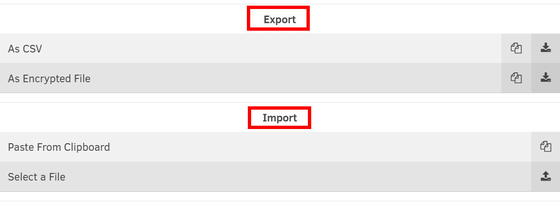
This time I will share it from the Windows version "Padlock" to the iOS version "Padlock" installed on iPhone. Click the document icon of "As Encrypted File" from the "Export" field of the setting screen.
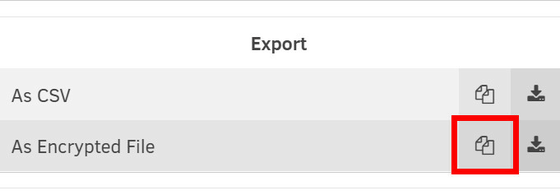
As you are prompted to enter the master password, fill in the form and click "Confirm".
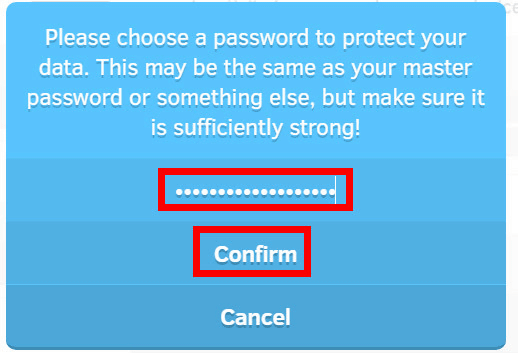
Since it will be copied to the clipboard, click "OK".
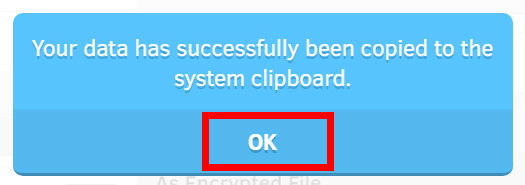
Send the text file copied to the clipboard to the iOS version, open the "Padlock" setting screen with the full text copied. Tap the document icon of "Paste From Clipboard" in the "Import" column.
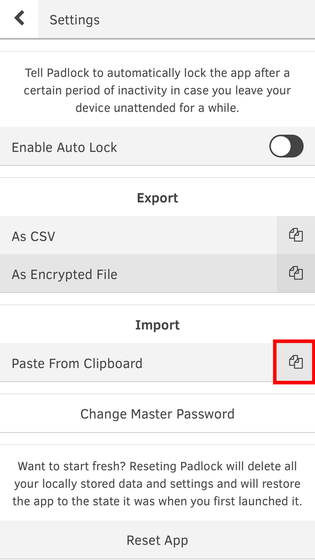
Since you are prompted to enter the master password, tap "Confirm" when inputting.
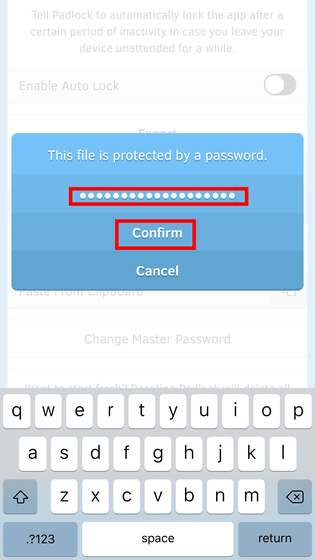
"File recording successful" is displayed, so tap "OK".
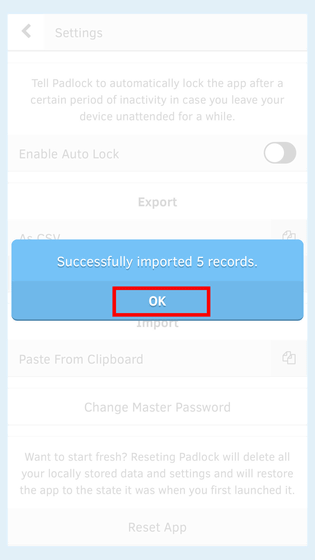
Returning to the "Padlock" home screen, the Windows version of data was firmly ported to the iOS version.
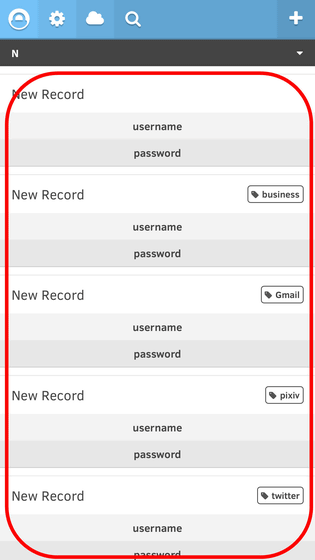
◆ Easily share "Padlock" with the paid version feature
Click on the cloud icon at the top ... ...
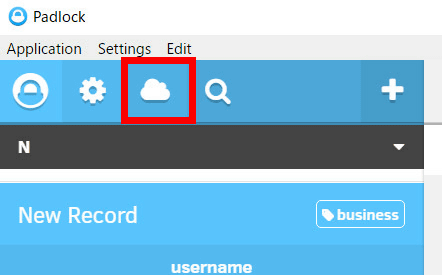
You can share "Padlock" data with other devices via the cloud. Enter the email address of the device you want to share and click "Pair Device" ...
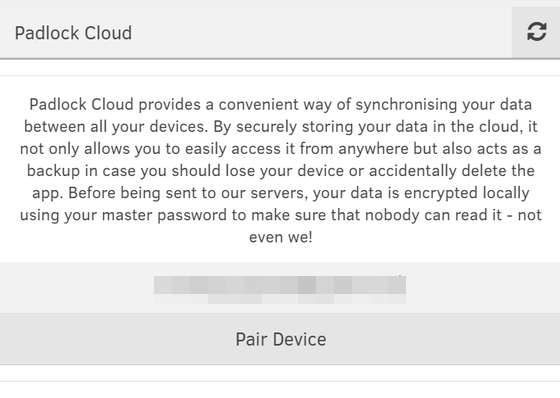
You will be prompted to confirm your mailbox.
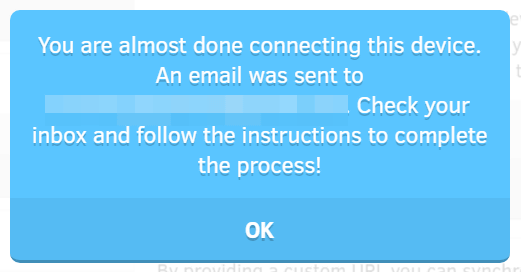
Open the mail you received from "Padlock" in the mailbox and tap the URL.
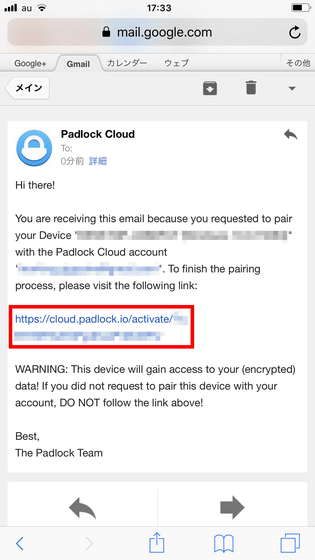
The Windows version and the iOS version were synchronized in the cloud. This function can be used with the free trial only for the first 30 days, and after that it can continue to be in sync with 1 dollar a month (about 113 yen).
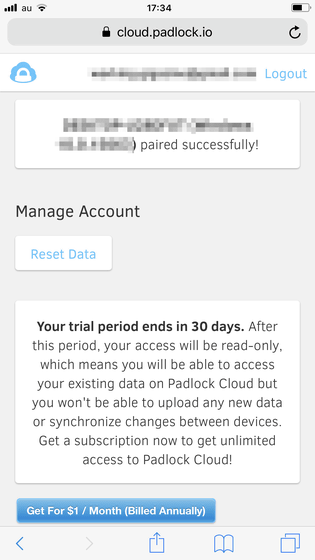
Paid version users can share information without using "Padlock" server, instead of "Padlock" official server, using custom URLs. This setting can also be done from "Padlock" setting screen.
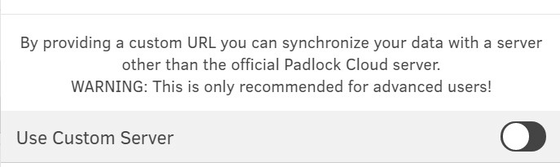
Related Posts: