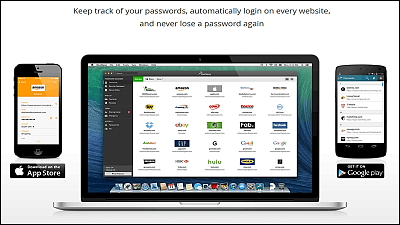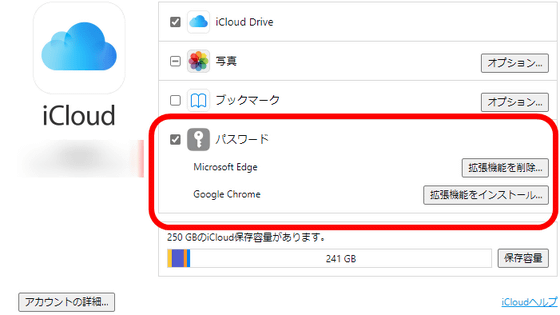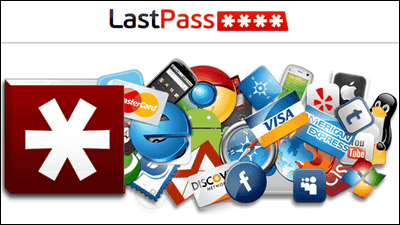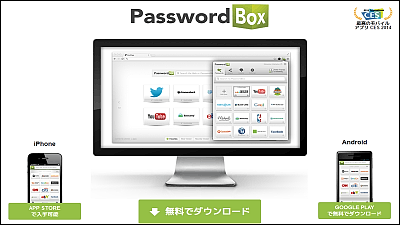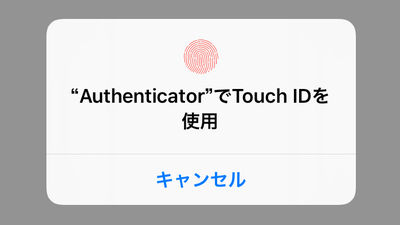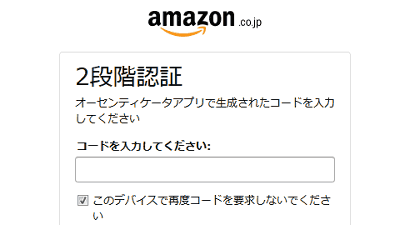How to use the "LastPass" smart version which makes it easy to get rid of troublesome password management which is free of charge
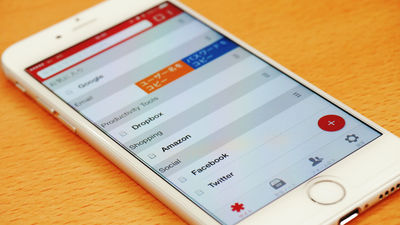
Passwords are prompted for each time they are used in most web services such as Twitter, Facebook, Gmail, etc. Although it is necessary to remember two kinds of passwords just by doing "work online shopping at Amazon and confirming the order contents with Gmail"Password that is commonIs a security problem ant, but if you try to make it a different password for each service, it is unbearable just to keep it in your head, you need to record and keep password somewhere, Now you need to remember the storage location firmly.
It will be easy to quickly manage such troublesome passwordLastPassBy remembering only one master password, you will be able to securely manage every password and credit card information. The LastPass application for smartphones was released for premium members for 12 dollars a year (about 1500 yen)It is now available for freeSo, I actually tried using it.
LastPass
https://lastpass.com/
◆ LastPass collects and manages login information
LastPass's mobile appIOSVersion,AndroidVersion,Windows PhoneSomething for various platforms such as versionPreparationIt is being done.
Among them, I will try using the iOS application this time.App StoreShow LastPass with "Tap" on "Get".
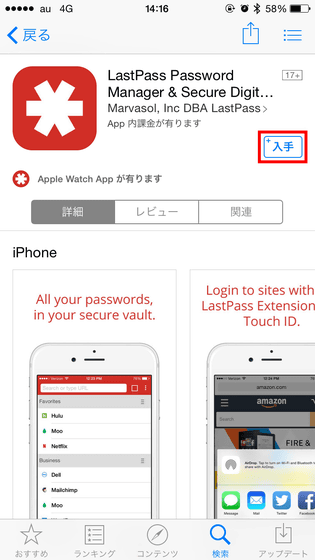
Tap "Open" when installation is completed.
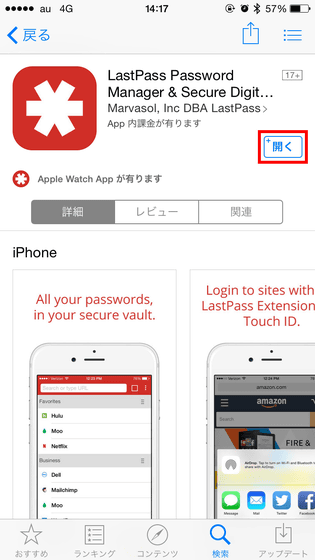
At the first startup, a window as to whether to allow notification by application is displayed, so tap "OK".
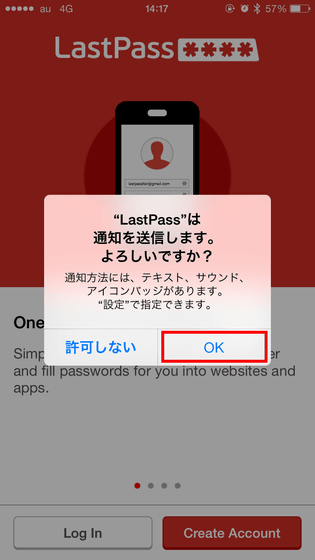
Next, as the tutorial starts, swipe the screen to the left to read. LastPass is a password manager application that remembers many other passwords if only one password is memorized.
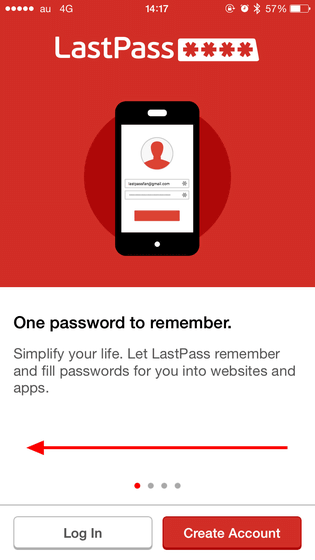
The data saved in LastPassAES 256It is protected by an encryption method called so that the master password that needs to be entered at the time of starting up the application or the like is not transmitted to the server side of LastPass so it will not be leaked to anyone other than the user himself I will.
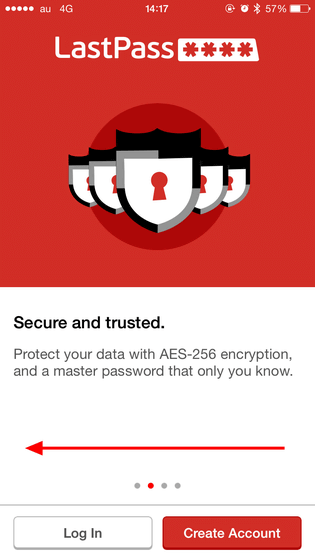
Also, if you become a premium member, you can use passwords stored in one account synchronously on any terminal such as PC, browser, smartphone etc.

That's why I created a LastPass account first. From the top, enter your email address, password, password (for confirmation) and tap "Create Account". "Password Reminder (Optional)" is a function that allows you to correct your password by entering it when forgotten your password. Although it is not a mandatory item, even those who are likely to forget the password can do it.
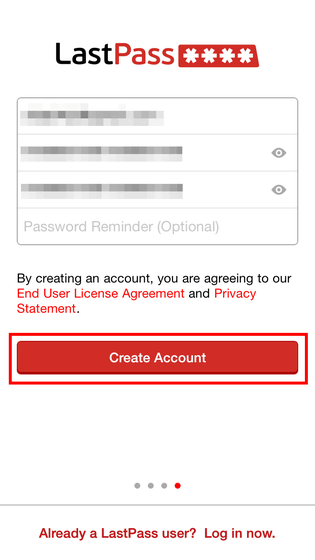
When the creation of the account is successful, "Success" is displayed, so tap "OK" and tap the red frame at the bottom of the screen.
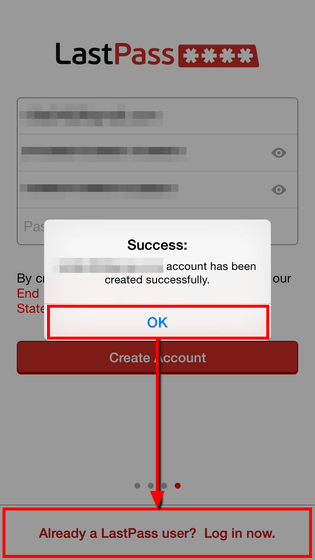
Then enter the LastPass account you just created and tap "Login".

Touch ID can be used If you use the application with iPhone 5s / 6/6 Plus, you will be asked if you want to use Touch ID at first login, so tap "Use Touch ID". This will allow you to enter the password of the LastPass account, which prompts you for input when launching the application, with only fingerprint authentication.
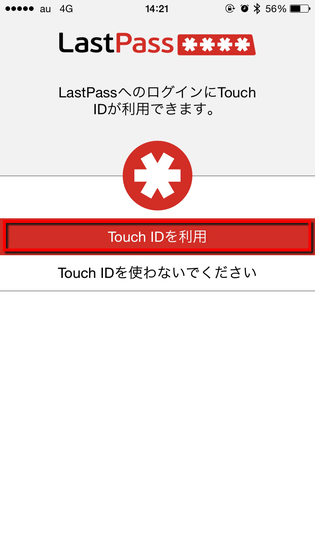
The application startup screen looks something like this, the first thing that is open is the "site" screen. Tap 'Add site' in the center of the screen and register the first site.
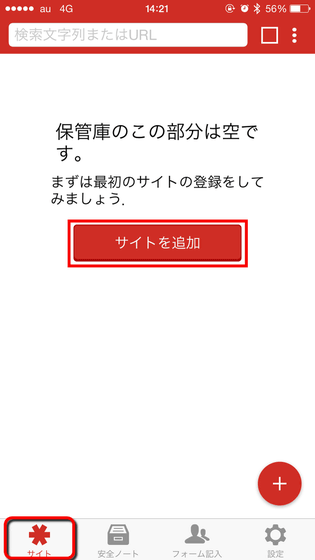
A search bar appears and the keyboard is also displayed. Normally you need to enter the service name you want to register login information in the search bar, but this time you tap "Google" that was already displayed as a candidate.
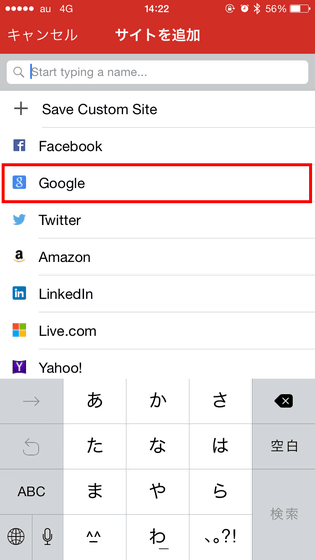
Then the editing screen opened with "URL" as the "name", e-mail as "e-mail" and "URL" as the screen URL for logging in to the Google account. So afterwards you have to enter your Google Account information in the "User name" and "Password" parts.

In addition, there are options such as "favorite" "Require Reprompt" "do not auto fill" "auto login", but for the time being through all tap and tap "save" at the top right of the screen.

Your Google Account registration is now complete. Even if you do not remember your Google Account login information, you can now log in anytime with an application.
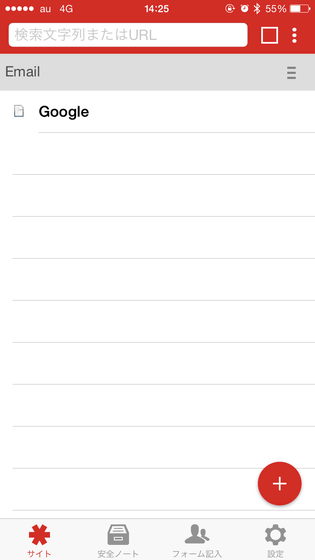
To actually log in, tap "Google".
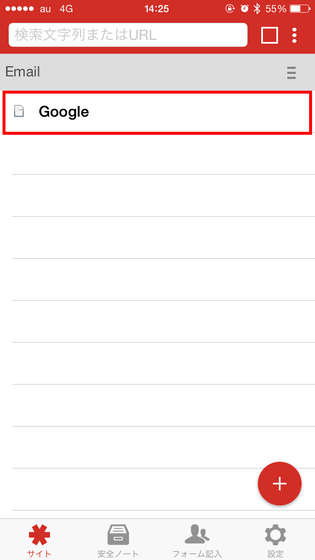
Tap "Call".
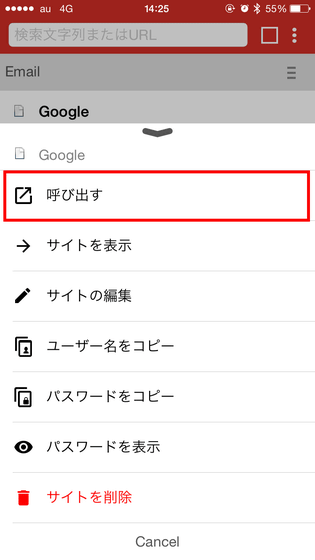
Then, a special browser launched, Google's page opened, the application successfully logged in to a Google account by automatically entering login information.
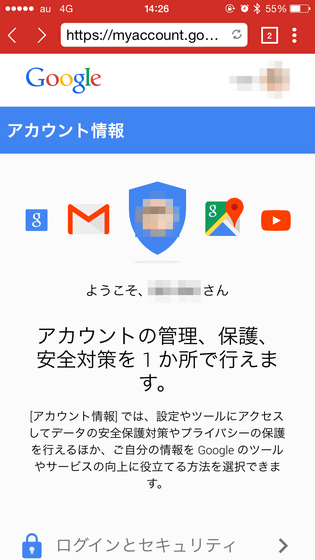
You can use Gmail and Google Drive like this. If you want to return to the first screen, tap the icon labeled "2" in the upper right of the screen.
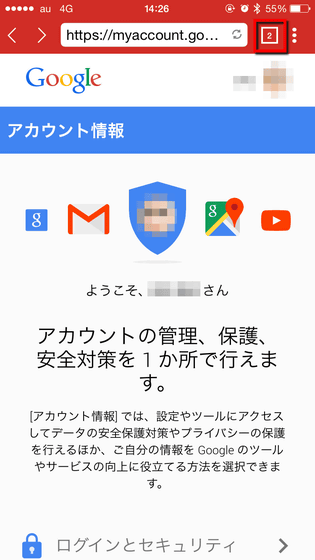
Swipe the screen left or right ......
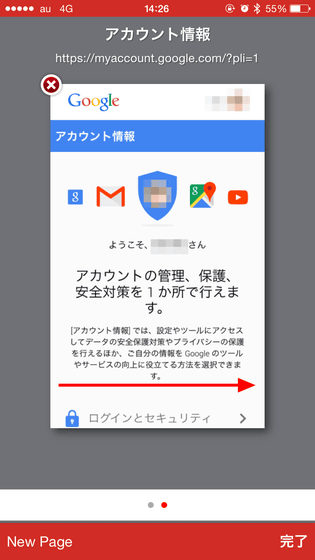
It is possible to return to "cabinet" which stores login information. Tap "New Page" ......
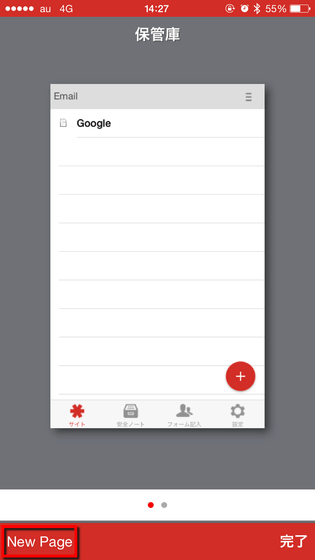
It is possible to open a website or search inside the cabinet of LastPass.
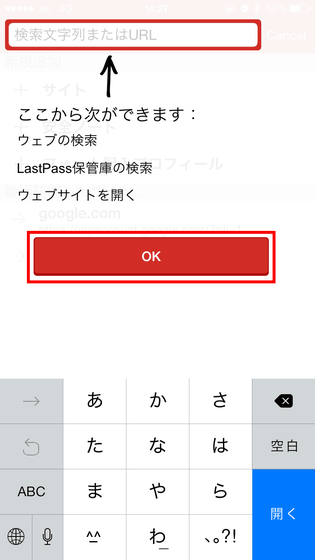
In other words, LastPass is an application with password manager and browser integrated. And, if you access the site that requires login from this web browser, if login information is registered in the application, login will be possible automatically.

In addition, it is possible to close a newly opened page by tapping "X" like Safari.
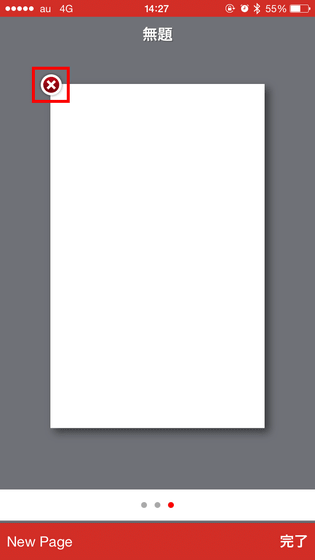
Next, tap "Display site" which registered login information.
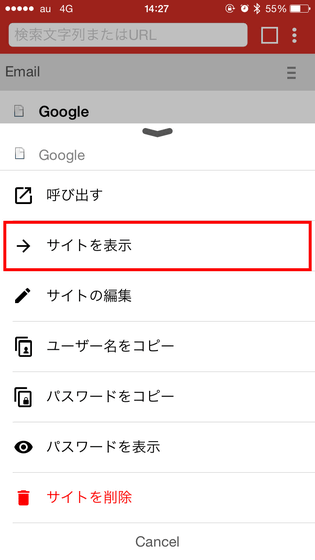
The registered login information is displayed. Tap "To see more fields" ......
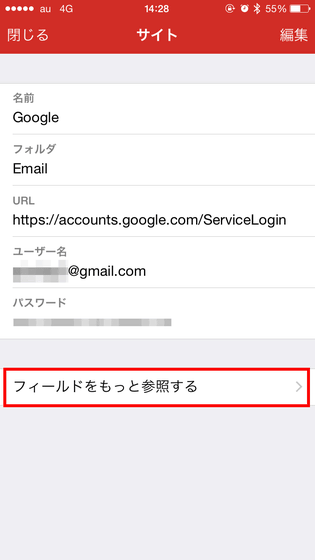
Copy account and password.
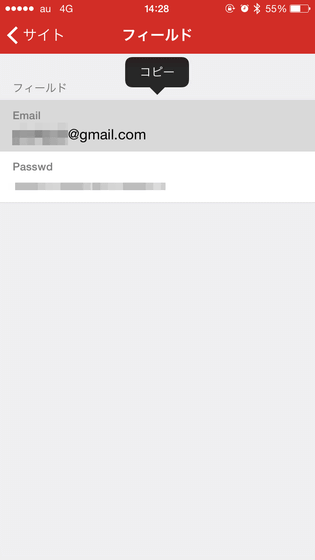
Go back to the previous screen and tap "Edit" ......
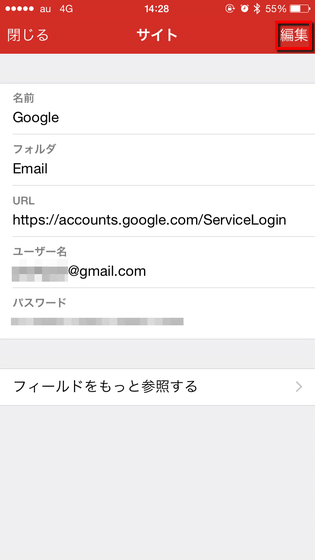
You can edit registered login information.
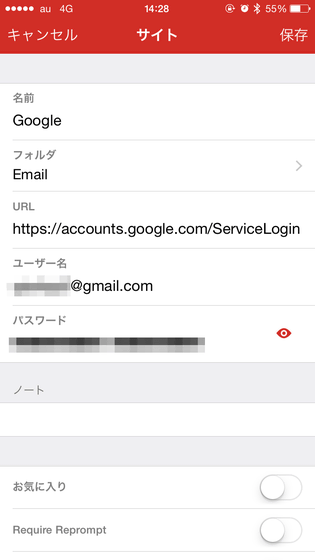
Here, just tap "favorite" from among the four through buttons and tap "save".
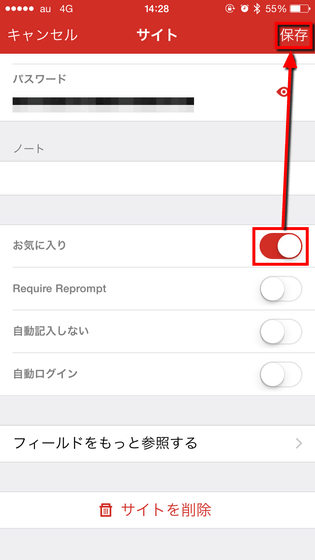
Then, the column "Favorite" was displayed at the top of the "site" screen of the cabinet. "Favorite" is displayed at the top of the screen, so even if you register multiple login information, you can easily access the ones you turned on favorites at any time.
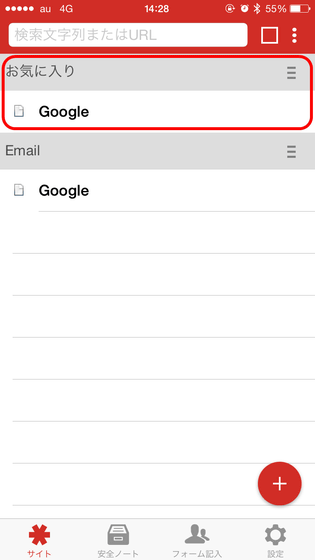
Then tap "Edit site".
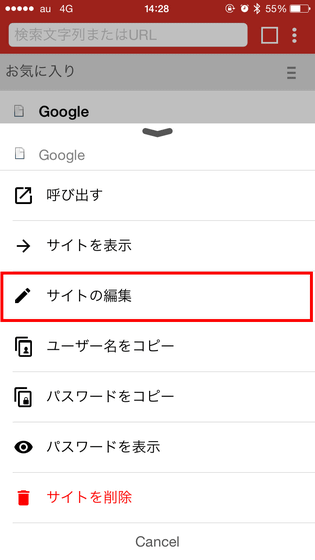
Then I jumped to the same registration information edit screen as before. Next turn on "Require Reprompt" and tap "Save".
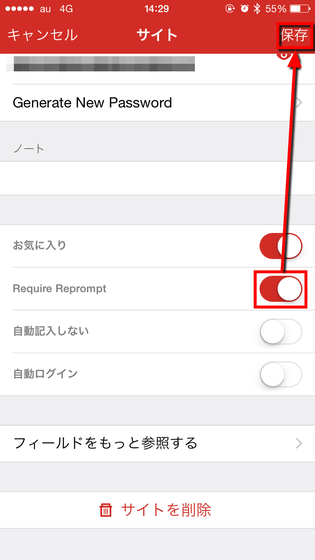
If you turn on "Require Reprompt", you will be prompted for a password each time you browse, edit, or copy the registered login information so you want to keep important account information and security strict If it is on, it looks good.
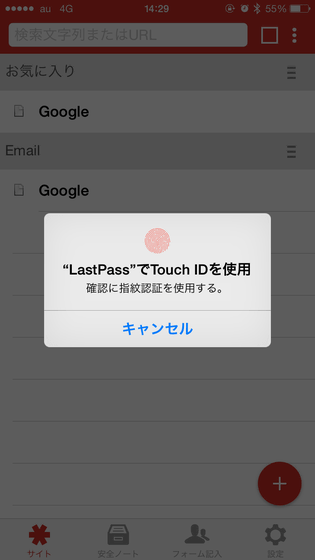
For other "Copy user name" and "Copy password", you can copy each information by tapping ... ...
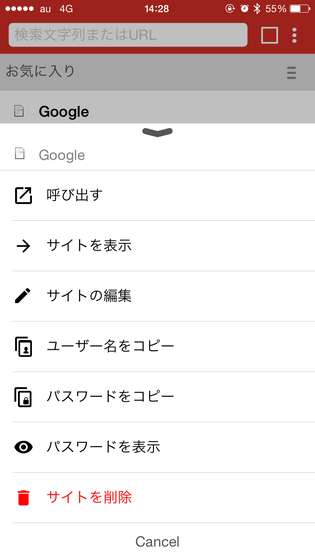
By tapping "Show password" you can display the password. Of course, if you tap "Delete site", all registered information will be deleted.
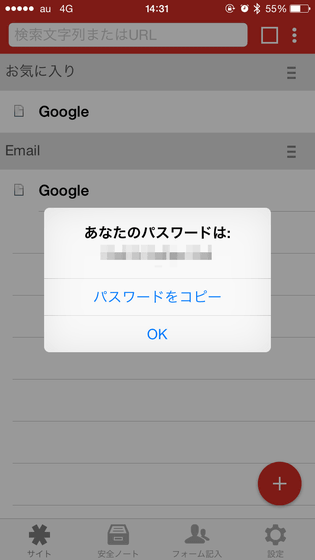
To add new login information, tap "+" at the bottom of the screen and tap "Add site".
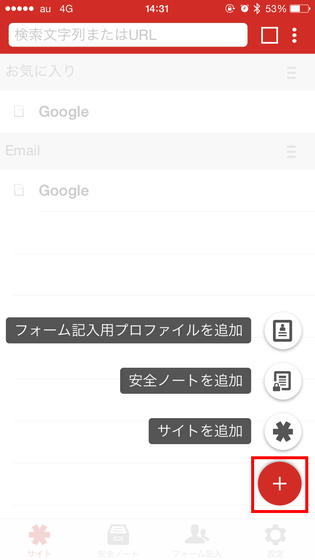
With this feeling it is ok if you add dongdon's service you are using.
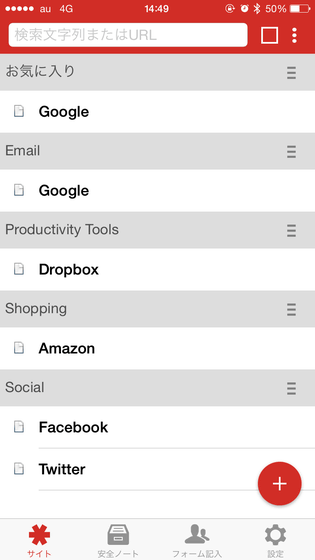
If you do not tap the registered information swipe left or right you can login with shortcut or copy information as follows.


Easy login with Safari
If you use the LastPass application you no longer need to enter login information and you can omit the troublesome password entry task, but using it as a web browser is troublesome for that. However, with the LastPass application you can easily log in even from the default Safari.
First, open a page (login to Twitter this time) that needs to enter login information in Safari and tap the icon at the bottom center of the screen.
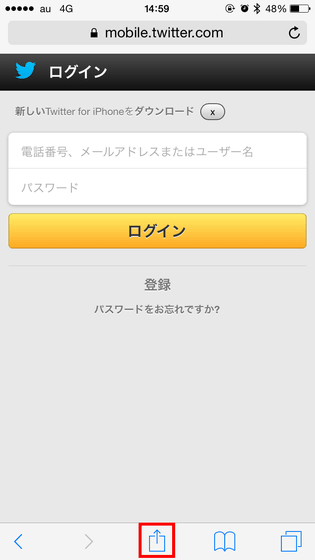
Tap "Other" in the lower row.
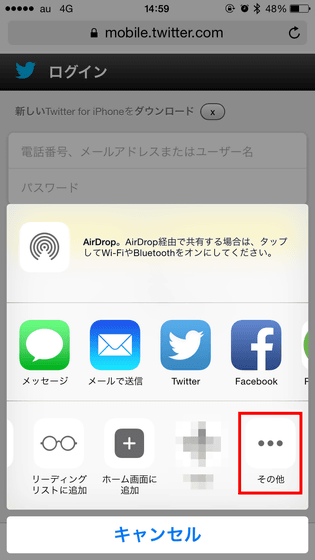
Turn on LastPass and tap Done.
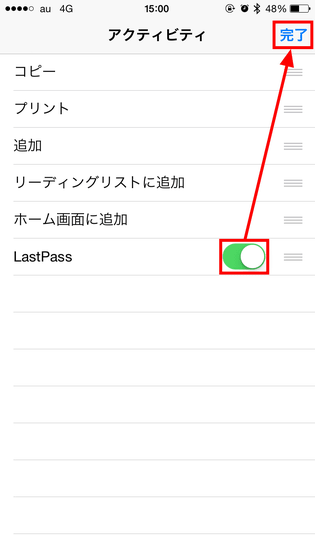
Tap "LastPass" displayed in the lower row.
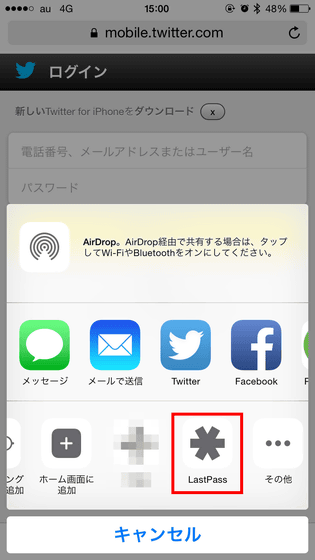
Then the LastPass application launches and "Touch ID is used in" Safari "is displayed, so you put your finger on the home button and authenticate.
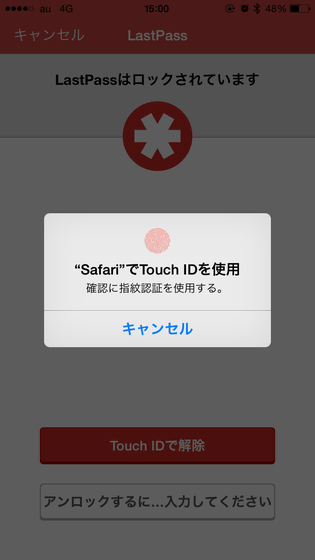
Tap the account information registered in the LastPass application.
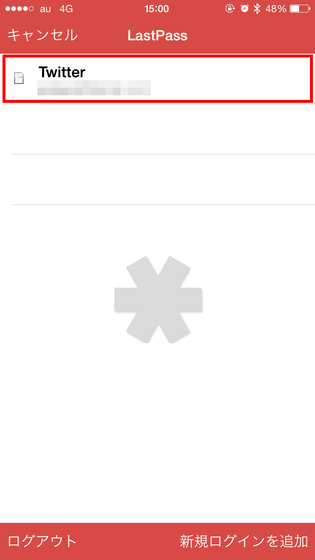
Then login information is automatically entered and login is successful.
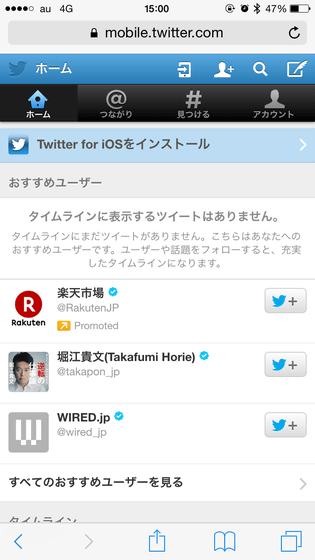
◆ Change the security aspect of LastPass application
Since the LastPass application handles more important information for users, you can change the security aspect settings considerably in detail.
To change the setting, tap "Settings" in the lower right corner of the cabinet screen.

The setting screen will open.
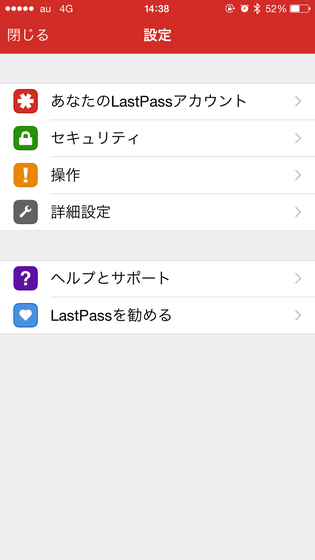
From "Security" you can activate and disable the use of Touch ID, automatically log out of LastPass account at certain time intervals, allow Last Pass application to be used by Apple Watch, allow LastPass You can also set whether to store the email address and password of the account or to enter it each time.
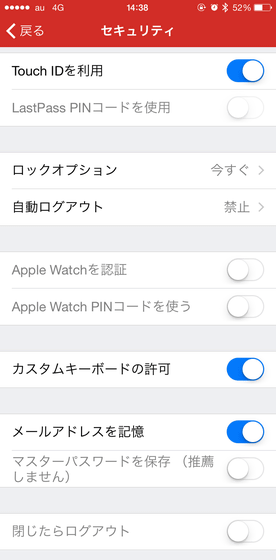
By default, automatic logout is "prohibited", but if you close the application once, you will be prompted to enter the master password again when you start it again.

In "Operation" it is also possible to clear the cache and clipboard, and clear the cookie cache of the browser.
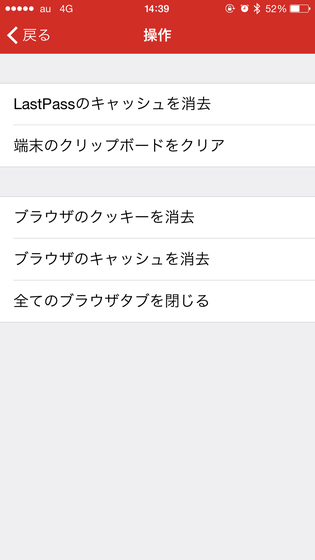
In "advanced settings", you can change the browser of the LastPass application to the tab browser, and you can finely set the history information of the browser and how to handle the cookie.
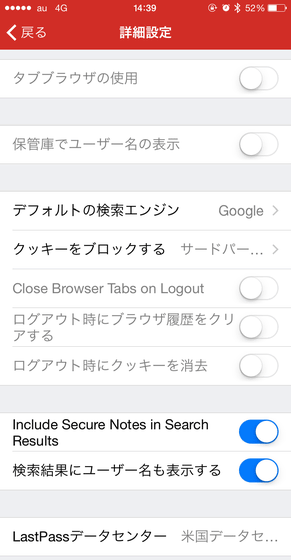
If you change to the tab browser, you can switch the tab in the red frame at the top of the screen.
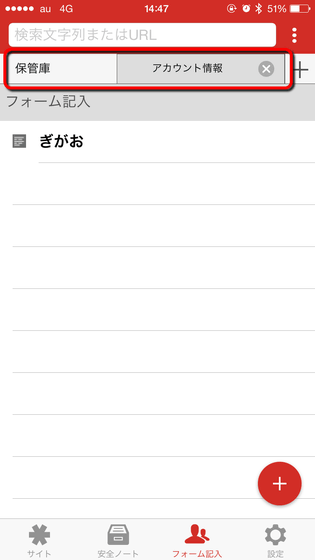
Furthermore, when you tap the three point icon in the upper right corner of the screen, you can display the menu on the right side of the screen. Most items are available from other screens, but the distinctive functions "password generation" and "security challenge" can only be used from this screen.
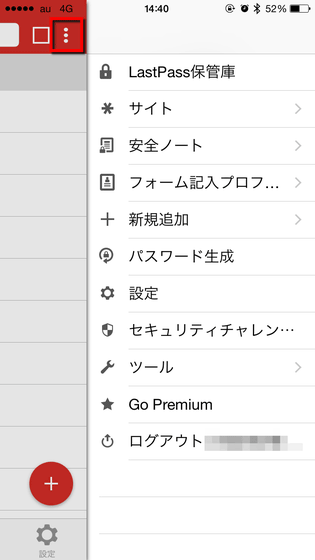
"Password generation" can generate a secure password at any time. You can generate passwords with a maximum of 64 digits and minimum 4 digits, and you can create a password of your choice by adjusting the slide bar in the length field. Also, if you tap "Detailed setting" ......
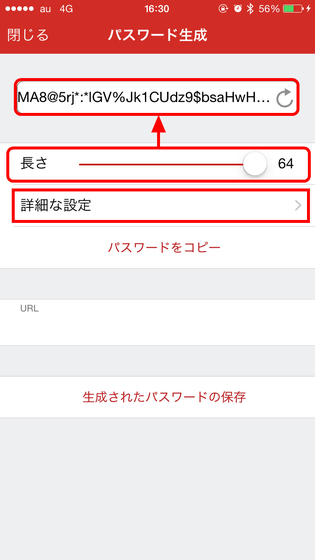
You can also set rules for password generation.

Furthermore, "Security Challenge" allows you to check the security of login information saved in LastPass application.
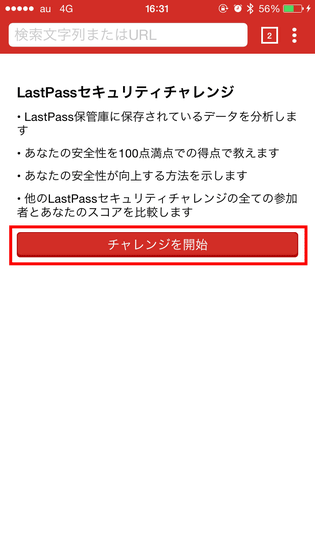
You can also diagnose the strength of your password and see advice for making it more secure.
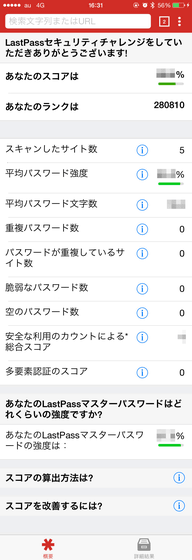
◆ Manage except login information with LastPass
In addition to login information, LastPass application can save various "troublesome information" such as credit card information and Wi - Fi password.
To register such important information, tap "Safety Note" at the bottom of the screen and "Add safety note".
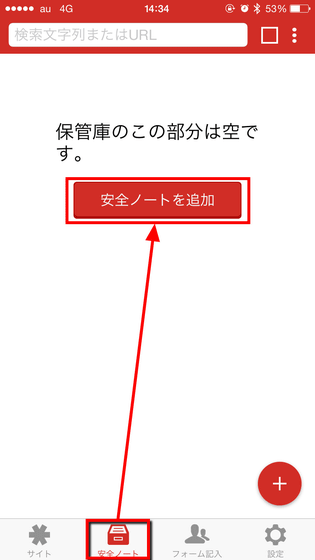
Then, general memo · bank account · credit card · database · driver's license · email account · health insurance · instant messenger · insurance · member · passport · server · social security · software license · SSH key · Wi-Fi password 16 kinds of notes can be created. Try tapping "Wi-Fi password" ......
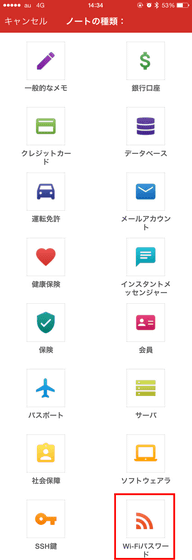
This will open a screen where you can register various information such as Wi-Fi SSID, password, connection type etc.
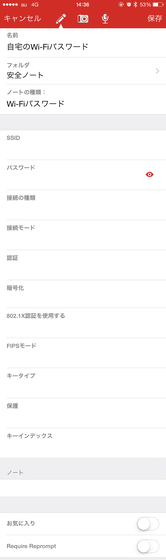
You can also attach a photo by tapping the camera icon at the top of the screen.
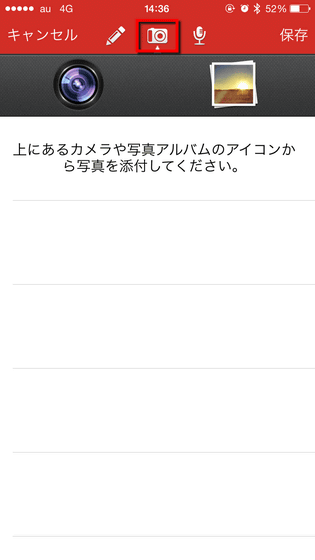
You can also record sound by tapping the microphone icon. So when you have finished registering the information, tap "Save".
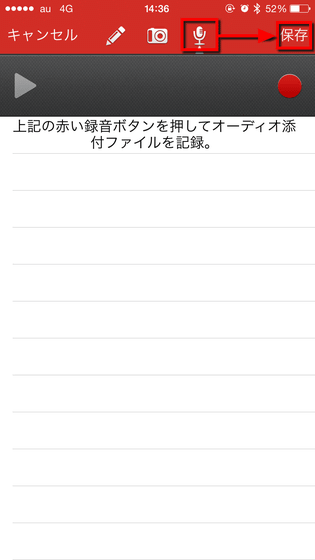
Then Wi-Fi password information was added to safety note as such. Tap this ... ....
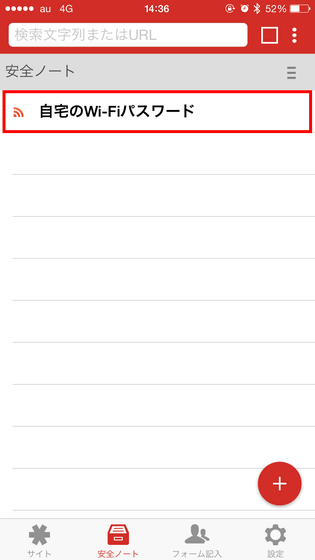
You can check the information at any time. Tap the star icon displayed on this screen ......
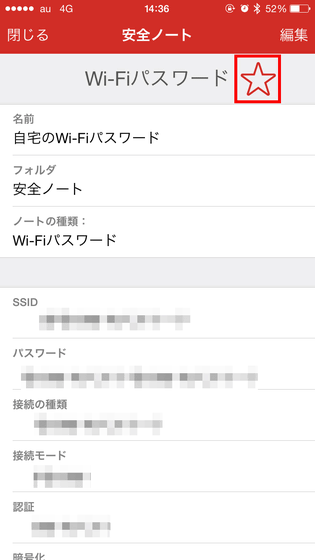
You can also create favorites with safety notes.
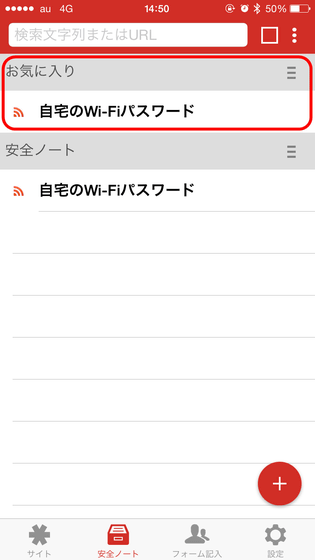
Furthermore, tap "fill in form" and tap the icon at the top of the screen.
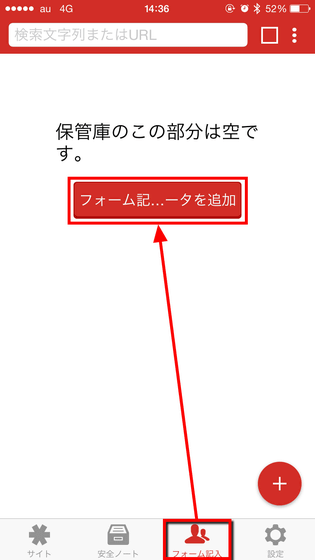
Then, the form which can enter personal information such as name, address, social security number, company, contact information, credit card information, bank information etc. can be displayed like this.
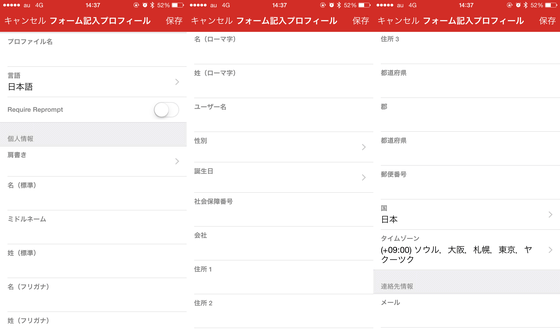
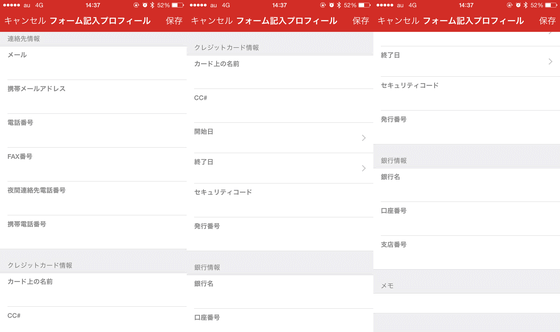
I tried using the LastPass application with Apple Watch
LastPass also supports the Apple Watch application, so I actually tried it.
Tap "Settings" → "Security" in the LastPass application and tap "Authenticate Apple Watch".
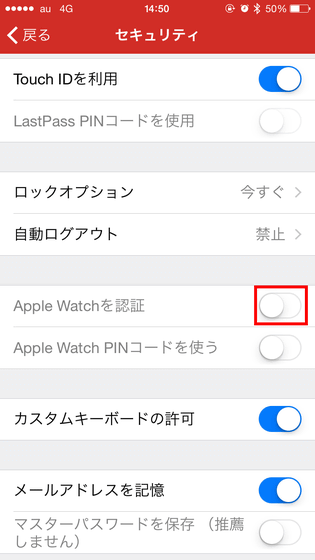
Tap "OK".

The LastPass application will be installed in Apple Watch, so tap on the installed application to launch it.
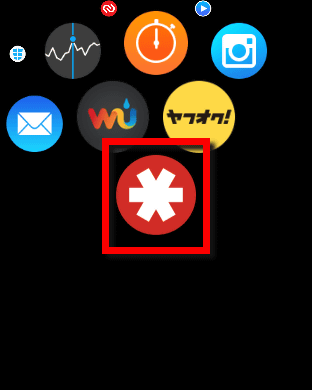
The startup screen of Apple Watch version is like this. Tap the icon at the top.
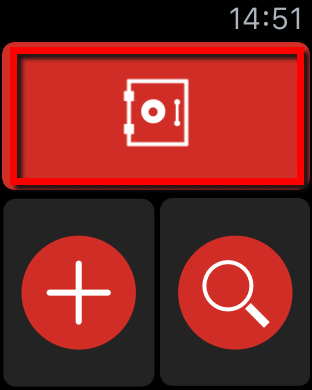
Then you can view login information, safety notes, forms etc stored in the storage.
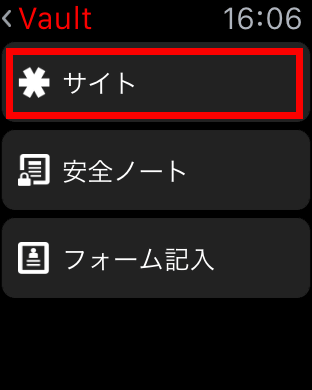
If you open the folder ......

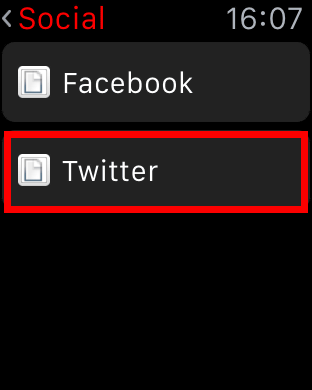
You can check login information from Apple Watch like this. However, since it is not necessary to enter the master password to check the login information with the Apple Watch application, it may be better not to use it in consideration of security.

From the "+" icon ......
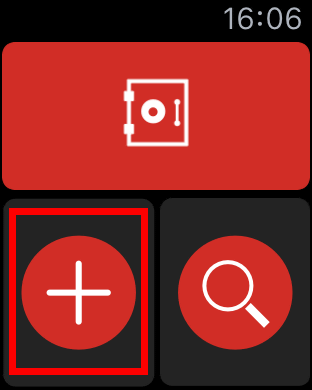
You can enter information by voice input. Tap "OK".
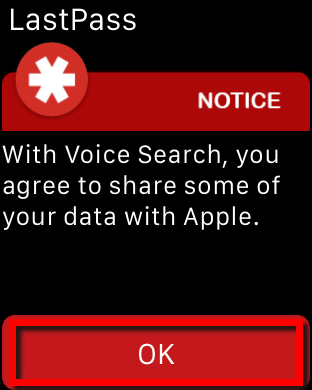
However, you can only enter titles and notes, you can not enter detailed information.
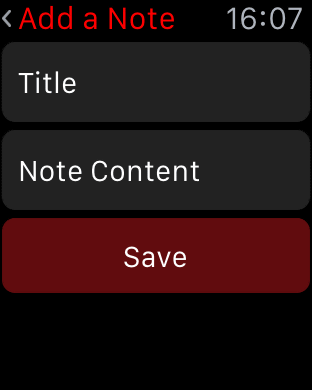
In addition, you can retrieve the data in the cabinet from the loupe icon.
LastPass is a fairly excellent password manager even if it is viewed only by the mobile application, but PC application which can be used for free from OS such as Windows · Mac · Linux also exists. You can find out how to use LastPass for PC version by following article.
If you remember only one password you can automatically enter and manage all passwords for all OS and all browsers "LastPass" - GIGAZINE
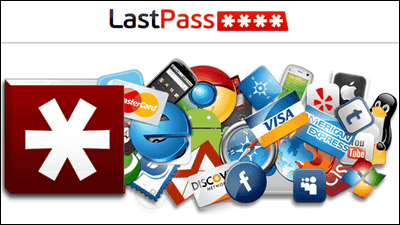
To synchronize password information between PC version and mobile version, you need to become a paid member. However, when you become a paid member, you can use fingerprint authentication, biometric authentication, password synchronization between multiple terminals, manage shared accounts, and hide advertisements in the application. The membership fee is 12 dollars a year (about 1500 yen).
Related Posts: