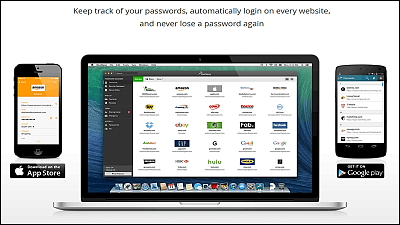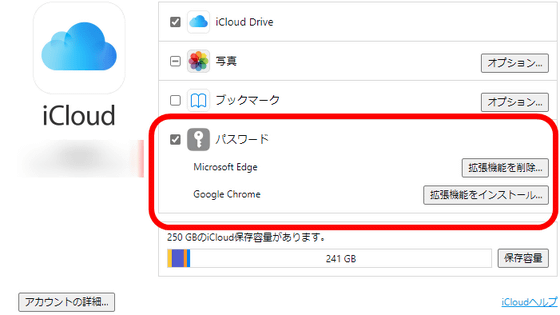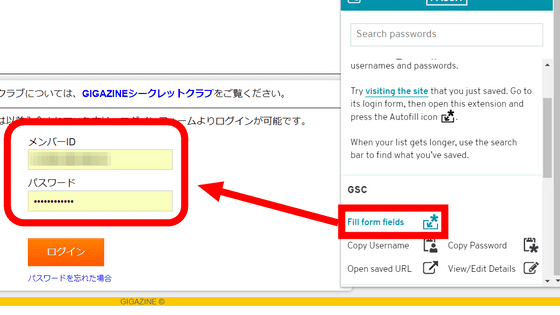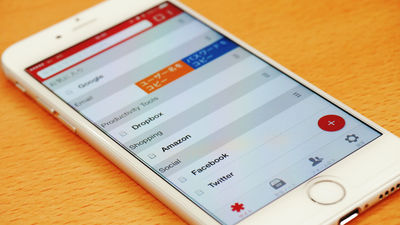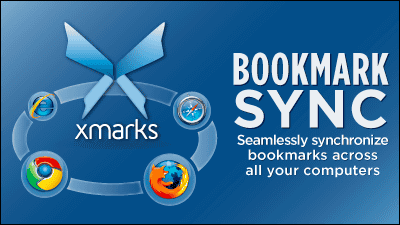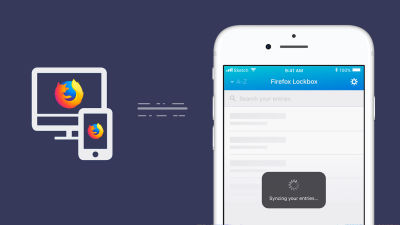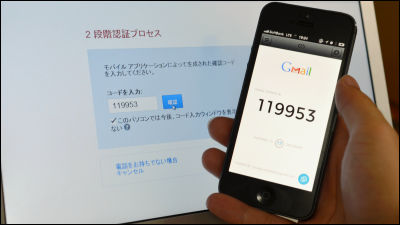"PasswordBox" password management software capable of synchronizing free iOS / Android / Windows / Mac
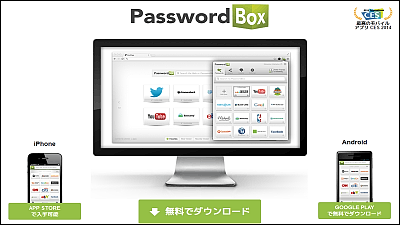
On the Internet there are many services that need to login by entering a user name and password such as SNS · shopping · mail etc. To increase security, it is necessary to set a password that is hard to guess, it is preferable not to use the same thing, but if it increases too much it will be hard to just manage it. Such password information is managed centrally while protecting it with military level security Free and used with Windows / Mac / iOS / Android, IE / Firefox / Chrome and various OS · Browser & Synchronizable password management software is "PasswordBox"is.
Free Password Manager | PasswordBox
https://www.passwordbox.com/ja
◆ iOS application
You can install PasswordBox iOS application that can be used on any platform from the following page.
PasswordBox FREE Password Manager & Wallet on the App Store on iTunes
https://itunes.apple.com/us/app/passwordbox.com-free-password/id545789628
Tap "Install" from "Free" and tap "Open".
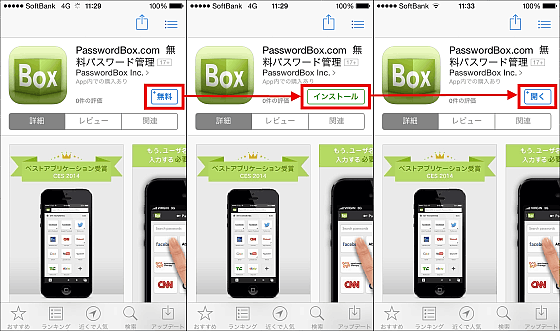
The tutorial will be displayed when the application starts up. It is said that it saves time by unifying the password with strong security and saving time and effort. To use the application, tap "Create free account".
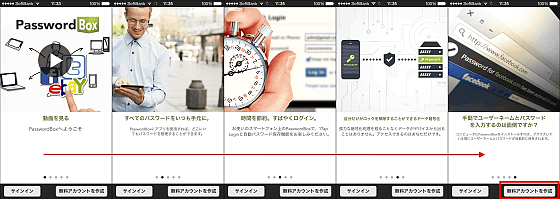
Enter your name, email address, master password and tap "Create a free account". "Master password" is the main password that can access all passwords of various services in PasswordBox. Since it is an important password, it is necessary to make it a character string which is hard to guess, but since it can not be reissued, it is out as it is forgotten, so be careful.
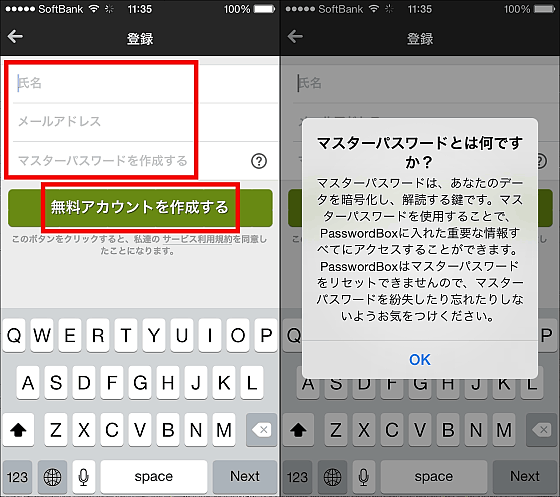
Re-enter the master password you entered next and tap "Confirm master password".
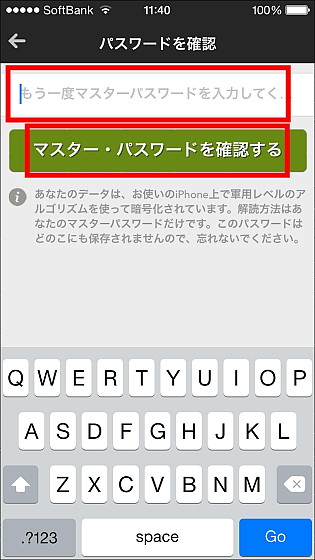
We will register the password of the service you are using immediately in the PasswordBox. The services that can be registered by default are as follows. First let's register Gmail.
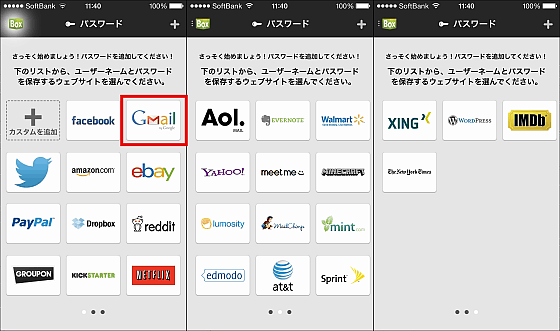
Enter your Gmail username, tap Next, enter your password and tap Save.
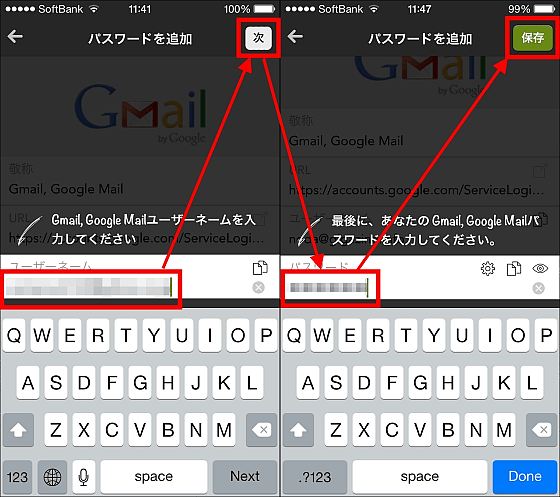
If you have another service that uses the same user name and password, you can register at the same time if you choose a site here. Click "Finish" to register.
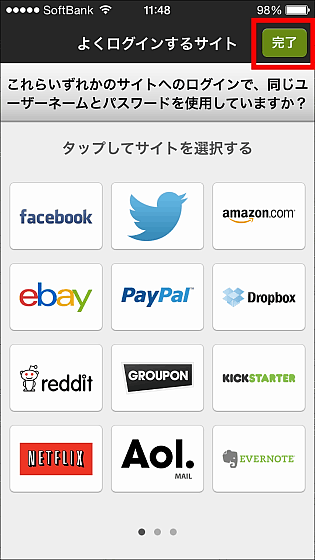
In order to set "1 - Tap login" which can log in by just tapping, tap the Gmail icon, enter the PasswordBox user name and master password and tap "Sign in" to complete the setting.
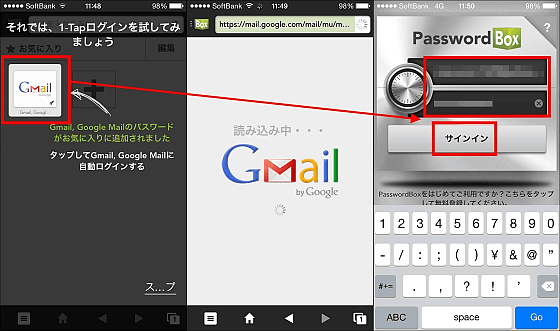
To use 1-Tap login, tap "Browser" from the top page ......
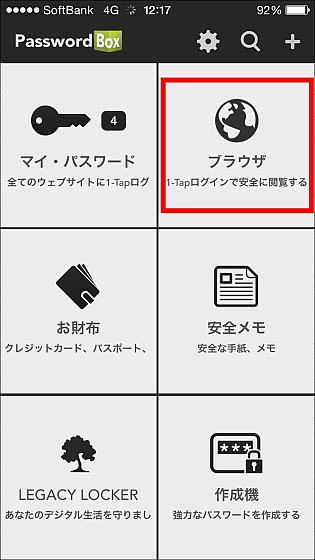
By tapping the service you want to login from the registration list, you access the website with the browser of PasswordBox and log in automatically. You can also display multiple tabs by tapping in the red frame on the bottom right.
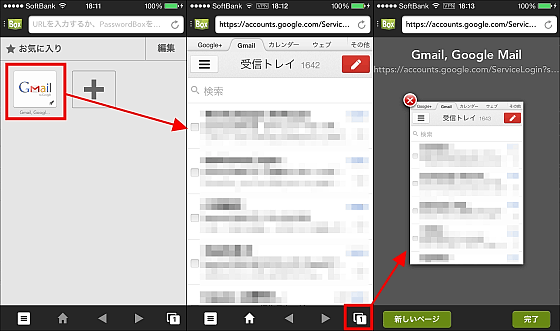
Icons of registered websites are not automatically added to the browser. To tap instantly and log in, tap "+ mark" and check a favorite website OK.
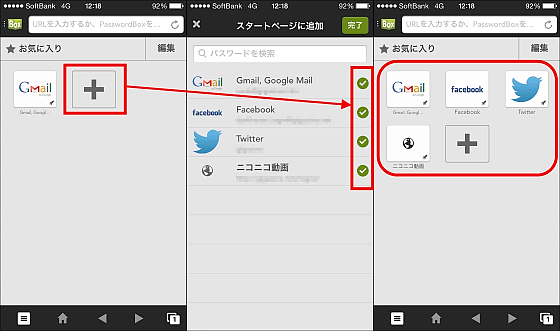
Also, it is possible to perform 1-Tap login from not only the browser of PasswordBox but also Safari. Click the setting icon to make settings.
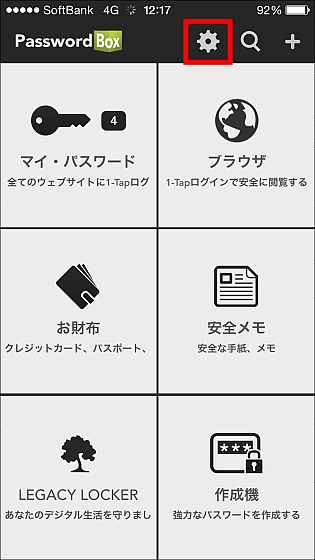
Slide "Enable 1 - Tap Login" to "ON". If you have not set up push notifications, tap "OK" to make the setting and tap "Install profile now". Currently, Safari's 1-Tap login is only in English, but there are no particular problems logging in, so tap "Continue".
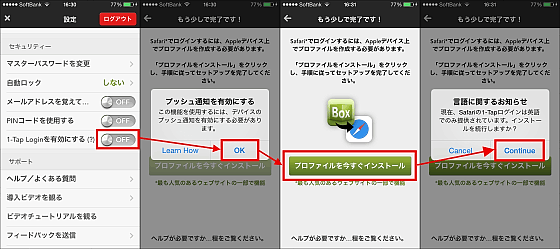
Then the profile for operating 1-Tap login opens, so you can tap "Install".
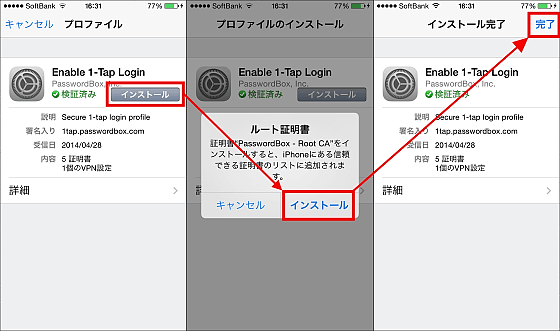
When you access the web site registered in PasswordBox from Safari, PasswordBox will automatically login after judging the URL. The explanation video is English, but I can understand how it operates.
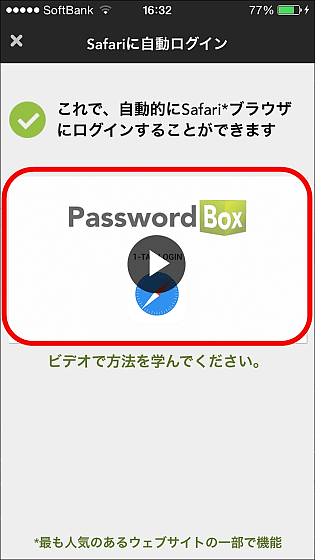
Also, to register and edit additional websites, go to "My Password" on the top page. Tap on the registered service name to open the copy / edit window, you can add the service you want to register from the bottom of the screen.
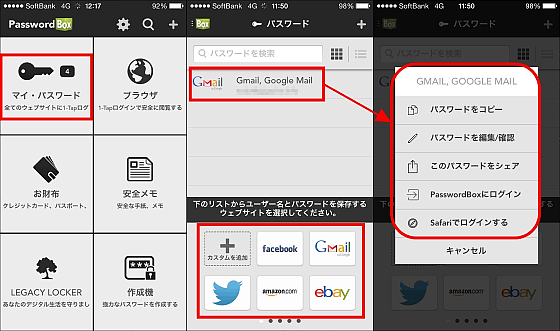
I tried to register some. Maximum number of websites you can register for free is 25. To register a site that is not provided by default, tap "Add custom" at the bottom of My Password screen.
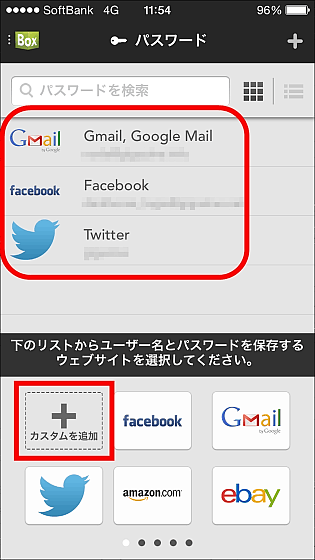
Enter website name and tap "Create new password". After entering URL and user name · password, registration is completed.
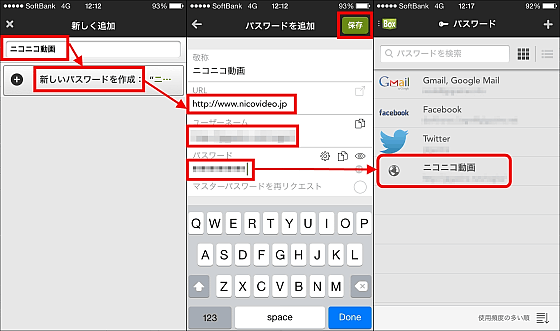
In addition, it is also possible to register multiple accounts on one website as follows. It is useful when you have multiple accounts such as Twitter.
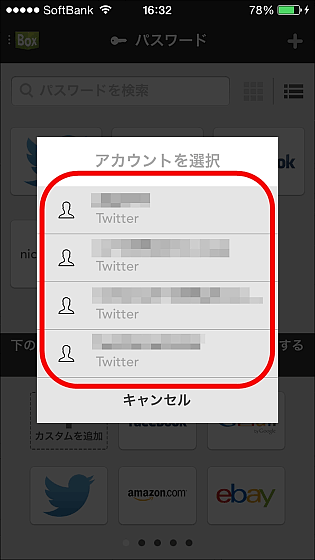
Looking at the top page, it seems that there is a "password generator" that generates a password, and it also seems to be able to use it by registering information such as a credit card, a driver's license, etc. safely.
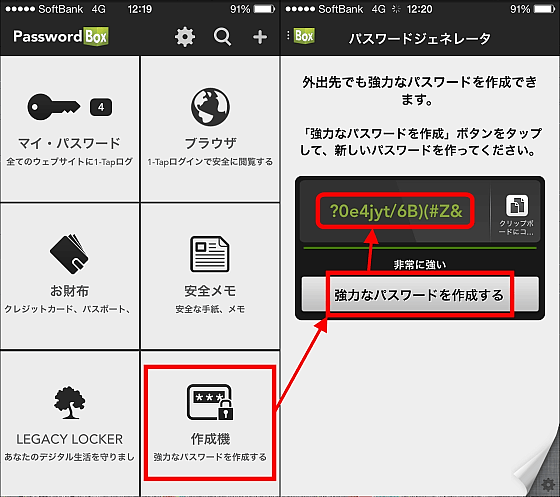
An authentication mail is sent to the mail address registered for the first time. Although basic functions can be used without authentication, some functions can not be used without authentication, so let's do it early.
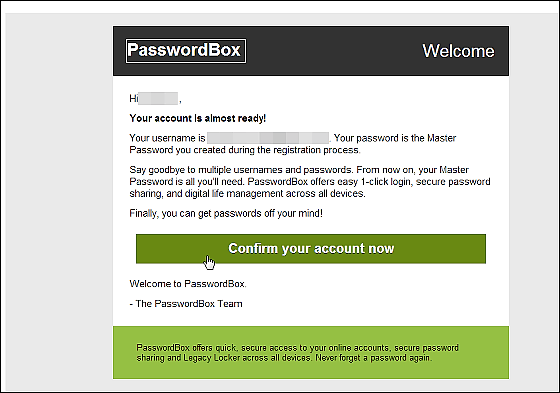
◆ Android application
You can install the Android application from the following page.
PasswordBox # 1 Password Management - Android application on Google Play
https://play.google.com/store/apps/details?id=com.passwordbox.passwordbox
From "Install" tap "Agree" to install.
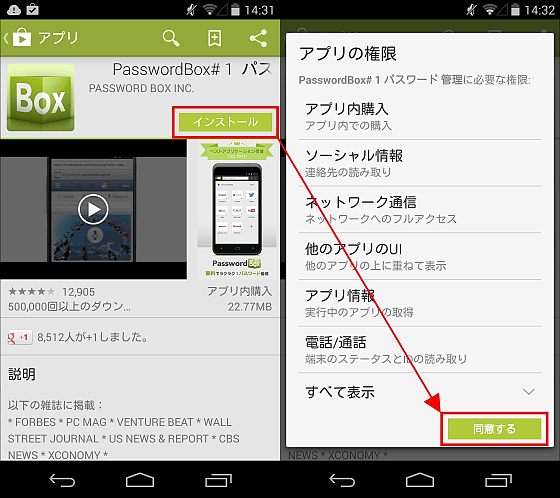
When the application launches "Sign in", enter the user name and password of the account you registered earlier, then tap Sign in.
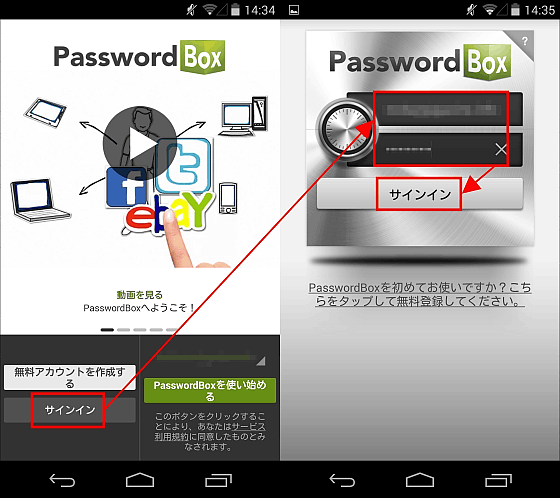
1 - Tap Login setting must be done for each terminal. From "Turn on 1 - TAP LOGIN", tap "Tap here to turn 1 - TAP LOGIN ON", tap "Android setting" PasswordBox 1 - Tap Login "and switch to" ON " .
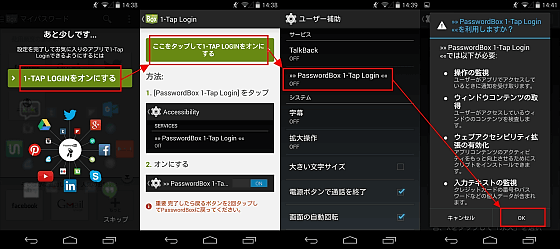
Then you can now log in to the website simply by tapping on Android device. Note that 1-Tap login is possible on Android by simply accessing the registration website via Chrome without installing a separate profile like iOS. In addition, you can also log 1-Tap login to dedicated applications such as Facebook applications as well as browsers.
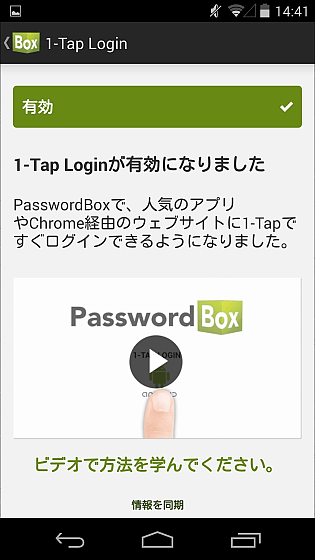
Try opening "Browser" as a trial, the registered websites are synchronized and displayed. By tapping on Facebook, I was able to use 1 - Tap login without problems.
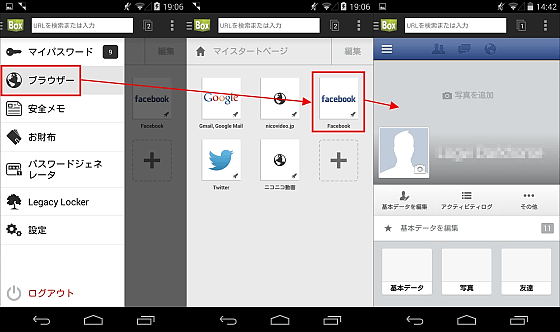
◆ Browser
PasswordBox is compatible with Windows and Mac, so you can synchronize information registered in the application. Windows / Mac version can be downloaded from the following page.
Free Password Manager | PasswordBox
https://www.passwordbox.com/ja
Click "download for free".
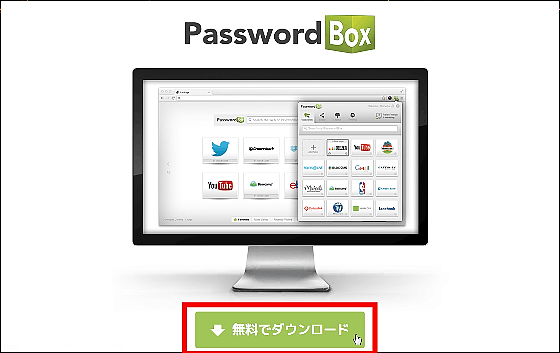
When you access from Firefox you will be prompted to allow installation of add-ons, so click "Allow".
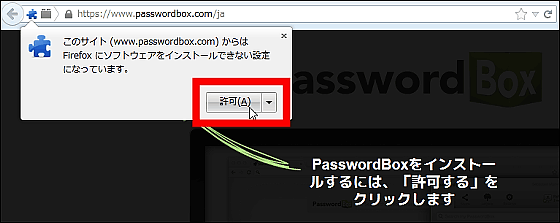
Click "Install now".
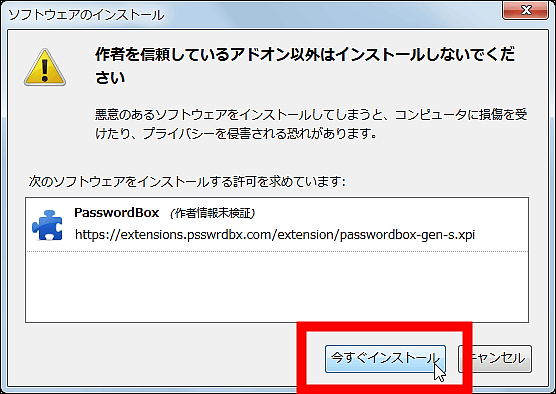
The account creation screen will be displayed ......
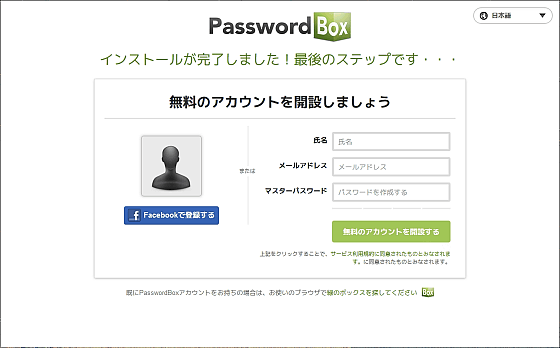
To log in with an already created account, click the add-on icon in the upper right corner of the browser.
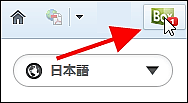
Click "Click here" at the bottom of the popup that appears, enter the user name and master password, and click "Sign in."
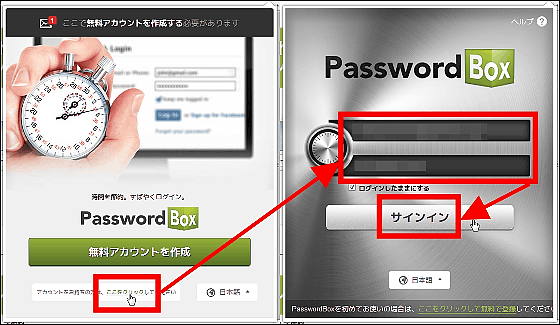
Then, registered websites are synchronized, so you can use the same information as the application immediately on your PC. On the top page, I found a bar that displays "safety" different from the application version.
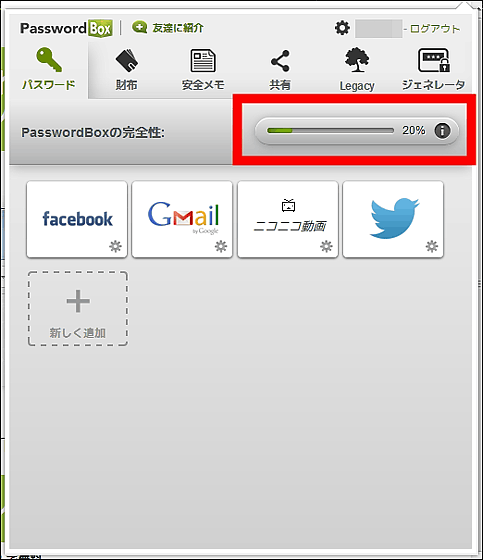
By proceeding with setup it was possible to increase safety in stages. When I look at a friend's invitation ......
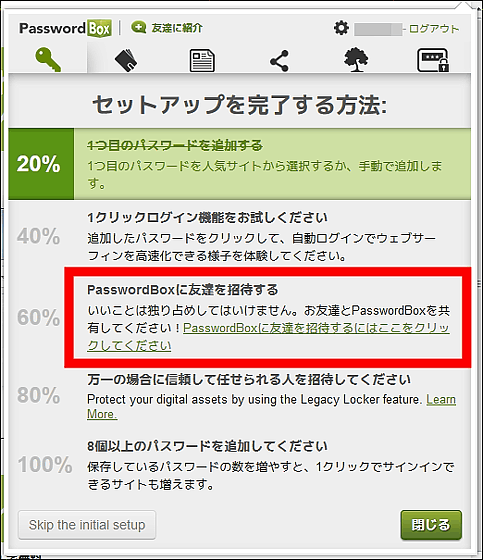
Just by inviting five friends, usually with a privilege of getting permanent paid membership accounts of 200 yen per month or 1,200 yen per year. With paid member accounts you can register an unlimited number of websites.
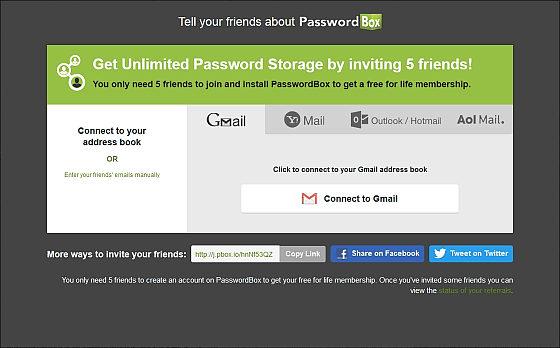
In the PC version, looking at "detailed setting", it is possible to strengthen "security level", the default setting is "strong".
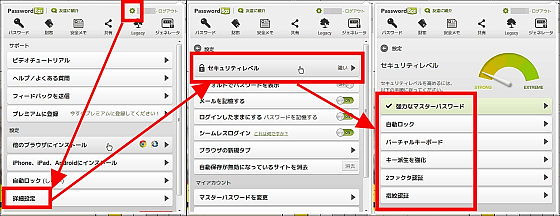
The mechanism that the level increases as satisfying the condition of the security level is satisfied, it is condition to turn on automatic locking and to display the virtual keyboard etc.
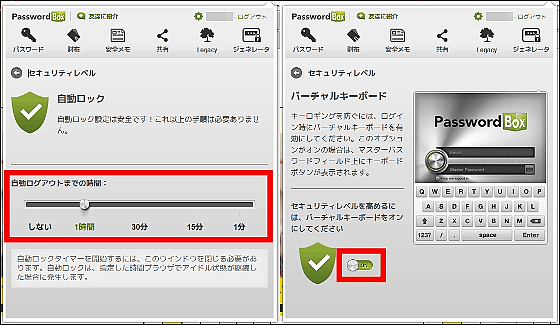
In addition to that, "strengthening key derivation", "2 factor authentication" and "fingerprint authentication" function are provided, but it was not possible to use it at the time of article writing because it is "available soon".
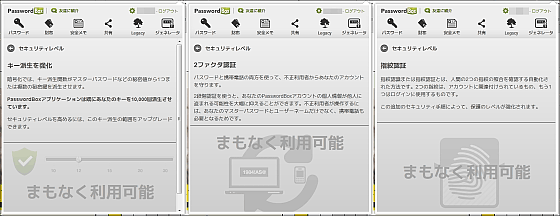
When turning on only the available functions, the security level changes to "the strongest". Is it beyond "the strongest" if you turn on the leftover function ... ?. In addition, PasswordBox says that military security is set up, and it is said to be one of the strong encryption methods "AES-256"use. The technology the bank uses to protect customer information.
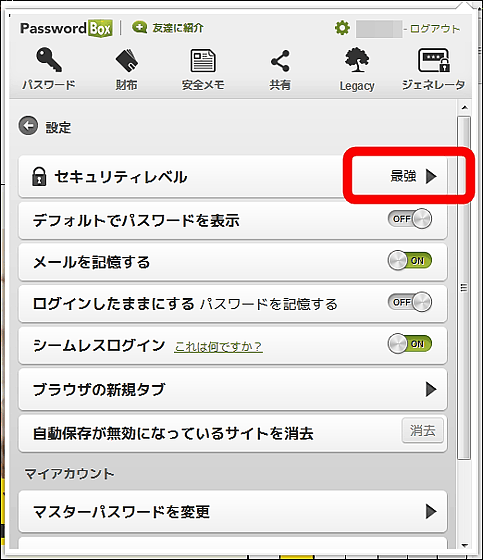
Also, after installing PasswordBox, when you open a new tab, the PasswordBox page will be displayed. To change, click "New tab of browser" from the detailed setting and check "Use browser default tab" OK.
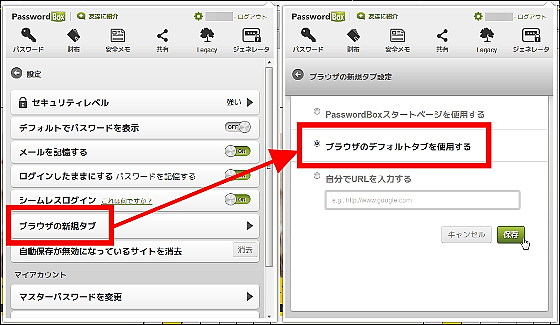
The browser also supports Chrome and IE. PasswordBox is a quite useful software that keeps login information of websites increasing as the net history gets longer as they are synchronized between applications and PCs while protecting them with strong security. Since it is free, it should not be damaged even if you install it for the time being.
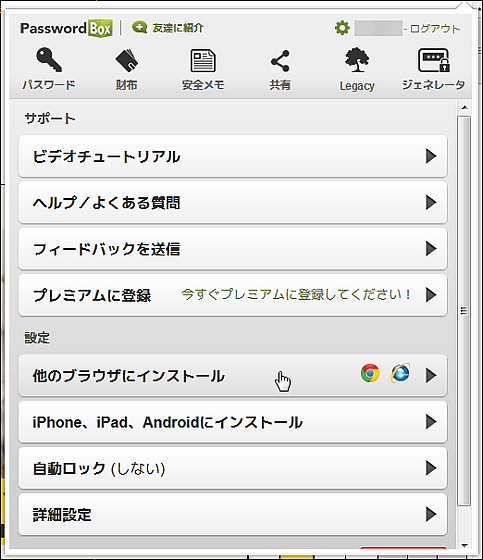
Related Posts: