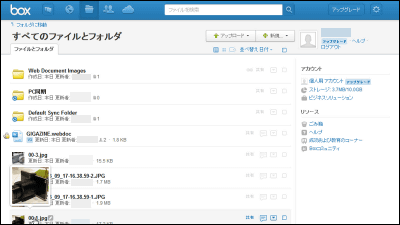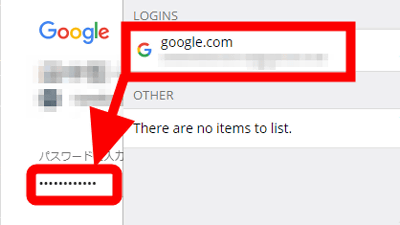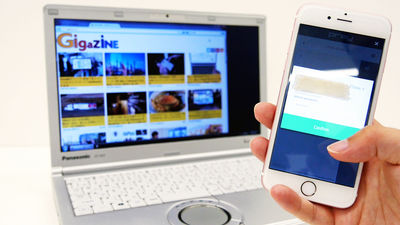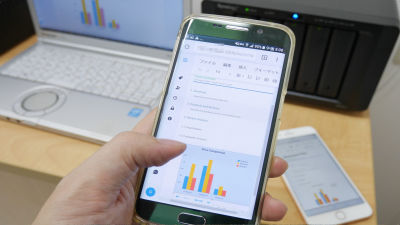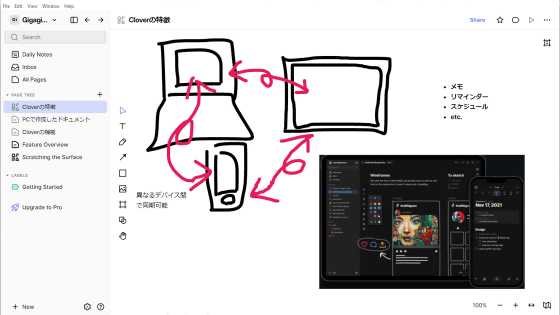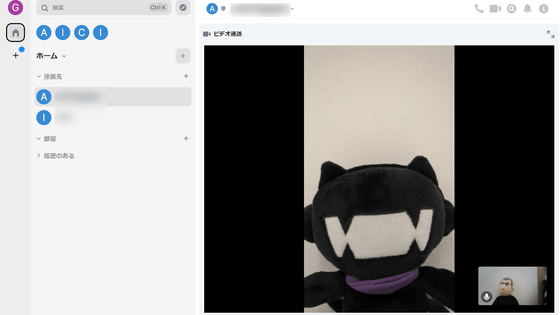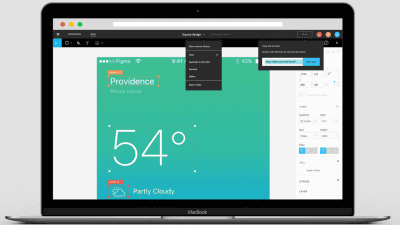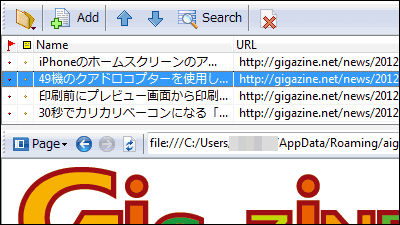Memo app "Standard Notes" review that can take notes anywhere anytime, the data is encrypted and can be read even 100 years later

ByErich Stüssi
A simple memo app that focused on two points, "being able to read even after 100 years" and "being privacy protected"Standard Notes"is. Many companies including Google and Apple are developing memo apps, but Standard Notes focuses on "durability" rather than "improvement" of the application, so the function is minimal. However, since it has convenience to access from multiple platforms such as Windows · macOS · Linux · iOS · web browser and the data is encrypted, even if the server is hacked, the written contents are protected .
Standard Notes - standard notes app, un-standard every other way.
https://standardnotes.org/
First, I will try using the web browser version. Tap the Google Chrome icon in Standard Notes ......
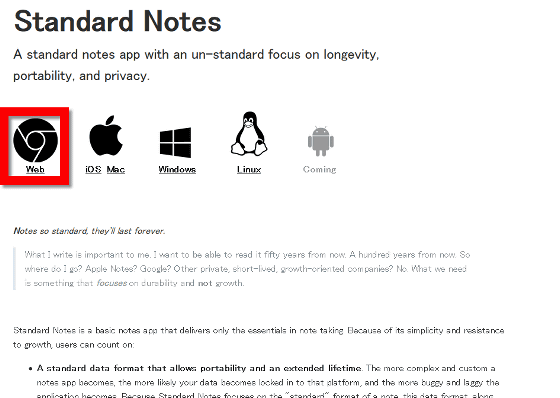
websiteIt opened. Three columns are displayed, with the tag on the left, the title list 1 on the middle in the middle, and the memo text on the right.
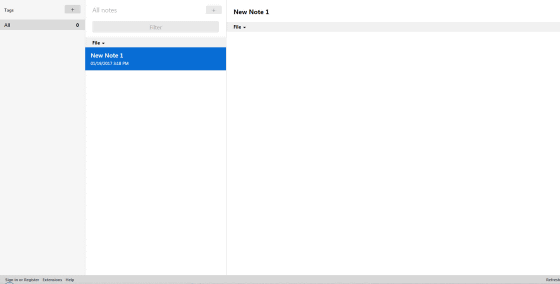
The usage is very simple, just enter the title and body in the rightmost column. When you enter a title, the middle title list will be updated automatically.
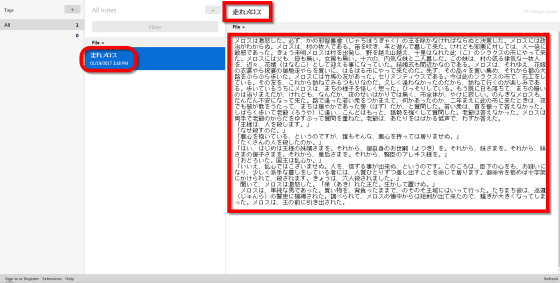
To add a new note, click the "+" mark in the middle column. Because a new note is opened ......
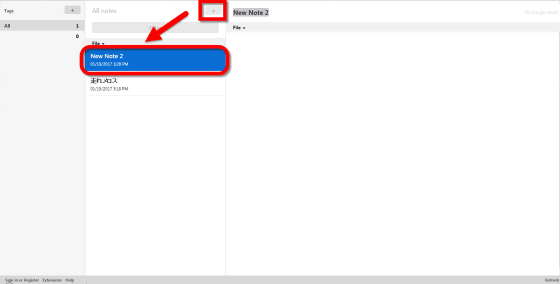
It is ok if you add more and more contents.
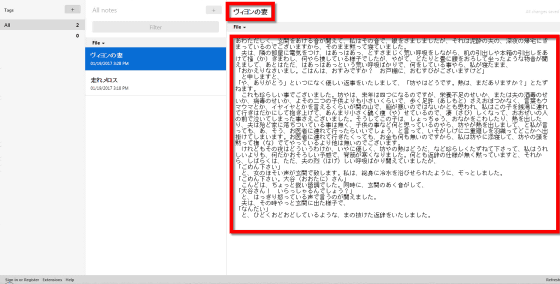
There is a pull-down menu "File" under the title of the right column, from which files can be deleted and the display format can be changed. If you select "Toggle Markdown Preview" ... ...
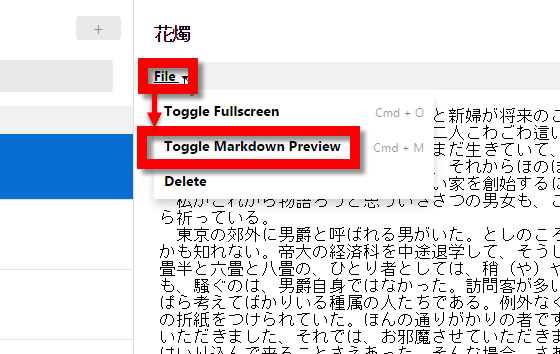
Only the body is displayed in the middle of the screen.
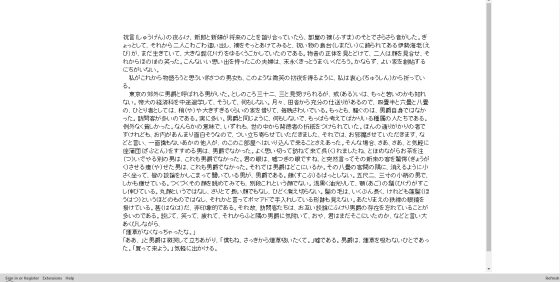
Next, try using the iOS application.Standard Notes page in the App StoreOpen and tap "Get".
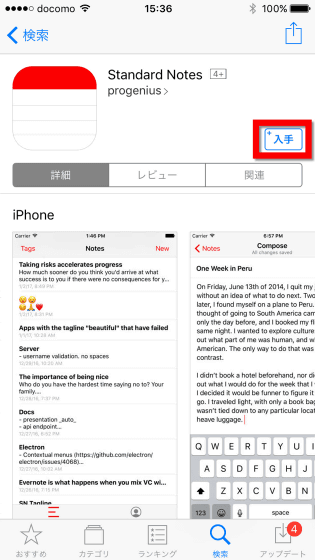
Tap "Install".
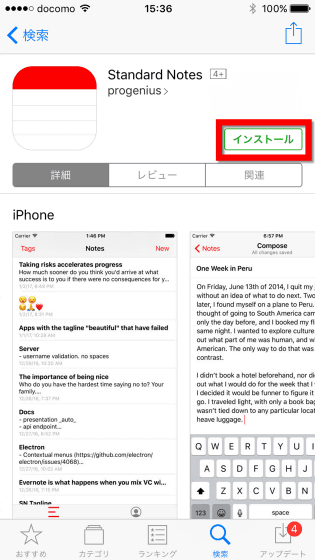
Tap "Open".
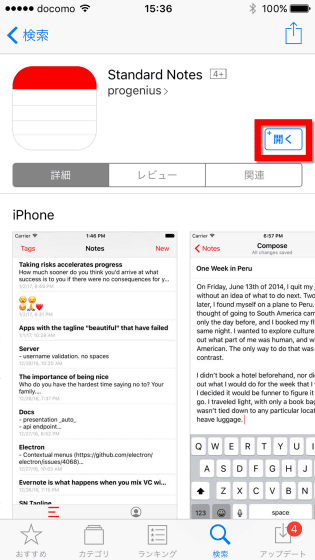
When the application launched, I was first asked to create an account. The content of the note is saved in the server specified as "Server", but encryption is done when the data is sent from the device to the server, so even if the server is hacked it will be written in the notebook That is why the contents do not leak out. Also, there is no "Terms of Service" in applications and software, so users' use of applications is not analyzed or tracked.
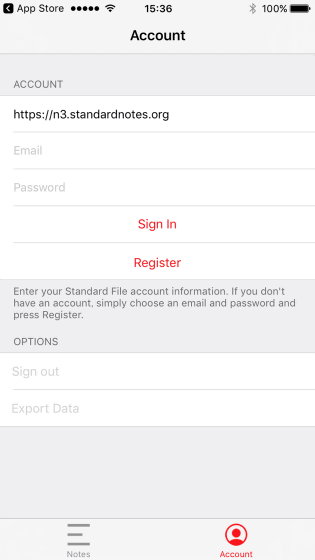
So, enter your email address and password and tap "Register".
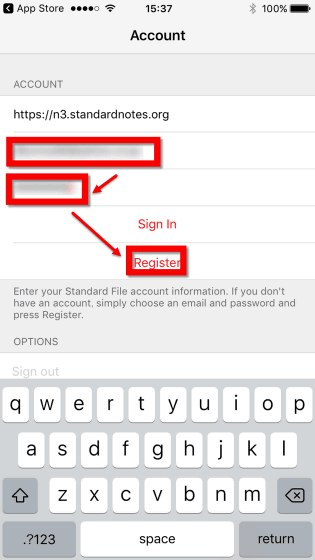
Enter the confirmation password and tap "Confirm".
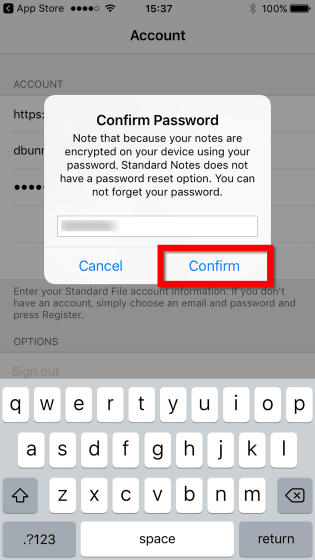
The home screen is different from the browser version in shape, but the simplicity is common. To create a new note Tap "New" at the top right of the screen.
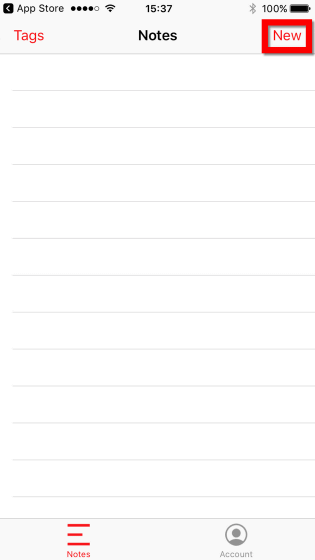
This is a simple specification that only has a place to enter the title and the body. Tap "Tags" in the upper right corner of the screen after entering the title and text "About love and beauty" ......

I moved to the tagging screen. Tap "New".
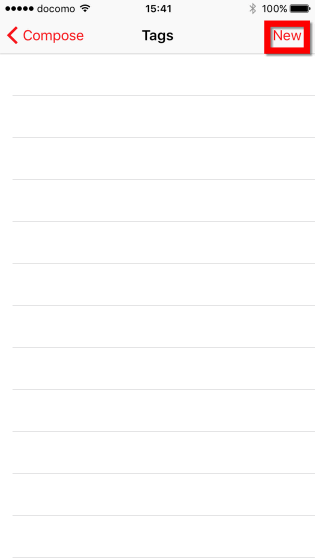
Create a tag called "Osamu Dazai" and tap "Save".
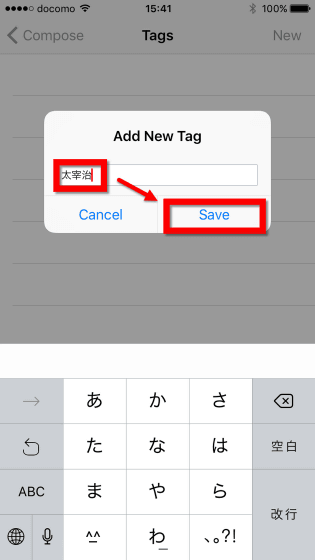
When I return to the home screen in this state, it is like this. The title & body of the note I made earlier is displayed in one.
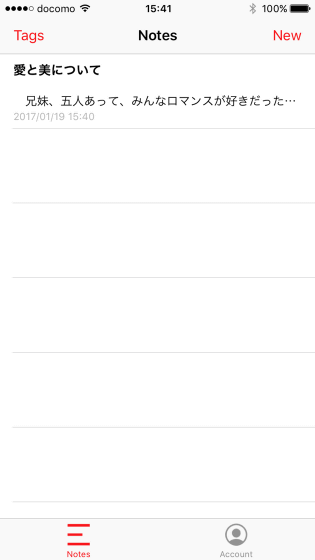
The created note was exportable when "Account" at the bottom right of the screen was opened. Tap "Export Data" ......
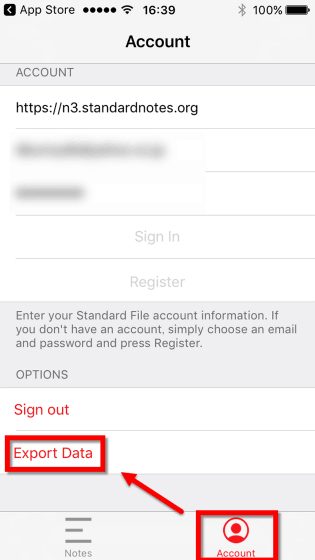
It was possible to choose whether to send encrypted data by e-mail, or to send data in a state not encrypted by e-mail.
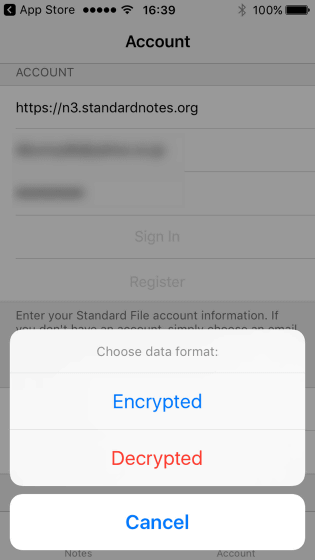
Here, I first used itwebsiteIt returns to. Web version can be used without registering the account, but if you look closely, you will find a small "Sign in or Register" button at the bottom left of the screen. When clicked, a sign in screen appeared.
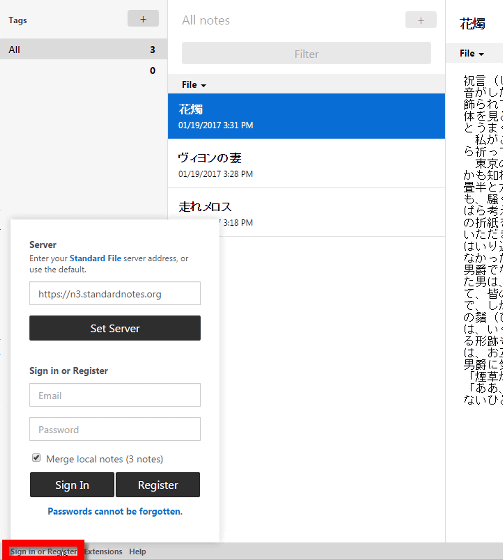
Enter the account and password you registered earlier and click "Sign In".
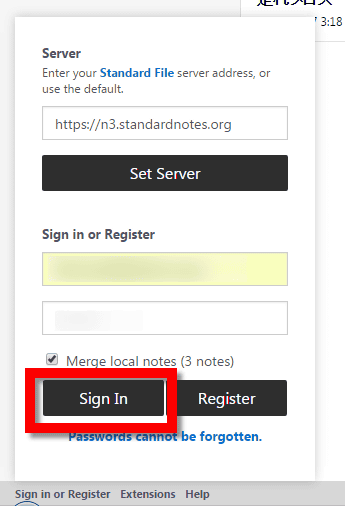
Then the note "About love and beauty" made with the iOS application was integrated with the note made with the web version.
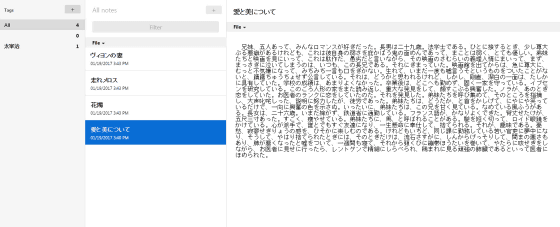
"About love and beauty" was tagged "Osamu Dazai", so sort by tags ......
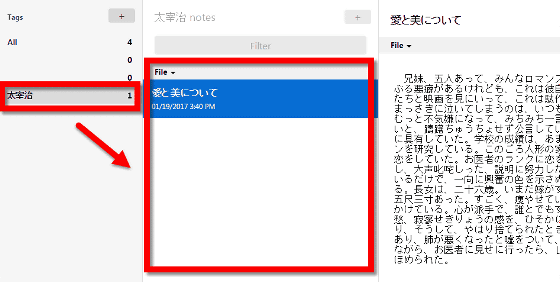
It is also possible to find a specific note from the search word.
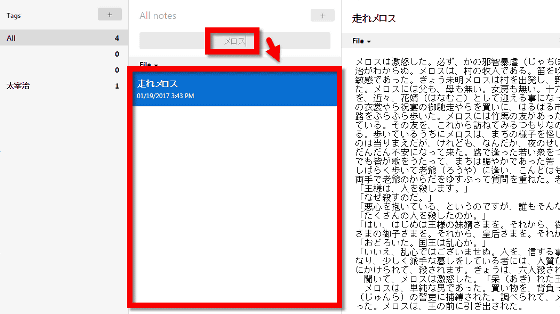
Also, if you are signed in to your account, you can also export data from the web version. After clicking "Account" and selecting whether to encrypt or not, you can choose "Download Data Archive".
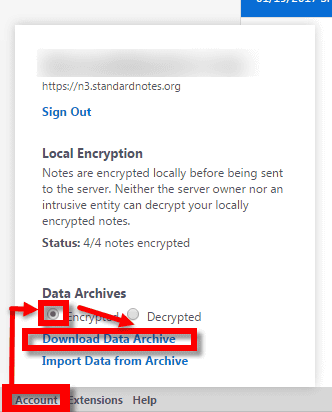
Since the output data is a json file, open it using Notepad etc. Encrypted data can not read the contents locally, but you can read it by importing the data into Standard Notes.

I will also try out the Windows version. Click the Windows icon on the top page to start the download.
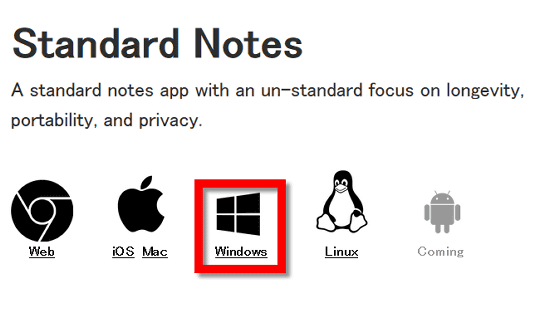
Downloaded Zip fileExplzhExtract it using ... etc ...
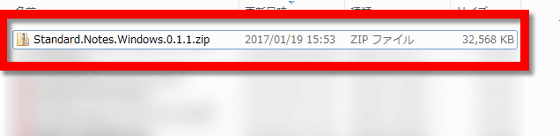
Open "Standard Notes Setup 0.1.1.exe".

Then, the following screen was launched. Especially immediately after startup, nothing is written on the notebook.
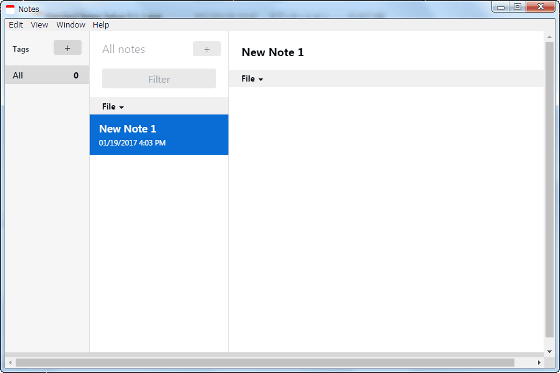
Again, click "Sign in or Register" at the bottom left, enter your account and password, then click "Sign in".
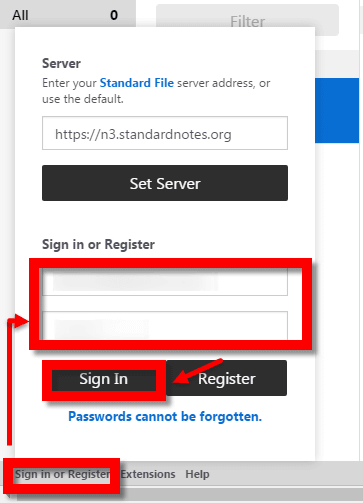
Then, 4 notes created in the web version earlier and 1 note created with the iOS application are displayed. Usage and functions are the same as web version.
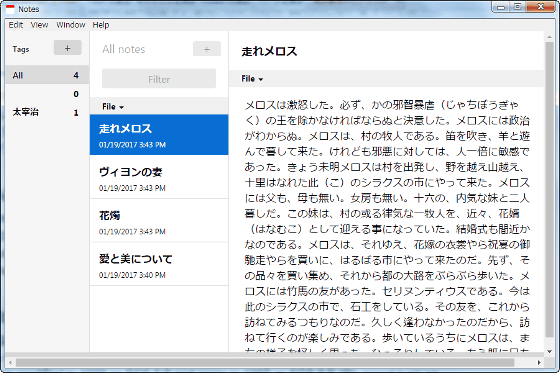
If you are using an application, it may cause you to stop using it due to the change that the specification of the application is changed or updated. However, Standard Notes has made it simple to the extreme, it is easy to maintain on the developer side because it is not done and improvement is done, and it has "durability".
Related Posts:
in Software, Web Service, Review, Posted by darkhorse_log