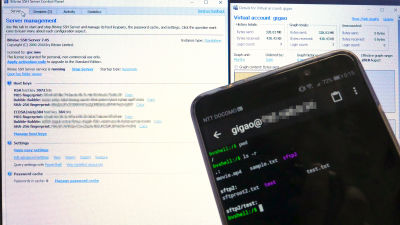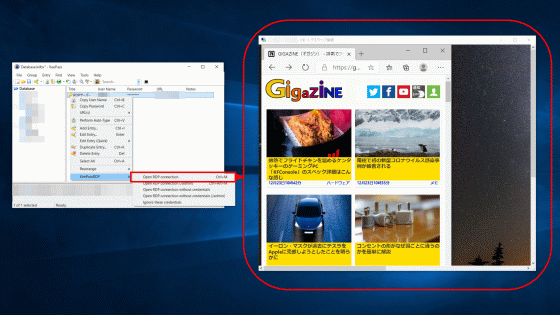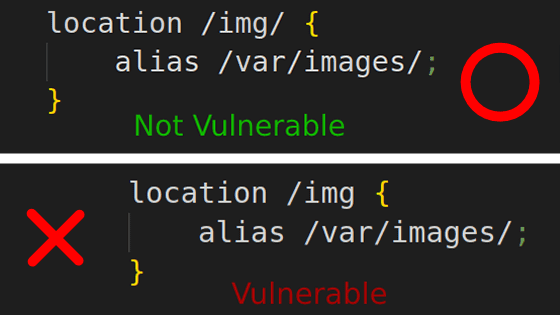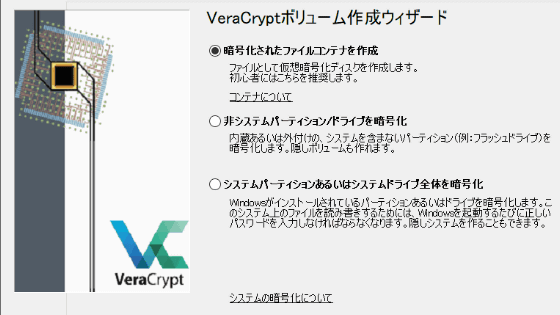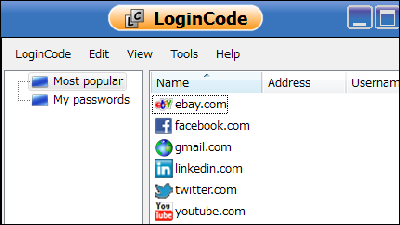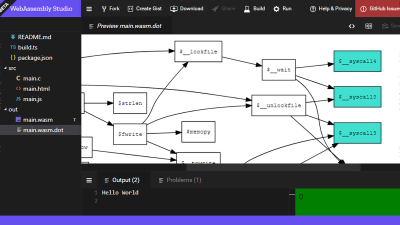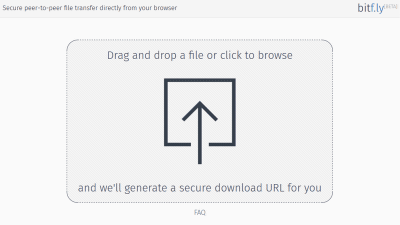I tried to defeat the free software 'Trilium Notes' that can create my own knowledge base
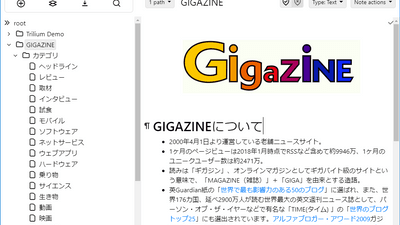
Although we may construct a knowledge base when systematically summarizing knowledge, information and small memoranda collected personally, it is necessary to synchronize the updated page in real time or to encrypt it with a password for each page There are not many free software and free services with functions. " Trilium Notes " is open-source software that is provided free of charge, but it is a multifunctional knowledge base software that can reach itchingly so it was actually downloaded and used.
GitHub - zadam / trilium: Build your personal knowledge base with Trilium Notes
https://github.com/zadam/trilium
◆ Installation - Access the above URL and click "(numbers) releases".
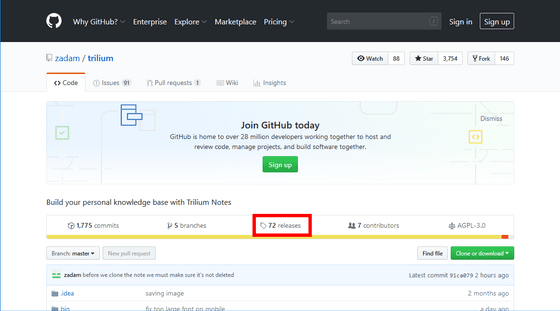
Select the latest version for each OS you are using. Since the OS of the PC to be installed is Windows, click the latest "trilium - windows - x64 - 0.28.1 - beta.zip" at the time of article creation.
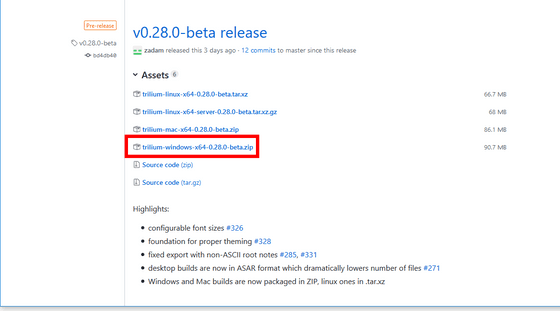
Extract the downloaded file "trilium-windows-x64-0.28.1-beta" using Explzh etc.
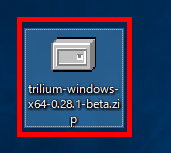
Open the folder after decompression and double-click the file "trilium.exe" to execute it.
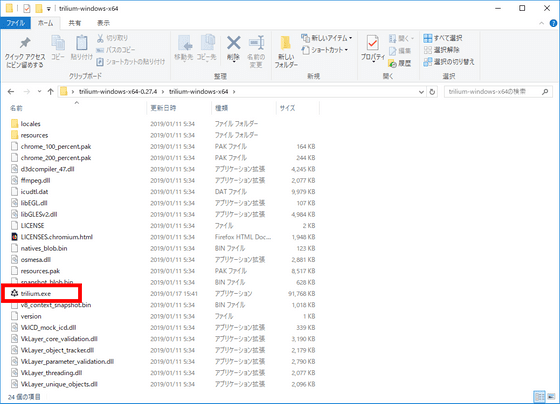
Please check "I'm a new user ~" and click "Nest".
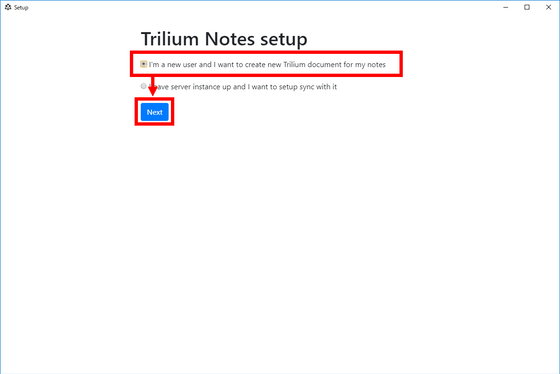
Enter user name and password twice and click "Finish setup".
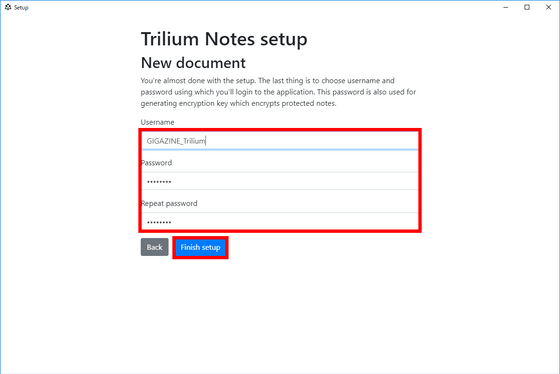
This is the start screen of "Trilium Notes". The sample made by the developer is displayed.
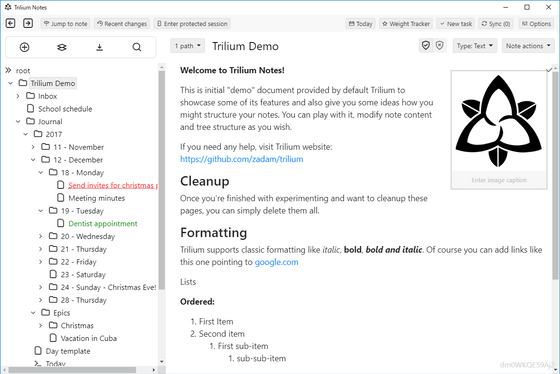
◆ Make notebooks - Click the down arrow to collapse, right click and select "Delete" to delete the note.
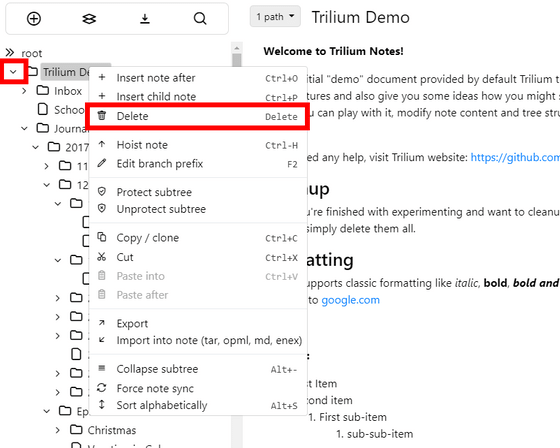
To create a new note, click on the leftmost button in the upper left menu.
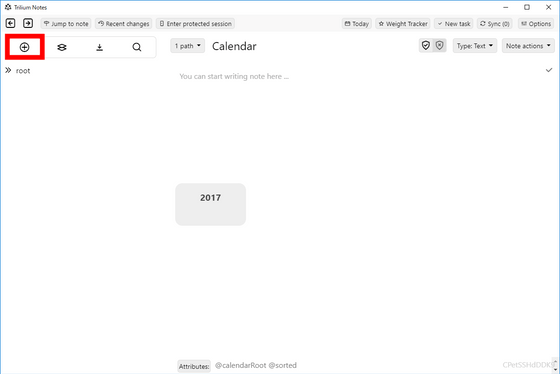
Enter the title of the note.
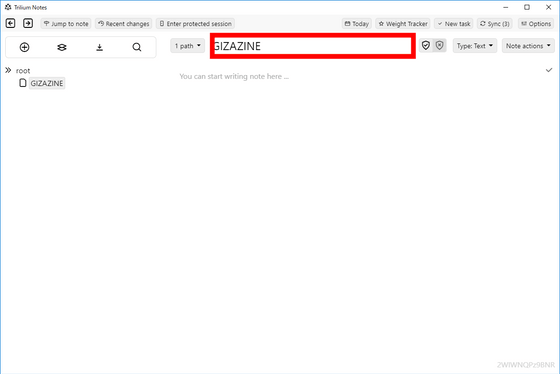
Enter a sentence in the space below the title. You can change the sentence style by selecting "Headline 1" etc. from the pull-down menu displayed by clicking on the mark appearing to the left of the sentence being entered.
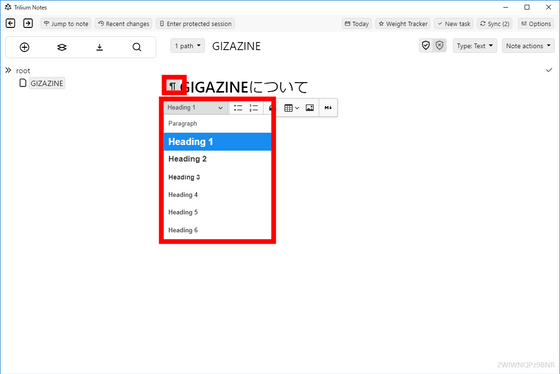
To create a link, click the chain icon from the menu that appears when you select a letter ......
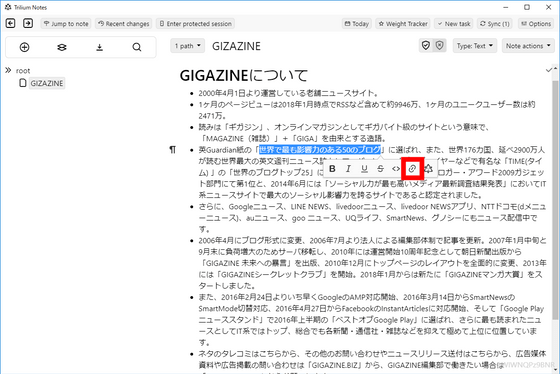
Please enter the link destination URL in the entry field and press the enter key OK.
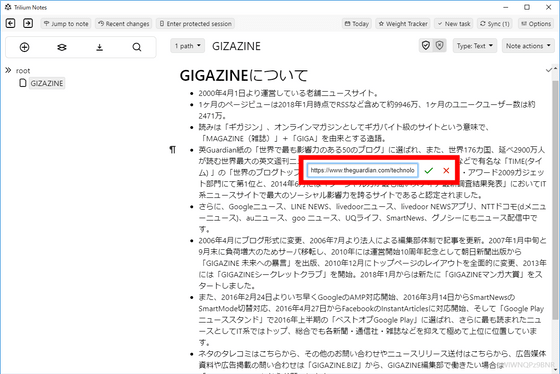
To insert an image, click on the mark to the left of the sentence you want to insert and select the image icon from the menu.
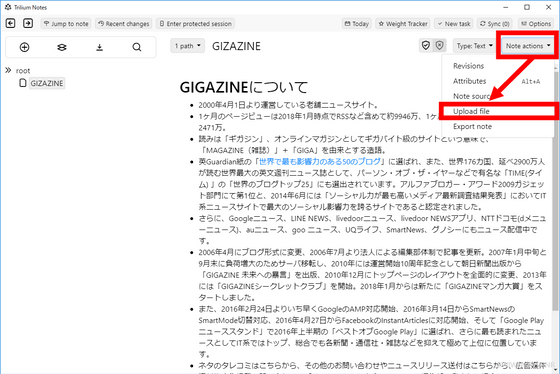
Select the image to insert and click "Open".
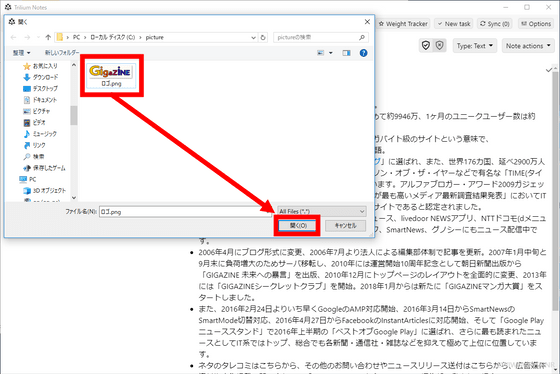
An image has been inserted. Clicking the image and pressing the button in the middle of the displayed menu ... ...
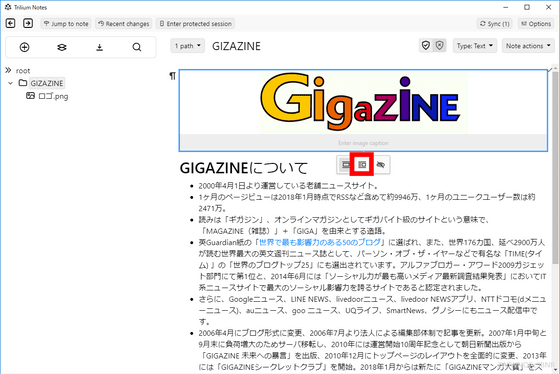
It is also possible to shrink it and put it in the sentence. However, at the time of article creation, there is no function such as "right justified", "left aligned" or "center aligned".
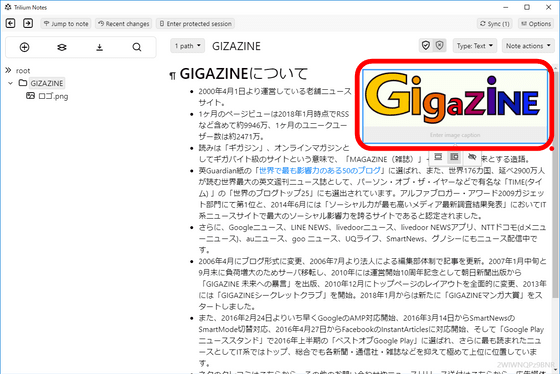
Right click the note in the tree on the left and click "Insert child note" to create the lower notes.
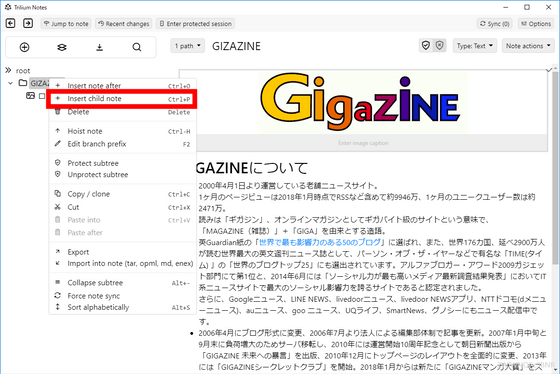
◆ Easy movement between notes <br> It is hard to go back and forth between notebooks as the number of notes and hierarchy increases, Trilium Notes has a function to easily move between notes.
Right-click "Software" in the tree, and then click "Hoist note".
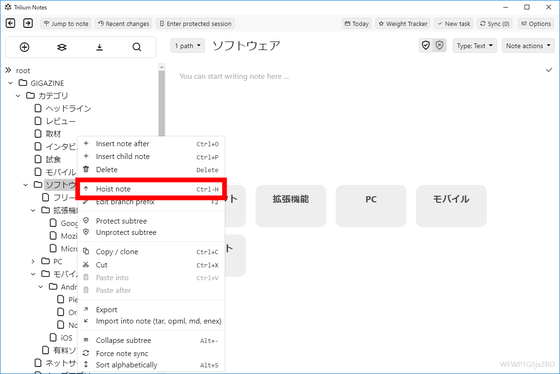
Then, only the "software" hierarchy is displayed, making it easier to see. Click "unhoist" to undo it.
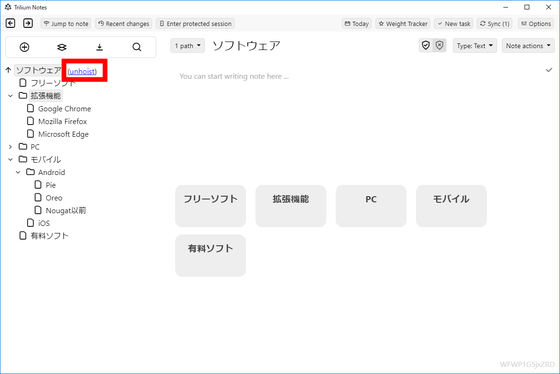
It is also possible to go back and forth in notes in the order in which they are displayed with the "Alt + ←" or "Alt + →" key.
Clicking on the following thumbnails shows that after clicking on "Extension", "Mozilla Firefox", "macOS", "Android" in order of notes, then moving the cursor and moving back and forth with the shortcut key alone You can check with animated GIF.
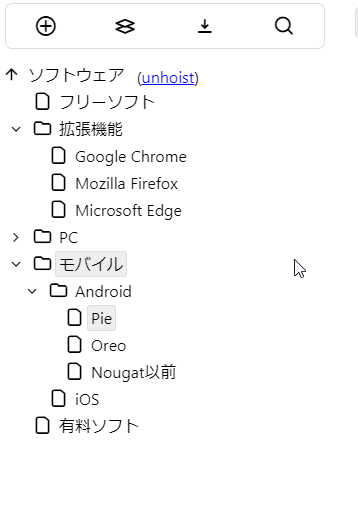
◆ History function : You can also generate note history automatically and perform version control automatically.
Click "Note actions" in the upper right and select "Revisions" ... ...
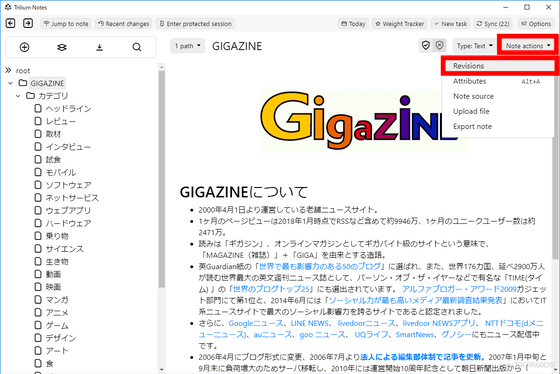
You can see the history created automatically.
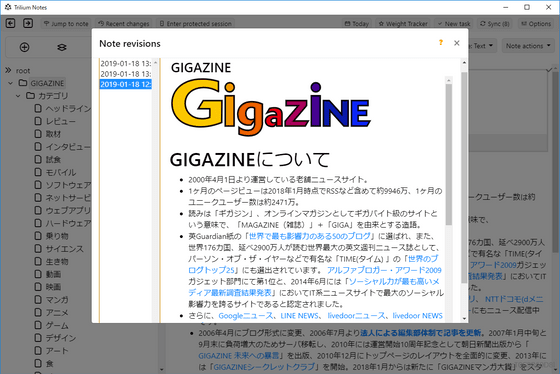
Click "Options" at the top right ... ...
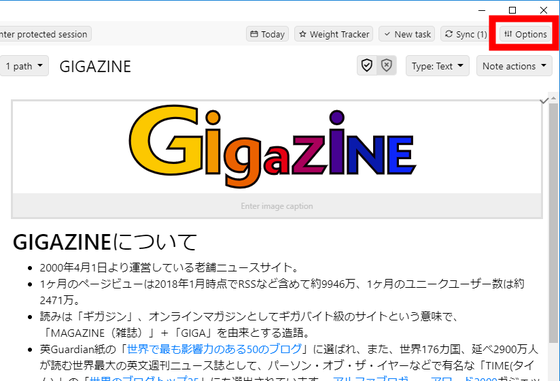
By entering numbers in the entry field of the "Note revisions" tab and clicking "Save", you can decide the interval to create history in seconds. For example, "600" will create a history every 10 minutes while editing that note.
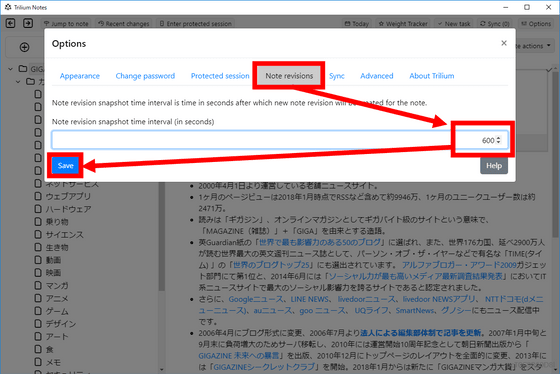
◆ Create relationship charts - You can also create relationship diagrams between notes. After creating a new note, click the "Type: ~" button in the upper right, then click "Relation Map".

Click "Create child note".
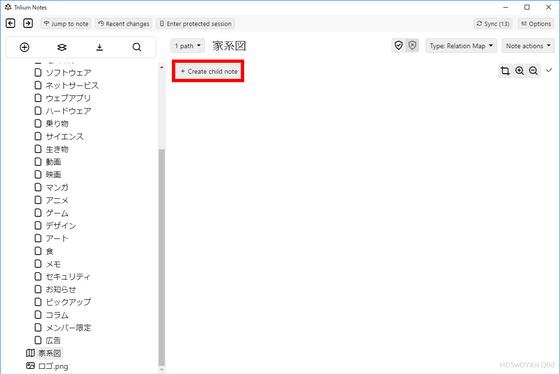
Enter a name and click "OK".
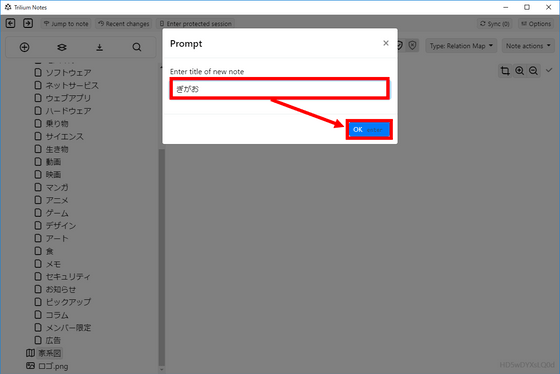
If you click anywhere on the note, the note with the name you created earlier will be created as a child note.
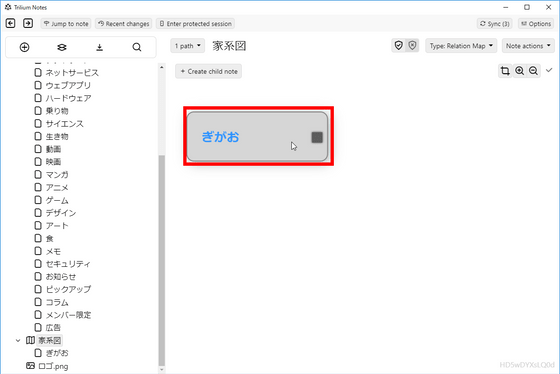
When making a child note, click "Attributes" from "Note actions" in the upper right.
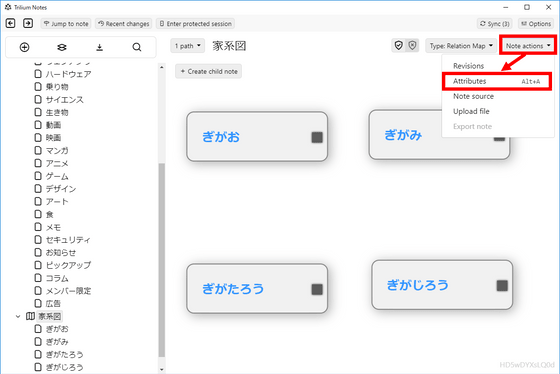
Select "Relation definition" in the pull-down menu in the "Type" field and enter the name of the relationship "couples" or "kids" in the "Name" field. "Multi value" in the "Value" column means bidirectional, "Since value" means one direction, so select the appropriate one. For the "Inverse relation", enter the opposite relation. When you have entered all of them, click "Save changes".
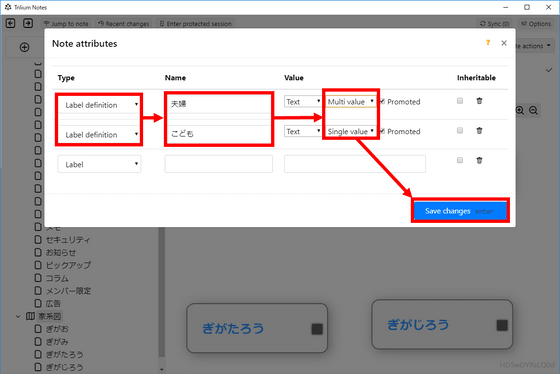
Dragging and dropping from the black square of the child note name tag to another tag ......
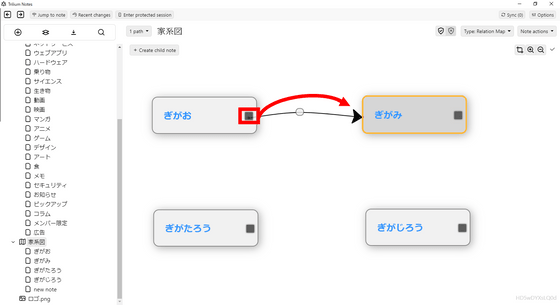
Enter "Mr. and Mrs." in the field for entering the relationship and press the "OK" button.
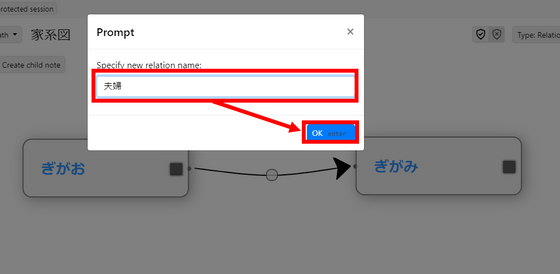
A couple-related arrow was displayed.
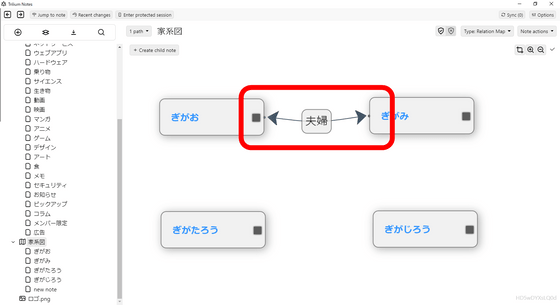
A family tree has been created by adding arrows more and more in the same way.
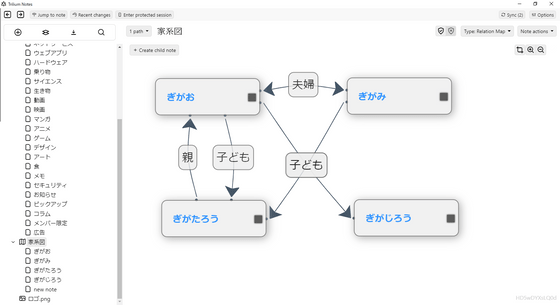
◆ Automatic synchronization function
By configuring the central server, Trilium Notes can edit and synchronize with multiple terminals via that server. For detailed server installation method please refer to GitHub page .
Click "Options" at the top right ... ...
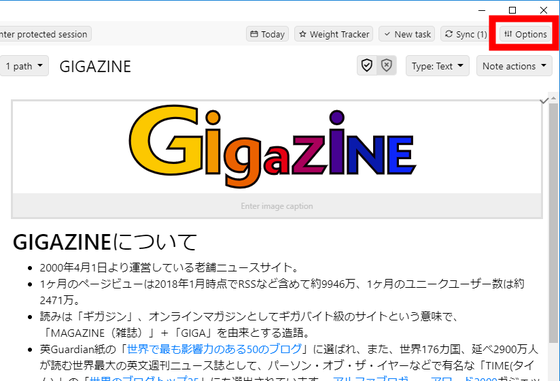
Enter the IP address ("192.168.0.167" in this case) and port number ("8080" this time) allocated to the server in "Server instance address" on the "Sync" tab and click "Save".
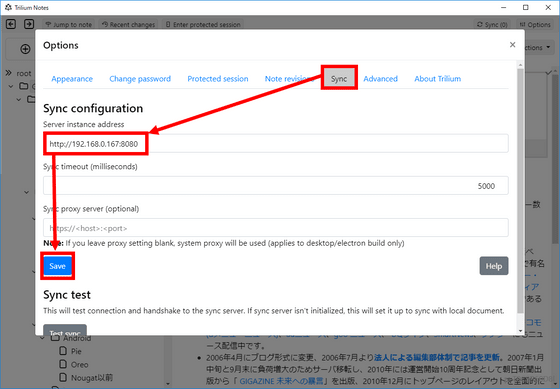
In order to confirm the synchronization function, try accessing the server installed in the browser earlier. As the login screen is displayed, enter the user name and password you decided at the time of installation and click "Login".
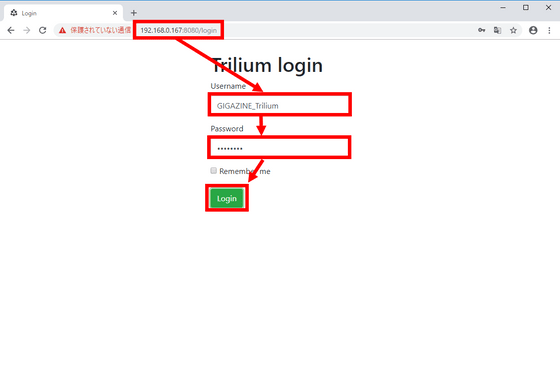
By clicking the following thumbnails, you can see how the operations performed in the browser are reflected in the client version.
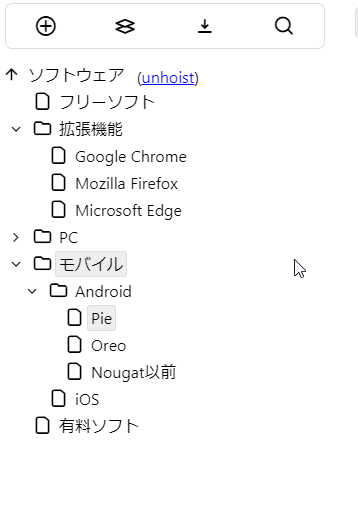
You do not need to press the "Sync" button to automatically synchronize. The client version was displayed simultaneously on two PCs, paste the hamburger image on one PV and the time when the image was displayed on the other screen was measured ......
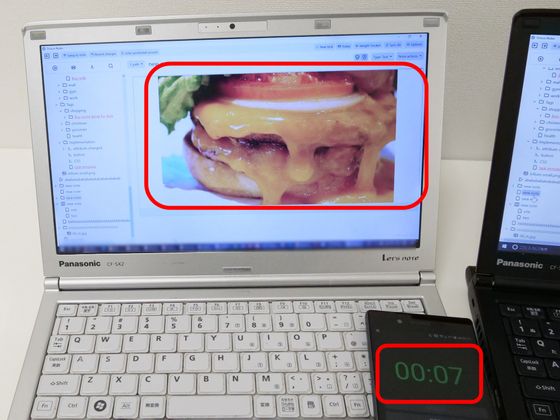
It was automatically synchronized in about 1 minute or so. It is not completely real time, but it is a useful function that editing done on a certain terminal is immediately reflected in the note.
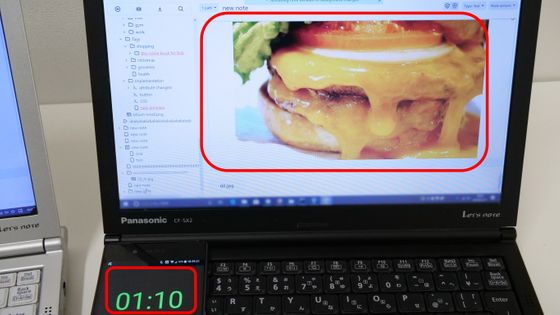
In addition, browsing and editing is possible not only from the browser of the PC but also from the smartphone. I use a web browser instead of an application, so I can use it on Android or iOS in the same way.
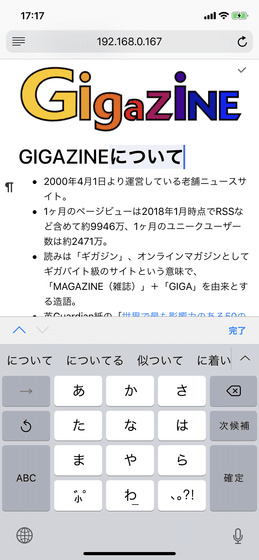
◆ Encryption <br> Security is concerned when accessing from other terminal, but since there is a function to encrypt notes, there is no worry about leakage of personal information.
To encrypt, click the shield icon first. Then, as the input field is displayed, enter the password you decided first and click "Start ~".
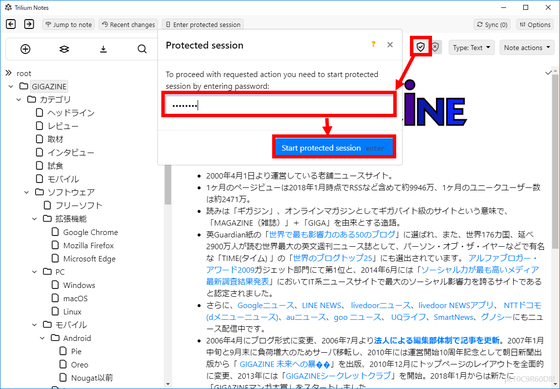
When encrypted, the note will be marked as "Protected" and will not be visible on other terminals.
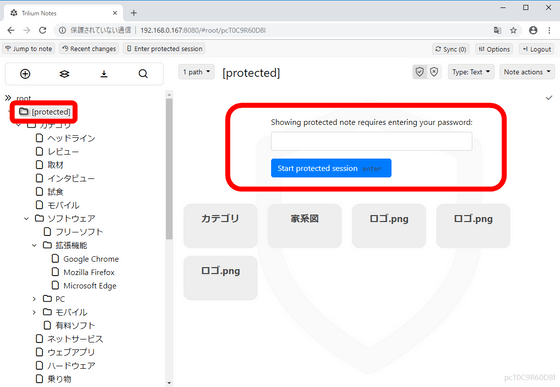
Select "Protect subtree" from the tree on the left ... ...
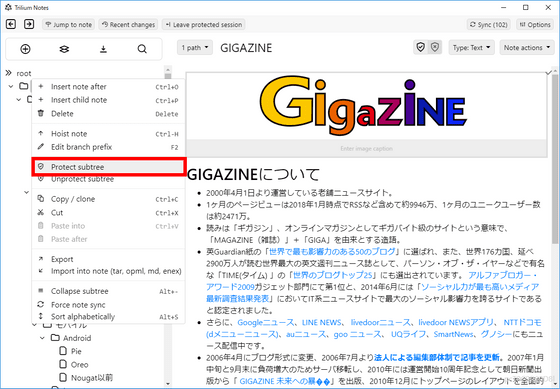
It is also possible to encrypt all notes in the hierarchy below that note.
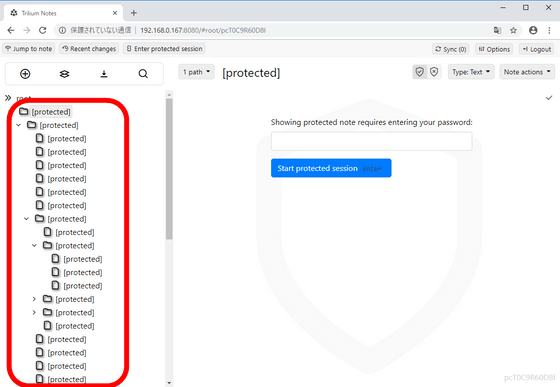
◆ Customize appearance - You can also change the appearance. First, click "Options".
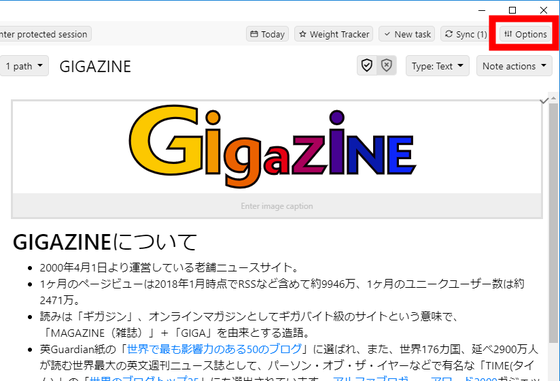
Change "Theme" pull-down menu of "Appearance" tab from "White".
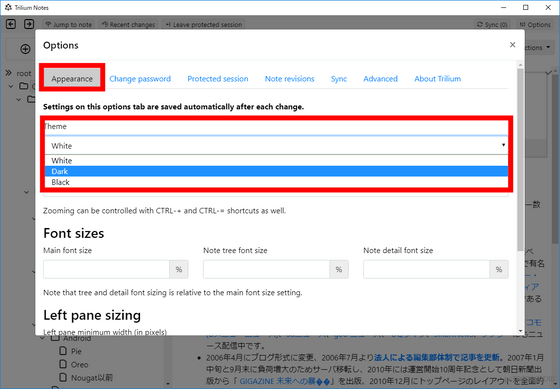
"Drak" mode and ... ....
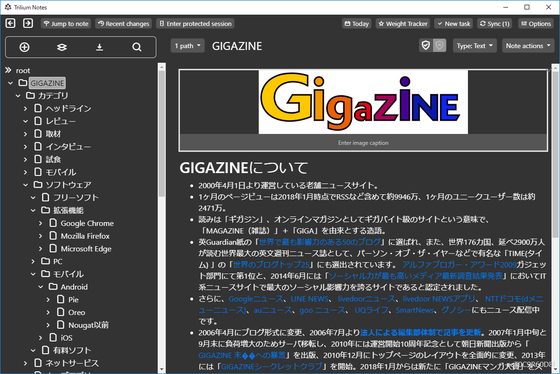
There is "Black" mode.
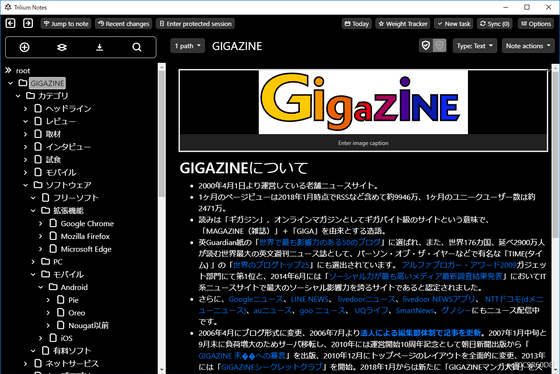
◆ Export / Import - You can output notes to a file or import output notes.
Let's output first. Right-click the page you want to output and click "Export".
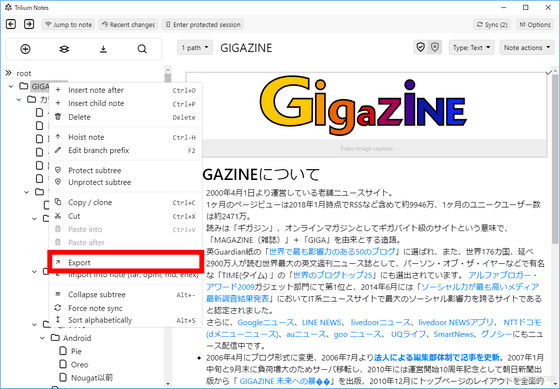
Check "this note ~" and click "Export".
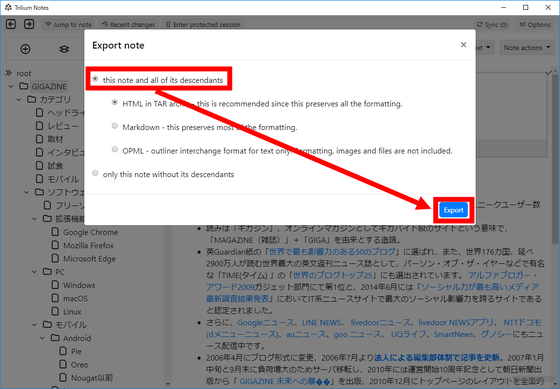
The formats that can be output include "HTML in TAR archiv" which completely saves formats and images, and " Markdown " which is somewhat lightweight in data size. " OPML " is the lightest in data, but because it can not hold files such as images, it is suitable for storing individual notes with only text.
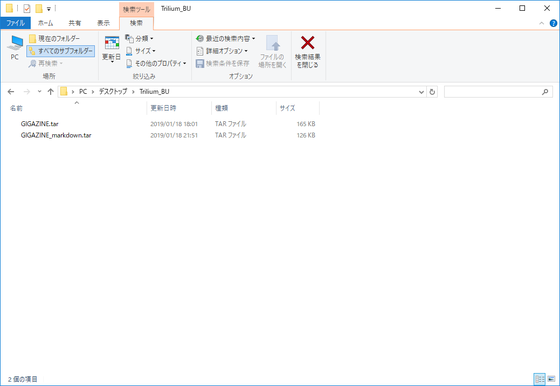
Enter the file name and click "Save".
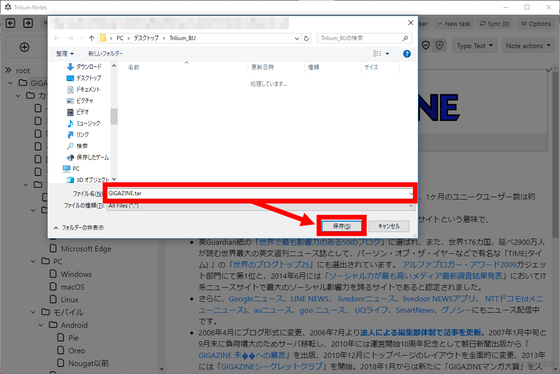
If you select "only ~" when outputting, notes of the lower layer are not included, and only note is output.
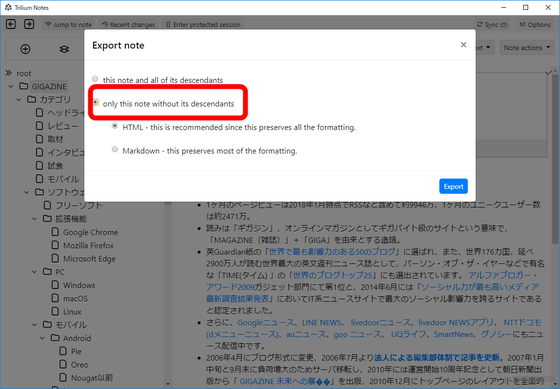
If you want to import notes, click "Import ~" ... ....
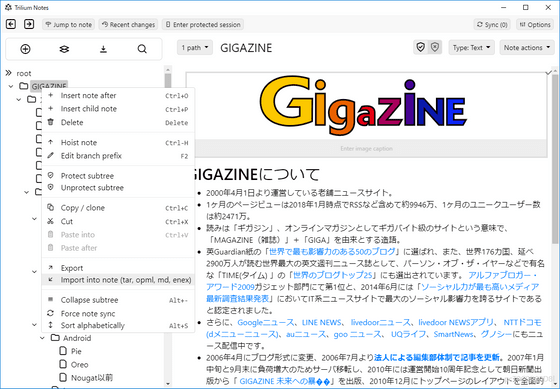
Please select the file and click "Open".
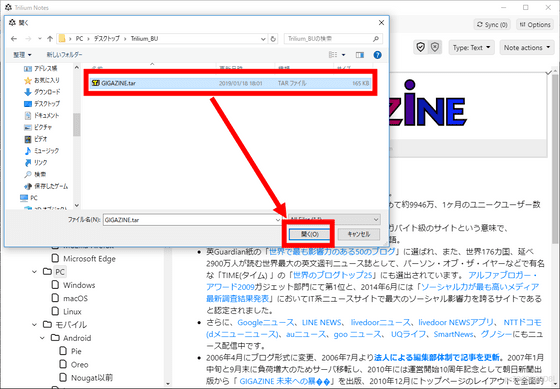
It is also possible to capture files of the "ENEX" format output from " Evernote ", so switching to this is also a hand.
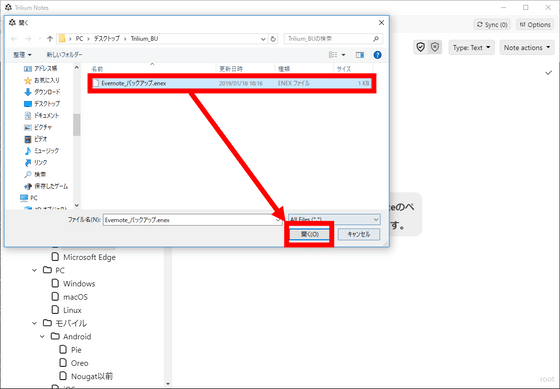
Related Posts: