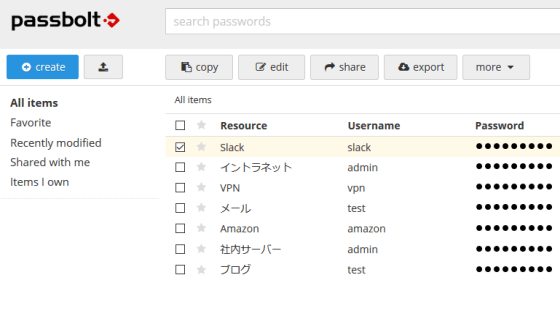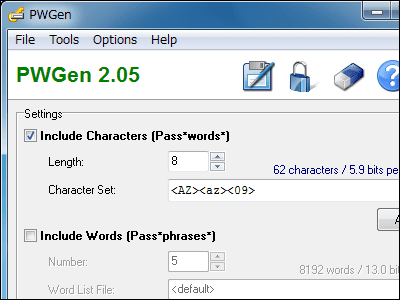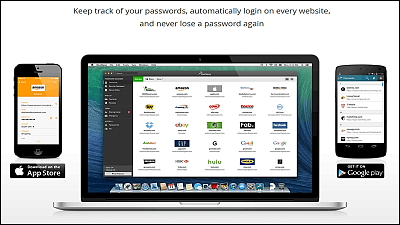"LoginCode" free software that can encrypt and manage a large number of passwords and can log in automatically at one shot
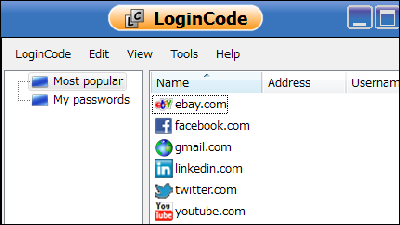
Even those who store Amazon · Twitter passwords in Internet Explorer etc.,Net bankingI think that there are times when you forget your password because it can not be saved in a site that is severely security. In such a case, if you remember only one login password, you no longer need to remember, you can save the login ID / password encrypted, and free software that enables automatic login to registered sites"LoginCode"is. Installation · Login ID · Password registration · Automatic login etc are as follows.
LoginCode - Password Manager that gives you Safety on the Web
http://logincode.com/content/download.php
◆ Installation
Click "Download" on the above site. In this case, English version of Windows 64-bit (x64) is selected.
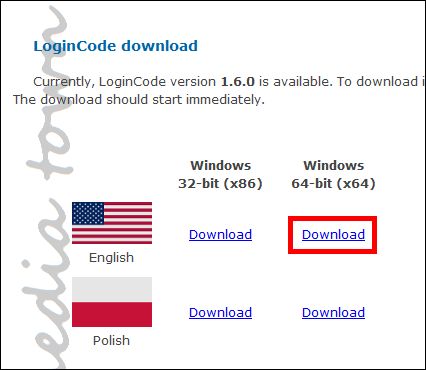
Start up the saved "LoginCode-en-US-1.6.0-x64.msi".
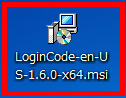
Click "Next".
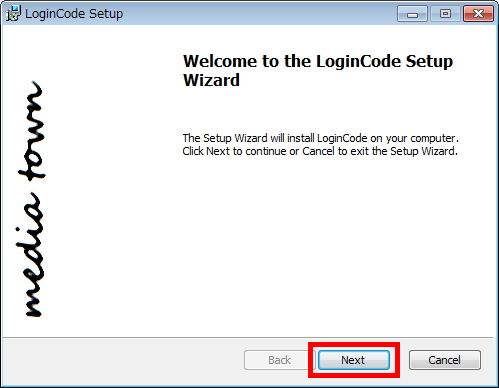
Please check "I accept the terms in the License Agreement" and click "Next".
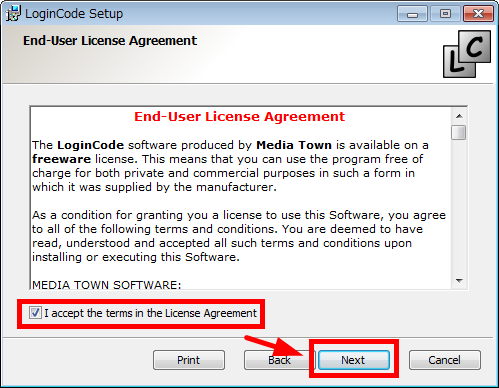
Check "Create a shortcut to LoginCode on the desktop" and click "Next".

Click "Install".

Installation is completed with "Finish".

Launch "Launch LoginCode".

Create a database to store passwords. Click "Launch Databese Wizard".

Click "Next".

Enter a single password to remember to login to "LoginCode" here. Select "Password prompt", enter the password in "Password" and "Confirm password" and click "Next".

Click "Finish".

◆ Login ID · Password registration
Enter the login password of the important "LoginCode" created earlier, and click the "green check button" to login.

For example, using Internet Explorer"Domino · Pizza"If you try to log in to the blank, the password input form is blank so you need to memorize the password. Use "LoginCode" in such cases.

Click "My passwords".

Click "New web login item" from "Edit".

Enter the registered content name as "Name", the URL address of the login screen as "Website address", and the login ID and password as "Username" "Password".

Here is the confirmation of Domino · Pizza login procedure. This procedure is reflected in the subsequent settings. On the login screen, first enter the login ID in the mail address. Pressing the Tab button three times will allow you to enter the password, so enter the password. Also, pressing the Tab button twice will allow you to press the login button with the Enter key, so you can log in by pressing the Enter key.

You will return to Domino Pizza login settings. Click the "Login settings" tab. On login screen, after entering login ID · poweredLogin buttonI pressed 'press the' Log on 'button.

Since the number of Tab buttons from user name to password input is 3 times, the above number is 3 and the number of Tab buttons from password to login button move is 2 so set the number below 2 and click "OK".

The setting is completed and Domino Pizza is displayed.

To actually log in, click "Domino Pizza" and click "Log on".

On the login screen, make sure that you can enter the part of the mail address and click the "green check button". Depending on the site, you may be able to log in automatically even if you do not click the green check button.

I was able to log in.

Click here for actual login video. The part called "click on the green check button" at the end is not well reflected, but you can log in like this.
◆ Automatic password generation
Click "Password Builder" from "Tool".

Decide the length of the password and click "Build password".

A password is generated. To use the password, click "Copy".

Such a password is generated.

To create English and numeric passwords only, uncheck "Special Characters" and click "Build password".

English and numeric only passwords are generated.

◆ Other functions
You can import passwords stored in the web browser. Web browser supports Internet Explorer 7.0 or higher or Firefox 1.0 or higher. Operation is from the following.
Click "Import passwords" from "Tools".

Click "OK".

Click "OK".

The saved passwords are imported as follows.

In the initial setting, if you do not do the operation for 20 minutes you will log out, so if you want to cancel the automatic logout from the following.
Click "Options" from "Tools".

Uncheck "When not used, lock the database after" and click "OK".

Registered data can be moved to another PC, it is OK if you copy "Databese.lcdb" in My Documents and move it.

Related Posts: